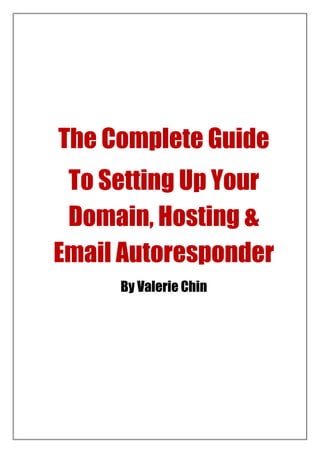Wordpress Setup Guide
- 1. The Complete Guide To Setting Up Your Domain, Hosting & Email Autoresponder By Valerie Chin
- 2. IMPORTANT: You have the rights to give away and share this ebook BUT you cannot modify the contents in any way. DISCLAIMER AND/OR LEGAL NOTICES The information presented herein represents the views of the author as of the date of publication. Because of the rate with which conditions chance, the author and her referrers reserve the rights to alter and update their opinions based on the new conditions. This ebook is for informational purposes only and the author and her referrals do not accept any responsibilities for any liabilities results from the use of this information. While every attempt has been made to verify the information provided here, the author and her referrers cannot assume any responsibility for errors, inaccuracies or omissions. Any slights of people or organizations are unintentional. 2|Page
- 3. Content Buying Your Domain Name 4 Setting Up Your Domain 5 Option 1: Direct Linking 5 Option 2: Setting Up A Website For Your Domain Name 7 Setting Up Hosting For Your Domain Name 7 Creating Your Own Website/ Installing Wordpress 9 Accessing Your Wordpress Dashboard 10 Installing Essential Wordpress Plugins 11 Changing Your Wordpress Theme 18 $1 Sign Up & Installing Email Autoresponder 19 How To Set Up Autoresponder 20 Installing Your Autoresponder Email (Web) form 24 Onto Your Website 24 Onto Your Squeeze Page 24 3|Page
- 4. Buying Your Domain Name 1. Visit Namecheap.com Sign up for an account by clicking on ‘Signup’ as shown in ‘1’ in the image below. Fill in the signup form and follow the instructions. Once you have created an account, sign into your Namecheap account using your log in details. 2. Click on the Namecheap logo on the top left hand corner then enter the domain which you want to purchase in ‘3’. 3. Follow the instructions and complete your purchase. 4|Page
- 5. Setting Up Your Domain Option 1: Direct Linking This is the easiest option for beginners. With this option, when your visitor clicks on your domain name, they will be redirected to the sales page of the product. While your visitors are more likely to view the offer you are promoting, you are not capturing the visitor’s emails and so you will not be able to contact them in the future. How to set up direct linking 1. Click on Domains > Manage Domains Pick the domain name which you want to set up direct linking for. 2. On the left hand panel, look for ‘URL forwarding’ under Host Management. 5|Page
- 6. Enter the affiliate link for the product (this is obtained from your affiliate network for example Clickbank.com or Sellhealth.com) which you want to promote into the box for ‘@’ and ‘www’. Pick ‘URL frame’ for Record Type and click ‘Save Changes’. 3. To check if your website is working, go to your domain name. Note: It can take up to 24 hours before Namecheap has completely updated their system so give it a day and your website should be up and working. 4. When you visit your domain, you should be taken to the sales page of the product you are promoting. 6|Page
- 7. Option 2: Setting Up A Website For Your Domain Name Setting up a website for your domain name is a better option since you can provide reviews, articles and other information related to your product on a website which you own. In order to do this, you need to set up hosting for your domain. Simply follow the steps below. Setting Up Hosting For Your Domain 1. What you would need is a Hosting account. We recommend Hostgator which you can Sign up here for just 1 cent using the coupon code HG1CENTSPECIAL and choose ‘Babyplan’ for the best deal. You can host unlimited number of websites on one account at no additional charge. 2. Once you have signed up for a Hosting account, you will receive an email from Hostgator with details of your Domain Name Server (DNS) details. 3. You will need to enter these details into Namecheap. 4. Log into your Namecheap account and click on ‘Domains’, then ‘Manage Domains’. 5. Pick your domain name, and on the left hand side of your account, you will see ‘Domain Name Server Setup’. Click on this. 7|Page
- 8. 6. You will need to enter the DNS details which you have received in an email from Hostgator into the fields as below. Pick ‘Specify Custom DNS Servers (Your own DNS Servers) and fill in the box for 1. and 2. Your DNS information should look similar to nsxxxx.hostgator.com. 7. Click on ‘Save Changes’. Note: This update may also take up to 24 hours before your website will work. 8|Page
- 9. Creating Your Own Website/ Installing Wordpress After you have a domain name and hosting account all set up, you are ready to create your own website. 1. Log into Hostgator Cpanel using the details emailed to you after your sign up. Your log in link should look similar to this: https://gatorxxxx.hostgator.com:xxxx 2. Scroll to the bottom until you reach ‘Software/ Services’. Click on ‘Fantastico De Luxe’. 3. On the left, click on ‘Wordpress’ and then New Installation’. 9|Page
- 10. 4. Pick the domain name you are going to install Wordpress on. In the example below, we are installing Wordpress on the domain businessleverageonline.com. 5. Next, enter an ‘Administrator-username’ and ‘Password’. This will be used to access your Wordpress account for this particular domain name. 6. You will also need to enter your ‘Admin Email’, ‘Site Name’ and ‘Description’. 7. Click on ‘Install Wordpress’ after you have filled in the details. You can change your Admin- email, Site name and Description inside the Wordpress account later if you need to. Accessing Your Wordpress Dashboard 1. To access your Wordpress Dashboard, you will need to use a domain similar to this: http://www.yourdomain.com/wp-admin 2. Enter the log in details which you have set up during the Fantastico De Luxe Wordpress installation earlier on. 10 | P a g e
- 11. Installing Essential Wordpress Plugins You need to install the following plugins for your Wordpress. All In One SEO Pack Akismet Google XML Sitemaps Permalinks On the left hand side of the dashboard, you will see ‘Plugins’. Click on ‘Add New’ and enter each of the plugin names into the search box as show in the picture below and click on ‘Search Plugins’. The search will produce a list of plugins related to your search entry. Pick the one that has the exact name as your search entry and click on ‘Install Now’. After you have installed the plugins, you need to customize the settings in them. For the 4 plugins that you have just installed, this is what you need to do: All In One SEO Pack: This plugin optimizes your Wordpress blog for Search Engines (Search Engine Optimization). 1. Click on ‘Plugins’ on the left hand side of your dashboard again and you will find all your installed plugins listed. Look for ‘All In One SEO Pack’. 2. Click on the ‘Activate’ button. 3. On the left hand side of your dashboard, look for ‘Settings’. Click on it and then find ‘All In One SEO’. 11 | P a g e
- 12. 4. After you click on ‘All In One SEO’, scroll down and customize the following items. Plugin Status: Choose ‘Enabled’ Enter the Home Title, Home Description and Home Keywords for your website. Akismet: This plugin protects your blog from comment and trackback spam. 1. Click on ‘Plugins’ on the left hand side of your dashboard again and you will find all your installed plugins listed. Find ‘Akismet’ and click on ‘Activate’. 12 | P a g e
- 13. 2. At the top of your dashboard, you will see a note as follows. Click on ‘enter your Akismet API key’. 3. You will taken to this screen. Click on ‘Get your key’. 4. Click on the blue button. 5. Next, click on ‘Get an Akismet API key’. There are 3 options. Pick ‘Personal’ and move the yearly contribution amount to ‘$0’ as shown below unless you want to donate. Fill in the details as required and click on ‘Continue’. 13 | P a g e
- 14. 6. Check your email for your Akismet API Key and enter it into the box as follows and click on ‘Update options’. 7. You will see a message in green background confirming everything has been set up correctly. 14 | P a g e
- 15. Google XML Sitemaps 1. Click on ‘Plugins’ on the left hand side of your dashboard again and you will find all your installed plugins listed. Looks for ‘Google XML Sitemaps’ and click on ‘Activate’. 2. Note: Make sure you install ‘Google XML Sitemaps’ and not ‘Google XML Sitemap’. 3. On the left hand side of your dashboard, look for ‘Settings’. Click on it then click on ‘XML- Sitemap’. 4. Scroll down until you find the ‘Custom Location’. Type in ‘/sitemap’ in to the box as you can see above. 15 | P a g e
- 16. 5. Now you will need to log into your Hosting Account Cpanel. Refer to page 9 of this ebook for instructions. 6. Scroll down and click on ‘Files Manger’ under ‘Files’. Next, click on the ‘Go’ button. 7. On the left, click on ‘Public Html’ as in ‘1’. 8. Next locate your domain name shown in ‘2’. Make sure you click on the correct domain. 9. Click on ‘New Folder’ at the top shown in ‘3’ and enter your ‘New Folder Name’ as sitemap. 10. Once this is done, you will see ‘sitemap’ as shown in number 4 below. 11. Right click on your mouse and click on ‘Change Permissions’ in the grey box shown below in ‘5’. 16 | P a g e
- 17. 12. Check on the boxes so that ‘Permission’ shows ‘777’. Then click on ‘Change Permissions’ to exit. 13. Go back to your Wordpress dashboard and choose ‘Custom Location’. 14. Scroll to the bottom and click on ‘Update Options’ to exit. Permalinks On the left hand side of the panel, go to ‘Settings’ and click on ‘Permalinks’. In ‘Custom’, enter this into the box: /%category%/%postname%/ Click on Save. Congratulations! 17 | P a g e
- 18. You have now successfully installed all 4 essential plugins. You will find installing other plugins similar to the process we have been through. Changing Your Wordpress Theme On the left hand site of your dashboard, click on ‘Appearance’ then ‘Themes’. To change your current theme into a new one, click on ‘Install Themes’ as shown in ‘3’ below. You can filter the themes based on color, number of columns, width, features and subject. Click on ‘Find Themes’ to go through the themes available. If you would like a quick to install and professional looking theme that produces high conversion rates for your websites, I recommend OptimizePress. Watch the video on how you can create professional and high converting squeeze pages and websites by clicking here: Watch Video Now 18 | P a g e
- 19. $1 Sign Up & Installing Email Autoresponder This is the secret weapon behind every successful internet marketer. With an autoresponder, you have the ability to set your online business on autopilot and multiply your profits. If you are serious about your internet business, this is a tool that is essential towards your success. We recommend Aweber which you can sign up here for just $1. Click on ‘Pricing’ and then sign up. Sign up now for AWeber autoresponder for only $1 at: http://1dollarspecial.aweber.com 19 | P a g e
- 20. How To Set Up Your Autoresponder After you have signed up to Aweber’s $1 special deal , log in to your account. There are 3 items which you need to customize within your autoresponder account: My Lists Web Forms Messages My Lists This is where you enter the details for your email campaign. Firstly, click on ‘My Lists’ at the top. Then click on the green button ‘Create New List’. You should see a screen similar to the one below. 20 | P a g e
- 21. 1. Click on the ‘Watch Video’ button and fill in the details where required. 2. Note: A valid postal address is required under the CAN-SPAM Act. You can use a physical or PO Box address. 3. Once you have completed the details required for ‘Basic Settings’, click on ‘Save Settings’. 4. Next, click on the tab ‘Personalize Your List’ at the top and fill in the details. Watch the video at the bottom of the page if required. 5. Lastly, click on the ‘Confirmed Opt-In’ tab at the top. Require Opt-In on Web Forms Some people prefer to turn this option on based on the reason that they get higher quality subscribers. However, many internet marketers prefer to turn this off since a large percentage of people do not check for their confirmation email which means losing out on subscribers. Subscribers to your email list have the option to unsubscribe at any time so if there is a need in the future, they 21 | P a g e
- 22. can opt-out if they wish. Setting this option to ‘off’ has its advantages and you can have a higher subscriber’s rate. You may like to try both options and see what works best for you. If you decide to leave it to ‘on’, you can customize ‘Your Confirmation Message’ by changing the text in the box. Also, in the ‘Success Page’, you can enter the link for the sales page you are promoting so that you can gain visitors to your website immediately after they have subscribed. Web Forms The next item you need to set up is your web form. This is a form which allows you to collect personal details from the visitor of your website. The most common items are ‘Name’ and ‘Email’. Design Tab 1. Click on the green button which says ‘Create A New Web Form’. 2. Pick a form which you like, click on ‘Save Web Form’ and then ‘Go To Step 2’. Settings Tab 1. Enter a ‘Form Name’ for your web form. 2. Under the ‘Thank You Page’, choose ‘Custom Page’ and enter the affiliate link for your product sales page which you are promoting. This means that when your visitor enters they name and email address into your web form, they will be redirected immediately to your affiliate product and you have a chance of making a sale. 3. ‘Save Web Form’ and ‘Go To Step 3’. 22 | P a g e
- 23. Publish Tab 1. Click on ‘Raw HTML Version’ and you will need to copy all the code in the window as shown below. 2. If you want a web form on the right hand side of your website, you will need to enter this code into the widget of your Wordpress. 3. I will go through how to install this HTML code into your Wordpress on the next page. 23 | P a g e
- 24. Installing Autoresponder Web Form Onto Your Website 1. Install a new plugin called ‘Aweber Web Form’. Install and activate the same way as we have previously gone through on page 11. 2. Next, go to the left hand side of your dashboard and click on ‘Appearance’ and then ‘Widgets’ 3. On the widget’s window, look for ‘Aweber Web Form’, click on the icon and drag it towards the right hand side of your screen where you see ‘Sidebar 1’ or ‘Primary Sidebar’. The wordings will differ depending on the theme you are using. 4. Follow the instructions. Once you have linked up your Aweber account to your Wordpress widget, you will be able to see ‘Step 1: Select Your List’ and ‘Step 2: Select Your Web Form’. Simply choose the appropriate list and web form which you have already set up in Aweber earlier on. 5. Click ‘Save’ and go to your website. You should be able to see your web form on the right hand side of your website. Installing Autoresponder Web Form Onto Your Squeeze Page Tips: The easiest way to create a squeeze page is to use Optimize Press. Not only is this simple and easy to set up, it looks professional. There are professional ‘Buy Now’, Subscribe Now’, ‘Get On To List’ etc buttons which you can choose for your squeeze page. 1. View all available squeeze page templates here. 2. Click here to get Optimize Press now. 24 | P a g e