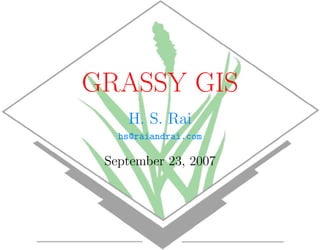
GRASSy GIS
- 1. GRASSY GIS H. S. Rai hs@raiandrai.com September 23, 2007
- 2. . Abstract This will introduce to a beginner, the use of GIS, which mean “Geographic Information System”, using excellent software named GRASS. The creation of data, visualisation of data, and brief of analysis will be covered.
- 3. 1. Introduction Geographic Information System is increasingly effecting our domain of knowledge by proving its worthiness in the areas where it has not till showed its usefulness. GIS is not just a map making tool, it is nowadays being applied in remarkable ways. From Agriculture, Defence and Intelligence, Ecology, Environment Conservation, Public Utilities like Electricity, Water to Emergency services, Government revenue records, Forestry, Mining and Tele- communication.
- 4. 2. Target Audience One, who just want to show roads and streets connecting to his / her house to Bus Station, or some one who want to know the extent of pollution created by a polluting industry, or just to find shortest path between two points of interest. One who want to start useing GIS, for his personal, official, or commercial use.
- 5. 3. Pre-requisite The readers are expected to have basic knowledge of computer. Use of file manager, GUI, and very basic knowledge of CLI. It is assumed that access to GNU / Linux system is there, on which GRASS is installed.
- 6. 4. Starting GRASS GRASS stands for Geographic Resources Analysis Support System. SPEARFISH data set is used to introduce GRASS software, this dataset contains raster, vector and point data of South Dakota, USA.
- 7. Figure 1: Launchinging Terminal
- 8. Figure 2: Launchinging Terminal: Close up
- 9. Figure 3: Terminal window on Desktop
- 10. Figure 4: Spearfish Data
- 11. Figure 5: Decompressing SpearFish Data
- 12. Figure 6: Launching GRASS
- 13. Figure 7: Startup on Desktop
- 14. Figure 8: GRASS on Desktop
- 15. Figure 9: GIS Manager
- 16. Figure 10: Adding Raster Map
- 17. Figure 11: Selecting Map
- 18. Figure 12: Displaying Map
- 19. Figure 13: Query Result
- 21. Figure 15: Report Options
- 22. Figure 16: Output of Report
- 23. Figure 17: Composing Map
- 24. Figure 18: composed Map Display
- 25. Figure 19: Reclassing 1/2
- 26. Figure 20: Reclassing 2/2
- 27. Figure 21: Reclassed Map
- 28. Figure 22: Reclassed Report
- 29. Figure 23: Downloadinging Shapefile
- 30. Figure 24: Importing Shapefile 1/3
- 31. Figure 25: Importing Shapefile 2/3
- 32. Figure 26: Importing Shapefile 3/3
- 33. Figure 27: Shapefile import: Command in Terminal
- 34. Figure 28: Display of COntours
- 35. Figure 29: Contours in Raster
- 36. Figure 30: Contour Comparison:Vector and Raster
- 37. Figure 31: Profile Transect
- 38. Figure 32: Profile Dispaly
- 39. Figure 33: Profile: From PDF file
- 40. Figure 34: Multi-segment Profile
- 41. Figure 35: Display of Multi-segment Profile
- 42. Figure 36: Resetting Region
- 43. Figure 37: Resetting Resolution
- 45. Figure 39: Display of DTM
- 46. Figure 40: NVIZ
- 47. Figure 41: Display of Aspect Map
- 48. Figure 42: Display of Slope Map
- 49. Figure 43: Basin
- 50. Figure 44: Colour Change
- 51. Figure 45: Basin with Rainbow Colours
- 52. Figure 46: Basin and Aspect Maps
- 53. Figure 47: Log Accumulation
- 54. Figure 48: Raster Rivers
- 55. Figure 49: Thinnied Rivers
- 56. Figure 50: Rivers: Raster to Vector
- 57. Figure 51: Vectored River
- 59. Figure 53: Editing Wrong Rivers
- 60. Figure 54: Rivers Corrected
- 61. Figure 55: Rivers and Basins
- 62. Figure 56: Rivers Basins: Vectorised
- 63. 5. Creating Own Data In this section, procedure to create DTM (Digital Terrain Model) will be explained. This is used to represent earth’s surface, i.e. its hills and valleys. 5.1. Data prepration The data pertaining to Earth Surface may be represented, for isolated plot in x,y, andz otherwise it is expressed Easting / Longitude, Northing / Latitude, and Altitude. This information may be in CSV format, which may be exported from spreadsheet (OpenOffice’s Calc). It is assumed that this data is there in file named farmHouse.txt.
- 64. 5.2. New Location • Open the TERMINAL window • In TERMINAL window, type “grass62” and the press ENTER. • In GRASS’s pop up window, click on PROJECTION VALUES. • In PROJECTION VALUES, enter the name for the location, this will be the folder, where whole work done in GRASS will be saved. Press ESC key and then ENTER key
- 65. • A new window will open to verify the location (say Manali) of file. It will ask “Would you like to create location (Manali) ? (y/n) [y]” Press ENTER to accept default vaule, which is “Yes” • To create a new LOCATION, you will need the following information: 1. The coordinate system for the database: x,y (for imagery and other unreferenced data) Latitude-Longitude UTM Other Projection
- 66. 2. The zone for the UTM database and all the necessary parameters for projections other than Latitude-Longitude, x,y, and UTM 3. The coordinates of the area to become the default region and the grid resolution of this region 4. A short, one-line description or title for the location Do you have all this information? (y/n) [y] Press ENTER, if you have all the information. • Then it will ask, to specify the co-ordinate system for location (Manali)? Please specify the coordinate system for location <Manali>
- 67. A x,y B Latitude-Longitude C UTM D Other Projection RETURN to cancel Enter ‘A’ as we are using x-y co-ordinate system, and then press ENTER • x,y coordinate system? (y/n) [y] PRESS ENTER • Please enter a one line description for location <Manali>
- 68. then give a one line description something like “Area around Guest House at Manali”and press ENTER • ok? (y/n) [y] PRESS ENTER • Press <ESC><ENTER> • It will display projection: 0 (x,y) zone: 0 north: 1 south: 0 east: 1
- 69. west: 0 e-w res: 1 n-s res: 1 total rows: 1 total cols: 1 total cells: 1 Do you accept this region? (y/n) [y] Press ENTER • Now it will open Terminal Window, GIS Manager, Display window, and Ouput window.
- 70. 5.3. Importing point data • From menu bar of GRASS window, click FILE − > IMPORT − > VECTOR MAP • Click on ‘ASCII POINTS FILE or GRASS ASCII VECTOR FILE’, and then on ‘vector 3D’; browse the CSV File already saved with the name of ‘farmHouse. Name the output name for the file , say farmHouse change the field separtor to (,) Change the z - co-ordinate from (0) to (3), as if (0) is used , then z-axis is not taken into consideration , so we make it (3) to make z-axis into consideration.
- 71. Number of column used as a category for point modes should be reamain empty. The default 0 should be deleted. Click on OVERWRITE then click RUN Now check the output window, if there is any error. OUTPUT —>> v.in.ascii z input = /home/ce19/z.csv output = Z3 format = point fs=,skip=0 x=1 y=2 z=3 overwrite 5.4. Build topography • VECTOR − > DEVELOP MAP − > CRETE / REBUILD TOPOGRAPHY
- 72. • Now in new popup window, browse the input for the vector map which is (farmHouse) created in previous step. • Click on OVERWRITEand then press RUN OUTPUT —> v.build map = farmHouse option = build overwrite 5.5. Changing region • From Menu bar, Click on CONFIG − > REGION − > CHANGE REGION SETTINGS • Browse the “farmHouse SET REGION TO MATCH THE VECTOR MAP
- 73. • Click RUN 5.6. Creating surface • From Menu bar click RASTER − > INTERPOLATE SURFACE − > REGULARIZED SPLINE TENSION INTERPOLATION FROM VECTOR POINTS ON CONTOURS • From pop up window, browse the “farmHouse” file for “NAME OF VECTOR FILE WITH INPUT DATA” • Change the “FIELD VALUE” from (1) to (0) as the z-axis is to be taken in the data.
- 74. • Name the “OUTPUT SURFACE RASTER FILE (ELEVATION): as DTM • Click OVERWRITE, then click RUN 5.7. Generating contours • From Menu bar, click on RASTER − > GENERATE VECTOR CONTOUR LINES • In pop up window, browse the DTM file for the “NAME THE INPUT RASTE” • Give contour1 name in “NAME THE OUTPUT VECTOR MAP”
- 75. • Give the INCREMENTS BETWEEN CONTOUR LEVEL, according to the data given. A value of 100 is used in this case. • Check Overwrite, then click RUN • Repeat above mentioned procedure, with contour2 name for “NAME THE OUTPUT VECTOR MAP”, increment of 20. 5.8. Displaying contours • From Menu bar, click on CONFIG − > X-MONITOR DISPLAY − > CONFIGURE MONITOR DISPLAY • Enter x0 in “NAME OF GRAPHIC MONITOR TO START”
- 76. • Enter x0 in “NAME OF GRAPHIC MONITOR TO SELECT” • Type d.rast in TERMINAL WINDOW • In pop up window, browse the DTM file for “RASTER MAP TO BE DISPLAYED” • Click RUN • Repeat above mention procedure, with Contour1 in the “NAME OF VECTOR MAP”, and select “shape” and “zcoor” in the DISPLAY. • Again repeat it, with Contour2 in the “NAME OF VECTOR MAP”, and select “shape” in the DISPLAY.
- 77. 6. Possibilities • Neighborhood Analysis • Solar Radiance and Shadows • Terrain Analysis: (Visibility or Line of Sight) • Hydraulic Modelling: Sediment Erosion / Transport / Depostioning • Landscape Structure Modelling • Wildfire Modelling • Network Analysis: Shorest Route / Traveling Salesman Analysis
- 78. Thank you My E-mail ID for contact is hardeep.rai@gmail.com
