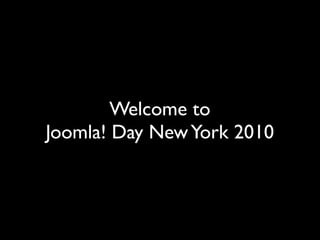
Joomla Day New York City 2010
- 1. Welcome to Joomla! Day New York 2010
- 3. My name is Helvecio
- 4. My name is Helvecio But you may call me Elvis
- 5. Getting started with Joomla! Joomla Day New York - 2010
- 6. Getting started with Joomla! Installation: common errors and mistakes Joomla Day New York - 2010
- 7. Joomla! Installation Types of installation • First, make sure that you have an account on a web server. Or have a local server installed on your computer ( e.g xammp) • There are several ways to install Joomla!. • Option One: Conventional Installs. This method requires that you download the latest Joomla! installation from Joomla.org, then copy the Joomla! zip file to your hosting account, unzip it, create a database, and then run the installation. Complete instructions can be found in the Joomla! Installation Manual. • Option Two: One Click Installs. Many hosting companies offer "instant" installation of Joomla!. Follow the instructions your host provides for a one click install. • Option three: Demo Site.You can create a working website at demo.joomla.org and then either follow the instructions provided to back up and move the site to your existing host or establish a hosting account at the end of the free 30 day trial. (Note that the Joomla! Project receives a royalty if you choose paid hosting from that site.)
- 8. Joomla! Installation Creating the MySQL database
- 9. Joomla! Installation Creating the MySQL database In the field under Create new database, specify the name of your database. Database names SHOULD NOT include spaces or special characters (ç, ñ, å, etc.).
- 10. Joomla! Installation Creating the MySQL database Done? Click the Create button
- 11. Joomla! Installation Creating the MySQL database
- 12. Joomla! Installation Creating the MySQL database After succeeding creating the database, you will see Database example_database has been created displayed on your screen,
- 13. Joomla! Installation Creating the MySQL database After succeeding creating the database, you will see Database example_database has been created displayed on your screen, Click on Privileges.You will be prompted to Add a new user on the next screen,
- 14. Joomla! Installation Creating the MySQL database
- 15. Joomla! Installation Creating the MySQL database In the User name field, create a user name
- 16. Joomla! Installation Creating the MySQL database In the User name field, create a user name In the Host field, specify localhost
- 17. Joomla! Installation Creating the MySQL database In the User name field, create a user name In the Host field, specify localhost In the Password field, specify a password
- 18. Joomla! Installation Creating the MySQL database In the User name field, create a user name In the Host field, specify localhost In the Password field, specify a password In the Re-type field, retype password specified above
- 19. Joomla! Installation Creating the MySQL database In the User name field, create a user name In the Host field, specify localhost In the Password field, specify a password In the Re-type field, retype password specified above Click Go on the bottom right of this page When You have added a new user is displayed, you’re done!
- 20. Joomla! Installation Step 1: Language
- 21. Joomla! Installation Step 1: Language In this screen, choose the language to use during the Joomla! installation steps. Sometimes the installer uses your host’s language settings Click Next
- 22. Joomla! Installation Step 2: Pre-installation Check
- 23. Joomla! Installation Step 2: Pre-installation Check If any of these itens displays no, your system does not meet the minimum requirements for installation. If possible, correct the errors. Failure to do so could lead to your Joomla! installation not functioning properly.
- 24. Joomla! Installation Step 2: Pre-installation Check These are the recommended settings for PHP in order to ensure full compatibility with Joomla! Joomla! will still operate even if your settings do not match.
- 25. Joomla! Installation Step 3: License
- 26. Joomla! Installation Step 3: License Read the GNU General Public License and click Next to agree.
- 27. Joomla! Installation Step 3: License You won’t read it?... Why?!?... :-)
- 28. Joomla! Installation Step 4: Database Configuration
- 29. Joomla! Installation Step 4: Database Configuration Connect your database to Joomla!
- 30. Joomla! Installation Step 4: Database Configuration Connect your database to Joomla!
- 31. Joomla! Installation Step 4: Database Configuration Connect your database to Joomla!
- 32. Joomla! Installation Step 4: Database Configuration Connect your database to Joomla!
- 33. Joomla! Installation Step 4: Database Configuration Connect your database to Joomla!
- 34. Joomla! Installation Step 4: Database Configuration Connect your database to Joomla!
- 35. Joomla! Installation Step 5: FTP Configuration
- 36. Joomla! Installation Step 5: FTP Configuration On regular host providers these fields can be left blank
- 37. Joomla! Installation Step 6: Main Configuration
- 38. Joomla! Installation Step 6: Main Configuration Here you specify basic infomation about your website and have the opportunity to install sample data, which is a great help for beginners to understand Joomla’s bits and pieces.
- 39. Joomla! Installation Step 6: Main Configuration Here you specify basic infomation about your website and have the opportunity to install sample data, which is a great help for beginners to understand Joomla’s bits and pieces.
- 40. Joomla! Installation Step 6: Main Configuration Here you specify basic infomation about your website and have the opportunity to install sample data, which is a great help for beginners to understand Joomla’s bits and pieces.
- 41. Joomla! Installation Step 6: Main Configuration Here you specify basic infomation about your website and have the opportunity to install sample data, which is a great help for beginners to understand Joomla’s bits and pieces.
- 42. Joomla! Installation Step 6: Main Configuration Here you specify basic infomation about your website and have the opportunity to install sample data, which is a great help for beginners to understand Joomla’s bits and pieces.
- 43. Joomla! Installation Step 6: Main Configuration Here you specify basic infomation about your website and have the opportunity to install sample data, which is a great help for beginners to understand Joomla’s bits and pieces.
- 44. Joomla! Installation Step 6: Main Configuration Here you specify basic infomation about your website and have the opportunity to install sample data, which is a great help for beginners to understand Joomla’s bits and pieces.
- 45. Joomla! Installation Step 7: Finish
- 46. Joomla! Installation Step 7: Finish Don’t remove it! Rename the installation directory
- 47. Joomla! Installation Step 7: Finish Don’t remove it! Rename the installation directory Click on Site, on the top right corner to go to the Front End of your freshly installed Joomla! site or
- 48. Joomla! Installation Step 7: Finish Don’t remove it! Rename the installation directory Click on Site, on the top right corner to go to the Front End of your freshly installed Joomla! site or Click on Admin to go to the Back End of your site.
- 49. Joomla! Installation Front End and Back End
- 50. Joomla! Installation Front End and Back End
- 51. Joomla! Installation What to do first
- 52. Joomla! Installation What to do first Click on the User Manager icon
- 53. Joomla! Installation What to do first Click on Admnistrator
- 54. Joomla! Installation What to do first In the Username field, specify a new username
- 55. Getting started with Joomla! Joomla Day New York - 2010
- 56. Getting started with Joomla! Finding Components Joomla Day New York - 2010
- 57. Finding Components What is a component?
- 58. Finding Components What is a component? Components are one type of Joomla! extensions. In Joomla!, a Component is a major part of the overall functionality of the CMS. It is generally an application, or process, that enables content or information to be created, displayed and controlled. A Component sits on top of, but integrates closely with, the Joomla! Framework itself. Components are core elements of Joomla!'s functionality. Members of the Joomla! community produce third party Joomla! components on a continuous basis.
- 59. Finding Components Joomla core components
- 60. Finding Components Joomla core components Banners Contact News Feeds Polls Web Links
- 61. Finding Components Core components: Banners
- 62. Finding Components Core components: Banners Banners are a means of advertising other web sites, events, or just pages within the current web site. They can be utilized for raising revenue by charging for the advertising space. The composition of active Banners is controlled via the Menu=>Components=>Banners Menu which has the following sub-menus: Manage Banners Manage Clients Manage Categories The Banners are the actual graphics and hyperlinks to the web sites, event display pages, or internal hyperlinked pages. The Clients are the individuals, organisations, or the current web site, for whom the Banner has been submitted and to whose web site or event the Banner links. The Categories lists different areas you can assign your banners to in your website. Whether active Banners are displayed or not is controlled within the Banners Module.
- 63. Finding Components Core components: Contacts
- 64. Finding Components Core components: Contacts In the context of this Component, a Contact is a specific named individual or group of individuals within the web site that a visitor can refer to. The details provided may be the real identity and information of a person or a dummy generic name such as Web Master, or Administrator, for example. The information and details that are presented to a visitor in the Front-end are customisable in the Contact Manager. Before any Contacts can be added it is necessary to create a Contact Category. This may simply be Contact as in the standard Joomla! installation, or more specific for example: Sales, Marketing, R&D, Web Site, ... Create a link to a single Contact using the Menu Item: Link - Contact Item, or to a group of individual Contacts within a specific Contact Category using the Menu Item: Table – Category Item. It is also possible to create a Menu Item: Component – Contact this will create a list of all the Contact Categories. The way in which the details are displayed are managed within the Menu Item itself, the details that are displayed are managed within the Contact Category and the Contact itself.
- 65. Finding Components Core components: News Feeds
- 66. Finding Components Core components: News Feeds If you know what news you want to read and you know when you want to read it or, as in this case, the news you want to display on your web site to keep your Users informed, then News Feeds are for you! Many web sites, including Joomla!, allow the syndication of their news, blogs, and other online content, these are then collected and collated by a news feed reader - also known as an aggregator in tech' speak. This all means that a User can read news from any number of web sites without actually having to visit the web sites in question. Anyone can set up a news feed reader of their own either on their Desktop or within their web Browser. Joomla!'s News Feed reader collects the news feeds from the sites specified within the News Feed Manager and then, through the News Feed Module and a Menu Item Link allows the news to be published on the Front-end of the web site for the Users of the web site to see and choose the links they want to read. This is an ideal facility for web sites to link to pages relating to the topic or theme of their web site and so enhance the experience that their visitors will gain. To display the News Feeds you must create a menu item in the Menu Manager.
- 67. Finding Components Core components: Polls
- 68. Finding Components Core components: Polls Polls are a means of getting a sense of the opinion, that visitors to the web site have, on a particular topic, whether this be of an important discussion topic or a trivial 'fun' topic. The Joomla! Poll is created within the Component Poll and is then presented to the visitor via a Menu Item link on the required target display page. The Menu Item - Component will display a drop down list of all Polls that have been created within the web site allowing the visitor a choice as to which to view. In addition, there is a Module installed in Joomla! that perfectly compliments the Component allowing individual Polls to be displayed on the page of choice in the Front-end. The Module can be configured to show only those Polls that are configured for a particular Menu Item that has been set in the Component -> Show on Menu Items fields when the Poll was created.
- 69. Finding Components Core components: Web Links
- 70. Finding Components Core components: Web Links In Joomla! a Web Link is a URL to an external site but with an associated Category for better organisation, a descriptive title rather than just the web site name, and a description and/or review of the web site to which it is directed. All of these elements are then displayed in a specified location on the Joomla! Front- end. Web Links can be submitted by any Registered User, but they can only be published to the Front-end of the web site by an Administrator or Super Administrator in the Back-end. This ensures a level of monitoring that the submitted site is appropriate and in keeping with the overall objectives of the web site. It also allows a check to make sure it is properly categorised and that it contains a useful description of the target web site. Web Links can be created and edited utilising the screens within the Web Link Manager, how it is displayed in the Front-end is controlled by the use of the Menu Item shortcuts that are created from a Menu to the target display page.
- 71. Finding Components Joomla! Extensions Directory (JED)
- 72. Finding Components Joomla! Extensions Directory (JED) The Joomla! Extensions Directory, aka JED, is the official directory for Joomla components, modules and plugins. Joomla! was made to be highly extensible and customizable to your needs. Thousands of extensions are available in the Joomla Extensions Directory, many of which are free of charge. Developer wanting to write their own extensions find a number of resources available online. The Joomla! Extensions Directory (JED) reached 6000 published listings on October, 2010. One week later it reached 138,000,000 downloads of extensions! This impressive number surpasses the other top open-source CMS competitors and shows substantial growth and extendability. If you are having some trouble finding the extension you want in the directory, try any search engine (e.g. Google,Yahoo! etc). Start your query with joomla then type what you’re looking for, e.g, “joomla shopping cart”.
- 73. Finding Components Useful components
- 74. Finding Components Useful components This is a list of some useful components you should install from the beginning: JCEditor. TinyMCE on steroids! This is an advanced editor for WYS/WYG for the software program. Features include: plugin support, link and file handling, and more.Chronoforms. It creates forms for different purposes on the fly. The visual form creation and editing is amazing and the form element plugin system just great. It’s a little bit tricky, but once you get around it, you’ll realize how simple it is. Masscontent. This extension allow you to create, edit and delete sections, categories and articles quickly. Only a couple of clicks are needed! Akeeba Backup, This is a Joomla back up component. This will help you to create a site back up that can be reinstated on any server that is adaptable to Joomla. JoomlaXplorer. This program is an extension of the core components. It allows you to create new files and folders, upload content, search, move and delete files, downloads files, rename, copy, and so much more. With your experience, add other items to this list.
- 75. Finding Components Components you should check out
- 76. Finding Components Components you should check out This is a list of some useful components I strongly recommend you get to know: K2. It provides an out-of-the box integrated solution that expands possibilities of content management in Joomla! Joomfish. If you need a multilingual website and control the translations, JoomFish is the answer. VirtueMart. A full ecommerce solution. Products and Manufacturers can be very easy setup, and shipment costs can be customized with ease. Community Builder. For the moment this is THE profile management system for joomla. Smart field management (you can add a lot of custom fields to your profiles), avatars, userlists and more. A must-have for every community site. Fire Board. If you need feedback, if you provide support – there is always a forum. Fireboard does the job. It delivers. The component is clean, has many options and some templating. Artio’s JoomSEF. There is no way – no way! to run a non-sef joomla site. It’s a crime against SEO. Joomla’s SEO Settingsit does not near the smoothness of Artio’s JoomSEF. Consider also Sh404SEF.
- 77. Getting started with Joomla! Joomla Day New York - 2010
- 78. Getting started with Joomla! Module positioning Joomla Day New York - 2010
- 79. Module positioning What are modules?
- 80. Module positioning What are modules? Modules are lightweight and flexible extensions used for page rendering. Sometimes modules are linked to components such as the “latest news” module which links to the content component (com_content) and displays links to the newest content items. They can be placed almost anywhere in a joomla website, even inside an article.
- 81. Module positioning Joomla core modules
- 82. Module positioning Joomla core modules Archived Content Newsflash Banner Poll Breadcrumbs Random Image Custom HTML Related Articles Feed Display Search Footer Sections Latest News Statistics Login Syndicate Menu Who's Online Most Read Content Wrapper
- 83. Module positioning What is a position?
- 84. Module positioning What is a position? Module positions are placeholders in a template. They identify positions within the template and tell the Joomla! application where to place output from modules assigned to a particular position. The template designer has complete control over module positions, creating variations between templates and the respective Joomla! default positions assigned to modules in the installation sample data. For example the module position "Left" could be used in the left side of the template to display a site navigation menu. So if a module is assigned the "Left" position, it will be displayed wherever the designer puts that "Left" module position - not necessarily the left side of the page.
- 85. Module positioning Common positions
- 86. Module positioning Common positions breadcrumb top debug user1 footer user2 left user3 right user4 syndicate
- 87. Module positioning Common positions breadcrumb top debug user1 footer user2 left user3 right user4 syndicate Tip: you can see what positions are available in the template you are using by adding either ?tp=1 or &tp=1 to the end of the URL in the frontend.
- 88. Module positioning Module creation/editing
- 89. Module positioning Module creation/editing In the Back End, click on Extensions
- 90. Module positioning Module creation/editing In the Back End, click on Extensions Then on Module Manager.
- 91. Module positioning Module creation
- 92. Module positioning Module creation Click on the + icon on the top right to create a new module
- 93. Module positioning Module creation
- 94. Module positioning Module creation Choose and click on the module type you want to create
- 95. Module positioning Module editing
- 96. Module positioning Module editing Click on the module name to edit an existing module
- 97. Module positioning Inserting a module in the frontpage
- 98. Module positioning Inserting a module in the frontpage Choose the position in the Position field
- 99. Module positioning Inserting a module in the frontpage Choose the position in the Position field Under Menu Assignment, click on Select Menu Item(s) from the list
- 100. Module positioning Inserting a module in the frontpage Choose the position in the Position field Under Menu Assignment, click on Select Menu Item(s) from the list Click on Home
- 101. Module positioning Inserting a module in the frontpage
- 102. Module positioning Inserting a module in the frontpage Choose the position in the Position field
- 103. Module positioning Inserting a module in the frontpage Choose the position in the Position field Under menu assignment, click on Select Menu Item(s) from the list
- 104. Module positioning Inserting a module in the frontpage Choose the position in the Position field Under menu assignment, click on Select Menu Item(s) from the list Click to select one item Ctrl-click/cmd-click to select different itens
- 105. Getting started with Joomla! Joomla Day New York - 2010
- 106. Getting started with Joomla! Templates: choosing and changing Joomla Day New York - 2010
- 107. Templates What is a template?
- 108. Templates What is a template? A template is a type of Joomla! extension that controls the overall look and layout of a site. It provides the framework that brings together common elements, modules and components as well as providing the cascading style sheet for the site. Both the front-end and the back-end of the site have templates. A template controls the design and presentation of your content (such as fonts, colors and layout). When Joomla! is first installed several templates are automatically included.You can find many more templates at other websites. Some are available without charge under various licenses, and some are for sale. In addition, there are many developers available who can make custom templates.You can also make your own template.Templates are managed with the Template Manager, which is located on the Extensions menu in the back-end (administrator) area of your site.
- 109. Templates How to change a template
- 110. Templates How to change a template In the Back End, click on Extensions.
- 111. Templates How to change a template In the Back End, click on Extensions. Then on Tempate Manager.
- 112. Templates How to change a template
- 113. Templates How to change a template You will see a list with all installed templates.
- 114. Templates How to change a template You will see a list with all installed templates. The active template is marked with a yellow star.
- 115. Templates How to change a template Click on the radio button to the left of the name of the template
- 116. Templates How to change a template Click on the radio button to the left of the name of the template Then, click on the Default icon on the top right side of your screen.
- 117. Templates How to change a template
- 118. Templates How to change a template
- 119. Templates How to change a template
- 120. Templates How to change a template
- 121. Templates Template parameters
- 122. Templates Template parameters To see an example of template parameters in action, go into Extensions → Template Manager and click on the rhuk_milkyway template.
- 123. Templates Template parameters To see an example of template parameters in action, go into Extensions → Template Manager and click on the rhuk_milkyway template.
- 124. Templates Template parameters
- 125. Templates Template parameters You will see, on the Template: [Edit] screen that there is a Parameters group containing a couple of fields called Colour Variation and Background Variation. These are typical template parameters and in this case they control the colour scheme of the template.
- 126. Templates Template parameters You will see, on the Template: [Edit] screen that there is a Parameters group containing a couple of fields called Colour Variation and Background Variation. These are typical template parameters and in this case they control the colour scheme of the template.
- 127. Templates Template parameters
- 128. Templates Template parameters
- 129. Templates Template parameters
- 130. Templates Template parameters Template parameters allow the administrator to adjust the behaviour of a template using a form in the Administrator. What parameters are available and what they do is down to the template designer, but designers have a set of easy-to-use tools for building flexibility into their templates.
- 131. Templates Template assignment
- 132. Templates Template assignment Joomla! gives you the option of switching between two or more templates on the Front-end.
- 133. Templates Template assignment Click on: Extensions -> Template ManagerYou see your installed templates, now choose a template which is not set as your default one.
- 134. Templates Template assignment
- 135. Templates Template assignment This is done with Menu Assignment, so you can set different templates for each menu or only a menu item.
- 136. Templates Template assignment This is done with Menu Assignment, so you can set different templates for each menu or only a menu item.
- 137. Templates Where to find templates?
- 138. Templates Where to find templates?
- 139. Templates Where to find templates?
- 140. Templates Where to find templates?
- 141. Templates Where to find templates? Search for: joomla free templates
- 142. Templates Where to find templates?
- 143. Templates Where to find templates? Rochet Themes http://www.rockettheme.com/joomla Gavick http://www.gavick.com/ Joomla 24 http://www.joomla24.com/ Free Joomla Templates http://www.joomlafreetemplates.com/ Best of Joomla! http://www.bestofjoomla.com/ Click on Joomla Templates JoomlaShack (Check out the JoomlaShack University) http://www.joomlashack.com/
- 144. Templates Pre-designed templates: why use them?
- 145. Templates Pre-designed templates: why use them? Some templates come with extra functionalities that will add flexibility to your project. If you are a designer: You can use them to study and enhance your knowledge on Joomla! template design. You can lower the estimate on a project. You will deliver a project faster. Tip: learn how to turn and old static HTML template into a Joomla! template.
- 146. Thank you! http://www.helvecio.com - contactme@helvecio.com
- 147. Thank you! http://www.helvecio.com - contactme@helvecio.com Happy Holidays! Happy New Year!
Notas do Editor
- \n
- \n
- \n
- \n
- \n
- \n
- \n
- \n
- \n
- \n
- \n
- \n
- \n
- \n
- \n
- \n
- \n
- \n
- \n
- \n
- \n
- \n
- \n
- \n
- \n
- \n
- \n
- \n
- \n
- \n
- \n
- \n
- \n
- \n
- \n
- \n
- \n
- \n
- \n
- \n
- \n
- \n
- \n
- \n
- \n
- \n
- \n
- \n
- \n
- \n
- \n
- \n
- \n
- \n
- \n
- \n
- \n
- \n
- \n
- \n
- \n
- \n
- \n
- \n
- \n
- \n
- \n
- \n
- \n
- \n
- \n
- \n
- \n
- \n
- \n
- \n
- \n
- \n
- \n
- \n
- \n
- \n
- \n
- \n
- \n
- \n
- \n
- \n
- \n
- \n
- \n
- \n
- \n
- \n
- \n
- \n
- \n
- \n
- \n
- \n
- \n
- \n
- \n
- \n
- \n
- \n
- \n
- \n
- \n
- \n
- \n
- \n
- \n
- \n
- \n
- \n
- \n
- \n
- \n
- \n
- \n
- \n
- \n
- \n
- \n
- \n
- \n
- \n
- \n
- \n
- \n
- \n
- \n
- \n
- \n
- \n
- \n
- \n
- \n
- \n
- \n
- \n
- \n
- \n
- \n
- \n
- \n
- \n
- \n
- \n
- \n
- \n
- \n
- \n
- \n
- \n
- \n
- \n
- \n
- \n
- \n
- \n
- \n
- \n
- \n
- \n
- \n
- \n
- \n
- \n
- \n
- \n
- \n
- \n
- \n
- \n
- \n
- \n
- \n
- \n
- \n
- \n
- \n
- \n
- \n
- \n
- \n
- \n
- \n
- \n
- \n
- \n
- \n
- \n
- \n
- \n
- \n
- \n
- \n
- \n
- \n
- \n
- \n
- \n
- \n
- \n
- \n
- \n
- \n
- \n
- \n
- \n
- \n
- \n
- \n
- \n
- \n
- \n
- \n
- \n
- \n
- \n
- \n
- \n
- \n
- \n
- \n
- \n
- \n
- \n
- \n
- \n
- \n
