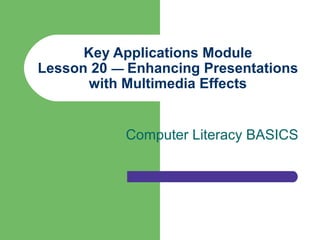
Enhance Presentations with Multimedia Effects in PowerPoint
- 1. Key Applications Module Lesson 20 — Enhancing Presentations with Multimedia Effects Computer Literacy BASICS
- 2. Objectives Add information to a slide. Format text. Insert pictures and other graphics. Change the slide layout. Use Slide Masters. Computer Literacy 2 BASICS
- 3. Objectives (cont.) Create transitions between slides. Change the order of slides in a presentation. Print handouts and notes to accompany a slide show. Computer Literacy 3 BASICS
- 4. Vocabulary Clip Organizer Exit effect Slide Master Transitions Computer Literacy 4 BASICS
- 5. Adding Information to a Slide To add text to a slide or to edit the text on a slide, it must be displayed in Normal view. If the slide contains a text placeholder, just click in the placeholder and begin keying. – You can type titles, subtitles, and body text in placeholders. – You also can resize the placeholders, move them to another position in the slide, and add formatting to the text. Computer Literacy 5 BASICS
- 6. Text Boxes Use the Text Box command on the Insert menu to add a text box. Text boxes allow you to place text anywhere on a slide, even outside a placeholder. You can add a border, fill, shadow, or three- dimensional (3-D) effect to a text box. Computer Literacy 6 BASICS
- 7. AutoShapes and Word Art You can use AutoShapes, such as callout balloons and block arrows, to emphasize text. – When you enter text in an AutoShape, the text is attached to the shape and moves with it. Use WordArt to create ornamental text effects. – With WordArt, you can stretch, curve, and rotate your text to add even more elaborate effects. Computer Literacy 7 BASICS
- 8. Editing Text in a Slide To edit text in a placeholder: – Position the insertion point where you want to change the text. – Make your changes. The contents in the Outline pane are automatically updated when you add and edit text in the Slide pane. Computer Literacy 8 BASICS
- 9. Formatting Text When you use a design template, the format of the text on a slide is predetermined, but you can change any formatting. Use the Formatting toolbar or Font dialog box to change the font, font size, and attributes such as bold, italic, and underline. You can apply other attributes, such as color, shadow, superscript, and others, in the Font dialog box. Computer Literacy 9 BASICS
- 10. The Font Dialog Box Computer Literacy 10 BASICS
- 11. Selecting Text To modify text appearance, you must first select it. You can select a single character, a word, a sentence, a paragraph, a block of text, or a list. Once you select text, you can delete it, replace it, change its appearance, move it, copy it, and so on. Computer Literacy 11 BASICS
- 12. Ways to Select Text in a Slide Computer Literacy 12 BASICS
- 13. Type Styles on Slides Using too many fonts or too many different formats can make the text harder to read. Serif typefaces (such as Times Roman) have embellishments or curls at the ends of the letters. – Serif typefaces are easiest to read and should be used when there are many words on a screen. Sans serif typefaces (such as Arial) have plain strokes with clear and simple curves. – Sans serif typefaces are usually heavier and bolder and are appropriate for titles and subtitles. Computer Literacy 13 BASICS
- 14. Adjust Font Size to Fit a Slide To quickly increase the font size to the next increment in the Font Size box, select the text and press Ctrl + ] (closing square bracket). Press Ctrl + [ (opening square bracket) to decrease the font size to the previous increment. – Continue pressing the keys for additional increases. Computer Literacy 14 BASICS
- 15. Graphics Clip art and graphic objects can be added to your slides to add visual appeal. Pictures can be inserted from the Clip Organizer. When you insert and select a clip art object, sizing handles appear around the object to resize it. You can also drag the border of the picture to move it around on the slide. Computer Literacy 15 BASICS
- 16. Inserting a Graphic The icons in a graphic placeholder allow you to insert tables, charts, clip art, pictures, media clips, diagrams, and organiza- tional charts. Click an icon to open a dialog box to insert the graphic type of your choice. Graphic placeholder Computer Literacy 16 BASICS
- 17. Inserting Clip Art Click the Insert Clip Art icon in a graphic placeholder to open the Select Picture dialog box. Click in the Search text box, key a word to search, and click Go. Click any thumbnail image to insert it on your slide. Computer Literacy 17 BASICS
- 18. Changing Slide Layouts You can change or add a slide layout in Normal view. Select Slide Layout on the Format menu to open the Slide Layout task pane. There are four categories of slide layouts: – Text layouts – Content layouts – Text and Content layouts – Other layouts Computer Literacy 18 BASICS
- 19. The Slide Layout Task Pane The default layout when you add a new slide to a presentation includes placeholders for a title and text. You can select any slide layout to apply to a slide by selecting the slide in Normal view and then selecting the layout you want to apply from the Slide Layout task pane. Your content and formatting remain and only the layout of the slide will change. Computer Literacy 19 BASICS
- 20. Slide Masters A Slide Master is an element of the design template that stores information about the template. A Slide Master is automatically provided with every design template in PowerPoint. You can keep formats, such as font styles and background design, in a Slide Master. You can also add text or insert graphics that will appear on every page. Computer Literacy 20 BASICS
- 21. View and Change a Slide Master To view a Slide Master, open the View menu, click Master, and then select Slide Master from the submenu. You can make formatting changes to a Slide Master just as you would to any slide. – The only text that should be entered on the Slide Master is in the Header and Footer dialog box. – Actual slide text, such as text, titles, and lists, must be typed on individual slides in Normal view. Computer Literacy 21 BASICS
- 22. Transitions Slidetransitions determine how the display changes from slide to slide. – You can make the current slide fade away before the next one appears. – You can have slides automatically advance after a specified time period. – You can play a sound effect as the slide appears. Computer Literacy 22 BASICS
- 23. Transitions (cont.) Transitions can be applied to single slides or to all slides. Use the Slide Transition task pane to add transitions. – Open the Slide Transition task pane from the Slide Show menu. Computer Literacy 23 BASICS
- 24. Animation Effects You can apply animation effects, such as exit effects, entrance effects, and emphasis effects, to one slide or to an entire slide show. Computer Literacy 24 BASICS
- 25. Animation Effects (cont.) To add animation effects: – In Normal view, open the Slide Show menu and choose Custom Animation. – Click the Add Effect button in the Custom Animation pane to select a type of animation and then select an effect from the submenu that displays. – Or select the More Effects option to open an effect dialog box. Computer Literacy 25 BASICS
- 26. The Add Exit Effect Dialog Box Computer Literacy 26 BASICS
- 27. Reordering Slides Youcan rearrange one or more slides by using drag-and-drop editing or the cut and paste method. Computer Literacy 27 BASICS
- 28. Reordering Slides (cont.) It is easier to use drag-and-drop editing in Slide Sorter view, with all the slides in one screen, but you can also rearrange slides in the Outline pane in Normal view. – Select the slide you want to move and then drag the slide to the new location. – The insertion point will be displayed as a long vertical line between the two slides. – When you release the mouse button, the slide will be repositioned at the new location of the insertion point. Computer Literacy 28 BASICS
- 29. Slide Sorter View Computer Literacy 29 BASICS
- 30. Printing a Presentation There are several ways you can print a PowerPoint presentation: – Print individual slides. – Print the slide show outline. – Print handouts. – Print speaker’s notes. You can use PowerPoint’s Help feature to learn more about how to print a specific element of a presentation. Computer Literacy 30 BASICS
- 31. Printing Handouts To print handouts for a presentation: Open the File menu and click Print Preview. Click the down arrow in the Print What text box to see the options available. Select one of the Handouts options from the list. Click the Print button in the Print Preview window to print the handouts. – You can change the print options, such as the range of pages to print, color or grayscale, and number of copies, in the Print dialog box. Computer Literacy 31 BASICS
- 32. Summary To add or edit text, a slide must be displayed in Normal view. When you add text or edit text, the slide contents are automatically updated in the Outline pane. If you want to change the way text looks on a slide, you can select the text and apply different formats. For example, you can change the font style, font size, and font color. Computer Literacy 32 BASICS
- 33. Summary (cont.) Pictures help to clarify the message of your presentation. Graphics can make your audience remember your message, and PowerPoint makes it easy for you to add a picture to a slide. At any time in the process of creating a presentation, you can change the layout of one or all the slides in the presentation by selecting a new slide layout in the Slide Layout task pane. Computer Literacy 33 BASICS
- 34. Summary (con.) A Slide Master is part of a design template and is used to make uniform changes to slide characteristics, such as background color and font, or to add repeated text or graphics to all slides in a presentation. The slide transition affects how each new slide appears. You can apply transition settings to a single slide or to all the slides in the presentation. Computer Literacy 34 BASICS
- 35. Summary (cont.) PowerPoint provides special effects that can enhance how a slide opens or closes or add emphasis, animation, or sound. You can use drag-and-drop editing to quickly change the order of slides in a presentation in Slide Sorter view. PowerPoint provides several options for printing a presentation, including handouts, notes pages, and an outline of the slide show content. Computer Literacy 35 BASICS