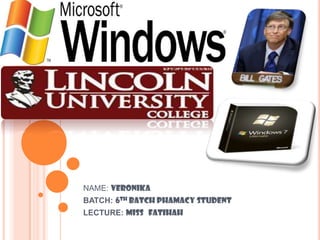
LUC/DPH/PHM/125/LNC/DPH/JUL11/05(Windows)
- 1. NAME: VERONIKA BATCH: 6TH BATCH PHAMACY STUDENT LECTURE: MISS FATIHAH
- 3. NAME: William Henry Gates III OCCUPATION: Entrepreneur BIRTH DATE: October 28, 1955 (Age: 56) EDUCATION: Lakeside School, Harvard College PLACE OF BIRTH: Seattle, Washington ZODIAC SIGN: Scorpio
- 4. Bill Gates is a son of William Henry Gates Sir and Mary Maxwell Gates. He has an older sister and a younger sister. They are Kristianne Gates Blake and Libby Gates Armintrout, in which both of them have married. William Henry Gates III or better known as Bill Gates marries to Melinda French Gates.
- 5. He has three cute children because of his marriage. Jennifer Katharine Gates, his first daughter, was born in 1996. Several years after that, that is in the 1999, his second children was born. He named it as Rory John Gates. Phoebe Adelle Gates, his daughter, was born in 2002.
- 6. He had an early interest in software and began programming computers at the age of thirteen. In 1973. Bill Gates became a student at Harvard University, where he meet Steve Ballmer (now Microsoft's chief executive officer). While still a Harvard undergraduate, Bill Gates wrote a version of the programming language BASIC for the MITS Altair microcomputer.
- 7. In 1975, before graduation Gates left Harvard to form Microsoft with his childhood friend Paul Allen. The pair planned to develop software for the newly emerging personal computer market. Bill Gate's company Microsoft became famous for their computer operating systems and killer business deals. Gates proceeded to make a fortune from the licensing of MS-DOS. On November 10, 1983, at the Plaza Hotel in New York City, Microsoft Corporation formally announced Microsoft Windows, a next-generation operating system.
- 8. Microsoft’s slogan was “Computer for Everyone” in World Theos Greatest Contribution of Bill Gates to the World is providing “broad economic opportunities” to everyone across the world using computers. In 1975 when Microsoft was started, people across world never know the use of computers in their everyday life and work to improve their live. Bill Gates partnered with several computer companies and created simple operating system and softwares that would be easy for everyone in world to use. Also computers when combined with Internet greatly increased “educational opportunities” for all learners of all ages across the world.
- 10. GUIs, such as the one supported by the Apple Macintosh or Windows, enable you to set the dimensions and position of each window by moving the mouseand clicking appropriate buttons. Windows can be arranged so that they do not overlap (tiled windows) or so they do overlap (overlaid windows). Overlaid windows (also called cascading windows) resemble a stack of pieces of paper lying on top of one another; only the topmost window is displayed in full. You can move a window to the top of the stack by positioning the pointer in the portion of the window that is visible and clicking the mouse buttons. This is known as popping. You can expand a window to fill the entire screen byselecting the window's zoom box.
- 11. In addition to moving windows, changing their size, popping and zooming them, you can also replace an entire window with an icon (this is sometimes called minimizing). An icon is a small picture that represents the program running in the window. By converting a window into an icon, you can free up space on the display screen without erasing the window entirely. It is always possible to reconvert the icon into a window whenever you want.
- 12. WORKING WITH WINDOWS Whenever you open a program, file, or folder, it appears on your screen in a box or frame called a window (that's where the Windows operating system gets its name). Because windows are everywhere in Windows, it's important to understand how to move them, change their size, or just make them go away.
- 13. Although the contents of every window are different, all windows share some things in common. For one thing, windows always appear on the desktop—the main work area of your screen. In addition, most windows have the same basic parts:
- 14. c
- 15. Title bar. Displays the name of the document and program (or the folder name if you're working in a folder). Minimize, Maximize, and Close buttons. These buttons hide the window, enlarge it to fill the whole screen, and close it, respectively (more details on these shortly). Menu bar. Contains items that you can click to make choices in a program. See Using menus, buttons, bars, and boxes. Scroll bar. Lets you scroll the contents of the window to see information that is currently out of view. Borders and corners. You can drag these with your mouse pointer to change the size of the window.
- 17. Hiding a window is called minimizing it. If you want to get a window out of the way temporarily without closing it, minimize it. To minimize a window, click its Minimize button . The window disappears from the desktop and is visible only as a button on the taskbar, the long horizontal bar at the bottom of your screen.
- 18. CHANGING THE SIZE OF A WINDOWS To make a window fill the entire screen, click its Maximize button or double-click the window's title bar. To return a maximized window to its former size, click its Restore button (this appears in place of the Maximize button). Or, double-click the window's title bar. To resize a window (make it smaller or bigger), point to any of the window's borders or corners. When the mouse pointer changes to a two-headed arrow (see picture below), drag the border or corner to shrink or enlarge the window.
- 20. CLOSING A WINDOWS Closing a window removes it from the desktop and taskbar. If you're done with a program or document and don't need to return to it right away, close it. To close a window, click its Close button .
- 21. If you open more than one program or document, your desktop can quickly become cluttered with windows. Keeping track of which windows you have open isn't always easy, because some windows might partially or completely cover others.
- 22. Using the taskbar. The taskbar provides a way to organize all of your windows. Each window has a corresponding button on the taskbar. To switch to another window, just click its taskbar button. The window appears in front of all other windows, becoming theactive window—the one you're currently working in
- 23. Clicking the Calculator taskbar button brings its window to the front
- 24. Toeasily identify a window, point to its taskbar button. A small picture called a thumbnailappears that shows you a miniature version of the window. This preview is especially useful if you can't identify a window by its title alone.
- 25. Point to a taskbar button to see a window preview
- 26. Using ALT+TAB. You can switch to the previous window by pressing ALT+TAB, or cycle through all open windows and the desktop by holding down ALT and repeatedly pressing TAB. Release ALT to show the selected window. Switching windows with ALT+TAB
- 27. Hold down the Windows logo key and press TAB to open Flip 3D. While holding down the Windows logo key, press TAB repeatedly or rotate the mouse wheel to cycle through open windows. You can also press RIGHT ARROW or DOWN ARROW to cycle forward one window, or press LEFT ARROW or UP ARROW to cycle backward one window. Release the Windows logo key to display the frontmost window in the stack. Or, click any part of any window in the stack to display that window.
- 28. Using Windows Flip 3D. Windows Flip 3D arranges your windows in a three-dimensional stack that you can quickly flip through. To use Flip 3D: Examples:
- 29. Switching windows with Flip 3D
- 30. Example for deletes some data or file to Recycle Bin.
- 31. ADVANTAGES AND DISADVANTAGES WINDOWS The advantages of implementing your application as an in-process server are speed and combining some the advantages of an object handler and a local server. In-process servers are faster than local servers for several reasons. First, because they are smaller and run in the process space of the container application, they load more quickly. Second, they are optimized to perform certain tasks. Third, communication between container and server does not rely on remote procedure calls.
- 32. In-process servers provide the speed and size advantage of an object handler with the editing capability of a local server. There are several reasons: Security-only a local server has its address space isolated from that of the client. An in- process server shares the address space and process context of the client and can therefore be less robust in the face of faults or malicious programming. Granularity-A local server can host multiple instances of its object across many different clients, sharing server state between objects in multiple clients in ways that
- 34. http://windows.microsoft.com/en-US/windows- vista/Working-with-windows