Lesson 10 - Sorting , Grouping and Filtering Cells
•Download as PPTX, PDF•
1 like•1,484 views
Report
Share
Report
Share
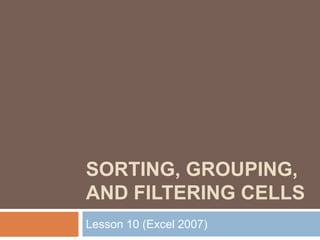
Recommended
Recommended
More Related Content
What's hot
What's hot (20)
Viewers also liked
Share Point Server 2007 Calendars I I Connect A Share Point Calendar To ...

Share Point Server 2007 Calendars I I Connect A Share Point Calendar To ...Oklahoma Dept. Mental Health
Viewers also liked (20)
Trying Not to Filter: Internet Filtering Technologies in Libraries

Trying Not to Filter: Internet Filtering Technologies in Libraries
5, 4, 3, 2, 1: The Code to Better Compensation Planning

5, 4, 3, 2, 1: The Code to Better Compensation Planning
Share Point Server 2007 Calendars I I Connect A Share Point Calendar To ...

Share Point Server 2007 Calendars I I Connect A Share Point Calendar To ...
$5 COUPON LINK - Excel Udemy Course: Excel with Excel Dynamic Graphs, Dashboa...

$5 COUPON LINK - Excel Udemy Course: Excel with Excel Dynamic Graphs, Dashboa...
Similar to Lesson 10 - Sorting , Grouping and Filtering Cells
Similar to Lesson 10 - Sorting , Grouping and Filtering Cells (20)
This image appears when a project instruction has changed to accommo.docx

This image appears when a project instruction has changed to accommo.docx
Microsoft Office Excel 2013 Tutorials 24- Working with Dropdown lists

Microsoft Office Excel 2013 Tutorials 24- Working with Dropdown lists
Access 2007-Datasheets 2 -Sum, sort, filter, and find your data

Access 2007-Datasheets 2 -Sum, sort, filter, and find your data
Sorting, Filtering, and Creating Relationships.pptx

Sorting, Filtering, and Creating Relationships.pptx
Filter Data in Excel Services SharePoint 2010 - EPC Group

Filter Data in Excel Services SharePoint 2010 - EPC Group
Filter for unique values or remove duplicate values excel

Filter for unique values or remove duplicate values excel
More from guevarra_2000
More from guevarra_2000 (20)
Recently uploaded
Recently uploaded (20)
Apidays Singapore 2024 - Building Digital Trust in a Digital Economy by Veron...

Apidays Singapore 2024 - Building Digital Trust in a Digital Economy by Veron...
ProductAnonymous-April2024-WinProductDiscovery-MelissaKlemke

ProductAnonymous-April2024-WinProductDiscovery-MelissaKlemke
Understanding Discord NSFW Servers A Guide for Responsible Users.pdf

Understanding Discord NSFW Servers A Guide for Responsible Users.pdf
Bajaj Allianz Life Insurance Company - Insurer Innovation Award 2024

Bajaj Allianz Life Insurance Company - Insurer Innovation Award 2024
Powerful Google developer tools for immediate impact! (2023-24 C)

Powerful Google developer tools for immediate impact! (2023-24 C)
Scaling API-first – The story of a global engineering organization

Scaling API-first – The story of a global engineering organization
Raspberry Pi 5: Challenges and Solutions in Bringing up an OpenGL/Vulkan Driv...

Raspberry Pi 5: Challenges and Solutions in Bringing up an OpenGL/Vulkan Driv...
08448380779 Call Girls In Greater Kailash - I Women Seeking Men

08448380779 Call Girls In Greater Kailash - I Women Seeking Men
[2024]Digital Global Overview Report 2024 Meltwater.pdf![[2024]Digital Global Overview Report 2024 Meltwater.pdf](data:image/gif;base64,R0lGODlhAQABAIAAAAAAAP///yH5BAEAAAAALAAAAAABAAEAAAIBRAA7)
![[2024]Digital Global Overview Report 2024 Meltwater.pdf](data:image/gif;base64,R0lGODlhAQABAIAAAAAAAP///yH5BAEAAAAALAAAAAABAAEAAAIBRAA7)
[2024]Digital Global Overview Report 2024 Meltwater.pdf
How to Troubleshoot Apps for the Modern Connected Worker

How to Troubleshoot Apps for the Modern Connected Worker
TrustArc Webinar - Stay Ahead of US State Data Privacy Law Developments

TrustArc Webinar - Stay Ahead of US State Data Privacy Law Developments
Lesson 10 - Sorting , Grouping and Filtering Cells
- 1. Sorting, Grouping, and Filtering Cells Lesson 10 (Excel 2007)
- 2. Sorting, Grouping, and Filtering Cells A Microsoft Excel spreadsheet can contain a great deal of information. With more rows and columns than previous versions, Excel 2007 gives you the ability to analyze and work with an enormous amount of data. To most effectively use this data, you may need to manipulate this data in different ways. In this lesson, you will learn how to sort, group, and filter data in various ways that will enable you to most effectively and efficiently use spreadsheets to locate and analyze information. 2 Guevarra Institute of Technology
- 3. Sorting Sorting lists is a common spreadsheet task that allows you to easily reorder your data. The most common type of sorting is alphabetical ordering, which you can do in ascending or descending order. 3 Guevarra Institute of Technology
- 6. To Sort Multiple Levels: Click the Sort & Filter command in the Editing group on the Home tab. Select Custom Sort from the list to open the dialog box. OR Select the Data tab. Locate the Sort and Filter group. Click the Sort command to open the Custom Sort dialog box. From here, you can sort by one item, or multiple items. 6 Guevarra Institute of Technology
- 7. Click the drop-down arrow in the Column Sort by field, and choose one of the options. In this example, Category. 7 Guevarra Institute of Technology
- 8. Choose what to sort on. In this example, we'll leave the default as Value. Choose how to order the results. Leave it as A to Z so it is organized alphabetically. Click Add Level to add another item to sort by. 8 Guevarra Institute of Technology
- 10. Remember all of the information and data is still here. It's just in a different order.9 Guevarra Institute of Technology
- 11. Grouping Cells Using the Subtotal Command Grouping is a really useful Excel feature that gives you control over how the information is displayed. You must sort before you can group. In this section we will learn how to create groups using the Subtotal command. 10 Guevarra Institute of Technology
- 12. To Create Groups with Subtotals: Select any cell with information in it. Click the Subtotal command. The information in your spreadsheet is automatically selected and the Subtotal dialog box appears. 11 Guevarra Institute of Technology
- 13. Decide how you want things grouped. In this example, we will organize by Category. Select a function. In this example, we will leave the SUM function selected. Select the column you want the Subtotal to appear. In this example, Total Cost is selected by default. Click OK. The selected cells are organized into groups with subtotals. 12 Guevarra Institute of Technology
- 14. To Collapse or Display the Group: Click the black minus sign, which is the hide detail icon, to collapse the group. Click the black plus sign, which is the show detail icon, to expand the group. Use the Show Details and Hide Details commands in the Outline group to collapse and display the group, as well. 13 Guevarra Institute of Technology
- 15. Select the cells you want to remove from the group. Click the Ungroup command. Select Ungroup from the list. A dialog box will appear. Click OK. Select all the cells with grouping. Click Clear Outline from the menu. To Ungroup Select Cells: To Ungroup the Entire Worksheet: 14 Guevarra Institute of Technology
- 16. Filtering Cells Filtering, or temporarily hiding, data in a spreadsheet very easy. This allows you to focus on specific spreadsheet entries. 15 Guevarra Institute of Technology
- 17. To Filter Data: Click the Filter command on the Data tab. Drop-down arrows will appear beside each column heading. 16 Guevarra Institute of Technology
- 18. Click the drop-down arrow next to the heading you would like to filter. For example, if you would like to only view data regarding Flavors, click the drop-down arrow next to Category. Uncheck Select All. Choose Flavor. Click OK. All other data will be filtered, or hidden, and only the Flavor data is visible. 17 Guevarra Institute of Technology
- 20. Filtering may look a little like grouping, but the difference is that now I can filter on another field, if I want to. For example, let’s say I want to see only the Vanilla-related flavors. I can click the drop-down arrow next to Item, and select Text Filters. From the menu, I’ll choose Contains because I want to find any entry that has the word vanilla in it. A dialog box appears. We’ll type Vanilla, and then click OK. Now we can see that the data has been filtered again and that only the Vanilla-related flavors appear. 19 Guevarra Institute of Technology
- 21. Challenge Use the Inventory workbook or any workbook you choose to complete this challenge. Use the Sort command to sort data alphabetically. Use the Sort command to sort data numerically from smallest to largest. Create groups using the Subtotal command. Practice using the Filter command. 20 Guevarra Institute of Technology
- 22. 21 Guevarra Institute of Technology