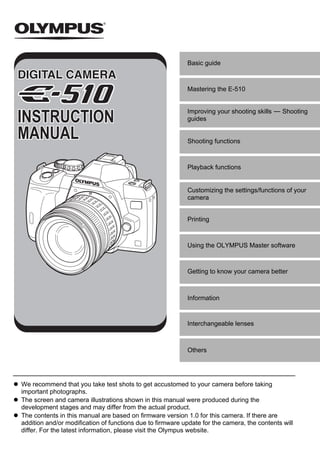
Man E510 E
- 1. Basic guide Mastering the E-510 Improving your shooting skills k Shooting INSTRUCTION guides MANUAL Shooting functions Playback functions Customizing the settings/functions of your camera Printing Using the OLYMPUS Master software Getting to know your camera better Information Interchangeable lenses Others We recommend that you take test shots to get accustomed to your camera before taking important photographs. The screen and camera illustrations shown in this manual were produced during the development stages and may differ from the actual product. The contents in this manual are based on firmware version 1.0 for this camera. If there are addition and/or modification of functions due to firmware update for the camera, the contents will differ. For the latest information, please visit the Olympus website.
- 2. Structure of this manual Basic camera operation Basic guide This section explains the preparations and settings for the camera, and basic camera operation from easy techniques for shooting to playback and erase functions. Attaching the strap ........................................... 3 Adjusting the viewfinder’s diopter .....................7 Preparing the battery........................................ 3 Setting the date/time.........................................8 Attaching a lens to the camera......................... 5 Shooting .........................................................10 Loading the card .............................................. 6 Playback/Erasing ............................................12 Power on .......................................................... 7 Mastering the E-510 P. 18 Read chapter 1 to master the basic camera operation before proceeding to use the various functions available on this camera. Operating the camera g “Mastering the E-510” (P. 18) Learn how to use the functions in the shooting guides g “Improving your shooting skills k Shooting guides” (P. 25) Proceed to the pages on the various functions. Locating the information you need g “Shooting tips and information” (P. 97), “Menu directory” (P. 109), “Names of parts” (P. 115), “Index” (P. 136) Indications used in this manual Important information on factors which may lead to a malfunction or operational problems. Also warns of operations that should be absolutely avoided. TIPS Useful information and hints that will help you get the most out of your camera. g Reference pages describing details or related information. 2 EN
- 3. Basic guide Attaching the strap Thread the strap as indicated by the arrows (1, 2). Lastly, pull the strap tight making sure that it is fastened securely (3). Attach the other end of the strap to the other eyelet in the same way. Basic guide 1 2 3 Preparing the battery 1 Charging the battery Charging indicator Lithium ion battery Red light: Charging in progress (BLM-1) Green light: Charging completed (Charging time: Approx. 5 hours) Remove the protection cap from the battery. Lithium ion charger (BCM-2) AC cable AC wall outlet Align the battery with the arrow EN 3
- 4. 2 Loading the battery Direction indicating mark 2 Battery compartment lock Battery compartment Basic guide cover 3 1 3 Close the battery compartment cover and slide the battery compartment lock in the direction of E Unloading the battery Press the battery lock to unlock and remove the battery. Battery lock • It is recommended to set aside a backup battery for prolonged shooting in case the battery in use drains. 4 EN
- 5. Attaching a lens to the camera 1 Remove the body cap from the camera and the rear cap from the lens Basic guide 2 1 1 Rear cap 2 Body cap 2 Attaching a lens to the camera Lens attachment mark (Red) • Align the lens attachment mark (red) on the camera Alignment mark (Red) with the alignment mark (red) on the lens, then insert the lens into the camera’s body (1). Rotate the lens in the direction indicated by the arrow until you hear it click (2). • Do not press the lens release button. 3 Remove the lens cap (3, 4) 2 1 3 4 Lens cap 3 Removing the lens from the camera Lens release button While pressing the lens release button (1), rotate the lens in the direction of the arrow (2). 2 1 EN 5
- 6. Loading the card Open the card cover and insert the card. CompactFlash/Microdrive xD-Picture Card Insert the card’s contact area into the slot as far as Insert the card until it is locked into place. it can go. Basic guide Card cover mark Card access lamp CF card slot xD-Picture Card slot Removing the card • Never open the card cover while the card access lamp is blinking. CompactFlash/Microdrive xD-Picture Card • Press the eject button all the way in and let it • Press the inserted card lightly and it will be pop out, then press it all the way in again to ejected. eject the card. • Pull out the card. • Pull out the card. Eject button 6 EN
- 7. Power on Set the camera’s power switch to ON. To turn off the power, set the power switch to OFF. Basic guide Set the mode dial to AUTO. SSWF indicator INFO button LCD monitor When the camera is turned on, the 2007.08.16 control panel screen is displayed on the monitor. If the control panel screen does not appear, press the INFO button. Control panel screen Dust reduction function operation The dust reduction function is automatically activated when the camera is turned on. Ultrasonic vibrations are used to remove dust and dirt from the image pickup device’s filter surface. The SSWF (Super Sonic Wave Filter) indicator blinks while dust reduction is working. Adjusting the viewfinder’s diopter Adjust the viewfinder’s diopter in accordance with your vision. Diopter adjustment dial While looking through the viewfinder, rotate the diopter adjustment dial little by little. When you can see the AF frame clearly, adjustment is Viewfinder complete. AF frame EN 7
- 8. Setting the date/time Date and time information is recorded on the card together with the images. The file name is also included with the date and time information. Be sure to set the correct date and time before using the camera. 1 Press the MENU button Basic guide CUSTOM RESET SETTING MENU button 2 Use ac to select [Z], then press d a EDIT FILENAME d c 3 Use ac to select [X], then press d Y/M/D a d c 4 Use ac to select the year [Y], then press d Y/M/D a d c 5 Repeat this procedure until the date and time are completely set • The time is displayed in the 24-hour format. Y/M/D a d c 8 EN
- 9. 6 Use ac to select the date format Y/M/D a c Basic guide 7 Press the i button EDIT FILENAME i 8 Press the MENU button to exit EN 9
- 10. Shooting 1 Holding the camera Keep your fingers and the strap away from the lens and the flash. Basic guide Horizontal grip Vertical grip 2 Place the AF frame on the subject while viewing through the viewfinder 3 Adjust the focus Halfway down Press the shutter button gently (halfway). Shutter button AF confirmation mark Aperture value 2007.08.16 Shutter speed Card access lamp • The focus is locked when a beep tone is output. The AF confirmation mark and the AF focusing frame light up in the viewfinder. • The shutter speed and aperture value that have been set automatically by the camera are displayed. • The control panel screen is not displayed when the shutter button is pressed. 4 Release the shutter Press the shutter button all the way (fully). • The shutter sounds and the picture is taken. All the way down • The card access lamp blinks and the camera starts recording the picture. • Never remove the battery or card while the card access lamp mark is blinking. Doing so could destroy stored pictures and prevent storage of pictures you have just taken. 10 EN
- 11. Taking a picture while viewing the monitor It is possible to use the LCD monitor as a viewfinder and check the subject’s composition, or shoot while viewing an enlarged display on the LCD monitor. g “Live view” (P. 23) 1 Press the u (live view) button • The subject is displayed on the LCD monitor. Basic guide u button 2 Press the shutter button all the way down • The picture is taken with the focus adjusted. When the camera stops operating If no operations are performed for approximately 8 seconds while the camera is on, the monitor backlight turns off to save battery power. If no operations are performed for approximately one minute thereafter, the camera enters the sleep mode (stand-by) and stops operating. The camera activates again when you touch any button (the shutter button, arrow pad, etc.). g “Backlight timer” (P. 83), “Sleep timer” (P. 82) EN 11
- 12. Playback/Erasing Playing back images Pressing the q (playback) button displays the last picture taken. Displays the frame q button that is stored 10 Basic guide frames back Displays the Displays the previous frame next frame Arrow pad Displays the frame that is stored 10 frames ahead Close-up playback Each time you rotate the control dial towards U, the image is enlarged in steps of 2× - 14×. Control dial Erasing images Playback the image you want to erase and press the S (erase) button. Use ac to select [YES] and press the i button to erase. S button 12 EN
- 13. Table of Contents 1 Mastering the E-510 ................................................................................18 Describes the camera’s functions and how to operate them. How to use the mode dial ......................................................................................................18 Easy shooting modes...........................................................................................18 Advanced shooting modes...................................................................................18 How to set the functions ........................................................................................................19 How to make function settings .............................................................................19 Setting functions using the control panel screen..................................................19 Setting functions using direct buttons ..................................................................20 Setting on the menu .............................................................................................21 Descriptions in this manual ..................................................................................22 Live view................................................................................................................................23 Switching the information display.........................................................................23 Enlarged display operation...................................................................................24 Ruled lines display ...............................................................................................24 2 Improving your shooting skills k Shooting guides..................................25 Describes the shooting methods suitable for individual situation. Basic function guides.............................................................................................................25 Focus: Operating the shutter button.....................................................................25 Brightness: Exposure compensation....................................................................25 Color: White balance............................................................................................26 A guide to functions for different subjects..............................................................................26 Taking landscape pictures ...................................................................................26 Taking flower pictures ..........................................................................................27 Taking night scene pictures .................................................................................29 3 Shooting functions ...................................................................................30 Categorizes and describes the shooting functions according to the shooting modes; shooting functions; focusing; exposure, color and image. Selecting the appropriate mode for shooting conditions Scene mode ..........................................................................................................................30 P: Program shooting .............................................................................................................31 A: Aperture priority shooting .................................................................................................32 S: Shutter priority shooting....................................................................................................33 M: Manual shooting...............................................................................................................34 Preview function ....................................................................................................................35 Various shooting functions Shooting with the image stabilizer function ...........................................................................36 Checking the image stabilizer effect on the monitor ............................................36 If correct focus cannot be obtained (Focus lock)...................................................................37 AE bracketing ........................................................................................................................37 Flash shooting .......................................................................................................................39 Flash mode ..........................................................................................................39 Manual flash.........................................................................................................40 Setting the flash mode .........................................................................................41 Using the built-in flash..........................................................................................42 Flash intensity control ..........................................................................................42 EN 13
- 14. Flash bracketing................................................................................................... 43 External electronic flashes (optional) ................................................................... 43 Using the external electronic flash ....................................................................... 43 Super FP flash ..................................................................................................... 44 Using commercially available flashes .................................................................. 44 Non-specified commercial flashes ....................................................................... 45 Sequential shooting/Self-timer/Remote control ..................................................................... 45 Setting the functions ............................................................................................ 45 Sequential shooting ............................................................................................. 45 Using the self-timer .............................................................................................. 46 Using the remote control...................................................................................... 46 Panorama shooting ............................................................................................................... 48 Focusing functions AF frame selection ................................................................................................................ 49 Focus mode........................................................................................................................... 49 Simultaneous use of S-AF mode and MF mode (S-AF+MF) ............................... 51 Simultaneous use of C-AF mode and MF mode (C-AF+MF)............................... 51 AF illuminator ........................................................................................................................ 51 Shutter release priority .......................................................................................................... 51 Exposure, image and color Selecting the record mode .................................................................................................... 52 Types of record modes ........................................................................................ 52 RAW data............................................................................................................. 52 How to select the record mode ............................................................................ 53 Setting the number of pixels and compression rate............................................. 53 Metering mode k Changing the metering system................................................................ 54 Exposure compensation k Varying the image brightness ................................................... 55 AE lock k Locking the exposure .......................................................................................... 56 ISO k Setting the desired sensitivity to light ........................................................................ 56 White balance k Adjusting the color tone ............................................................................ 57 Setting the auto/preset/custom white balance ..................................................... 58 WB compensation................................................................................................ 59 Setting the one-touch white balance.................................................................... 60 WB bracketing...................................................................................................... 60 Picture mode ......................................................................................................................... 61 Gradation............................................................................................................................... 62 Shading compensation .......................................................................................................... 62 Noise reduction ..................................................................................................................... 62 Noise filter ............................................................................................................................. 63 Color space ........................................................................................................................... 63 Anti-shock.............................................................................................................................. 63 4 Playback functions...................................................................................64 Describes the functions used when playing back images that have been taken. Single-frame/Close-up playback ........................................................................................... 64 Light box display.................................................................................................................... 65 Index display/Calendar display.............................................................................................. 66 Information display ................................................................................................................ 67 Slideshow .............................................................................................................................. 68 Rotating images .................................................................................................................... 68 Playback on TV ..................................................................................................................... 69 Editing still images................................................................................................................. 69 14 EN
- 15. Copying images.....................................................................................................................71 Single-frame copy ................................................................................................71 Copying selected frames......................................................................................71 Copying all the frames .........................................................................................71 Protecting images k Preventing accidental erasure ............................................................72 Single-frame protect.............................................................................................72 Protecting selected frames...................................................................................72 Canceling all protections ......................................................................................72 Erasing images......................................................................................................................73 Single-frame erase...............................................................................................73 Erasing selected frames.......................................................................................74 All-frame erase.....................................................................................................74 5 Customizing the settings/functions of your camera .................................75 Describes the other different types of functions. The settings or functions can be changed to suit the environment in which the camera is used. Custom reset setting..............................................................................................................75 AEL/AFL mode ......................................................................................................................77 Other function settings...........................................................................................................78 AEL/AFL memo....................................................................................................78 AEL metering .......................................................................................................78 EV step ................................................................................................................78 ISO limit ...............................................................................................................78 Compensating all WB...........................................................................................78 Speed synchronization.........................................................................................78 Auto pop up..........................................................................................................79 ; FUNCTION ...................................................................................................79 Live view boost ....................................................................................................79 Customizing the control dial’s function.................................................................79 My Mode setting...................................................................................................80 Reset lens ............................................................................................................80 Focus ring ............................................................................................................80 Priority setting ......................................................................................................80 Quick erase ..........................................................................................................81 Erasing RAW and JPEG files...............................................................................81 File name .............................................................................................................81 Rename file ..........................................................................................................82 Rec view k Checking the picture immediately after shooting.............................82 Setting the beep sound ........................................................................................82 Monitor brightness adjustment .............................................................................82 Sleep timer ...........................................................................................................82 Backlight timer......................................................................................................83 USB mode............................................................................................................83 Changing the display language............................................................................83 Video output .........................................................................................................83 Button timer..........................................................................................................84 Auto power off ......................................................................................................84 n (arrow pad) lock............................................................................................84 A.................................................................................................................84 Firmware ..............................................................................................................84 EN 15
- 16. 6 Printing ....................................................................................................85 Describes how to print images that have been taken. Print reservation (DPOF) ....................................................................................................... 85 Print reservation................................................................................................... 85 Single-frame reservation...................................................................................... 85 All-frame reservation............................................................................................ 86 Resetting the print reservation data ..................................................................... 86 Direct printing (PictBridge) .................................................................................................... 87 Connecting the camera to a printer...................................................................... 88 Easy printing ........................................................................................................ 88 Custom printing.................................................................................................... 89 7 Using the OLYMPUS Master software ....................................................91 Describes how to transfer and store the camera’s images to your computer. Flowchart ............................................................................................................................... 91 Using the provided OLYMPUS Master software ................................................................... 91 What is OLYMPUS Master? ................................................................................ 91 Connecting the camera to a computer .................................................................................. 92 Start up the OLYMPUS Master software............................................................................... 93 Displaying camera images on a computer ............................................................................ 93 Downloading and saving images ......................................................................... 93 Disconnecting the camera from your computer ................................................... 94 Viewing still images ............................................................................................................... 95 To increase the number of languages ................................................................................... 95 Transferring images to your computer without using OLYMPUS Master .............................. 96 8 Getting to know your camera better ........................................................97 Reference for help or when you wish to know more about the camera. Shooting tips and information ................................................................................................ 97 Tips before you start taking pictures .................................................................... 97 Shooting tips ........................................................................................................ 97 Additional shooting tips and information ............................................................ 100 Playback tips...................................................................................................... 102 Viewing pictures on a computer......................................................................... 102 When error messages are displayed................................................................................... 103 Camera maintenance .......................................................................................................... 105 Cleaning and storing the camera ....................................................................... 105 Cleaning mode k Removing dust..................................................................... 106 Pixel mapping k Checking the image processing functions............................. 106 9 Information.............................................................................................107 Describes how to handle the cards and rechargeable battery, and contains a directory of the camera’s functions and displays. Card basics ......................................................................................................................... 107 Usable cards ...................................................................................................... 107 Formatting the card............................................................................................ 107 Battery and charger ............................................................................................................. 108 Using your charger abroad ................................................................................ 108 Menu directory..................................................................................................................... 109 16 EN Functions that can be set by shooting mode ....................................................................... 112
- 17. List of record modes ............................................................................................................114 Names of parts ....................................................................................................................115 Camera ..............................................................................................................115 Viewfinder indications ........................................................................................117 Control panel screen ..........................................................................................118 LCD monitor indications (during live view) .........................................................120 LCD monitor indications (during playback) ........................................................121 Glossary ..............................................................................................................................122 Specifications ......................................................................................................................125 10 Interchangeable lenses .........................................................................128 Describes how to handle interchangeable lenses. Lens.....................................................................................................................................128 ZUIKO DIGITAL interchangeable lens ................................................................................128 11 Others ....................................................................................................130 Describes precautions regarding the use of the camera and accessories. SAFETY PRECAUTIONS....................................................................................................130 Index....................................................................................................................................136 EN 17
- 18. 1 Mastering the E-510 How to use the mode dial The mode dial allows you to change the camera settings easily according to the subject. 1 Mastering the E-510 Easy shooting modes • Select according to the shooting scene. The camera sets the appropriate shooting conditions automatically. • When rotating the mode dial or turning off the power in the easy shooting modes, functions with changes made to their settings are restored to the factory default settings. Allows you to shoot using an optimum aperture and shutter speed that AUTO AUTO the camera sets. The built-in flash pops up automatically in low-light conditions. i PORTRAIT Suitable for shooting a portrait-style image of a person. l LANDSCAPE Suitable for shooting landscapes and other outdoor scenes. & MACRO Suitable for taking close-up pictures (macro shooting). j SPORT Suitable for capturing fast-moving action without blurring. / NIGHT+PORTRAIT Suitable for shooting both the main subject and background at night. 18 different scene modes are available to suit a wide range of shooting g Scene mode situations. (gP. 30) Advanced shooting modes • For more advanced shooting and greater creative control, you can set the aperture value and shutter speed. • The settings made in the advanced shooting modes are retained even if the camera is turned off. Allows you to shoot using an aperture and shutter speed that P Program shooting the camera sets. (gP. 31) Allows you to set the aperture manually. The camera sets the A Aperture priority shooting shutter speed automatically. (gP. 32) Allows you to set the shutter speed manually. The camera sets S Shutter priority shooting the aperture automatically. (gP. 33) Allows you to set the aperture and shutter speed manually. M Manual shooting (gP. 34) 18 EN
- 19. How to set the functions How to make function settings There are three basic ways to make function settings with this camera. • Setting while looking at the control panel screen (See below) • Setting using direct buttons (gP. 20) • Setting on the menu (gP. 21) Setting functions using the control panel screen 1 Select an item on the control panel screen and Power switch Mastering the E-510 change the setting. 1 When the power switch is set to ON, the control panel screen (shooting information and setting screen) is Control dial displayed on the LCD monitor. • The display changes each time the INFO button is pressed. • You can also display the control panel screen by pressing the i button and change the INFO button i button p Arrow pad setting when using live view. Control panel screen 2007.08.16 2007.08.16 Basic Detailed Display off 2 Press the i button. • The cursor (function being selected) on the control panel screen lights (1). e.g.) When setting Sequential/Self-timer/Remote control shooting 1 2 3 Direct menu Cursor 3 Use p to move the cursor to the function you want to set (2). 4 Turn the control dial to change the setting. • Pressing the i button while the item is being selected displays the direct menu for that function. You can also use the direct menu to change the setting (3). After changing the setting, press the i button to confirm your setting. Or if you do not operate the control dial within a few seconds, your setting will be confirmed and the control panel screen will be restored. g “Button timer” (P. 84) EN 19
- 20. Functions on the control panel screen The functions that can be set on the basic display and detailed display vary. 2007.08.16 2007.08.16 1 10 1 10 2 2 9 11 1 3 4 8 9 Mastering the E-510 5 6 7 4 5 3,6,7,8 Basic Detailed No. Items Basic Detailed Ref. page 1 ISO P. 56 WB P. 58 2 White balance compensation k P. 59 3 Metering mode P. 54 4 Card P. 107 5 Record mode P. 52 6 AF frame P. 49 7 Focus mode P. 49 Sequential shooting/Self-timer/ 8 P. 45 Remote control Flash mode P. 41 9 Flash intensity control k P. 42 10 Picture mode P. 61 Color space P. 63 Sharpness P. 61 11 Contrast k P. 61 Saturation P. 61 Gradation P. 62 : Can be set k: Cannot be set Setting functions using direct buttons This camera is equipped with direct buttons where functions have been assigned and can be set quickly. 1 Press the button for the function you want to set. • The direct menu is displayed. e.g.) Setting Sequential/Self-timer/ Control dial Remote control shooting 6 7 2 1 10 8 3 Direct menu 20 EN 4 5 9
- 21. 2 Turn the control dial to change the setting. • Press the i button to confirm your setting. Or if you do not operate the control dial within a few seconds, your setting will be confirmed and the previous screen will be restored. g “Button timer” (P. 84) List of direct buttons The functions assigned to buttons are as shown below. No. Direct buttons Function Ref. page 1 j/Y/< Sequential shooting/Self-timer/ Remote control button Sequential shooting/Self-timer/ Remote control P. 45 1 F Mastering the E-510 2 Exposure compensation button Exposure compensation P. 55 3 P AF frame button AF frame selection P. 49 4 o Image stabilizer button Sets image stabilizer P. 36 5 u Live view button Turns live view on or off P. 23 Pops up the flash and sets flash 6 # Flash button P. 41 mode 7 WB White balance button Sets white balance P. 57 8 AF Focus mode button Sets focus mode P. 49 9 ISO ISO button Sets ISO sensitivity P. 56 10 d Metering button Sets metering mode P. 54 Setting on the menu 1 Press the MENU button. • The menu is displayed on the LCD monitor. CUSTOM RESET SETTING MENU button p Arrow pad i button Operation guide is displayed at the bottom of the screen. CANCEL MENU : Press MENU to cancel the setting. SELECT : Press dac to select the item. The illustration displayed corresponds to the arrow pad shown below. :a :c :d :b GO OK : Press i to confirm your settings. EN 21
- 22. 2 Use p to set a function. CUSTOM RESET SETTING NOISE FILTER STANDARD NOISE REDUCT. 1 Tab The current setting is displayed Function Mastering the E-510 Moves to the functions under the Select a function and go to the tab you have selected. setting screen. Types of tabs W Sets shooting functions. X Sets shooting functions. q Sets playback functions. Y Customizes shooting functions. Z Sets functions that allow you to use the camera efficiently. 3 Press i repeatedly until the menu disappears. • The normal shooting screen is restored. • For the menu lists, see “Menu directory” (g P. 109). Descriptions in this manual The operating instructions of the direct buttons, control panel screen and menu are described as follows in this manual. NOISE FILTER STANDARD NOISE REDUCT. Direct buttons setting screen Control panel setting screen Menu setting screen Direct button e.g.: When setting Sequential shooting/Self-timer/Remote control j/Y/< Control dial Control panel screen e.g.: When setting Sequential shooting/Self-timer/Remote control i p: j/</Y i Menu e.g.: When setting white balance MENU [W] [WB] 22 EN
- 23. Live view It is possible to use the LCD monitor as a viewfinder. You can view the exposure or white balance effect and the subject’s composition while you take the picture. 1 Press the u button. Control dial • The subject is displayed on the LCD monitor. AEL/AFL button 1 Mastering the E-510 INFO button u button 2 Press the shutter button all the way down to focus and shoot. • To focus in advance, hold down the AEL/AFL button and press the shutter button. The focus is locked when the AEL/AFL button is pressed. • The image display on the monitor freezes as the mirror goes down during focusing. The picture you just took is briefly displayed on the monitor so you can check the picture. TIPS To check the image stabilizer effect: Press and hold the o button. g “Checking the image stabilizer effect on the monitor” (P. 36) To focus using MF: Set [AF MODE] to [MF]. g “Focus mode” (P. 49) • Turn the focus ring and focus on the subject. For MF shooting method, refer to “MF (manual focus)” (P. 50). • You can also press the AEL/AFL button to activate auto focus. Switching the information display You can press the INFO button to switch the information displayed on the monitor. Information display on Information display on Information display on + Ruled lines display*1 + Histogram Information display off Enlarged display*2 *1 Displayed when [FRAME ASSIST] is set. *2 For operation in the enlarged display, refer to “Enlarged display operation” on the next page. EN 23
- 24. Enlarged display operation It is possible to enlarge the subject 7 or 10 times for display. Enlarging the image during MF makes focus confirmation and adjustment easier. 1 Use p to move the frame and press the i button. • Area inside the frame is enlarged and displayed. • Press and hold the i button to return the shifted enlargement frame to the center. 1 Mastering the E-510 2 Turn the control dial to change the magnification (7×/10×). • Pressing i cancels enlarged display operation. x Notes • If there is a high-intensity light source within the screen, the image may be displayed darker but will be recorded normally. • If the live view function is used over a long period, the temperature of the image pickup device rises causing images with high ISO sensitivity to appear noisy and unevenly colored. Either lower the ISO sensitivity or turn off the camera for some time. • Replacing the lens will cause live view to stop. • The following functions are not available during live view. C-AF/AE lock/[AEL/AFL] Ruled lines display You can display the ruled lines on the LCD monitor as a guide when confirming the composition. MENU [Y] [FRAME ASSIST] [OFF]/[GOLDEN SECTION]/[GRID]/[SCALE] TIPS Checking the subject on the monitor even in low light situations: Refer to “Live view boost” (g P. 79) 24 EN
- 25. 2 Improving your shooting skills k Shooting guides Basic function guides To familiarize yourself with the camera, you can start off by taking pictures of surrounding subjects, such as children, flowers and pets. If the pictures taken are not to your liking, try adjusting some of the settings below. You can take more satisfying pictures simply by familiarizing yourself with these basic camera functions. Focus: Operating the shutter button A picture can become out of focus when the focus in the picture is on the foreground, background, or other objects in the picture instead of on the subject. To prevent out-of-focus 2 pictures, be sure to focus on the subject you are trying to Improving your shooting skills k Shooting guides capture. The shutter button can be pressed halfway down (half-press) and all the way down (full press). Once you are able to operate the shutter button effectively, you can focus accurately even on moving subjects. Halfway All the way down: down: g “Shooting” (P. 10), “If correct focus cannot be obtained (Focus lock)” (P. 37) Even when the subject is in focus, the picture can become blurred if you move the camera while the shutter button is being pressed. Make sure how to properly hold the camera. The camera is particularly subject to shaking when using live view to take pictures while viewing the subject on the monitor. You can reduce camera shake by using the image stabilizer. g “Holding the camera” (P. 10), “Shooting with the image stabilizer function” (P. 36) In addition to incorrect focusing and camera shake problems, movement of the subject can also cause blurring of the picture. In this case, use a shutter speed that matches the motion of the subject. You can confirm the actual shutter speed and aperture on the displays of the viewfinder and monitor by pressing the shutter button halfway. g “How to use the mode dial” (P. 18), “Preview function” (P. 35), “Live view” (P. 23) Brightness: Exposure compensation The camera automatically determines the aperture value and shutter speed according to the brightness level. This is called auto exposure. However, you may not be able to capture the intended picture with auto exposure alone. In this case, you can increase or decrease the auto exposure setting. Increase the exposure to enhance the brightness of a summer beach or the whiteness of snow. Decrease the exposure when the area to be shot is brighter but smaller compared to its surrounding area. If you are unsure of how much exposure compensation is required, try taking several pictures at various settings and then compare the pictures. g “Exposure compensation k Varying the image brightness” (P. 55), “AE bracketing” (P. 37) EN 25
- 26. Color: White balance Besides sunlight, there are other sources for illuminating the subject, such as tungsten and fluorescent lighting. These types of lighting contain particular colors; therefore, the same white object shot under different lighting has slightly different colors. Even under the same sunlight, the colors in the picture differ depending on the sky conditions, the shadows of trees or buildings, and other factors. White balance automatically corrects the effects from these types of lighting and enables shooting with the right colors. You can usually obtain the right colors with the white balance set to [AUTO]. Depending on the shooting conditions, however, you may not be able to obtain the intended colors. In this case, change the setting accordingly. g “White balance k Adjusting the color tone” (P. 57) 2 Fluorescent light Tungsten light Shade of tree Improving your shooting skills k Shooting guides A guide to functions for different subjects This section describes the functions suitable under different shooting conditions depending on the subject. Taking landscape pictures This section describes how to take outdoor scenery pictures of forests, lakes and beaches in daylight. Changing shooting mode The proper shooting method varies depending on whether you are trying to capture the silence of a still scene or the dynamism of a motion scene. • To capture the depth of a forest, focus with a wider range of the image. Use A (aperture priority shooting) mode and close the aperture (increase the aperture value) as much as possible. • To capture the waves crashing against the seashore, use S (shutter priority shooting) mode and select a fast shutter speed. To capture a flowing waterfall or river, shoot using a slow shutter speed. Exposure compensation can be used even under different shooting modes. Check the image that you have shot and use + or – to adjust the exposure to obtain better results. 26 EN
- 27. Using white balance The color of water in pictures appears different depending on whether it is a lake reflecting nearby trees or a seashore surrounded by a coral reef. To capture the subtle difference in color, try changing the white balance setting. Change the setting for different situations, such as by using [55300K] for sunny days and [27500K] for outdoor shaded areas on sunny days. Changing metering mode Depending on the depth of the water and the direction of the sun, the brightness of the water can differ significantly in different areas of 2 the same composition. There is also a difference in the brightness of Improving your shooting skills k Shooting guides forests depending on the way the trees overlap each other. If you know which areas you want to emphasize the compensation in the image composition, you can change the metering mode. When set to [e] (Digital ESP metering), the camera automatically assesses the brightness in the composition and determines the exposure. To emphasize a specific partial exposure in the composition, change the metering mode to [4] (center weighted metering) or [n] (spot metering), adjust the AF frame to the locations that you want to adjust the exposure and then measure the exposure. Changing saturation There may be times when you cannot reproduce the desired color even when using white balance or exposure compensation. In this case, you can change the [SATURATION] setting to achieve the desired color. The [SATURATION] setting includes two levels of high and low settings. When the setting is high, a vivid color is used. g “A: Aperture priority shooting” (P. 32), “S: Shutter priority shooting” (P. 33), “Metering mode k Changing the metering system” (P. 54), “Exposure compensation k Varying the image brightness” (P. 55), “White balance k Adjusting the color tone” (P. 57), “[SATURATION] : Vividness of the color” (P. 61) Taking flower pictures The proper method for taking pictures of flowers differs depending on whether you want to capture, for example, a single flower, a field of blooming flowers, a deep red rose, or the light color of a sweet pea. Using white balance There are many colors of flowers ranging from light to vivid ones. Depending on the colors of the flowers, subtle color shades may not be captured as seen. In this case, you can check the light conditions and change the white balance setting. At [AUTO], the camera automatically determines the type of light and shoots using the proper white balance. However, you can bring out subtle color shades more effectively by changing the setting according to shooting conditions, such as by using [55300K] for sunny days and [27500K] for outdoor shaded areas on sunny days. EN 27
- 28. Using exposure compensation When shooting flowers against a background, select as simple a background as possible to bring out the shape and color of the flower. When shooting bright and whitish flowers, adjust the exposure compensation to – (minus) so that the flower stands out from the darker background. Changing shooting mode 2 The proper shooting method when taking pictures of flowers differs depending on whether you want to emphasize a single flower or Improving your shooting skills k Shooting guides capture a field of flowers. To change the focus area, set the camera to A (aperture priority shooting) mode and select the aperture value. • When you open the aperture (decrease the aperture value), the camera focuses within a shorter range (with a shallow depth of field), emphasizing the subject against a blurred background. • When you close the aperture (increase the aperture value), the camera focuses over a wider range (with more depth of field), producing a picture with both the foreground and background in focus. You can use the preview function to confirm the changes in the depth of field when the aperture is changed. Using live view When using a conventional digital single-lens reflex camera with interchangeable lens system, it was necessary to wait until after taking the picture to check the results of the exposure compensation and white balance settings. With the live view function of this camera, however, you can use the monitor to display and check the subject you want to capture. Changing lenses When the blooming flowers are few and sparse, take the picture using a telephoto lens. With a telephoto lens, you take pictures in which subjects at different distances appear closer together, giving the impression of a more densely blooming flower field. Using the telescopic feature of the zoom lens also achieves the same effect, but it is easier to achieve this effect when the focal distance of the lens is longer, such as 150 mm or 200 mm, rather than 54 mm. g “A: Aperture priority shooting” (P. 32), “Live view” (P. 23), “Preview function” (P. 35), “Exposure compensation k Varying the image brightness” (P. 55), “White balance k Adjusting the color tone” (P. 57) 28 EN
- 29. Taking night scene pictures There are different types of night scenes, from the afterglow of a sunset and city lights at night to special light displays and firework displays. Using a tripod Because a slow shutter speed is needed to capture night scenes, a tripod is required to prevent camera shake. If a tripod is not available, you should place the camera on a stable surface to prevent camera shake. Even if the camera is secured, camera shake may occur when pressing the shutter button. Therefore, it is recommended to use the remote control or self timer. 2 Improving your shooting skills k Shooting guides Changing shooting mode Night scenes have different levels of brightness, and the balance of the brightness in the composition is not uniform. Start by using A (aperture priority shooting) mode to take the picture. Set the aperture to the medium setting (about F8 or F11) and allow the camera to automatically select the shutter speed. When shooting a night scene, because the camera sets the exposure to match the dark areas which occupy a majority of the composition and the image often turns out whitish (overexposed), adjust the exposure compensation to -1 or -1.5. Use [REC VIEW] to check the image and adjust the aperture and exposure compensation as necessary. Image noise can easily occur when shooting at slow shutter speeds. In this case, set [NOISE REDUCT.] to [ON] to reduce noise. Using manual focus In cases where you cannot use AF (auto focus) to focus on the subject because the subject is too dark or you cannot focus in time to take pictures, such as during a fireworks display, set the focus mode to [MF] (manual focus) and focus manually. To take pictures of night scenes, turn the focus ring of the lens and check whether you can see the lights of the night scene clearly. To take pictures of a fireworks display, adjust the focus of the lens to infinite unless you are using a long focus lens. If you know the approximate distance to the subject, it is recommended that you focus on something that is at the same distance in advance. g “P: Program shooting” (P. 31), “A: Aperture priority shooting” (P. 32), “Sequential shooting/Self-timer/Remote control” (P. 45), “Focus mode” (P. 49), “Noise reduction” (P. 62), “Rec view k Checking the picture immediately after shooting” (P. 82) EN 29
- 30. Selecting the appropria 3 Shooting functions Scene mode When you select a mode to suit the shooting situation, the camera optimizes the settings for the shooting conditions. Unlike the mode dial’s scene mode, most functions cannot be changed. 1 Set the mode dial to g. 1 PORTRAIT • The scene menu is displayed. For taking a 2 Use ac to select the scene mode. portrait-style shot. • The sample image followed by a description of the selected mode is displayed. 3 Press the i button. 3 • The camera enters the shooting stand-by mode. • To change the setting, press the i button again. The scene menu is displayed. Types of scene modes Shooting functions k Selecting the appropriate mode for shooting conditions Icon Mode Icon Mode B 1 PORTRAIT q 10 DIS MODE F 2 LANDSCAPE z 11 MACRO D 3 LANDSCAPE+PORTRAIT r 12 NATURE MACRO G 4 NIGHT SCENE W 13 CANDLE U 5 NIGHT+PORTRAIT S 14 SUNSET w 6 CHILDREN X 15 FIREWORKS C 7 SPORT d 16 DOCUMENTS x 8 HIGH KEY s 17 PANORAMA y 9 LOW KEY g 18 BEACH & SNOW 30 EN
- 31. P: Program shooting The camera sets the optimum aperture value and shutter speed automatically according to the subject brightness. Set the mode dial to P. • When the shutter button is half-pressed, the shutter speed and aperture value are displayed on the viewfinder. Releasing the shutter button displays the shutter speed and aperture value on the control panel screen. Aperture value Shutter speed 2007.08.16 AF confirmation mark 3 Shooting functions k Selecting the appropriate mode for shooting conditions Viewfinder Control panel screen display Exposure mode Aperture values and shutter speeds in the P mode In the P mode, the camera is programmed such that the aperture value and shutter speed are automatically selected according to the subject’s brightness as shown below. The program line diagram varies with the type of lens mounted. When using the 14 - 42 mm f3.5 - 5.6 zoom lens (focal length: 14 mm) Program shift Program shift (%) By turning the control dial in the P mode, you can change the combination of aperture and shutter speed as illustrated above while maintaining the optimum exposure. The program shift setting will not be canceled after shooting. To cancel program shift setting, turn the control dial so that the viewfinder’s or control panel screen’s exposure mode indication % changes to P or turn off the power. Program shift is not available when you are using a flash. EN 31
- 32. A: Aperture priority shooting The camera sets the optimum shutter speed automatically for the aperture value you have selected. When you open the aperture (decrease the aperture value), the camera will focus within a shorter range (shallow depth of field) and produce a picture with a blurred background. When you close the aperture (increase the aperture value), the camera will focus within a longer range. Use this mode when you wish to add changes to the background representation. Before shooting, you can use the preview function to check how the background will look in your picture. g “Preview function” (P. 35) When the aperture When the aperture value (f-number) value (f-number) is decreased is increased 3 Shooting functions k Selecting the appropriate mode for shooting conditions Set the mode dial to A and turn the Open the aperture (f-number is decreased) control dial to set the aperture value. • The aperture value changes in 1/3 EV increments as the control dial is turned. You can also change the step with the customized settings. g “EV step” (P. 78) Close the aperture (f-number is increased) Display in the viewfinder when the shutter button is pressed halfway • Overexposed when the shutter speed indication Shutter speed is blinking. Increase the aperture value Aperture value (f-number). • Underexposed when the shutter speed indication is blinking. Decrease the aperture value (f-number). AF confirmation mark Exposure mode Viewfinder TIPS The shutter speed indication continues to blink after the aperture value is changed: If the shutter speed indication is blinking when set to a high speed, set the ISO sensitivity to a lower value or use a commercially available ND filter (for adjusting the amount of light). g “ISO k Setting the desired sensitivity to light” (P. 56) If the shutter speed indication is blinking when set to a lower speed, set the ISO sensitivity to a higher value. g “ISO k Setting the desired sensitivity to light” (P. 56) To check the depth of field with the selected aperture value: Refer to “Preview function” (P. 35). 32 EN
- 33. S: Shutter priority shooting The camera sets the optimum aperture value automatically for the shutter speed you have selected. Set the shutter speed depending on the type of effect you want. A higher speed shutter allows you to capture a fast-moving subject without blur, and a slower shutter speed blurs a moving subject, creating a feeling of speed or motion. A fast shutter A slow shutter speed can freeze speed will blur a a fast action fast action scene. scene without any This blurring will blur. give the impression of dynamic motion. Set the mode dial to S and turn the control dial to set the shutter speed. Slower shutter speed 3 • The shutter speed changes in 1/3 EV Shooting functions k Selecting the appropriate mode for shooting conditions increments as the control dial is turned. You can also change the step with the customized settings. g “EV step” (P. 78) Faster shutter speed Display in the viewfinder when the shutter button is pressed halfway • If the aperture value indication at the minimum Shutter speed Aperture value value is blinking*, the correct exposure has not been attained (underexposed). Lower the shutter speed. • If the aperture value indication at the maximum value is blinking*, the correct exposure has not been attained (overexposed). Raise the shutter AF confirmation speed. mark Exposure mode Viewfinder * The aperture value at the moment when its indication blinks varies with the lens type and focal length of the lens. TIPS The picture looks blurred: The possibility of camera shake spoiling your picture increases greatly during macro or ultra- telephoto shooting. Raise the shutter speed or use a monopod or tripod to stabilize the camera. The aperture value indication continues to blink after the shutter speed is changed: If the aperture value indication at the maximum value is blinking, set the ISO sensitivity to a lower value or use a commercially available ND filter (for adjusting the amount of light). g “ISO k Setting the desired sensitivity to light” (P. 56) If the aperture value indication at the minimum value is blinking, set the ISO sensitivity to a higher value. g “ISO k Setting the desired sensitivity to light” (P. 56) EN 33