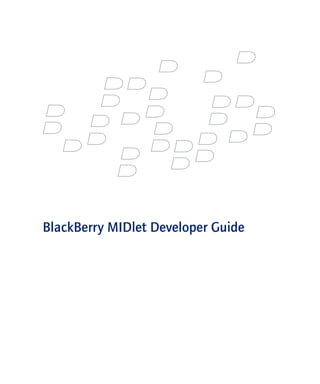
BlackBerry Midlet Developer Guide
- 1. BlackBerry MIDlet Developer Guide
- 2. BlackBerry MIDlet Developer Guide Last modified: 1 February 2006 Part number: SWD_X_JDE(EN)-019.002 At the time of publication, this documentation is based on the BlackBerry Java Development Environment Version 4.1. Send us your comments on product documentation: https://www.blackberry.com/DocsFeedback. ©2006 Research In Motion Limited. All Rights Reserved. The BlackBerry and RIM families of related marks, images, and symbols are the exclusive properties of Research In Motion Limited. RIM, Research In Motion, “Always On, Always Connected”, the “envelope in motion” symbol, BlackBerry, and the BlackBerry logo are registered with the U.S. Patent and Trademark Office and may be pending or registered in other countries. The Bluetooth word mark and logos are owned by the Bluetooth SIG, Inc. and any use of such marks by Research In Motion Limited is under license. Microsoft, Windows, Exchange, and Outlook are registered trademarks of Microsoft Corporation in the United States and/or other countries. Java is a trademark of Sun Microsystems, Inc. in the U.S. and other countries. IBM, Lotus, and Domino are registered trademarks of International Business Machines Corporation in the United States. All other brands, product names, company names, trademarks and service marks are the properties of their respective owners. The BlackBerry device and/or associated software are protected by copyright, international treaties and various patents, including one or more of the following U.S. patents: 6,278,442; 6,271,605; 6,219,694; 6,075,470; 6,073,318; D445,428; D433,460; D416,256. Other patents are registered or pending in various countries around the world. Visit www.rim.com/patents.shtml for a list of RIM applicable patents. This document is provided “as is” and Research In Motion Limited and its affiliated companies (“RIM”) assume no responsibility for any typographical, technical or other inaccuracies in this document. RIM reserves the right to periodically change information that is contained in this document; however, RIM makes no commitment to provide any such changes, updates, enhancements or other additions to this document to you in a timely manner or at all. RIM MAKES NO REPRESENTATIONS, WARRANTIES, CONDITIONS OR COVENANTS, EITHER EXPRESS OR IMPLIED (INCLUDING WITHOUT LIMITATION, ANY EXPRESS OR IMPLIED WARRANTIES OR CONDITIONS OF FITNESS FOR A PARTICULAR PURPOSE, NON-INFRINGEMENT, MERCHANTABILITY, DURABILITY, TITLE, OR RELATED TO THE PERFORMANCE OR NON-PERFORMANCE OF ANY SOFTWARE REFERENCED HEREIN OR PERFORMANCE OF ANY SERVICES REFERENCED HEREIN). IN CONNECTION WITH YOUR USE OF THIS DOCUMENTATION, NEITHER RIM NOR ITS AFFILIATED COMPANIES AND THEIR RESPECTIVE DIRECTORS, OFFICERS, EMPLOYEES OR CONSULTANTS SHALL BE LIABLE TO YOU FOR ANY DAMAGES WHATSOEVER BE THEY DIRECT, ECONOMIC, COMMERCIAL, SPECIAL, CONSEQUENTIAL, INCIDENTAL, EXEMPLARY OR INDIRECT DAMAGES, EVEN IF RIM HAS BEEN ADVISED OF THE POSSIBILITY OF SUCH DAMAGES, INCLUDING WITHOUT LIMITATION, LOSS OF BUSINESS REVENUE OR EARNINGS, LOST DATA, DAMAGES CAUSED BY DELAYS, LOST PROFITS, OR A FAILURE TO REALIZE EXPECTED SAVINGS. This document might contain references to third party sources of information, hardware or software, products or services and/or third party web sites (collectively the “Third-Party Information”). RIM does not control, and is not responsible for, any Third-Party Information, including, without limitation the content, accuracy, copyright compliance, compatibility, performance, trustworthiness, legality, decency, links, or any other aspect of Third-Party Information. The inclusion of Third-Party Information in this document does not imply endorsement by RIM of the Third Party Information or the third party in any way. Installation and use of Third Party Information with RIM's products and services may require one or more patent, trademark or copyright licenses in order to avoid infringement of the intellectual property rights of others. Any dealings with Third Party Information, including, without limitation, compliance with applicable licenses and terms and conditions, are solely between you and the third party. You are solely responsible for determining whether such third party licenses are required and are responsible for acquiring any such licenses relating to Third Party Information. To the extent that such intellectual property licenses may be required, RIM expressly recommends that you do not install or use Third Party Information until all such applicable licenses have been acquired by you or on your behalf. Your use of Third Party Information shall be governed by and subject to you agreeing to the terms of the Third Party Information licenses. Any Third Party Information that is provided with RIM's products and services is provided "as is". RIM makes no representation, warranty or guarantee whatsoever in relation to the Third Party Information and RIM assumes no liability whatsoever in relation to the Third Party Information even if RIM has been advised of the possibility of such damages or can anticipate such damages.
- 3. Research In Motion Limited Research In Motion UK Limited 295 Phillip Street Centrum House, 36 Station Road Waterloo, ON N2L 3W8 Egham, Surrey TW20 9LF Canada United Kingdom Published in Canada
- 5. Contents 1 Creating MIDlets for BlackBerry devices ........................................................................................................... 7 MIDP application overview ........................................................................................................................................... 7 BlackBerry device Java support.................................................................................................................................... 7 BlackBerry Java Development Environment.................................................................................................... 8 Creating MIDlets .............................................................................................................................................................. 8 Create a MIDlet project.......................................................................................................................................... 8 Create a MIDlet suite.............................................................................................................................................. 9 Converting MIDlet .jar files ........................................................................................................................................... 9 Convert MIDlets using the BlackBerry MDS Connection Service ............................................................. 9 Compile MIDlets using the BlackBerry IDE ...................................................................................................10 Compile MIDlets using the Command prompt ............................................................................................10 2 Designing MIDlets .................................................................................................................................................11 Controlling screen display ..........................................................................................................................................11 Paint the display screen .......................................................................................................................................11 Buffer UI Images ....................................................................................................................................................11 Simulate cellular phone soft keys .....................................................................................................................11 Using command types ..................................................................................................................................................12 Assign functionality to the BlackBerry device Escape button .................................................................12 Resource file size limitations ..............................................................................................................................12 MIDlet key mappings....................................................................................................................................................12 MIDlet game action key mappings ..................................................................................................................12 MIDP function key mappings.............................................................................................................................13 Trackwheel function key mappings..................................................................................................................13 3 Comparing BlackBerry and MIDP UI APIs .......................................................................................................15 BlackBerry and MIDP APIs ..........................................................................................................................................15 Using screens ...................................................................................................................................................................15 Layout managers ....................................................................................................................................................16 Alerts ..........................................................................................................................................................................16 Using commands............................................................................................................................................................16 Menus.........................................................................................................................................................................16 Commands................................................................................................................................................................16
- 6. Listeners.....................................................................................................................................................................17 Comparison of BlackBerry and MIDP UI API components ...............................................................................17 4 Using network connections .................................................................................................................................19 Network protocol support............................................................................................................................................19 Using TCP socket connections ...................................................................................................................................19 Open a TCP socket connection ..........................................................................................................................19 Open a TCP connection over TLS or SSL .........................................................................................................20 Using HTTP connections ..............................................................................................................................................20 Open an HTTP connection ..................................................................................................................................20 Open an HTTPS connection over SSL or TLS .................................................................................................21 Using UDP connections ..............................................................................................................................................21 Create a UDP connection ....................................................................................................................................22 5 Using application control rules .........................................................................................................................23 Application control rules..............................................................................................................................................23 CLDC and MIDP API control rules ............................................................................................................................23 BlackBerry API control rules........................................................................................................................................25 Index..........................................................................................................................................................................27
- 7. 1 Creating MIDlets for BlackBerry devices MIDP application overview BlackBerry device Java support Creating MIDlets Converting MIDlet .jar files MIDP application overview MIDlets are applications that use standard Mobile Information Device Profile (MIDP) version number1.0 or 2.0 Application Program Interfaces (APIs) and Connected Limited Device Configuration (CLDC) APIs only. MIDlets can run on BlackBerry® devices and other devices that support the Java™ Micro Edition (Java ME) platform. MIDlets can communicate with networks using standard HTTP connections and HTTP over WAP, regardless of the underlying wireless network. On the BlackBerry device, to use a standard HTTP connection (http://), the device requires a BlackBerry Enterprise Server™ with the BlackBerry MDS Connection Service component of BlackBerry MDS Services. MIDlets implement the javax.microedition.midlet.MIDlet class and start at the startApp() method. BlackBerry device Java support BlackBerry devices support the Java ME, Java Technology for the Wireless Industry (JTWI), and BlackBerry API extensions. BlackBerry devices support the following Java Specification Requests (JSR’s): JSR Number Description 075 Portable Data Acquisition Package (PDAP) (PIM) 118 MIDP version 2.0 120 Wireless Messaging API (WMA) version 1.1 135 Mobile Media API version 1.1 - BlackBerry devices support the subset defined in MIDP version 2.0. 139 CLDC 1.1 179 Location API - Note: The BlackBerry 7520 Wireless Handheld™, BlackBerry 7130e™, and BlackBerry 7100i™ support the Location API (JSR-179). 185 JTWI Note: The BlackBerry Handheld Software version 3.7 and previous support only MIDP version 1.0. To use applications created with MIDP version 2.0, BlackBerry devices require a version of the BlackBerry Handheld Software greater than 3.7.
- 8. BlackBerry MIDlet Developer Guide BlackBerry Java Development Environment The BlackBerry Java Development Environment (BlackBerry JDE) includes a set of APIs and tools that you can use to develop custom Java applications for the BlackBerry device: • BlackBerry Integrated Development Environment (BlackBerry IDE) • BlackBerry device simulator • BlackBerry MDS Simulator • BlackBerry email simulator • CLDC, MIDP, and BlackBerry APIs • sample applications • RAPC command utility To create, compile, and run MIDlets you require the BlackBerry IDE. The BlackBerry IDE compiles and packages source code into .cod files, which can run on the BlackBerry device. To use the procedures in this guide, users should be familiar with the BlackBerry IDE. See the BlackBerry Integrated Development Environment Help for more information. Visit www.blackberry.net/developers/ for more information about developing applications for BlackBerry devices. Creating MIDlets Create a MIDlet project 1. In the BlackBerry IDE, create or open a workspace. 2. Right-click a project file. 3. Click Properties. 4. Click the General tab. 5. In the Title field, type a title for the MIDlet. 6. In the Version field, type a version number. 7. In the Vendor field, type the vendor name. 8. Click the Application tab. 9. In the Project type drop-down list, click MIDlet. 10. In the Name of main MIDlet class field, type the name of the class in the MIDP application that contains the startApp() method. 11. Click OK. 12. Compile the project. The BlackBerry IDE creates a .cod file for the MIDP application. Load the .cod file onto the BlackBerry device. On other MIDP-compatible devices, load the .jar files. 8
- 9. 1: Creating MIDlets for BlackBerry devices Create a MIDlet suite A MIDlet suite is a single .jar file that contains one or more MIDlets. (The MIDlets in the suite can share resources and classes.) Use a MIDlet suite to share resources and classes with multiple MIDP applications. All source files for a MIDlet must be converted into a single .cod file. The source files for a MIDlet suite cannot span multiple projects. Note: Binary resources cannot exceed 63 KB. 1. In the BlackBerry IDE, create a main project for all source files. 2. In the main project properties in the Project type drop-down list, click MIDlet. 3. For each MIDlet in the MIDlet suite, create a separate project. 4. In the project properties for each MIDlet project in the suite, in the Project type drop-down list, click Alternate MIDlet Entry Point. See “Set alternate entry points” on page 9 for more information. Set alternate entry points The BlackBerry IDE enables you to define multiple entry points for an application. For example, each MIDlet in a MIDlet suite is a different entry point into the same application. When you build and run the applications, this alternate entry point appears on the BlackBerry device Home screen as a separate application. 1. In the BlackBerry IDE, create a new project. 2. Add an application icon to the project. The project should not contain any other files. 3. Right-click the project file. 4. Click Properties. 5. On the Application tab, in the Project type drop-down list, click Alternate MIDlet Entry Point. 6. In the Alternate entry point for drop-down list, click the main project for the MIDlet suite. 7. In the Name of main MIDlet class field, type the name of the class that extends the MIDlet class (for example, com.company.test.MidletTest). On the BlackBerry device, starting this MIDlet creates a new instance of this MIDlet class. 8. Click OK. Converting MIDlet .jar files To run MIDlets on a BlackBerry device, the MIDlet must be in the .cod file format. Convert MIDlets using the BlackBerry MDS Connection Service The BlackBerry MDS Connection Service feature of the BlackBerry Enterprise Server converts .jar files to .cod files. When a user downloads a MIDlet to the BlackBerry device using the connection service, the connection service converts the .jar file to a .cod file before sending it to the BlackBerry device. The following versions of the BlackBerry Enterprise Server can convert .jar files to .cod files: 9
- 10. BlackBerry MIDlet Developer Guide • BlackBerry Enterprise Server version 3.6 or later for Microsoft® Exchange • BlackBerry Enterprise Server version 2.2 or later for IBM® Lotus® Domino® Compile MIDlets using the BlackBerry IDE If you use the BlackBerry IDE to create MIDlets, the BlackBerry IDE creates the necessary files during compilation. To install an existing MIDlet on a BlackBerry device, the MIDlet must be in the .cod file format. By default, the BlackBerry MDS Services feature of the BlackBerry Enterprise Server converts .jad files to .cod files. If you plan to install the MIDlet on BlackBerry devices that do not have a connection to a BlackBerry Enterprise Server, you must convert the MIDlet to the .cod file format. You can convert the MIDlet using the BlackBerry IDE or the BlackBerry RAPC command prompt utility. 1. Create a MIDlet project. See “Create a MIDlet project” on page 8 for more information. 2. Add the MIDlet .jad and .jar files to the project. 3. Right-click the project. 4. Click Activate Project. 5. On the Build menu, click Build. Note: Include the code for the MIDP application in a single project. You can place resources such as images, in a separate library project. Compile MIDlets using the Command prompt The BlackBerry RAPC command prompt compiler converts .java files or a .jar file to a .cod file. The RAPC utility is available in the bin directory of your BlackBerry JDE installation directory. The RAPC command prompt compiler accepts the following parameters: RAPC {import=} {codename=} {-midlet} {jad=} [{filename1.javafilename2.java} {filename.jar}] Parameter Description import RIM APIs and other application-dependent libraries codename code-name for the application; use the same name as the .jar file -midlet indicates that the application is a MIDlet jad .jad file associated with the application <filename1>.java<filename2>.java names of the .java files to compile <filename>.jar name of the .jar file For example, the following command prompt instruction compiles the SampleApp.jar file into a .cod file of the same name. rapc import=net_company_sample.jar;net_company_sample_platform.jar codename=SampleAppSampleAppDriver SampleAppSampleApp.rapc -midlet jad=SampleApp.jad SamplesSamplaApp.jar 10
- 11. 2 Designing MIDlets Controlling screen display Using command types MIDlet key mappings Controlling screen display Paint the display screen Use the Canvas.paint() method to clear the entire screen on a BlackBerry device. The Canvas.paint() method accepts a single parameter: a Graphics object with a clip region that defines the area of the screen that is considered to be obscured. Your implementation of the paint method must redraw every pixel within the invalid region. If not, an application might display incorrectly within this region, and a repaint() request from an external source, such as the BlackBerry application framework, will invalidate the screen contents. Note: MIDlets support .png files with bit depths of 1, 2, 4, 8, 16, 24 and 32 bits. Buffer UI Images Although MIDP applications require double buffering, the BlackBerry user interface (UI) implementation is inherently double-buffered. Therefore UI images do not require double buffering. Essentially, the drawing functions in the net.rim.device.api.ui.Graphics objects are drawn to an off-screen bitmap. When you repaint the display screen, the system draws this off-screen bitmap instead of sequentially painting the screen. The fields and field managers in the Blackberry UI use this drawing paradigm. Simulate cellular phone soft keys The BlackBerry device displays commands normally associated with cellular phone soft keys as menu items on the application menu. When the menu is active, paint() events do not update MIDlet screens. The application might appear paused, even though the background threads update the internal states. To solve this problem, place the code that updates the application in the paint() method, and invoke repaint() in a continuous loop from the main application thread. When the menu is closed, repaint() invokes paint() to update the screen and the application state. When the menu is open, paint() is not invoked, and the application appears paused.
- 12. BlackBerry MIDlet Developer Guide Using command types The BlackBerry application framework uses command types to prevent duplicate menu items. Use the appropriate command types for your commands to make sure that menu items on a menu are unique. For example, when a command closes a MIDlet, to prevent the BlackBerry platform from automatically adding a Close item to the menu, verify that the MIDlet contains a command of type Command.EXIT. If a MIDlet does not use the correct command type, the menu might contain both an Exit and a Close item. Note: When a MIDlet adds Command objects to a displayable object, they are displayed in a BlackBerry-style menu. Assign functionality to the BlackBerry device Escape button You can assign the BlackBerry device Escape button to one of the following commands: Command.CANCEL, Command.BACK, or Command.EXIT. To provide a response when the user presses the Escape button, your MIDlet should implement one of these commands. If the MIDlet implements more than one command, the Escape button uses the commands in the following order: 1. Command.CANCEL 2. Command.BACK 3. Command.EXIT Resource file size limitations When creating a MIDlet, the maximum size for each resource file (for example, a .png file) that you can include with MIDlet source code is 63 KB. MIDlet key mappings MIDlet game action key mappings For MIDlet games, action key mappings depend on the BlackBerry device type: Device Action Key BlackBerry 7290 Wireless Handheld™, BlackBerry 7100 up 2 Series, and BlackBerry 8700 Series of wireless handhelds left 4 down 8 right 6 BlackBerry 7250 Wireless Handheld™, and BlackBerry 7270 up R Wireless Handheld™ left D down G right C 12
- 13. 2: Designing MIDlets MIDP function key mappings BlackBerry keys mappings relate to various MIDP functions (the mappings are not case sensitive): Key MIDP <function> Space Canvas.FIRE Q Canvas.GAME_A W Canvas.GAME_B O Canvas.GAME_C P Canvas.GAME_D R, U Canvas.UP F, J, C, N Canvas.DOWN D, H ,A ,L Canvas.LEFT G, K, S Canvas.RIGHT Trackwheel function key mappings The BlackBerry trackwheel mapping relates to various MIDP functions: Action Procedure MIDP methods Scroll down. Roll the trackwheel clockwise. Invokes the keyPressed() and keyReleased() methods of the current Canvas object; each invoked with the keyCode parameter set to Canvas.DOWN. Scroll right. Press the Alt key and roll the trackwheel clockwise. Invokes the keyPressed() and keyReleased() methods of the current Canvas object with the keyCode parameter set to Canvas.RIGHT. Scroll up. Roll the trackwheel counter-clockwise. Invokes the keyPressed()and keyReleased() methods of the current Canvas object; each invoked with the keyCode parameter set to Canvas.UP. Scroll left. Press the Alt key and roll the trackwheel counter- Invokes the keyPressed() and keyReleased() clockwise. methods of the current Canvas object with the keyCode parameter set to Canvas.LEFT. 13
- 14. BlackBerry MIDlet Developer Guide 14
- 15. 3 Comparing BlackBerry and MIDP UI APIs BlackBerry and MIDP APIs Comparison of BlackBerry and MIDP UI API components BlackBerry and MIDP APIs When you write applications for BlackBerry devices, you can use one of two user interface API’s: • MIDP UI APIs (the javax.microedition.lcdui package) • BlackBerry UI APIs (the net.rim.device.api.ui packages) If you are writing an application for an MIDP-compliant device, use the MIDP UI APIs. If you are writing an application specifically for BlackBerry devices, use the BlackBerry UI APIs. BlackBerry UI APIs are designed to provide access to specific features of the BlackBerry device and enable more sophisticated UI layout and interaction. Note: The BlackBerry UI APIs and MIDP UI APIs are mutually exclusive. You cannot use both API sets in the same application. See the BlackBerry Application Developer Guide Volume 1: Fundamentals for more information about using the BlackBerry UI APIs. Using screens The BlackBerry UI API structures components differently than the MIDP UI API. With the BlackBerry UI API, you can combine any field object with other field objects. Note: The BlackBerry UI considers certain Displayable objects in MIDP such as List and Alert as field components. You can also combine components regardless of level, and the combinations of components you can use for each screen are unlimited. Combine any number of field objects together into a Manager, such as a ListField, GaugeField, or numerous BitmapField objects. In this respect, the BlackBerry UI API is more extensible than the MIDP UI API, which enables you to create complex application interfaces more efficiently. The MIDP UI API separates UI components into high, middle, and low-level APIs. Since you can only aggregate MIDP items to Form displayables, you cannot combine List and Alert objects with other components in the MIDP UI API. Using the MIDP UI API components, you cannot display more than one Displayable object on the screen at a time. For example, you cannot combine a List with another type of UI component, such as a Gauge.
- 16. BlackBerry MIDlet Developer Guide Layout managers The BlackBerry UI API provides layout managers that enable you to display fields vertically, horizontally, or both. You declare a layout manager at the top level of your screen, and then add field components to it. The closest relation to a layout manager in the MIDP UI API is the Form component. It aggregates Item objects vertically on the screen. When deciding if you should use the BlackBerry UI APIs or the MIDP UI APIs, consider how you intend to organize content on the screen. If your interface involves frequent scrolling between fields or a horizontal field layout, you might want to use the layout managers of the BlackBerry UI API. Alerts The BlackBerry UI API has two main types of Screen objects: PopupScreen, which contains the Dialog and Status subclasses, and FullScreen, which contains the MainScreen subclass. A PopupScreen is not treated as a specific Screen object; you are not required to push it onto the context stack. The BlackBerry UI API enables you to display supplementary application information in a pop-up screen without interrupting the “flow” of the application. Users can view the pop-up screen without leaving the main screen. The MIDP UI API contains an Alert object. Since the MIDP UI API is intended for devices with minimal displays, such as mobile phones, an Alert object functions differently from the PopupScreen in the BlackBerry UI API. For example, Alert objects are screens that use the entire display. Using commands BlackBerry devices display commands as menu items. MIDP devices typically display commands as buttons on the screen. Menus The MIDP UI API prioritizes commands according to a device’s specifications and assigns certain commands to screen buttons. BlackBerry devices organize commands on a menu that is accessible through the trackwheel. You can specify both the order of menu items and the menu item that is selected by default when the menu opens. Commands Use the BlackBerry UI API to add commands to the application’s Menu object. Menu items can be applied to an entire application or to a particular application screen. You can tailor specific menu items to specific parts of your application by creating context menu items. Use MIDP UI API components to assign commands directly to Displayable objects. 16
- 17. 3: Comparing BlackBerry and MIDP UI APIs Listeners The BlackBerry UI API is designed to offer a more flexible implementation of listeners than the MIDP UI API, based on a more involved level of components that can be structured on a screen. The BlackBerry UI API contains a generic event listener model, which enables you to implement listeners for many types of events, such as a user pressing a key or clicking the trackwheel, and field focus and scrolling changes. The MIDP UI API includes one default type of listener, CommandListener. Register one CommandListener for each Displayable object. After you register a CommandListener with a Displayable object, write code that performs an action when the Displayable object is selected. For example, assign a command listener to a Form, and create code that performs an action when the user selects an item on the Form. The MIDP UI API also contains basic keyboard input event handling functions. Comparison of BlackBerry and MIDP UI API components BlackBerry MIDP Comments ActiveAutoTextEditField – ActiveAutoTextEditField is an extension of AutoTextEditField that finds and highlights active text in a text string. ActiveFieldContext – ActiveFieldContextdoes not have a MIDP equivalent. ActiveRichTextField – ActiveRichTextField is an extension of RichTextField. AutoTextEditField – AutoTextEngine is specific to the BlackBerry device. BasicEditField TextField TextField is an editable text field. BitmapField Image The BlackBerry UI BitmapField objects are similar to the Image object in the MIDP UI. Bitmap is equivalent to ImageItem. ButtonField – Create a ButtonField equivalent in MIDP by using a variety of drawing and focusing methods in a Canvas object. CheckboxField ChoiceGroup The MIDP equivalent of a Checkboxfield is a ChoiceGroup with multiple selection specified. ChoiceField – The MIDP ChoiceGroup item is similar to a RadioButtonField or CheckboxField. DateField DateField DateField objects are editable in both the BlackBerry and MIDP APIs. Dialog – MIDP does not support pop-up screen functionality. The Alert object serves as the MIDP pop-up screen component. EditField – EditField is an extension of BasicEditField that enables users to type special characters in the field. GaugeField Gauge A MIDP Gauge must be declared as interactive or non-interactive. For a GaugeField to be interactive, it must be created with the Field.EDITABLE style. LabelField StringItem A non-editable text field. ListField List A List in MIDP provides a list of options, which can be used instead of a menu. (Displayable) Since List is a displayable object, you cannot add other UI components to the screen at the same time. Menu – Commands in a MIDP application appear as menu items on the BlackBerry device. NullField – A NullField is a field that has no size. It is often used as a source for a focus change listener. 17
- 18. BlackBerry MIDlet Developer Guide BlackBerry MIDP Comments NumericChoiceField – – ObjectChoiceField – – ObjectListField – – PasswordEditField TextField In MIDP, a PASSWORD constraint constant can be added to a TextField; characters are not displayed on the screen. RadioButtonField ChoiceField The MIDP equivalent of a RadioButtonField is a ChoiceField with an explicit selection specified. RadioButtonGroup – Options in a MIDP ChoiceField are grouped by default. RichTextField – In MIDP, style attributes (such as STYLE_ITALIC and STYLE_BOLD) can be applied to text drawn on a Canvas object. SeparatorField – The separator is a user interface component that is specific to standard BlackBerry application interfaces. Status Alert An Alert can be modal requiring user interaction, or timed closing automatically. An Alert is not a pop-up screen, but it serves a similar purpose. – Ticker The BlackBerry UI API does not contain an equivalent item for the MIDP Ticker item. TreeField – – 18
- 19. 4 Using network connections Network protocol support Using HTTP connections Network protocol support The BlackBerry device provides a Java ME platform that is designed to support the following network protocols: • Transmission Control Protocol sockets (TCP sockets) • TCP Secure Sockets Layer (SSL) or Transport Layer Security (TLS) • Hypertext Transfer Protocol (HTTP) • HTTP over Secure Socket Layer (HTTPS) or TLS • User Datagram Protocol datagrams (UDP) MIDP version1.0 specifies HTTP as the standard networking protocol. Although HTTP is useful for most data exchanges, many applications require networking capabilities outside the standard request and response models of most browsers. Using TCP socket connections The MIDP Generic Connection Framework (GCF) supports TCP socket connections. Note: The BlackBerry Handheld Software version 3.6.1 or later supports the ServerSocketConnection and socket options such as DELAY, LINGER, KEEPALIVE, RCVBUF, and SNDBUF. Open a TCP socket connection Use Connector.open() and specify the socket protocol. (Cast the returned object as a StreamConnection.) StreamConnection conn; conn = (StreamConnection)Connector.open("socket://<host>:<port>;deviceside=true"); To open a direct TCP connection from the BlackBerry device, set the deviceside parameter to true. conn = (StreamConnection)Connector.open("socket://testserver:600;deviceside=true");
- 20. BlackBerry MIDlet Developer Guide The deviceside parameter is optional and determines whether the socket connection is in proxy or direct mode. Value Description true The BlackBerry device uses a direct TCP connection. If the BlackBerry device does not support direct TCP, the connection fails. false The BlackBerry device uses a proxy TCP connection through the BlackBerry Enterprise Server. If the BlackBerry device is not registered with a BlackBerry Enterprise Server, the connection fails. not specified or none The BlackBerry 6510 Wireless Handheld™ uses a direct TCP connection. Other BlackBerry devices use a proxy TCP connection by default. Note: In most cases, omit the device-side parameter to use a direct TCP connection on the BlackBerry 6510™ and a proxy TCP connection on BlackBerry devices that do not support direct TCP. Open a TCP connection over TLS or SSL Use Connector.open() using the tls:// or ssl:// protocol: Connector.open("ssl://<host>:<port>;deviceside=true"); //use SSL Connector.open("tls://<host>:<port>;deviceside=true"); //use TLS As with standard TCP connections, you can specify the optional deviceside parameter. If you do not include the deviceside parameter or if you specify deviceside=false, you can set one of the following parameters for the secure layer: Parameter Description END_TO_END_REQUIRED Uses an end-to-end TLS or SSL connection from the BlackBerry device to the target web server; if an end-to-end TLS or SSL connection cannot be set, close the connection. For example: Connector.open("tls://testserver:600;END_TO_END_REQUIRED"); END_TO_END_DESIRED Uses an end-to-end TLS or SSL connection from the BlackBerry device to the target web server if the BlackBerry device supports secure connections; if the BlackBerry device does not support end-to-end TLS, and the user permits proxy TLS connections, the device uses a proxy connection. not specified Uses the BlackBerry Enterprise Server as a proxy for the secure connection: By default, proxy TCP connections use proxy TLS. Note: Direct TCP connections always use end-to-end TLS. Using HTTP connections Since HTTP connections are carried over TCP, the same parameters that apply to TCP socket-layer connections apply to HTTP connections. Open an HTTP connection 1. Create an HTTPConnection object. 20
- 21. 4: Using network connections HttpConnection conn = null; 2. Invoke the Connector.open() method and cast this object as an HTTPConnection. conn = (HttpConnection)Connector.open("http://testserver/index.htm"); Note: Since HTTP is carried over TCP, the same rules regarding the deviceside parameter that apply to TCP connections apply to HTTP connections. 3. Use HttpConnection class methods to set the HTTP request method and other HTTP headers. conn.setRequestMethod(HttpConnection.POST); conn.setRequestProperty("If-Modified-Since", "12 May 2005 19:43:31 GMT"); conn.setRequestProperty("User-Agent", "BlackBerry/3.8"); conn.setRequestProperty("Content-Language", "en-US"); 4. To send and receive data, acquire input and output streams using the openInputStream() and openOutputStream() methods. InputStream in = conn.openInputStream(); Open an HTTPS connection over SSL or TLS 1. Complete the “Open an HTTP connection” procedure. 2. Set the protocol to HTTPS. HttpConnection conn; conn = (HttpConnection)Connector.open("https://host:443/"); For HTTPS connections, the BlackBerry device uses TLS by default. If TLS does not work, the BlackBerry device switches to SSL automatically. Note: Since HTTP is carried over TCP, the same rules regarding the END_TO_END_REQUIRED and END_TO_END_DESIRED parameters for TCP connections apply to HTTP connections. For example, the following code requests an HTTP connection over end- to-end TLS: Connector.open("https://host:443/;END_TO_END_DESIRED"); Using UDP connections The BlackBerry device supports datagram connections using the User Datagram Protocol (UDP). UDP is designed to enable your application to communicate with standard network services. Datagrams are independent packets of data that your application can send over the network. Unlike HTTP connections, datagram connections are stateless: packets can arrive in any order, and delivery is not guaranteed. Your application must format the data payload of request datagrams so that the data payload conforms to the standards of the network service your application is communicating with. Your application must also be able to parse the datagrams that the server sends to it. To use a UDP connection, you must have access to an infrastructure that supports connections to a wireless network, including an access point name (APN) for GPRS networks. Note: Since datagram connections do not use the BlackBerry network infrastructure, communication is not encrypted. Use the javax.microedition.io.DatagramConnection interface, which extends the Connection, to define the connections that send and receive datagrams. Implement the Datagram interface to define packets that are sent and received over a datagram connection. 21
- 22. BlackBerry MIDlet Developer Guide Create a UDP connection 1. Open a UDP connection by invoking the Connector.open() method using the following format, specifying UDP as the protocol: (DatagramConnection)Connector.open("udp://host:dest_port[;src_port]/apn"); Parameter Description host destination host address to which to send data, in dotted decimal format, such as 112.11.11.11 dest_port destination port number at the host address to which to send data src_port source port number on the BlackBerry device on which to receive incoming data apn The APN to use to connect to the network, in string format (for GPRS networks only) /rport=src_port port number for listening; for use with the device simulator 2. Retrieve a DatagramConnection object by invoking the Connector.open() method, specifying UDP as the protocol: private static String address = "udp://121.0.0.0:2332;6343/test_apn"; DatagramConnection conn = null; conn = (DatagramConnection)Connector.open(address); 3. Perform any of the following actions:. Action Procedure Send data to a specific location. Specify a destination host and port number. Receive data on a BlackBerry device. Specify a source port number. For incoming-only connections, you can omit the destination port, in which case the connection can receive data from all ports at the specified host. Note: To open a connection on a non-GPRS network, do not specify the APN. You must still include the front slash after the source port value. For example, the address for a CDMA network connection would be udp://121.0.0.0:2332;6343/. 22
- 23. 5 Using application control rules Application control rules CLDC and MIDP API control rules BlackBerry API control rules Application control rules BlackBerry Application control rules are designed to provide administrators with the ability to control the functions and data stores that an application on a BlackBerry device can access. Administrators can specify rules for an application or class of applications. For example, administrators can use application control to make sure that a game on a BlackBerry device cannot access the phone API. If a method attempts to access an API element that it does not have access to, the method throws a ControlledAccessException. Use the IT policy rules in this guide to ensure your applications handle exceptions when they access an API element they do not have access to. Notes: Application control rules apply to third party applications only. MIDP and CLDC APIs are available to a MIDlet on any Java ME device. BlackBerry APIs are available to applications on BlackBerry devices only. When a MIDP application accesses a BlackBerry API, the MIDlet becomes a BlackBerry-specific MIDlet and will only work on the BlackBerry platform. CLDC and MIDP API control rules Applications that only use the CLDC and MIDP APIs are subject to the following CLDC and MIDP rules: IT policy rule Values Description Relevant API elements Default value Bluetooth Serial Allowed Controls the ability to access the Bluetooth® Bluetooth API Allowed Profile Not serial profile API. The Bluetooth serial profile Connector.open() permitted API enables a third-party application to use functionality similar to serial ports over Bluetooth. If the IT policy is not set, access to the Bluetooth serial profile API is enabled by default.
- 24. BlackBerry MIDlet Developer Guide IT policy rule Values Description Relevant API elements Default value Device GPS Allowed Controls the ability to access the GPS APIs on a Location class Allowed or Prompt BlackBerry device. By default, if a device has an Prompt User User IT Policy that does not contain application control data, GPS API access is turned on and Deny prompting is turned off for all third-party Not applications. If the device has an IT Policy that permitted contains application control data, the default action is to prompt the user for permission. If no IT Policy is set on the device, the user is not prompted. External Network Allowed Controls the ability to send and receive external Connector.open() Prompt User connections Prompt connections. External connections cannot User retrieve information from inside a firewall. Direct TCP and WAP are examples of external Not connections. permitted Internal Network Allowed Controls the ability to send and receive Connector.open() Prompt User connections Prompt connections sent through a corporate network using the BlackBerry MDS Services. Not permitted Phone Access Allowed Controls whether the application can initiate DirectConnect Prompt User phone calls. The phone API Invoke.invokeApplication() Prompt (net.rim.blackberry.api.phone) and PhoneLogs class Not the invoke API Phone class permitted (net.rim.blackberry.api.invoke) provide unique capabilities, such as invoking the phone application on or retrieving the phone logs from the device. By default, phone calls are enabled and prompting is turned on for all third-party applications. PIM Data Access Allowed Controls the ability to access the PIM API. The ApplicationMenuItem class Allowed PIM API (javax.microedition.pim) PIM API Not permitted provides applications with access to personal information management (PIM) data, such as contacts, tasks, and events. Note: See the BlackBerry Enterprise Server for Microsoft Exchange Version 4.0 Administration Guide for information about how a BlackBerry Enterprise Server administrator sets application control rules. See the BlackBerry Wireless Handheld User Guide for your device for information about how to set rules on a BlackBerry device. 24
- 25. 5: Using application control rules BlackBerry API control rules IT policy rule Values Description Relevant API elements Default value BlackBerry device Allowed Controls whether the application can access the KeyStore interface Allowed Keystore Not device key store API. The device key store stores permitted the users public certificates and private keys. If an IT policy is not set, access to the device key store API is enabled by default. BlackBerry device Allowed Controls whether a third party application can use KeyStore interface Allowed Keystore Medium Not the key store medium security level when Security permitted accessing private keys stored in any key store. When a private key is inserted into a key store, the security level is set to low, medium, or high. If the security level is set to low the user is never prompted for a key store password when accessing that key. If the security level is medium, the key store caches the user’s key store password when the user first types it; and the keystore does not prompt the user again until the memory cleaner clears the cached password. If the security level is high, the key store prompts the user for a password (or if the user typed the password recently, the keystore prompts the user to confirm access to the private key). If key store medium security is not enabled, the key store forces private key access for medium security to high security. If an IT policy is not set, key store medium security is enabled by default. Browser Filters Allowed Controls whether the application can register a HttpFilterRegistry class Not permitted Not browser filter with the browser. A browser filter is permitted an application that resides in between the data received by the browser and the UI displayed to the user. It enables an application to add, update, modify, or remove data displayed to the user. Event Injection Allowed Controls whether the application can inject events EventInjector class Not permitted Not into the system. The Event Injector API enables a permitted third party application to inject keypress and trackwheel events. With this feature, an application can simulate events that did not actually occur on the device. 25
- 26. BlackBerry MIDlet Developer Guide IT policy rule Values Description Relevant API elements Default value Inter Process Allowed Controls whether the application can access to Application.addGlobalEven Allowed Communication methods or APIs that provide an application with tListener() Not the ability to share information with another RuntimeStore class permitted process on the device. PersistentStore class StringPatternRepository class File class Clipboard class Local Network Allowed Controls the ability to make local connections to Connector.open() Allowed Connections Not the device similar to the Internal and External USBPort class permitted Connections allowed features. USB and serial SerialPort class connections are examples of local connections. Application.addIOPortList ener() Message Access Allowed Controls access to the mail API. The mail API Session class Allowed Not (net.rim.blackberry.api.mail) enables ApplicationMenuItem class permitted applications to access mail stored on the device. 26
- 27. Index A J alerts, 16 jad files, 9 APIs, 15 jar files, 9 application, 23 Java support, 7 application control permissions, 23 L C Listeners, 17 commands, 12, 16 comparing MIDP and BlackBerry APIs M commands, 16 menus screens, 15 compared to soft keys, 11 UI components, 17 MIDlet suites, 9 connections MIDlets HTTP, 20 application control permissions, 23 network protocol support, 19 commands, 12 secure HTTPS, 21 creating, 8 TCP socket, 19 deploying, 9 UDP, 21 game actions keys, 12 creating MIDlets MIDP applications MIDlet suites, 9 See also MIDlets projects, 8 P D permissions for applications, 23 deploying MIDlets PIM BlackBerry IDE, 10 personal information manager, 23 BlackBerry MDS Connection Service, 9 pop-up screens, 15 designing MIDlets buffer UI images, 11 S key mappings, 12 secure connections, 21 screen display, 11 soft keys, 11, 16 screen painting, 11 SSL using command types, 12 see Secure Sockets Layers, 21 dialogs, 16 T I TCP connections, 19 IT policies, 23 TLS see Transport Layer Security, 21
- 28. BlackBerry MIDlet Application User Guide trackwheel functions, 13 W WAP U Wireless Access Protocol, 24 UDP connections, 21 User interface APIs, 11 28
- 30. ©2006 Research In Motion Limited Published in Canada.