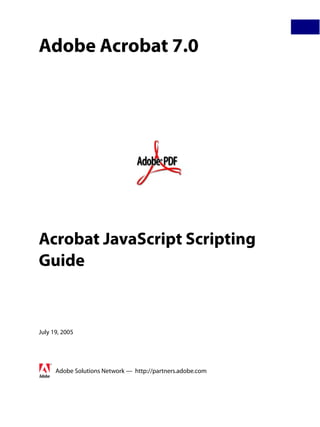
Acro js guide
- 1. Adobe Acrobat 7.0 Acrobat JavaScript Scripting Guide July 19, 2005 Adobe Solutions Network — http://partners.adobe.com
- 2. Copyright 2004 Adobe Systems Incorporated. All rights reserved. NOTICE: All information contained herein is the property of Adobe Systems Incorporated. No part of this publication (whether in hardcopy or electronic form) may be reproduced or transmitted, in any form or by any means, electronic, mechanical, photocopying, recording, or otherwise, without the prior written consent of the Adobe Systems Incorporated. PostScript is a registered trademark of Adobe Systems Incorporated. All instances of the name PostScript in the text are references to the PostScript language as defined by Adobe Systems Incorporated unless otherwise stated. The name PostScript also is used as a product trademark for Adobe Systems’ implementation of the PostScript language interpreter. Except as otherwise stated, any reference to a “PostScript printing device,” “PostScript display device,” or similar item refers to a printing device, display device or item (respectively) that contains PostScript technology created or licensed by Adobe Systems Incorporated and not to devices or items that purport to be merely compatible with the PostScript language. Adobe, the Adobe logo, Acrobat, the Acrobat logo, Acrobat Capture, Distiller, PostScript, the PostScript logo and Reader are either registered trademarks or trademarks of Adobe Systems Incorporated in the United States and/or other countries. Apple, Macintosh, and Power Macintosh are trademarks of Apple Computer, Inc., registered in the United States and other countries. PowerPC is a registered trademark of IBM Corporation in the United States. ActiveX, Microsoft, Windows, and Windows NT are either registered trademarks or trademarks of Microsoft Corporation in the United States and/or other countries. Verity is a registered trademark of Verity, Incorporated. UNIX is a registered trademark of The Open Group. Verity is a trademark of Verity, Inc. Lextek is a trademark of Lextek International. All other trademarks are the property of their respective owners. This publication and the information herein is furnished AS IS, is subject to change without notice, and should not be construed as a commitment by Adobe Systems Incorporated. Adobe Systems Incorporated assumes no responsibility or liability for any errors or inaccuracies, makes no warranty of any kind (express, implied, or statutory) with respect to this publication, and expressly disclaims any and all warranties of merchantability, fitness for particular purposes, and noninfringement of third party rights.
- 3. Contents Contents Preface . . . . . . . . . . . . . . . . . . . . . . . . . . . . . . . . . . 13 Introduction. . . . . . . . . . . . . . . . . . . . . . . . . . . . . . . . . . . . . . . . . . 13 What is Acrobat JavaScript? . . . . . . . . . . . . . . . . . . . . . . . . . . . . . . . 13 Audience . . . . . . . . . . . . . . . . . . . . . . . . . . . . . . . . . . . . . . . . . 14 Purpose and Scope . . . . . . . . . . . . . . . . . . . . . . . . . . . . . . . . . . . 15 Assumptions . . . . . . . . . . . . . . . . . . . . . . . . . . . . . . . . . . . . . . . 15 How To Use This Guide . . . . . . . . . . . . . . . . . . . . . . . . . . . . . . . . . . . 15 Font Conventions Used in This Book . . . . . . . . . . . . . . . . . . . . . . . . . . . . 16 Related Documents . . . . . . . . . . . . . . . . . . . . . . . . . . . . . . . . . . . . . 17 Chapter 1 Acrobat JavaScript Overview . . . . . . . . . . . . . . . . 19 Introduction. . . . . . . . . . . . . . . . . . . . . . . . . . . . . . . . . . . . . . . . . . 19 Chapter Goals . . . . . . . . . . . . . . . . . . . . . . . . . . . . . . . . . . . . . . 19 Contents . . . . . . . . . . . . . . . . . . . . . . . . . . . . . . . . . . . . . . . . . 19 Acrobat JavaScript Introduction . . . . . . . . . . . . . . . . . . . . . . . . . . . . . . . 20 Acrobat JavaScript Object Summary . . . . . . . . . . . . . . . . . . . . . . . . . . . . 21 app . . . . . . . . . . . . . . . . . . . . . . . . . . . . . . . . . . . . . . . . . . . . 22 doc . . . . . . . . . . . . . . . . . . . . . . . . . . . . . . . . . . . . . . . . . . . . 22 dbg . . . . . . . . . . . . . . . . . . . . . . . . . . . . . . . . . . . . . . . . . . . . 23 console. . . . . . . . . . . . . . . . . . . . . . . . . . . . . . . . . . . . . . . . . . 23 global . . . . . . . . . . . . . . . . . . . . . . . . . . . . . . . . . . . . . . . . . . 23 Util . . . . . . . . . . . . . . . . . . . . . . . . . . . . . . . . . . . . . . . . . . . . 23 dialog . . . . . . . . . . . . . . . . . . . . . . . . . . . . . . . . . . . . . . . . . . 23 security . . . . . . . . . . . . . . . . . . . . . . . . . . . . . . . . . . . . . . . . . 24 SOAP . . . . . . . . . . . . . . . . . . . . . . . . . . . . . . . . . . . . . . . . . . 24 search . . . . . . . . . . . . . . . . . . . . . . . . . . . . . . . . . . . . . . . . . . 24 ADBC . . . . . . . . . . . . . . . . . . . . . . . . . . . . . . . . . . . . . . . . . . 24 event . . . . . . . . . . . . . . . . . . . . . . . . . . . . . . . . . . . . . . . . . . . 25 What Can You Do with Acrobat JavaScript? . . . . . . . . . . . . . . . . . . . . . . . . . 26 Chapter 2 Acrobat JavaScript Tools . . . . . . . . . . . . . . . . . . 29 Introduction. . . . . . . . . . . . . . . . . . . . . . . . . . . . . . . . . . . . . . . . . . 29 Chapter Goals . . . . . . . . . . . . . . . . . . . . . . . . . . . . . . . . . . . . . . 29 Contents . . . . . . . . . . . . . . . . . . . . . . . . . . . . . . . . . . . . . . . . . 30 Acrobat JavaScript Scripting Guide 3
- 4. Contents Using the Acrobat JavaScript Console . . . . . . . . . . . . . . . . . . . . . . . . . . . . 31 Opening the JavaScript Console. . . . . . . . . . . . . . . . . . . . . . . . . . . . . 31 Executing JavaScript. . . . . . . . . . . . . . . . . . . . . . . . . . . . . . . . . . . 31 Formatting Code . . . . . . . . . . . . . . . . . . . . . . . . . . . . . . . . . . . . . 32 Exercise: Working with the JavaScript Console . . . . . . . . . . . . . . . . . . . . . . . 32 Enabling JavaScript . . . . . . . . . . . . . . . . . . . . . . . . . . . . . . . . . . . 33 Trying out the JavaScript Console . . . . . . . . . . . . . . . . . . . . . . . . . . . . 35 Using a JavaScript Editor . . . . . . . . . . . . . . . . . . . . . . . . . . . . . . . . . . 38 Specifying the Default JavaScript Editor . . . . . . . . . . . . . . . . . . . . . . . . . . . 41 Using the Built-in Acrobat JavaScript Editor . . . . . . . . . . . . . . . . . . . . . . . . . 42 Using an External Editor . . . . . . . . . . . . . . . . . . . . . . . . . . . . . . . . . . . 42 Additional Editor Capabilities . . . . . . . . . . . . . . . . . . . . . . . . . . . . . . 42 Specifying Additional Capabilities to Your Editor . . . . . . . . . . . . . . . . . . . . 43 Testing Whether Your Editor Will Open at Syntax Error Locations . . . . . . . . . . . 44 Using the Acrobat JavaScript Debugger . . . . . . . . . . . . . . . . . . . . . . . . . . . 45 Acrobat JavaScript Debugger . . . . . . . . . . . . . . . . . . . . . . . . . . . . . . . . 48 Main Groups of Controls . . . . . . . . . . . . . . . . . . . . . . . . . . . . . . . . . 48 Debugger View Windows . . . . . . . . . . . . . . . . . . . . . . . . . . . . . . . . 48 Debugger Buttons . . . . . . . . . . . . . . . . . . . . . . . . . . . . . . . . . . . . . . 50 Resume Execution. . . . . . . . . . . . . . . . . . . . . . . . . . . . . . . . . . . . 50 Interrupt . . . . . . . . . . . . . . . . . . . . . . . . . . . . . . . . . . . . . . . . . 51 Quit . . . . . . . . . . . . . . . . . . . . . . . . . . . . . . . . . . . . . . . . . . . 51 Step Over . . . . . . . . . . . . . . . . . . . . . . . . . . . . . . . . . . . . . . . . 51 Step Into . . . . . . . . . . . . . . . . . . . . . . . . . . . . . . . . . . . . . . . . . 51 Step Out . . . . . . . . . . . . . . . . . . . . . . . . . . . . . . . . . . . . . . . . . 52 Debugger Scripts Window . . . . . . . . . . . . . . . . . . . . . . . . . . . . . . . . . . 52 Accessing Scripts in the Scripts Window . . . . . . . . . . . . . . . . . . . . . . . . 52 Scripts Inside PDF Files . . . . . . . . . . . . . . . . . . . . . . . . . . . . . . . . . 53 Scripts Outside PDF Files . . . . . . . . . . . . . . . . . . . . . . . . . . . . . . . . 54 Call Stack List . . . . . . . . . . . . . . . . . . . . . . . . . . . . . . . . . . . . . . . . 55 Inspect Details Window . . . . . . . . . . . . . . . . . . . . . . . . . . . . . . . . . . . 56 Inspect Details Window Controls . . . . . . . . . . . . . . . . . . . . . . . . . . . . 56 Inspecting Variables . . . . . . . . . . . . . . . . . . . . . . . . . . . . . . . . . . . 57 Watches . . . . . . . . . . . . . . . . . . . . . . . . . . . . . . . . . . . . . . . . . 57 Breakpoints . . . . . . . . . . . . . . . . . . . . . . . . . . . . . . . . . . . . . . . 58 Starting the Debugger . . . . . . . . . . . . . . . . . . . . . . . . . . . . . . . . . . . . 59 Debugging From the Start of Execution . . . . . . . . . . . . . . . . . . . . . . . . . 59 Debugging From an Arbitrary Point in the Script. . . . . . . . . . . . . . . . . . . . . 60 Exercise: Calculator . . . . . . . . . . . . . . . . . . . . . . . . . . . . . . . . . . . . . 60 4 Acrobat JavaScript Scripting Guide
- 5. Contents Calculator . . . . . . . . . . . . . . . . . . . . . . . . . . . . . . . . . . . . . . . . 60 Summary . . . . . . . . . . . . . . . . . . . . . . . . . . . . . . . . . . . . . . . . . . . 62 Chapter 3 Acrobat JavaScript Contexts . . . . . . . . . . . . . . . . 63 Introduction. . . . . . . . . . . . . . . . . . . . . . . . . . . . . . . . . . . . . . . . . . 63 Chapter Goals . . . . . . . . . . . . . . . . . . . . . . . . . . . . . . . . . . . . . . 63 Contents . . . . . . . . . . . . . . . . . . . . . . . . . . . . . . . . . . . . . . . . . 63 Introduction to Acrobat JavaScript Contexts . . . . . . . . . . . . . . . . . . . . . . . . . 64 Folder Level JavaScripts . . . . . . . . . . . . . . . . . . . . . . . . . . . . . . . . . . . 64 Document Level JavaScripts . . . . . . . . . . . . . . . . . . . . . . . . . . . . . . . . . 65 Field Level JavaScripts. . . . . . . . . . . . . . . . . . . . . . . . . . . . . . . . . . . . 65 Batch Level JavaScripts . . . . . . . . . . . . . . . . . . . . . . . . . . . . . . . . . . . 65 Summary . . . . . . . . . . . . . . . . . . . . . . . . . . . . . . . . . . . . . . . . . . . 66 Chapter 4 Creating and Modifying PDF Documents . . . . . . . . . . 67 Introduction. . . . . . . . . . . . . . . . . . . . . . . . . . . . . . . . . . . . . . . . . . 67 Chapter Goals . . . . . . . . . . . . . . . . . . . . . . . . . . . . . . . . . . . . . . 67 Contents . . . . . . . . . . . . . . . . . . . . . . . . . . . . . . . . . . . . . . . . . 67 Creating and Modifying PDF Files . . . . . . . . . . . . . . . . . . . . . . . . . . . . . . 68 Combining PDF Documents . . . . . . . . . . . . . . . . . . . . . . . . . . . . . . . 69 Creating PDF Files from Multiple Files . . . . . . . . . . . . . . . . . . . . . . . . . 69 Cropping and Rotating Pages . . . . . . . . . . . . . . . . . . . . . . . . . . . . . . 70 Extracting, Moving, Deleting, Replacing, and Copying Pages . . . . . . . . . . . . . . 72 Adding Watermarks and Backgrounds . . . . . . . . . . . . . . . . . . . . . . . . . 74 Adding Headers and Footers . . . . . . . . . . . . . . . . . . . . . . . . . . . . . . 75 Converting PDF Documents to XML Format . . . . . . . . . . . . . . . . . . . . . . . . . 75 Chapter 5 Print Production . . . . . . . . . . . . . . . . . . . . . . . 77 Introduction. . . . . . . . . . . . . . . . . . . . . . . . . . . . . . . . . . . . . . . . . . 77 Chapter Goals . . . . . . . . . . . . . . . . . . . . . . . . . . . . . . . . . . . . . . 77 Contents . . . . . . . . . . . . . . . . . . . . . . . . . . . . . . . . . . . . . . . . . 77 Print Production . . . . . . . . . . . . . . . . . . . . . . . . . . . . . . . . . . . . . . . 78 Printing PDF Documents . . . . . . . . . . . . . . . . . . . . . . . . . . . . . . . . 79 Silent Printing . . . . . . . . . . . . . . . . . . . . . . . . . . . . . . . . . . . . . . 81 Printing Documents with Layers . . . . . . . . . . . . . . . . . . . . . . . . . . . . . 81 Setting Advanced Print Options . . . . . . . . . . . . . . . . . . . . . . . . . . . . . 82 Acrobat JavaScript Scripting Guide 5
- 6. Contents Chapter 6 Using Acrobat JavaScript in Forms . . . . . . . . . . . . . 85 Introduction. . . . . . . . . . . . . . . . . . . . . . . . . . . . . . . . . . . . . . . . . . 85 Chapter Goals . . . . . . . . . . . . . . . . . . . . . . . . . . . . . . . . . . . . . . 85 Contents . . . . . . . . . . . . . . . . . . . . . . . . . . . . . . . . . . . . . . . . . 85 Forms Essentials. . . . . . . . . . . . . . . . . . . . . . . . . . . . . . . . . . . . . . . 86 Introduction . . . . . . . . . . . . . . . . . . . . . . . . . . . . . . . . . . . . . . . 86 About PDF Forms . . . . . . . . . . . . . . . . . . . . . . . . . . . . . . . . . . . . 87 Creating Acrobat Form Fields . . . . . . . . . . . . . . . . . . . . . . . . . . . . . . 89 Setting Acrobat Form Field Properties. . . . . . . . . . . . . . . . . . . . . . . . . . 91 Making a Form Fillable. . . . . . . . . . . . . . . . . . . . . . . . . . . . . . . . . .102 Setting the Hierarchy of Form Fields. . . . . . . . . . . . . . . . . . . . . . . . . . .103 Creating Forms From Scratch . . . . . . . . . . . . . . . . . . . . . . . . . . . . . .103 Making PDF Forms Web-Ready . . . . . . . . . . . . . . . . . . . . . . . . . . . . .107 Using Custom JavaScripts in Forms . . . . . . . . . . . . . . . . . . . . . . . . . . .108 Introduction to XML Forms Architecture (XFA) . . . . . . . . . . . . . . . . . . . . .108 Forms Migration: Working with Forms Created in Acrobat 6.0 or Earlier . . . . . . . .114 Filling in PDF Forms . . . . . . . . . . . . . . . . . . . . . . . . . . . . . . . . . . . . .114 Completing Form Fields . . . . . . . . . . . . . . . . . . . . . . . . . . . . . . . . .114 Importing and Exporting Form Data . . . . . . . . . . . . . . . . . . . . . . . . . . .115 Saving Form Data as XML or XML Data Package (XDP) . . . . . . . . . . . . . . . .115 Emailing Completed Forms . . . . . . . . . . . . . . . . . . . . . . . . . . . . . . .115 Global Submit . . . . . . . . . . . . . . . . . . . . . . . . . . . . . . . . . . . . . .115 Making Forms Accessible . . . . . . . . . . . . . . . . . . . . . . . . . . . . . . . . . .117 Text-To-Speech . . . . . . . . . . . . . . . . . . . . . . . . . . . . . . . . . . . . .117 Tagging Annotations . . . . . . . . . . . . . . . . . . . . . . . . . . . . . . . . . . .119 Using JavaScript to Secure Forms . . . . . . . . . . . . . . . . . . . . . . . . . . . . . .119 Chapter 7 Review, Markup, and Approval . . . . . . . . . . . . . . 123 Introduction. . . . . . . . . . . . . . . . . . . . . . . . . . . . . . . . . . . . . . . . . .123 Chapter Goals . . . . . . . . . . . . . . . . . . . . . . . . . . . . . . . . . . . . . .123 Contents . . . . . . . . . . . . . . . . . . . . . . . . . . . . . . . . . . . . . . . . .123 Online Collaboration Essentials . . . . . . . . . . . . . . . . . . . . . . . . . . . . . . .124 Introduction . . . . . . . . . . . . . . . . . . . . . . . . . . . . . . . . . . . . . . .124 Reviewing Documents with Additional Usage Rights . . . . . . . . . . . . . . . . . .124 Emailing PDF Documents . . . . . . . . . . . . . . . . . . . . . . . . . . . . . . . .125 Acrobat JavaScript-based Collaboration Driver . . . . . . . . . . . . . . . . . . . . .126 Using Commenting Tools . . . . . . . . . . . . . . . . . . . . . . . . . . . . . . . . . .128 Adding Note Comments . . . . . . . . . . . . . . . . . . . . . . . . . . . . . . . . .129 Making Text Edits . . . . . . . . . . . . . . . . . . . . . . . . . . . . . . . . . . . .129 6 Acrobat JavaScript Scripting Guide
- 7. Contents Highlighting, Crossing Out, and Underlining Text . . . . . . . . . . . . . . . . . . . .129 Adding and Deleting Custom Stamps . . . . . . . . . . . . . . . . . . . . . . . . . .129 Adding Comments in a Text Box . . . . . . . . . . . . . . . . . . . . . . . . . . . . .129 Adding Attachments . . . . . . . . . . . . . . . . . . . . . . . . . . . . . . . . . . .130 Spell-checking in Comments and Forms . . . . . . . . . . . . . . . . . . . . . . . .132 Adding Commenting Preferences . . . . . . . . . . . . . . . . . . . . . . . . . . . .133 Changing Colors, Icons, and Other Comment Properties . . . . . . . . . . . . . . . .133 Adding Watermarks . . . . . . . . . . . . . . . . . . . . . . . . . . . . . . . . . . .134 Approval . . . . . . . . . . . . . . . . . . . . . . . . . . . . . . . . . . . . . . . . .135 Managing Comments . . . . . . . . . . . . . . . . . . . . . . . . . . . . . . . . . . . .136 Selecting, Moving, and Deleting Comments . . . . . . . . . . . . . . . . . . . . . . .136 Using the Comments List . . . . . . . . . . . . . . . . . . . . . . . . . . . . . . . .137 Exporting and Importing Comments . . . . . . . . . . . . . . . . . . . . . . . . . . .139 Comparing Comments in Two PDF Documents . . . . . . . . . . . . . . . . . . . . .139 Aggregating Comments for Use in Excel . . . . . . . . . . . . . . . . . . . . . . . .139 Extracting Comments in a Batch Process . . . . . . . . . . . . . . . . . . . . . . . .139 Approving Documents Using Stamps (Japanese Workflows) . . . . . . . . . . . . . . . .140 Setting up a Hanko Approval Workflow . . . . . . . . . . . . . . . . . . . . . . . . .140 Participating in a Hanko Approval Workflow . . . . . . . . . . . . . . . . . . . . . . .141 Chapter 8 Working with Digital Media in PDF Documents . . . . . . 143 Introduction. . . . . . . . . . . . . . . . . . . . . . . . . . . . . . . . . . . . . . . . . .143 Chapter Goals . . . . . . . . . . . . . . . . . . . . . . . . . . . . . . . . . . . . . .143 Contents . . . . . . . . . . . . . . . . . . . . . . . . . . . . . . . . . . . . . . . . .143 Media Players: Control, Settings, Renditions, and Events . . . . . . . . . . . . . . . . . .144 Introduction . . . . . . . . . . . . . . . . . . . . . . . . . . . . . . . . . . . . . . .144 Accessing a List of Active Players . . . . . . . . . . . . . . . . . . . . . . . . . . . .145 Specifying Playback Settings . . . . . . . . . . . . . . . . . . . . . . . . . . . . . .146 Monitors . . . . . . . . . . . . . . . . . . . . . . . . . . . . . . . . . . . . . . . . . . .149 Integrating Media into Documents . . . . . . . . . . . . . . . . . . . . . . . . . . . . . .151 Adding Movie Clips . . . . . . . . . . . . . . . . . . . . . . . . . . . . . . . . . . .151 Adding Sound Clips . . . . . . . . . . . . . . . . . . . . . . . . . . . . . . . . . . .152 Adding and Editing Renditions. . . . . . . . . . . . . . . . . . . . . . . . . . . . . .152 Setting Multimedia Preferences . . . . . . . . . . . . . . . . . . . . . . . . . . . . . . .153 Chapter 9 Acrobat Templates . . . . . . . . . . . . . . . . . . . . 155 Introduction. . . . . . . . . . . . . . . . . . . . . . . . . . . . . . . . . . . . . . . . . .155 Chapter Goals . . . . . . . . . . . . . . . . . . . . . . . . . . . . . . . . . . . . . .155 Acrobat JavaScript Scripting Guide 7
- 8. Contents Contents . . . . . . . . . . . . . . . . . . . . . . . . . . . . . . . . . . . . . . . . .155 The Role of Templates in PDF Form Architecture . . . . . . . . . . . . . . . . . . . . . .156 Introduction . . . . . . . . . . . . . . . . . . . . . . . . . . . . . . . . . . . . . . .156 Spawning Templates . . . . . . . . . . . . . . . . . . . . . . . . . . . . . . . . . . . . .157 Dynamic Form Field Generation . . . . . . . . . . . . . . . . . . . . . . . . . . . . .157 Dynamic Page Generation . . . . . . . . . . . . . . . . . . . . . . . . . . . . . . . .157 Template Syntax and Usage . . . . . . . . . . . . . . . . . . . . . . . . . . . . . . .158 Chapter 10 Modifying the User Interface . . . . . . . . . . . . . . . 159 Introduction. . . . . . . . . . . . . . . . . . . . . . . . . . . . . . . . . . . . . . . . . .159 Chapter Goals . . . . . . . . . . . . . . . . . . . . . . . . . . . . . . . . . . . . . .159 Contents . . . . . . . . . . . . . . . . . . . . . . . . . . . . . . . . . . . . . . . . .159 Using Adobe Dialog Manager (ADM) in Acrobat JavaScript . . . . . . . . . . . . . . . . .160 Introduction . . . . . . . . . . . . . . . . . . . . . . . . . . . . . . . . . . . . . . .160 ADM Object Hierarchy . . . . . . . . . . . . . . . . . . . . . . . . . . . . . . . . . .161 Access to ADM through JavaScript . . . . . . . . . . . . . . . . . . . . . . . . . . .162 Adding Navigation to PDF Documents . . . . . . . . . . . . . . . . . . . . . . . . . . . .170 Thumbnails . . . . . . . . . . . . . . . . . . . . . . . . . . . . . . . . . . . . . . .171 Bookmarks . . . . . . . . . . . . . . . . . . . . . . . . . . . . . . . . . . . . . . . .171 Links . . . . . . . . . . . . . . . . . . . . . . . . . . . . . . . . . . . . . . . . . . .175 Using Actions for Special Effects . . . . . . . . . . . . . . . . . . . . . . . . . . . .178 Highlighting Form Fields and Navigational Components . . . . . . . . . . . . . . . .181 Setting Up a Presentation . . . . . . . . . . . . . . . . . . . . . . . . . . . . . . . .182 Numbering Pages . . . . . . . . . . . . . . . . . . . . . . . . . . . . . . . . . . . .185 Creating Buttons . . . . . . . . . . . . . . . . . . . . . . . . . . . . . . . . . . . . .186 Working with PDF Layers . . . . . . . . . . . . . . . . . . . . . . . . . . . . . . . . . .187 About PDF Layers . . . . . . . . . . . . . . . . . . . . . . . . . . . . . . . . . . . .187 Navigating with Layers . . . . . . . . . . . . . . . . . . . . . . . . . . . . . . . . . .187 Editing the Properties of PDF Layers . . . . . . . . . . . . . . . . . . . . . . . . . .188 Merging Layers . . . . . . . . . . . . . . . . . . . . . . . . . . . . . . . . . . . . .189 Flattening PDF Layers . . . . . . . . . . . . . . . . . . . . . . . . . . . . . . . . . .189 Combining PDF Layered Documents . . . . . . . . . . . . . . . . . . . . . . . . . .189 Chapter 11 Search and Index Essentials . . . . . . . . . . . . . . . 191 Introduction. . . . . . . . . . . . . . . . . . . . . . . . . . . . . . . . . . . . . . . . . .191 Chapter Goals . . . . . . . . . . . . . . . . . . . . . . . . . . . . . . . . . . . . . .191 Contents . . . . . . . . . . . . . . . . . . . . . . . . . . . . . . . . . . . . . . . . .191 Searching for Text in PDF Documents . . . . . . . . . . . . . . . . . . . . . . . . . . . .192 8 Acrobat JavaScript Scripting Guide
- 9. Contents Introduction . . . . . . . . . . . . . . . . . . . . . . . . . . . . . . . . . . . . . . .192 Finding Words in an PDF Document . . . . . . . . . . . . . . . . . . . . . . . . . .193 Searching Across Multiple PDF Documents . . . . . . . . . . . . . . . . . . . . . . .195 Indexing Multiple PDF Documents . . . . . . . . . . . . . . . . . . . . . . . . . . . . . .197 Creating, Updating, or Rebuilding Indexes . . . . . . . . . . . . . . . . . . . . . . .197 Searching Metadata . . . . . . . . . . . . . . . . . . . . . . . . . . . . . . . . . . . . .199 Using Acrobat JavaScript to Read and Search XMP Metadata . . . . . . . . . . . . .199 Chapter 12 Security . . . . . . . . . . . . . . . . . . . . . . . . . . 201 Introduction. . . . . . . . . . . . . . . . . . . . . . . . . . . . . . . . . . . . . . . . . .201 Chapter Goals . . . . . . . . . . . . . . . . . . . . . . . . . . . . . . . . . . . . . .201 Contents . . . . . . . . . . . . . . . . . . . . . . . . . . . . . . . . . . . . . . . . .201 Security Essentials . . . . . . . . . . . . . . . . . . . . . . . . . . . . . . . . . . . . . .202 Methods for Adding Security to PDF Documents . . . . . . . . . . . . . . . . . . . .202 Digitally Signing PDF Documents . . . . . . . . . . . . . . . . . . . . . . . . . . . . . .205 Signing a PDF Document . . . . . . . . . . . . . . . . . . . . . . . . . . . . . . . .205 Getting Signature Information from Another User . . . . . . . . . . . . . . . . . . . .208 Removing Signatures . . . . . . . . . . . . . . . . . . . . . . . . . . . . . . . . . .208 Certifying a Document . . . . . . . . . . . . . . . . . . . . . . . . . . . . . . . . . .208 Validating Signatures . . . . . . . . . . . . . . . . . . . . . . . . . . . . . . . . . .209 Using Approval Stamps . . . . . . . . . . . . . . . . . . . . . . . . . . . . . . . . .209 Setting Digital Signature Preferences . . . . . . . . . . . . . . . . . . . . . . . . . .210 Adding Security to PDF Documents . . . . . . . . . . . . . . . . . . . . . . . . . . . . .210 Adding Passwords and Setting Security Options . . . . . . . . . . . . . . . . . . . .210 Adding Usage Rights to a Document . . . . . . . . . . . . . . . . . . . . . . . . . .211 Encrypting PDF Files for a List of Recipients . . . . . . . . . . . . . . . . . . . . . .211 Encrypting PDF Files Using Security Policies . . . . . . . . . . . . . . . . . . . . . .213 Adding Security to Document Attachments . . . . . . . . . . . . . . . . . . . . . . .217 Digital IDs and Certification Methods . . . . . . . . . . . . . . . . . . . . . . . . . . . .218 Digital IDs . . . . . . . . . . . . . . . . . . . . . . . . . . . . . . . . . . . . . . . .218 Managing Digital ID Certificates . . . . . . . . . . . . . . . . . . . . . . . . . . . . .224 Tokenized Acrobat JavaScript Security Model . . . . . . . . . . . . . . . . . . . . . .226 Chapter 13 Rights-Enabled PDF Files . . . . . . . . . . . . . . . . . 227 Introduction. . . . . . . . . . . . . . . . . . . . . . . . . . . . . . . . . . . . . . . . . .227 Chapter Goals . . . . . . . . . . . . . . . . . . . . . . . . . . . . . . . . . . . . . .227 Contents . . . . . . . . . . . . . . . . . . . . . . . . . . . . . . . . . . . . . . . . .227 Additional Usage Rights . . . . . . . . . . . . . . . . . . . . . . . . . . . . . . . . . . .228 Acrobat JavaScript Scripting Guide 9
- 10. Contents LiveCycle Reader Extensions . . . . . . . . . . . . . . . . . . . . . . . . . . . . . . . .228 Writing Acrobat JavaScript for Reader . . . . . . . . . . . . . . . . . . . . . . . . . . . .229 Enabling Collaboration . . . . . . . . . . . . . . . . . . . . . . . . . . . . . . . . . . . .233 Chapter 14 Interacting with Databases . . . . . . . . . . . . . . . . 237 Introduction. . . . . . . . . . . . . . . . . . . . . . . . . . . . . . . . . . . . . . . . . .237 Chapter Goals . . . . . . . . . . . . . . . . . . . . . . . . . . . . . . . . . . . . . .237 Contents . . . . . . . . . . . . . . . . . . . . . . . . . . . . . . . . . . . . . . . . .237 Introduction to ADBC. . . . . . . . . . . . . . . . . . . . . . . . . . . . . . . . . . . . .238 Establishing an ADBC Connection . . . . . . . . . . . . . . . . . . . . . . . . . . . . . .238 Executing SQL Statements . . . . . . . . . . . . . . . . . . . . . . . . . . . . . . . . .241 Chapter 15 SOAP and Web Services . . . . . . . . . . . . . . . . . . 243 Introduction. . . . . . . . . . . . . . . . . . . . . . . . . . . . . . . . . . . . . . . . . .243 Chapter Goals . . . . . . . . . . . . . . . . . . . . . . . . . . . . . . . . . . . . . .243 Contents . . . . . . . . . . . . . . . . . . . . . . . . . . . . . . . . . . . . . . . . .244 Using SOAP and Web Services . . . . . . . . . . . . . . . . . . . . . . . . . . . . . . .244 Using a WSDL Proxy to Invoke a Web Service . . . . . . . . . . . . . . . . . . . . .245 Synchronous and Asynchronous Information Exchange . . . . . . . . . . . . . . . .247 Using Document/Literal Encoding . . . . . . . . . . . . . . . . . . . . . . . . . . . .251 Exchanging File Attachments and Binary Data . . . . . . . . . . . . . . . . . . . . .252 Converting Between String and ReadStream Information . . . . . . . . . . . . . . . .253 Accessing SOAP Version Information . . . . . . . . . . . . . . . . . . . . . . . . . .254 Accessing SOAP Header Information . . . . . . . . . . . . . . . . . . . . . . . . . .254 Authentication . . . . . . . . . . . . . . . . . . . . . . . . . . . . . . . . . . . . . .255 Error Handling . . . . . . . . . . . . . . . . . . . . . . . . . . . . . . . . . . . . . .255 DNS Service Discovery . . . . . . . . . . . . . . . . . . . . . . . . . . . . . . . . . . .256 Managing XML-based Information . . . . . . . . . . . . . . . . . . . . . . . . . . . . . .258 Workflow Applications . . . . . . . . . . . . . . . . . . . . . . . . . . . . . . . . . . . .260 Appendix A A Short Acrobat JavaScript FAQ . . . . . . . . . . . . . 261 Where can JavaScripts be found and how are they used? . . . . . . . . . . . . . . . . .261 How should I name my Acrobat form fields? . . . . . . . . . . . . . . . . . . . . . . . . .261 How do I use date objects? . . . . . . . . . . . . . . . . . . . . . . . . . . . . . . . . .263 Converting from a Date to a String . . . . . . . . . . . . . . . . . . . . . . . . . . .263 Converting from a string to a date . . . . . . . . . . . . . . . . . . . . . . . . . . . .264 Date arithmetic. . . . . . . . . . . . . . . . . . . . . . . . . . . . . . . . . . . . . .265 10 Acrobat JavaScript Scripting Guide
- 11. Contents How can I make restricted Acrobat JavaScript methods available to users? . . . . . . . .266 How can I make my documents accessible?. . . . . . . . . . . . . . . . . . . . . . . . .267 Document Metadata . . . . . . . . . . . . . . . . . . . . . . . . . . . . . . . . . . .267 Short Description . . . . . . . . . . . . . . . . . . . . . . . . . . . . . . . . . . . .267 Setting Tab Order . . . . . . . . . . . . . . . . . . . . . . . . . . . . . . . . . . . .267 Reading Order . . . . . . . . . . . . . . . . . . . . . . . . . . . . . . . . . . . . . .268 How can I define global variables in JavaScript? . . . . . . . . . . . . . . . . . . . . . .268 Making Global Variables Persistent . . . . . . . . . . . . . . . . . . . . . . . . . . .268 How can I hide an Acrobat form field based on the value of another? . . . . . . . . . . . .269 How can I query an Acrobat form field value in another open form? . . . . . . . . . . . .269 How can I intercept keystrokes one by one as they occur in Acrobat forms? . . . . . . . .269 How can I construct my own colors? . . . . . . . . . . . . . . . . . . . . . . . . . . . . .270 How can I prompt the user for a response in a dialog? . . . . . . . . . . . . . . . . . . .270 How can I fetch an URL from JavaScript? . . . . . . . . . . . . . . . . . . . . . . . . . .270 How can I determine if the mouse has entered/left a certain area on an Acrobat form? . .270 How can I disallow changes in scripts contained in my document? . . . . . . . . . . . . .271 How can I hide scripts contained in my document? . . . . . . . . . . . . . . . . . . . . .271 Index . . . . . . . . . . . . . . . . . . . . . . . . . . . . . . . . . . . 273 Acrobat JavaScript Scripting Guide 11
- 12. Contents 12 Acrobat JavaScript Scripting Guide
- 13. Preface Preface Introduction Welcome to the Adobe® Acrobat® JavaScript Scripting Guide. This scripting guide is designed to provide you with an overview of how you can use Acrobat JavaScript to develop and enhance standard workflows, such as: ● Printing and viewing ● Spell-checking ● Stamping and watermarking ● Managing document security and rights ● Accessing metadata ● Facilitating online collaboration ● Creating interactive forms ● Customizing interaction with Web Services ● Interacting with databases Here you will find detailed information and examples of what the Acrobat JavaScript capabilities are and how to access them, as well as descriptions of the usage of the SDK tools. Acrobat JavaScript is a powerful means by which you can enhance and extend both Acrobat and PDF document functionality. What is Acrobat JavaScript? Acrobat JavaScript is a language based on the core of JavaScript version 1.5 of ISO-16262, formerly known as ECMAScript, an object-oriented scripting language developed by Netscape Communications. JavaScript was created to offload Web page processing from a server onto a client in Web-based applications. Acrobat JavaScript implements extensions, in the form of new objects and their accompanying methods and properties, to the JavaScript language. These Acrobat-specific objects enable a developer to manage document security, communicate with a database, handle file attachments, manipulate a PDF file so that it behaves as an interactive, web-enabled form, and so on. Because the Acrobat-specific objects are added on top of core JavaScript, you still have access to its standard classes, including Math, String, Date, Array, and RegExp. Acrobat JavaScript Scripting Guide 13
- 14. Preface Introduction PDF documents have great versatility since they can be displayed both within the Acrobat software as well as a Web browser. Therefore, it is important to be aware of the differences between Acrobat JavaScript and JavaScript used in a Web browser, also known as HTML JavaScript: ● Acrobat JavaScript does not have access to objects within an HTML page. Similarly, HTML JavaScript cannot access objects within a PDF file. ● HTML JavaScript is able to manipulate such objects as Window. Acrobat JavaScript cannot access this particular object but it can manipulate PDF-specific objects. If you have used previous versions of Acrobat JavaScript, please note that there are a number of new JavaScript features and enhancements in version 7: ● JavaScript Byte Code ● Adobe PDF document creation ● Additional usage rights ● Engineering features ● File attachments ● Additional language support ● Forms authoring and management ● Review, markup, and approval ● Document security and digital signatures ● Accessibility ● Print production ● XML capabilities Audience It is assumed that you are an Acrobat solution provider or power user, and that you possess basic competency with JavaScript. If you would also like to take full advantage of Acrobat’s web-based features, you will find it useful to understand XML, XSLT, SOAP, and Web services. Finally, if you would like to utilize Acrobat’s database capabilities, you will need a basic understanding of SQL. 14 Acrobat JavaScript Scripting Guide
- 15. Preface How To Use This Guide Purpose and Scope The purpose of this guide is to: ● Describe how you can use the Acrobat JavaScript language as the primary vehicle with which to develop and deploy Acrobat workflow solutions. ● Provide you with easily understood, detailed information and examples of the Acrobat JavaScript scripting features. ● Provide you with references to other resources where you can learn more about Acrobat JavaScript and related technologies. After reading this guide and completing the exercises, you should be equipped to start using Acrobat JavaScript. During the development process, you will find that the descriptions and examples in this guide will provide you with enough direction and background to enable you to successfully complete your projects. Assumptions This guide assumes that you are familiar with the non-scripting elements of the Acrobat 7 user interface that are described in Acrobat’s accompanying online help documentation. To work through the exercises in this guide, you will need to use Acrobat 7 Professional. How To Use This Guide This guide includes exercises that give you an opportunity to work directly with Acrobat JavaScript. If you plan to practice any of the exercises, do the following: 1. Be sure that you have Acrobat Professional installed on your Windows® or Macintosh® workstation. The exercises are designed to work on Windows and Macintosh versions of Acrobat, unless otherwise noted. 2. Create and use the same directory on your machine for all the JavaScript exercises you would like to try. You will use this directory to store the PDF documents and other files used in the exercises. 3. The Acrobat SDK contains a set of.zip files you will need to work through the exercises. You should extract the contents of these files to your local directory. Acrobat JavaScript Scripting Guide 15
- 16. Preface Font Conventions Used in This Book Font Conventions Used in This Book The Acrobat documentation uses text styles according to the following conventions. Font Used for Examples monospaced Paths and filenames C:templatesmytmpl.fm Code examples set off These are variable declarations: from plain text AVMenu commandMenu,helpMenu; monospaced bold Code items within plain The GetExtensionID method ... text Parameter names and The enumeration terminates if proc literal values in returns false. reference documents monospaced italic Pseudocode ACCB1 void ACCB2 ExeProc(void) { do something } Placeholders in code AFSimple_Calculate(cFunction, examples cFields) blue Live links to Web pages The Adobe Solutions Network URL is: http://partners.adobe.com/asn/ Live links to sections See Using the SDK. within this document Live links to code items Test whether an ASAtom exists. within this document bold PostScript language and The setpagedevice operator PDF operators, keywords, dictionary key names User interface names The File menu italic Document titles that are Acrobat Core API Overview not live links New terms User space specifies coordinates for... PostScript variables filename deletefile 16 Acrobat JavaScript Scripting Guide
- 17. Preface Related Documents Related Documents This guide refers to the following sources for additional information about Acrobat JavaScript and related technologies: ● Acrobat JavaScript Scripting Reference This document is the companion reference to this scripting guide. It provides detailed descriptions of all the Acrobat JavaScript objects. ● Adobe Acrobat Help This online document is included with Acrobat. ● Acrobat Solutions Network http://partners.adobe.com/asn/ ● PDF Reference ● Guide to SDK Samples ● Developing for Adobe Reader If, for some reason, you did not install the entire Acrobat SDK and you do not have all the documents, please visit the Adobe Solutions Network Web site to find the documents you need. Acrobat JavaScript Scripting Guide 17
- 18. Preface Related Documents 18 Acrobat JavaScript Scripting Guide
- 19. 1 Acrobat JavaScript Overview Introduction This chapter introduces the Acrobat JavaScript objects and containment hierarchies, as well as the primary Acrobat and PDF capabilities related to Acrobat JavaScript usage. Chapter Goals At the end of this chapter, you will be able to: ● List the Acrobat JavaScript objects and describe their purposes. ● Describe how Acrobat JavaScript can be used to extend the functionality of Acrobat. ● Identify the primary workflows that may be achieved with Acrobat JavaScript. Contents Topics Acrobat JavaScript Introduction Acrobat JavaScript Object Summary What Can You Do with Acrobat JavaScript? Acrobat JavaScript Scripting Guide 19
- 20. Acrobat JavaScript Overview 1 Acrobat JavaScript Introduction Acrobat JavaScript Introduction Most people know Acrobat as a medium for exchanging and viewing electronic documents easily and reliably, independent of the environment in which they were created. However, Acrobat provides far more capabilities than a simple document viewer. You can enhance a PDF document so that it contains form fields to capture user-entered data as well as buttons to initiate user actions. This type of PDF document can replace existing paper forms, allowing employees within a company to fill out forms and submit them via PDF files, and connect their solutions to enterprise workflows by virtue of their XML-based structure and the accompanying support for SOAP-based Web Services. Acrobat also contains functionality to support online team review. Documents that are ready for review are converted to PDF. When a reviewer views a PDF document in Acrobat and adds comments to it, those comments (or annotations) constitute an additional layer of information on top of the base document. Acrobat supports a wide variety of standard comment types, such as a note, graphic, sound, or movie. To share comments on a document with others, such as the author and other reviewers, a reviewer can export just the comment "layer" to a separate comment repository. In either of these scenarios, as well as others that are not mentioned here, you can customize the behavior of a particular PDF document, implement security policies, interact with databases and web services, and dynamically alter the appearance of a PDF document by using Acrobat JavaScript. You can tie Acrobat JavaScript code to a specific PDF document, a particular page within a PDF document, or a form field or button in a PDF file. When an end user interacts with Acrobat or a PDF file displayed in Acrobat that contains JavaScript, Acrobat monitors the interaction and executes the appropriate JavaScript code. Not only can you customize the behavior of PDF documents in Acrobat, but you can customize Acrobat itself. In earlier versions of Acrobat (prior to Acrobat 5), this type of customization could only be done by writing Acrobat plug-ins in a high-level language like C or C++. Now, much of that same functionality is available through Acrobat JavaScript extensions. You will find that using Acrobat JavaScript to perform a task such as adding a menu to Acrobat’s user interface is much easier to do than writing a plug-in. Acrobat JavaScripts can be created for batch processing of multiple documents, processing within a single document, processing for a given page, and processing for a single form field. For batch processing, it is possible to execute JavaScript on a set of PDF files, which enables tasks such as extracting comments from a comment repository, identifying spelling errors, and automatically printing PDF files. 20 Acrobat JavaScript Scripting Guide
- 21. Acrobat JavaScript Overview 1 Acrobat JavaScript Object Summary Acrobat JavaScript Object Summary Acrobat JavaScript defines several objects that allow your code to interact with Acrobat, a PDF document, or form fields within a PDF document. This section introduces you to the primary objects used to access and control the application and document, the development environment itself, and general-purpose JavaScript functionality. The most significant objects available control Acrobat, the Acrobat JavaScript debugger, the Acrobat JavaScript console, the PDF document, the Adobe Dialog Manager®, Web services, databases, security, searches, and JavaScript events. TABLE 1.1 Primary Acrobat JavaScript Objects Object Purpose app Acrobat doc PDF document dbg JavaScript debugger console JavaScript console global Persistent and cross-document information util JavaScript utility methods dialog Adobe Dialog Manager (ADM) security Encryption and digital signatures SOAP Web Services search Searching and indexing ADBC Database connections and queries event JavaScript events Acrobat JavaScript Scripting Guide 21
- 22. Acrobat JavaScript Overview 1 Acrobat JavaScript Object Summary app The app object is a static object that represents the Acrobat application itself. It offers a number of Acrobat-specific functions in addition to a variety of utility routines and convenience functions. By interacting with the app object, you can open or create PDF and FDF documents, and customize the Acrobat interface by setting its viewing modes, displaying popup menus, alerts, and thermometers, displaying a modal dialog box, controlling time intervals, controlling whether calculations will be performed, performing email operations, and modifying its collection of toolbar buttons, menus, and menu items. You can also query app to determine which Adobe product and version the end user is using (such as Reader 6.0 or Acrobat Professional 7.0), as well as which printer names and color spaces are available. doc The doc object is the primary interface to the PDF document, and it can be used to access and manipulate its content. The doc object provides the interfaces between a PDF document open in the viewer and the JavaScript interpreter. By interacting with the doc object, you can get general information about the document, navigate within the document, control its structure, behavior and format, create new content within the document, and access objects contained within the document, including bookmarks, form fields, templates, annotations, and sounds. FIGURE 1.1 Doc Object Containment Hierarchy doc annot field sound bookmark template data Figure 1.1 represents the containment hierarchy of objects related to the doc object. Accessing the doc object from JavaScript can be done in a variety of ways. The most common method is using the this object, which is normally equivalent to the doc object of the current underlying document. 22 Acrobat JavaScript Scripting Guide
- 23. Acrobat JavaScript Overview 1 Acrobat JavaScript Object Summary dbg You can use the dbg object, available only in Acrobat Professional, to optionally control the JavaScript debugger from a command line standpoint while the application is not executing a modal dialog box. The dbg object methods offer the same functionality as the buttons in the JavaScript debugger dialog toolbar, which permit stepwise execution, setting, removing, and inspecting breakpoints, and quitting the debugger. console The console object is a static object available within Acrobat Professional that is used to access the JavaScript console for displaying debug messages and executing JavaScript. It does not function in Adobe Reader or Acrobat Standard. It is useful as a debugging aid and as a means of interactively testing code. global The global object is used to store data that is persistent across invocations of Acrobat or shared by multiple documents. Global data sharing and notification across multiple documents is done through a subscription mechanism, which enables monitoring of global variables and reporting of their values to all subscribing documents. In addition, global may be used to store information that pertains to a group of documents, a situation that occurs when a batch sequence runs. For example, batch sequence code often stores the total number of documents to be processed as a property of global. If information about the documents needs to be stored in a report object, it is assigned to a set of properties within global so it is accessible to the report object. Util The Util object is a static JavaScript object that defines a number of utility methods and convenience functions for number and date formatting and parsing. It can also be used to convert information between rich content and XML representations. dialog The dialog object is an object literal used by the app object’s execDialog() method to present a modal dialog box identical in appearance and behavior to those used across all Adobe applications. The dialog object literal consists of a set of event handlers and properties which determine the behavior and contents of the dialog box, and may be comprised of the following elements: push buttons, checkboxes, radio buttons, listboxes, textboxes, popup controls, and containers and frames for sets of controls. Acrobat JavaScript Scripting Guide 23
- 24. Acrobat JavaScript Overview 1 Acrobat JavaScript Object Summary security The security object is a static JavaScript object, available without restriction across all Acrobat applications including Adobe Reader, that employs a token-based security model to facilitate the creation and management of digital signatures and encryption in PDF documents, thus providing a means of user authentication and directory management. Its methods and properties are accessible during batch, console, menu, or application initialization events. The security object can be used to add passwords and set security options, add usage rights to a document, encrypt PDF files for a list of recipients, apply and assign security policies, create custom security policies, add security to document attachments, create and manage digital IDs using certificates, build a list of trusted identities, and check information on certificates. SOAP The SOAP object can be used to make remote procedure calls to a server and invoke Web Services described by the Web Services Description Language (WSDL), and supports both SOAP 1.1 and 1.2 encoding. Its methods are available from Acrobat Professional, Acrobat Standard, and for documents with Form export rights open in Adobe Reader 6.0 or later. The SOAP object makes it possible to share comments remotely and to invoke Web Services in form field events. It provides support for rich text responses and queries, HTTP authentication and WS-Security, SOAP headers, error handling, sending or converting file attachments, exchanging compressed binary data, document literal encoding, object serialization, XML streams, and applying DNS service discovery to find collaborative repositories on an Intranet. In addition the XMLData object can be used to evaluate XPath expressions and perform XSLT conversions on XML documents. search The search object is a static object that can be used to perform simple and advanced searches for text in one or more PDF documents or index files, create, update, rebuild, or purge indexes for one or more PDF documents, and search through document-level and object-level metadata. The search object has properties that may be used to fine-tune the query, such as a thesaurus, words with similar sounds, case-sensitivity, and settings to search the text both in annotations and in EXIF metadata contained in JPEG images. ADBC The ADBC object is used in conjunction with the connection, and statement objects to interface to a database. These Acrobat JavaScript objects constitute Acrobat Database Connectivity (ADBC), and provide a simplified means of utilizing ODBC calls to connect to a database and access its data. SQL statements are passed to the statement object’s execute() method in order to insert, update, retrieve, and delete data. 24 Acrobat JavaScript Scripting Guide
- 25. Acrobat JavaScript Overview 1 Acrobat JavaScript Object Summary event All JavaScript actions are executed when a particular event occurs. For each event, Acrobat JavaScript creates an event object. When an event occurs, the event object can be used to obtain and manage any information associated with the state of that particular event. An event object is created for each of the following type of events: Acrobat Viewer initialization, batch sequences, mouse events on bookmarks, JavaScript console actions, document print, save, open, or close actions, page open and close events, form field mouse, keystroke, calculation, format, and validation events, and menu item selection events. Acrobat JavaScript Scripting Guide 25
- 26. Acrobat JavaScript Overview 1 What Can You Do with Acrobat JavaScript? What Can You Do with Acrobat JavaScript? Acrobat JavaScript enables you to do a wide variety of things within Acrobat and Adobe Reader, and within PDF documents. Acrobat JavaScript can be used to aid in the following workflows: ● Creating PDF documents – Create new PDF files – Control the appearance and behavior of PDF files – Convert PDF files to XML format – Create and spawn templates – Attach files to PDF documents ● Creating Acrobat forms – Create, modify, and fill in dynamically changing, interactive forms – Import and export form, attachment, and image data – Save form data in XML, XDP, or Microsoft Excel® format – Email completed forms – Make forms accessible to visually impaired users – Make forms Web-ready – Migrate legacy forms to dynamic XFA – Secure forms ● Facilitating review, markup, and approval – Setting comment repository preferences – Creating and managing comments – Approving documents using stamps ● Integrating digital media into documents – Controlling and managing media players and monitors – Adding movie and sound clips – Adding and managing renditions – Setting multimedia preferences ● Modifying the user interface – Using Adobe Dialog Manager (ADM) – Adding navigation to PDF documents – Managing PDF layers – Managing print production ● Searching and indexing of documents and document metadata – Perform searches for text in one or more documents – Create, update, rebuild, and purge indexes – Search document metadata 26 Acrobat JavaScript Scripting Guide
- 27. Acrobat JavaScript Overview 1 What Can You Do with Acrobat JavaScript? ● Securing documents – Creating and managing digital signatures – Adding and managing passwords – Adding usage rights – Encrypting files – Managing digital certificates ● Managing usage rights – Writing JavaScript for Adobe Reader – Enabling collaboration – Security rights – Layer-specific rights ● Interacting with databases – Establishing an ADBC connection – Executing SQL statements – Support for ADO® (Windows only) ● Interacting with Web Services – Connection and method invocation – HTTP authentication and WS-Security® – SOAP header support – Error handling – Handling file attachments – Exchanging compressed binary data – Document literal encoding – Serializing objects – XML streams – Applying DNS service discovery to find collaborative repositories on an Intranet ● XML – Performing XSLT conversions on XML documents – Evaluating XPath expressions Acrobat JavaScript Scripting Guide 27
- 28. Acrobat JavaScript Overview 1 What Can You Do with Acrobat JavaScript? 28 Acrobat JavaScript Scripting Guide
- 29. 2 Acrobat JavaScript Tools Introduction Acrobat provides an integrated development environment that offers several tools with which to develop and test Acrobat JavaScript functionality. These tools are the JavaScript Editor, Console, and Debugger. In addition, Acrobat supports the use of third-party editors for code development. In this chapter, you will have the opportunity to practice using the editor, console, and debugger to evaluate scripts. Chapter Goals At the end of this chapter, you will be able to: ● Invoke the JavaScript console and use it to interactively execute code and display print statements. ● Use the editor to create and modify Acrobat JavaScript code. ● Specify the default editor to be used in your development efforts. ● Identify the extra capabilities that Acrobat supports on some external editors. ● Identify and understand how to use the following debugger controls and features: – Start the debugger at any point within a script. – Interactively execute code and display output to the console window. – Set and manage customized watches and breakpoints. – Inspect the details of variables. – Start a new debugging session without exiting the debugger. Acrobat JavaScript Scripting Guide 29
- 30. Acrobat JavaScript Tools 2 Introduction Contents Topics Using the Acrobat JavaScript Console Using a JavaScript Editor Specifying the Default JavaScript Editor Using the Built-in Acrobat JavaScript Editor Using an External Editor Using the Acrobat JavaScript Debugger Summary 30 Acrobat JavaScript Scripting Guide
- 31. Acrobat JavaScript Tools 2 Using the Acrobat JavaScript Console Using the Acrobat JavaScript Console The Acrobat JavaScript Console provides an interactive and convenient interface for testing portions of JavaScript code and experimenting with object properties and methods. Because of its interactive nature, the console behaves as an editor that permits the execution of single lines or blocks of code. There are two ways to activate the Acrobat JavaScript Console: either through an Acrobat menu command or through the use of the static console object within Acrobat JavaScript code. In either case, it appears as a component of the Acrobat JavaScript Debugger, and the primary means of displaying values and results is through the console.println() method. Opening the JavaScript Console To open the Acrobat JavaScript console from within Acrobat: 1. Open the debugger window using one of these methods: – Select Advanced > JavaScript > Debugger, or – Type Ctrl-j (Windows) or Command-j (Macintosh) 2. Select either Console or Script and Console from the debugger’s View list. To open and close the console from Acrobat JavaScript code, use console.show() and console.hide(), respectively. Executing JavaScript The Acrobat JavaScript Console allows you to evaluate single or multiple lines of code. There are three ways to evaluate JavaScript code while using the interactive console: ● To evaluate a portion of a line of code, highlight the portion and press either the Enter key on the numeric keypad or type Ctrl+Enter on the regular keyboard. ● To evaluate a single line of code, make sure the cursor is positioned on that line and press either the Enter key on the numeric keypad or type Ctrl+Enter on the regular keyboard. ● To evaluate multiple lines of code, highlight those lines and press either the Enter key on the numeric keypad or type Ctrl+Enter on the regular keyboard. In all cases, the result of the most recent single JavaScript statement executed is displayed in the console. Acrobat JavaScript Scripting Guide 31
- 32. Acrobat JavaScript Tools 2 Exercise: Working with the JavaScript Console Formatting Code To indent code in the JavaScript console, use the Tab key. ● To indent four spaces to the right, position the cursor at the beginning of a single line or highlight the block of code, and press the Tab key. ● To indent four spaces to the left, position the cursor at the beginning of a single line or highlight a block of code and press Shift+Tab. Exercise: Working with the JavaScript Console NOTE: To complete this exercise, you will need Acrobat Professional installed on your machine. In this exercise you will verify that JavaScript is enabled for Acrobat and begin working with the Acrobat JavaScript Console to edit and evaluate code. At the end of the exercise you will be able to: ● Enable or disable Acrobat JavaScript. ● Enable or disable the JavaScript debugger. ● Open the Acrobat Console. ● Evaluate code in the console window. 32 Acrobat JavaScript Scripting Guide
- 33. Acrobat JavaScript Tools 2 Exercise: Working with the JavaScript Console Enabling JavaScript In order to use Acrobat JavaScript, you must first verify that JavaScript has been enabled. In order to execute code from the Acrobat Console, you will also need to ensure that the JavaScript Debugger is enabled, since the console window is a component within the JavaScript Debugger interface. Enable JavaScript, the Debugger, and the Console by performing the following steps (see Figure 2.1 below): 1. Launch Acrobat. 2. Select Edit > Preferences to open the Preferences dialog box. 3. Select JavaScript from the list of options on the left side of the dialog box. 4. Select Enable Acrobat JavaScript if it is not already selected. 5. In the Preferences dialog box, select Enable JavaScript Debugger after Acrobat is restarted from the JavaScript Debugger options. 6. Select Enable interactive console. This option enables you to evaluate code that you write in the console window. 7. Select Show console on errors and messages. This ensures that whenever you make mistakes, the console displays helpful information. 8. Click OK to close the Preferences dialog box. 9. Close and restart Acrobat. Acrobat JavaScript Scripting Guide 33
- 34. Acrobat JavaScript Tools 2 Exercise: Working with the JavaScript Console FIGURE 2.1 Enabling JavaScript, Console, and Debugger 34 Acrobat JavaScript Scripting Guide
- 35. Acrobat JavaScript Tools 2 Exercise: Working with the JavaScript Console Trying out the JavaScript Console 1. Select Advanced > JavaScript > Debugger (Ctrl+j) to open the JavaScript debugger. 2. In the debugger, select Console from the View window. The console window should appear, as shown in Figure 2.2. FIGURE 2.2 Console window in the JavaScript Debugger 3. Click Clear (the trash can icon), located at the bottom right of the console, to delete any contents that appear in the window. 4. Type the following code into the console: var jsNum = 10; 5. With the mouse cursor positioned somewhere in this line of code, press Enter on the numeric keypad or Ctrl+Enter on the regular keyboard to evaluate the code. You should see the results shown in Figure 2.3 below. Acrobat JavaScript Scripting Guide 35
- 36. Acrobat JavaScript Tools 2 Exercise: Working with the JavaScript Console FIGURE 2.3 Evaluating the variable declaration After each Acrobat JavaScript statement executes, the console window prints out undefined, which is the return value of the statement. Note that the result of a statement is not the same as the value of an expression within the statement. In this case, the return value undefined does not mean that the value of jsNum is undefined; it just means that the entire JavaScript statement’s value is undefined. 6. A more convenient way to evaluate the jsNum variable is to highlight the variable name and execute it as a JavaScript expression, as shown below in Figure 2.4. FIGURE 2.4 Evaluating jsNum 36 Acrobat JavaScript Scripting Guide
- 37. Acrobat JavaScript Tools 2 Exercise: Working with the JavaScript Console 7. Click the Close button to exit the console and debugger, as shown in Figure 2.5 below: FIGURE 2.5 Console and Debugger Close Button Acrobat JavaScript Scripting Guide 37
- 38. Acrobat JavaScript Tools 2 Using a JavaScript Editor Using a JavaScript Editor There are several ways to invoke the Arobat JavaScript Editor. To begin with, it is possible to select JavaScripts from the Advanced menu and choose one of the following options: ● Edit all JavaScripts ... ● Document JavaScripts ... ● Set Document Actions ... A more basic approach, however, is to think of a JavaScript as an action associated with a part of the document, such as a page, bookmark, or form field. It would then make sense to select the object of interest and edit its particular JavaScript. For example, the following are the steps to write a JavaScript for a bookmark: 1. Right-click a bookmark. This triggers a context menu. 2. Select Properties and choose the Actions tab, as shown below in Figure 2.6. 38 Acrobat JavaScript Scripting Guide
- 39. Acrobat JavaScript Tools 2 Using a JavaScript Editor FIGURE 2.6 Bookmark Properties 3. The Select Action drop-down list contains all the possible actions that can be associated with the object, such as Run a JavaScript, Go to view, or Execute a menu item. 4. Select Run a JavaScript from the Select Action drop-down list. 5. Click Add to open the JavaScript editor. 6. In the editor window, write the JavaScript code to be run when the user opens the page. Acrobat JavaScript Scripting Guide 39
- 40. Acrobat JavaScript Tools 2 Using a JavaScript Editor 7. When the code is complete, click Close to close the editor. If there are errors in your code, the JavaScript editor highlights the code line in question and display an error message, as shown below in Figure 2.7. FIGURE 2.7 Error detected by the JavaScript Editor In Figure 2.7, the quotation mark to the right of the string is missing. NOTE: JavaScript actions have a scope associated with various levels of objects in a PDF document, such as a form field, a page, or the entire document. For example, a script at the document level would be available from all other scriptable locations within the document. 40 Acrobat JavaScript Scripting Guide
- 41. Acrobat JavaScript Tools 2 Specifying the Default JavaScript Editor Specifying the Default JavaScript Editor You may choose whether to use the built-in JavaScript Editor that comes with Acrobat, or an external JavaScript editor of your choice. To set the default editor, invoke the Preferences dialog box as shown in Figure 2.1 above and in Figure 2.8 below: 1. Choose Edit > Preferences to open the Preferences dialog box. 2. Select JavaScript from the list of options on the left side of the dialog box. This brings up the Preferences dialog box. 3. In the JavaScript Editor section, select the editor you would like to use. FIGURE 2.8 Selecting the Editor in Preferences The Acrobat JavaScript Editor option sets the built-in Acrobat JavaScript Editor as the default. The External JavaScript Editor option sets an external editor as the default. To choose this option, click Browse... to specify the path to the desired JavaScript editor. NOTE: For some external editors, Acrobat provides extra command line options for invoking the editor. For details, see Additional Editor Capabilities. Acrobat JavaScript Scripting Guide 41
- 42. Acrobat JavaScript Tools 2 Using the Built-in Acrobat JavaScript Editor Using the Built-in Acrobat JavaScript Editor Like the Acrobat JavaScript Console, the built-in Acrobat JavaScript Editor can be used to evaluate portions of JavaScript code. Select a line or block of code to be evaluated, and press the Enter key on the numeric keypad or Ctrl+Enter on the regular keyboard. In this case, the results of the JavaScript expressions or statements are displayed in the Console window, so you will also need to open the Acrobat JavaScript Console to see them. This is how you may keep the results separate from your Acrobat JavaScript code. The Acrobat JavaScript Editor provides the same formatting options as those in the console window. For details, see Formatting Code. Using an External Editor If an external editor program has been specified as the default application for editing JavaScripts in Acrobat, Acrobat generates a temporary file and opens it in the external editor program. When editing a file in an external editor, note the following restrictions: ● You must save the file in order for Acrobat to detect the changes. ● Acrobat is inaccessible while the external editor is in use. ● Acrobat JavaScript code cannot be evaluated within the external editor. Additional Editor Capabilities Acrobat supports some additional command line editor capabilities for Windows-based applications, and provides support for two parameters in particular: the file name (%f ) and the target line number (%n). Parameters for Macintosh-based editors are not supported. Note that Acrobat launches a new instance of the editor for each new editing session. Some editors, if already running, load new files into the same session and may close the other open files without saving them. Thus, it is important to remember to take one of the following measures: save your changes before beginning a new editing session, close the editor application before starting a new editing session, or adjust its default preferences so that it always launches a new editor instance (this is the best course of action, if available). If you are able to set the editor preferences to launch a new instance for each editing session, and if the editor requires a command line parameter in order to invoke a new editor instance, you may add that parameter to the editor command line specified in the Edit > Preferences > JavaScript dialog. If your editor accepts a starting line number on the command line, Acrobat can start the editor on a line containing a syntax error by inserting the line number as a command line parameter (%n). 42 Acrobat JavaScript Scripting Guide
- 43. Acrobat JavaScript Tools 2 Using an External Editor For your convenience, Acrobat provides predefined, command line templates for many current external editors. The external editor settings are defined in Edit > Preferences > JavaScript. If you use the Browse button to specify an external editor and it has a pre- defined command line template, the command line parameters and options appear to the right of the pathname for the editor application, and you may edit them. If no predefined template is available for your editor, you may still specify the appropriate command line parameters. Specifying Additional Capabilities to Your Editor Acrobat provides internal support for both of the commands described above on a few editors such as CodeWrite, Emacs, and SlickEdit (see Table 2.1below). If your editor is not one that Acrobat currently supports, it will be necessary to check the editor’s documentation. You will need to search for the following information: ● What are the command switches to tell the editor to always open a new instance? Switches vary depending on the editor and include such parameters as /NI and +new followed by the file name ("%f"). Note that the quotes are required, because the file name that Acrobat sends to the editor may contain spaces. ● Is there a way to instruct the editor to open a file and jump to a line number? Some line number command switches are -#, -L, +, and -l, each followed by the line number (%n). For most editors, the line number switch and %n should be enclosed in square brackets[...]. The text inside the square brackets will be used only when Acrobat requires that the editor jump to a specific line in order to correct an Acrobat JavaScript syntax error. You can use an editor that does not support a line number switch; in this case, you will need to scroll to the appropriate line in the event of a syntax error. For example, Acrobat recognizes the Visual SlickEdit editor as vs.exe and automatically supplies this command line template: "C:Program Filesvslickwinvs.exe" "%f" +new [-#%n] When Acrobat opens the default JavaScript editor, it makes the appropriate substitutions in the command line and executes it with the operating sytem shell. In the above case, if the syntax error were on line 43, the command line generated would appear as follows: "C:Program Filesvslickwinvs.exe" "C:Tempjsedit.js" +new -#43 NOTE: To insert %, [, or ] as characters in the command line, precede each of them with the % escape character, thus using %%, %[, or %] respectively. Acrobat JavaScript Scripting Guide 43