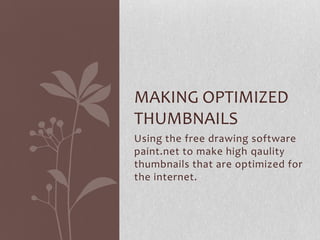
Making optimized thumbnails
- 1. MAKING OPTIMIZED THUMBNAILS Using the free drawing software paint.net to make high qaulity thumbnails that are optimized for the internet.
- 2. Introduction Welcome to the Making Optimized Thumbnails guide. This will be a quick presentation that will show you have to make perfect thumbnails for your content. This guide was designed for content submitters of freegameaction.com but it can really be used anywhere you need a nice thumbnail with size considerations in mind. We decided to use Paint.net because it’s free! Plus we know not everyone has Photoshop and we wanted to make a guide that’s useful to a more general audience. Also, Paint.net is a really nice application that has a lot of the same features as Photoshop.
- 3. Requirements and Downloading Paint.net does require windows, so if your on Mac OS or Unix like systems this won’t work for you. It’s recommended that you have Windows 7 but the software does work with vista and XP. Another notable requirement is 1024 X 768 minimum screen resolution, so some netbooks and small devices may not work as expected. That’s basically it for requirements. To download the software click the link below, http://www.getpaint.net/download.html There a some ads on the site that say download, so know that the actual download page link is located to the top right. Once you have downloaded the software, open it and begin installing.
- 4. Capturing a Screenshot and pasting it in Paint.net Find the content you want a After you have captured the screen, open paint.net and press thumbnail of and simply press the Ctrl+V on your keyboard to paste. A screen will pop up asking to Print Screen key on your keyboard expand or keep the document size. Click Expand Canvas and your to capture the screenshot. The key soon to be screenshot should be visible. is usually located to the top right of keyboards and may be abbreviated as Prt Scr. You may want to press it a few times just for good measure.
- 5. Selecting the Thumbnail Now that you can see your screenshot, click the selection tool in the toolbar to the left. Now you can click and drag a box to select the general area you want. Remember to select more than you need as we will be cropping the image to our needs later. I need 100 x 100 pixels for my thumbnail so I’ve selected 118 x 105. Use the bottom status bar to figure out how much you currently have selected. When you have enough of an area selected press Ctrl+C on your keyboard to copy.
- 6. Cropping the Thumbnail Click File > New in the top menu to open a new document. Once the new document dialog box opens you can change the size to match your needs. In my case I have changed the width and height to 100 pixels. Click OK when finished. Press Ctrl+V on your keyboard again to paste our previously selected image into the new document. This time, when the paste dialog box opens, select keep canvas size.
- 7. Adjusting the Thumbnail Now that we’ve pasted an image into our new document the current tool will have switched to the move tool. Now use the move tool to drag the image into position. Try to center the image and hide any unwanted areas outside of the canvas. Be careful not to deselect the image or select another tool, otherwise the image will get cropped and you wont have any extra area to work with.
- 8. Saving and Optimizing Now that the image looks good, it’s time to save and optimize. Click File > Save As in the top menu. The Save As Dialog box will pop up and you can choose a file name, file type, and a location to save the thumbnail. In my case I will be saving as JPEG for freegameaction.com. Once finished click Save and the Save configuration dialog box will open. Now you can move the quality slider from right to left to optimize the image. For Free Game Action the limits are 6 KB. By moving the slider from 100% to 85% I was able to shrink the size of my thumbnail from 9 KB to about 3 KB with no noticeable difference in quality. Now click OK and your finished.
- 9. Conclusion Now you have a free program and the knowledge to make perfect thumbnails for your online content. Take some time and play around with Paint.net as it have some good features that make it an impressive and lightweight drawing application. If you end up using paint.net often then I would highly suggest donating a few dollars to support the developers in creating an even better application. That’s all I got for this guide. Thank you.
