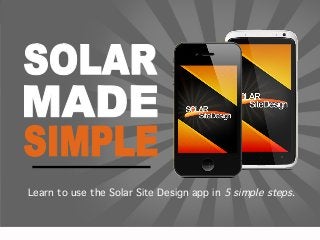
Solar Site Design App Tutorial
- 1. Step 1: Download the App Learn to use the Solar Site Design app in 5 simple steps.!
- 2. Step be left behind App Don’t1: Download the by your competitors. There’s a reason a growing number of contractors are suddenly leaping ahead of the competition: Solar Site Design, an innovative online platform that significantly cuts costs, time, and effort by allowing you to… •! connect quickly with the right ! engineers and manufacturers ! ! for your specific project! ! ! ! ! ! ! ! •! collaborate with your team ! ! in real-time! •! store all project documents online ! ! for real-time edits and updates! •! manage more projects with ! greater efficiency, ease, and success!
- 3. Step Does It Work? How 1: Download the App You survey the site and record the details using either the: SMARTPHONE APP while on the job site! ! or ! ! WEBSITE on your office computer! ! And we’ll do the rest!!
- 4. Step 1: Download the App The Solar Site Design App in 5 Simple Steps 1. 2. 3. 4. 5. Download the Solar Site Design app! Register and login! Create a new site survey report! Submit a report ! Login online to view your drawing ! Other valuable tools and features: • • • • View Your Survey Calendar View Your Reports View a Map of Your Sites Contact Solar Site Design For Help
- 5. Step 1 Download the App
- 6. Step 1: Download the App There are two ways to download the app depending on the type of operating system your phone uses. To discover the type of operating system, tap on the “Settings” icon for your phone and look in the “About” section.! ANDROID PHONE USERS: iPHONE USERS: 1. Tap on the “Play Store” icon located on the home screen of your phone.! 1. Tap on the “App Store” icon located on the home screen of your phone.!
- 7. Step 1: Download the App ANDROID PHONE USERS: iPHONE USERS: 2. Tap on the “Search” icon located at the top right-hand corner of the screen.! 2. Tap on the “Search” icon located at the bottom of the App Store. !
- 8. Step 1: Download the App ANDROID PHONE USERS: iPHONE USERS: 3. Tap on the search ! bar and then type in “Solar Site Design.”! 3. Tap on the search bar and then type in “Solar Site Design.”! Search Bar Search Bar
- 9. Step 1: Download the App ANDROID PHONE USERS: iPHONE USERS: 4. Tap on the the Solar Site Design icon in the list of apps.! 4. Tap on the “Free” button in ! the upper right-hand corner of ! the screen. !
- 10. Step 1: Download the App ANDROID PHONE USERS: iPHONE USERS: 5. Tap on the “Install” button ! to confirm your choice of app.! 5. The “Free” button will change ! to an “Install” button. Tap ! the “Install” button.!
- 11. Step 1: Download the App ANDROID PHONE USERS: iPHONE USERS: 5. Tap on the “Accept” button ! to confirm your choice of app.! 5. A “Sign In” screen will pop up. Type in your Apple ID password. ! TIP: If you don’t have a password, you’ll be prompted to set one up.
- 12. Step 2 Register / Login
- 13. Step 2: Register / Login When you open the app for the first time, ! tap on the yellow “Register” button ! ! located at the bottom of the screen. ! ! You will then be taken to the Registration Screen.! !
- 14. Step 2: Register / Login Fill out the form provided on the Registration screen shown here.! ! Tap the white boxes and a keyboard will appear to allow you to type in your information.! ! The red asterisks * mean you are required to provide the information in order to register.! ! Don’t forget to scroll all the way down the screen by touching the screen and swiping your finger upward.! ! TIP: You’ll use the same email address and password you create here to login to both the app and the website online. ! ! !
- 15. Step 2: Register / Login When you’ve finished filling out the form, ! tap on the “Register” button ! ! ! at the bottom of the screen.! ! !
- 16. Step 2: Register / Login Now that you’ve registered, you can type in your username/email address and password in the white boxes and tap on the “Login” button! ! to open the app.! ! TIP: Forget your password? Just click on “Forgot Password” located below the “Login” button on this screen. !
- 17. Step 3 Create a Site Survey Report
- 18. Step 3 Create a Site Survey Report : 1. Project Data
- 19. Step 3: Create a Survey Report After you login to the app, you’ll see the Home Screen shown here to the left.! ! Tap on the “New Site Survey” button! ! ! ! in the upper left of the screen to begin creating your survey report.! ! ! TIP: To log back out, tap on the “Power” button top right hand corner of the screen. ! in the
- 20. Step 3: Create a Survey Report The New Site Survey section of the app allows you to enter all the information necessary to create a complete solar site survey report.! ! Remember that the more information you provide here, the more time and money you’ll save going forward. ! ! To begin, tap on the “Project Data” button! ! ! ! located in the top row of buttons on the far left.! ! TIP: To return to the home screen, tap on the home button located in the top left corner of the screen. !
- 21. Step 3: Create a Survey Report Project Data is the first section you should fill out when beginning a new site survey. ! ! Give your project a name and provide a basic description of the site you are surveying. ! ! Remember that items marked with a red asterisk * are required. ! ! TIP: Including site survey dates and estimated installation dates will allow them to be included in your Survey Calendar which can be accessed from the home screen of the app.
- 22. Step 3: Create a Survey Report Add Video Videos and photos can be extremely useful in describing the site to other team members so take advantage of this feature and add them to your project data.! ! Tap on grey “Video Camera” button ! ! to begin adding video to your survey report.! !
- 23. Step 3: Create a Survey Report Add Video Tap on the ! Tap on the! button to discard the video. ! ! button to use your phone’s camera to record video.! ! Tap on the ! button to watch the video.! ! Tap on the! ! ! Tap on the circular red ! Tap on the square red ! button to return to the Project Data screen.! button ! button ! to begin recording. ! to end recording.! button to upload it to your project data. ! ! ! ! ! Tap on the !
- 24. Step 3: Create a Survey Report Add Photos You should now see an image represen2ng the video you just added. It will be located in the space at the top of the Project Data screen. To add photos, follow the instruc2ons below. Tap on grey “Photo Camera” button ! ! to add still photos to ! your project data.! ! You have three choices:! ! ! allows you to take a ! photo with your phone ! camera.! ! ! allows you to choose a ! previously taken photo ! from your phone’s ! photo library.! ! ! allows you to return to ! the previous screen.! !
- 25. Step 3: Create a Survey Report Add Photos To keep the photo you ! just took, tap on ! ! ! Tap on the ! To discard the photo ! ! To use a previously ! taken photo from your ! phone’s photo library, ! tap on the ! ! and take another one, ! button located on the ! tap on ! first photo screen ! with your phone’s ! Tap on the circular ! white button ! ! shown on the far left of ! camera.! to snap a photo.! ! this slide.! button to take a photo ! ! !
- 26. Step 3: Create a Survey Report Now that you’ve added video and photos, ! scroll down through the rest of the Project Data form and fill in as much information as ! possible.! ! When you’ve finished, tap on the ! button located in the top right-hand ! corner of the screen. ! ! TIP: Once you save the Project Data section, you can close the app and come back at anytime to finish entering information into this survey report. ! !
- 27. Step 3 Create a Site Survey Report : 1. Project Data 2. Installation Data
- 28. Step 3: Create a Survey Report Now that you’ve filled out and saved the ! Project Data section, let’s move on to the ! Installation Data section.! ! Tap on the “Installation Data” button! ! ! ! located in the middle of the top row of buttons.!
- 29. Step 3: Create a Survey Report In the Installation Data section, provide as much ! information as possible about the structure ! type and electrical requirements associated ! with your site.! ! To note the desired solar structure type, put a check in the box beside Pitched, Flat, and/or Ground Mount by tapping on the box.! ! If you’d like to compare options, you may ! check the box next to more than one structure ! type.! ! TIP: Remember to scroll down to see the complete form.! ! ! ! !
- 30. Step 3: Create a Survey Report Add video and photos to your Installation Data in the same way you did in the previous section. ! ! To save time, consider adding an image of the building’s electric meter. ! ! When you’re finished filling out the form, ! ! tap on the button located in the top right-hand corner of the screen.! ! ! ! !
- 31. Step 3 Create a Site Survey Report : 1. Project Data 2. Installation Data 3. Design Information
- 32. Step 3: Create a Survey Report Now that you’ve filled out and saved your ! Installation Data, take a minute to enter your ! design information.! ! Tap on the “Design Information” button! ! ! ! located in the top the top row of buttons on ! the far right side.! !
- 33. Step 3: Create a Survey Report In the Design Information section, add as much ! information as possible about any site ! characteristics that might effect the solar design. ! ! Describe the surrounding terrain and any ! obstructions. ! ! Add video and photos to your Installation Data in ! the same way you did in the Project Data section. ! ! Remember to scroll down through the entire form.! ! When you’re finished, tap on the the top right-hand corner of the screen.! ! button in !
- 34. Step 3 Create a Site Survey Report : 1. Project Data 2. Installation Data 3. Design Information 4. Pitched Roof Design 5. Flat Roof Design 6. Ground Mount Roof Design
- 35. Step 3: Create a Survey Report Depending on the options you chose previously in the Design Information section, tap on… ! ! Pitched Roof, ! ! ! ! ! ! ! ! Flat Roof Mount, and/or Ground Mount Design.!
- 36. Step 3: Create a Survey Report Add video and photos as previously described and provide as much descriptive ! information as possible about the roofs, building, and surrounding space. ! ! Remember, with each item of information you add, you save time and money.! ! When you’re finished entering data, on each individual screen, tap the button located in the top right-hand corner.! !
- 37. Step 3: Create a Survey Report When you’ve finished filling out all the New Site ! Survey sections, tap on the! ! button located in the top right-hand ! corner of the screen. ! ! Or… ! You can close out the app on your phone, and ! finish entering information at any time using ! either the phone app or by accessing the Solar ! Site Design website on your computer.!
- 38. Step 4 Submit a Report
- 39. Step 4: Submit a Report When you’ve finished filling out all the sections ! on the New Site Survey screen and saved ! the information, tap on the ! ! button located in the lower part of the screen.! ! When your feasibility drawing has been ! completed, you will be notified via email from ! the Solar Site Design team. !
- 40. Step 5 View Your Drawing
- 41. Step 5: View Your Drawing To view your Solar Site Design Feasibility Drawing, login to the ! website at www.solarsitedesign.com or, in the notification email you received, click on as shown here.!
- 42. Step 5: View Your Drawing To view your drawing on the Solar Site Design website, go to www.solarsitedesign.com ! Click on the “Login” ! button located in the top right-hand corner of the screen. ! ! When prompted, enter the same username/email address and password that you created for the app on your phone. !
- 43. Step 5: View Your Drawing Once you’ve logged in, click on the the “Project Drawing PDF Download” icon tab, and then click on located here.!
- 44. Step 5: View Your Drawing Here is an example of the ! type of feasibility drawing you’ll receive. It includes:! ! • Various options for solar panel layout! • Total system size! • Total number of panels required! • Satellite image representation of appearance of panels ! ! ! But the drawing is only the beginning of what Solar Site Design has to offer. Login to the website and learn how we can help you streamline your process from beginning to end.!
- 45. Step take a moment to explore this app’s Now, 1: Download the App other valuable tools and features •! View ! Your Survey Calendar! ! •! View Your Reports! ! ! ! •! View a Map of Your Sites! ! ! ! •! Contact Us For Help! !
- 46. Other Features: View Your Survey Calendar
- 47. Other Features: View Your Calendar The “Survey Calendar” feature helps you keep track of the dates you visited sites and estimated installation dates for all your solar projects.! From the home ! screen, tap on the ! Tap on individual ! days to see dates ! “Survey Calendar” ! you visited sites and ! ! view scheduled ! ! installations. ! ! button! to open your ! calendar.! ! To view previous and ! past months, tap on ! the arrows located ! to the right and left ! of the title of the ! month. ! ! Tap on the ! button to return to ! the home screen.!
- 48. Other Features: View Your Reports
- 49. Other Features: View Your Reports Your “My Reports” feature allows you to view and edit your survey! From the home ! screen, tap on ! the “My Reports” ! button! ! ! ! to open the ! Survey Reports ! feature.! ! On the “My Reports” ! screen, you will see ! listed all saved ! survey reports ! (incomplete as well ! as submitted ! reports).! ! To view details ! about a report, tap ! on the arrow button! ! ! located to the right ! of the project name.! !
- 50. Other Features: View Your Reports At the bottom of the “My Reports” screen, you will ! notice a menu of buttons for navigating reports.! ! ! ! ! Tap on the “New Site” button to create a New Site Survey. ! ! Tap on the “Incomplete” button to add details to a saved but unfinished site survey.! ! Tap on the “Report History” button to view and delete past reports.! ! To return to the home screen, tap on the “Home” ! button the screen.! ! in the top left-hand corner of !
- 51. Other Features: View a Map of Your Survey Sites
- 52. Other Features: View Map of Sites The “Map View” feature allows you to see satellite images of the ! locations of your projects and zoom in for detailed views of the ! properties.! From the home ! screen, tap on the ! “Map View” button.! ! To see detailed aerial ! views of the site, ! Tap on the individual ! red pins to see the ! zoom in on the pins ! specific site each ! fingers across the ! screen.! represents.! ! ! by pinching your ! !
- 53. Other Features: Contact Us For Help
- 54. Other Features: Contact Us For Help On the “Contact Us” screen, you will find several ways to communicate with ! the support staff at Solar Site Design.! Call the phone number listed here to ! speak with an actual human being.! ! Tap here to email your questions or offer suggestions and feedback.! ! Tap here on the FAQ button to visit the website and watch an instructional video.! ! ! ! ! ! From the home screen, ! tap on the “Contact Us” button. !
- 55. That’s it! We hope the tutorial answered all your questions, but if not, feel free to contact us anytime. We want to help you take advantage of all the app’s features and our services at Solar Site Design. ! For more information, check us out at: www.solarsitedesign.com Google Plus @solarsitedesign
