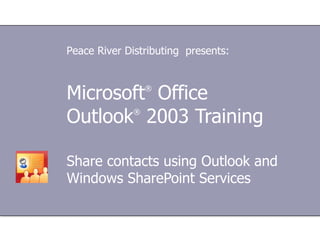
Share Contacts
- 1. Microsoft ® Office Outlook ® 2003 Training Share contacts using Outlook and Windows SharePoint Services Peace River Distributing presents:
- 5. Lesson 1 Start with a contacts list on a SharePoint site
- 29. Lesson 2 Use the contacts list from within Outlook
- 45. Quick switching Share Contacts: Outlook and Windows SharePoint Services View the entire contacts list : To quickly get back to the contacts list on the SharePoint site, you can right-click the name of the SharePoint contacts list under Other Contacts , and click Open in Web Browser .
- 59. USING THIS TEMPLATE See the notes pane or view the full notes page (View menu) for detailed help on this template.
Notas do Editor
- Before you begin: To do the practice sessions in this course, you must have access to a Web site based on Microsoft Windows SharePoint Services (a SharePoint site) and you must have permissions to add and edit items in a contacts list. If you're not sure about whether you have these things, ask your systems administrator. If you don't have a server running Windows SharePoint Services but if you do have Internet access, you can sign up for the “Windows SharePoint Services Trial” at http://www.microsoft.com/windowsserver2003/techinfo/sharepoint/trial.mspx, which will allow you do the practices. The trial will allow you to try out SharePoint for a month without having to set up your own Windows Server environment. [ Note to trainer: For detailed help in customizing this template, see the last slide. Look for additional lesson text in the notes pane of some slides.]
- Perhaps you're in the home office and you work with a number of people in the field. With a contacts list stored on a SharePoint site, you can share information with anyone in your organization who has access to the site. Even better, you can view and use that same set of contacts right from Outlook 2003, a program you may already be familiar with.
- Here’s something else you'll like: If you're working in Outlook 2003, you can continue working in Outlook 2003. It's all visible there, too.
- While many of the sharing features in Outlook require you to have a Microsoft Exchange Server e-mail account, Windows SharePoint Services gives you a way to share information even if you don't have this. To learn more, see the article “Getting started: Take a tour of your SharePoint site.”
- You don't need to be a server administrator or a technical guru to take advantage of what a SharePoint site has to offer — you just need access to the site and the correct permissions.
- For example, if you were keeping track of contact information for sales leads, each person on your team could go to the list on the Web site to see the latest information about those leads.
- Note: If you don't have permissions or if you aren't sure if you do, you'll need to contact someone who is an administrator for the site. We've included a link to more information about SharePoint permission levels in the Quick Reference Card at the end of this course.
- [ Note to trainer: Steps — presented in either numbered or bulleted lists — are always shown in yellow text.]
- Now that you've got a list, you and your colleagues can start adding contacts to it. One way to do that is right from the site. See the image in the slide above. Not looking forward to so much typing? You may not need to. If your contacts are already stored in Outlook, you can import them from your Address Book. Continue on for more information.
- The exact steps are shown in the picture.
- This icon will be visible for two days, but the Windows SharePoint Server administrator can change this duration to be any number of days. Note: If you don't use Outlook contacts, but you do keep your contacts in some other exportable format, you can probably save some time by getting a little help from Excel. With the new Microsoft Excel 2003 Lists feature, you can take advantage of SharePoint integration and import your data that way. For more information, see “Lists II: Publish Excel 2003 lists to a SharePoint site” or see the more general tutorial on SharePoint lists in the Quick Reference Card.
- You could also make changes by double-clicking the contact to open it and using the toolbar buttons that appear.
- One of the great things about a contacts list stored on a SharePoint site is that you can choose to be alerted when changes are made to the list.
- Once you've filled out the form and clicked OK , you‘re on your way to being in the know. Notifications will be sent to you through e-mail .
- [ Note to trainer: With Outlook 2003 installed on your computer, you can click the link in the slide to go to an online practice session. In the practice session, you can work through each of these tasks in Outlook, with instructions to guide you. Important: If you don’t have Outlook 2003, you won’t be able to access the practice instructions.]
- With SharePoint integration, you can send messages and look up details just the same as for any other Outlook contact. And if you want to work with the SharePoint list, Outlook will take you there.
- If you'd rather see the shared contacts in the more familiar location of the Outlook Contacts pane, you can add the SharePoint contacts list to Outlook 2003 and see the contacts there in the familiar Address Card view.
- The copy of the contacts list that you create is specific to a single computer. If you use Outlook on different computers, you'll need to click the button from each computer on which you would like to see the contacts list in Outlook. You'll get a chance to try it out in the practice session at the end of the lesson.
- To switch from e-mail to contacts, click Contacts in the Navigation pane.
- Click the folder under Other Contacts to view the contacts from the SharePoint Contacts list. The folder name will contain the words "Team Web Site."
- Tip: Did you know that you can drag an address card to the Mail icon in the Navigation pane to quickly create a message to a contact? You'll get a chance to try this at the end of this lesson.
- As long as you remain online, the contacts list in Outlook is refreshed to match its counterpart on the SharePoint site. This process happens approximately every 20 minutes.
- This is convenient when you have updated the shared contact — or have been alerted of changes made by someone else — and want to immediately sync up your Outlook version.
- Keep in mind that contacts that you copy to your own personal Contacts folder won't be updated if their counterparts in the shared list on the SharePoint site are modified — you'll need to take care to open and update each copy of the contact on your own. Tip: Because having multiple copies of a contact can be potentially confusing, you'll probably want to decide whether a contact needs to be shared, and therefore stored on the SharePoint site, or whether it's your contact only and therefore should be located in your Personal Contacts folder in Outlook. In other words, try to keep the contact in only one location.
- Next, you'll get a chance to try this on your own.
- [ Note to trainer: With Outlook 2003 installed on your computer, you can click the link in the slide to go to an online practice session. In the practice session, you can work through each of these tasks in Outlook, with instructions to guide you. Important: If you don’t have Outlook 2003, you won’t be able to access the practice instructions.]
- Using this template This Microsoft PowerPoint ® template has training content about creating a contacts list using Microsoft Windows® SharePoint® Services and accessing the contacts directly from Microsoft Office Outlook® 2003. It's geared for you to present to a group and customize as necessary. This template's content is adapted from the Microsoft Office Online Training course “Share contacts using Outlook and Windows SharePoint Services.” Features of the template Title slide: On the first slide, there are empty brackets over which you should type the name of your company. You can delete the text box if you don't want this text. Animations: Custom animation effects are applied throughout. They'll play in previous versions back to Microsoft PowerPoint 2000. They include the entrance effects called Peek and Stretch , and sometimes the Dissolve effect is used. To alter them, go to the Slide Show menu, click Custom Animation , and work with the options that appear. Slide transitions: The Wipe Down transition is applied throughout the show. If you want a different one, go to the Slide Show menu, click Slide Transition , and work with the options that appear. Hyperlinks to online course: The template contains links to the online version of this training course. The links take you to the hands-on practice session for each lesson and to the Quick Reference Card that is published for this course. Please take note: You must have Outlook 2003 installed to view the hands-on practice sessions. Headers and footers: The template contains a footer that has the course title. You can change or remove the footers in the Header and Footer dialog box (which opens from the View menu).