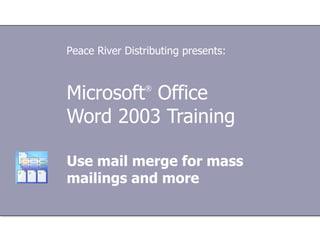
Use Mail Merge for Mass Mailings
- 1. Microsoft ® Office Word 2003 Training Use mail merge for mass mailings and more Peace River Distributing presents:
- 5. Lesson 1 Anatomy of a mail merge
- 22. Lesson 2 Set up and connect to your data files
- 47. Lesson 3 Perform a mail merge
- 79. Lesson 4 Perform a more complex merge
- 91. Add fields to the main document Use mail merge for mass mailings and more Let's say you’re creating form letters for your employees to inform them of their current salaries. In your data file, each employee's salary is listed in a column called Current Salary. If you insert a «Current_Salary» field in the main document, each employee's salary amount will appear in his or her copy of the form letter.
- 111. USING THIS TEMPLATE See the notes pane or view the full notes page ( View menu) for detailed help on this template.
Notas do Editor
- Before you begin: To do the practice sessions for this course, you'll need to have Microsoft Office Excel ® 2003 installed on your computer. [ Note to trainer: For detailed help in customizing this template, see the very last slide. Also, look for additional lesson text in the notes pane of some slides.]
- Suppose that you need to send each of your employees a letter or e-mail message containing personal tax withholding and salary information. Or, say you're offering some merchandise at half-price to your customers, and you want to mail numbered coupons so that you can track the response rate.
- This information is stored in a file, such as a Microsoft Office Excel worksheet or a Microsoft Office Outlook ® 2003 contacts list.
- You only have to type this information once, regardless of how many letters you intend to print. For example, in a form letter, the address block and greeting name would be unique in each copy. [ Note to trainer: Steps—presented in either numbered or bulleted lists—are always shown in yellow text.]
- For example, in an envelope main document, you might type your return address. Or, in a form letter main document, you might insert a company logo and type the message you want all recipients to read. Add a placeholder for delivery addresses to an envelope main document. Or, you might add a placeholder for first name after "Dear" in a form letter main document. Tip: You can also use mail merge to create directories, such as lists of all of your customers, employees, or products. Unlike labels, envelopes, and other documents you create with mail merge, where each set of unique information appears in a separate document, a directory creates one entry for each set of unique information in a single document.
- Other examples of data files include a table you create in Microsoft Office Word 2003, a worksheet in an Excel worksheet, a Microsoft Office Access 2003 database, or even a text file.
- Unique information, such as names and addresses, that you want to use in a mail merge must be stored in a data file. You'll learn about what types of data files you can use in a mail merge and how to set up and connect to them in the next lesson.
- Examples of printed materials include letters, labels, envelopes, or coupons. Examples of electronic transmissions include e-mail messages and faxes you send during the merge process
- Note: Optionally, if you're creating letters, envelopes, or labels, you can also generate a "comprehensive document" that contains all the merged documents in one file. More on this at the end of Lesson 3.
- You know what the basic elements of a mail merge are. Now you'll learn how to set up your main document and connect it to a data file. Once you understand what these two key elements are and how they relate, you'll be able to set up and run both basic and more complex mail-merge projects.
- You can create data files using lots of different programs. For a list of the data file types that Word can use during a mail merge, see the Quick Reference Card at the end of the course.
- Each document represents one record and contains information from one row in the data file.
- Tip: For the best results, set up your data file so that each column represents the smallest possible category. For example, use separate columns for First Name and Last Name rather than just a Name column. This gives you the most flexibility when you arrange fields in the main document and lets you, for example, greet customers by their first names.
- If the data file exists, you can just connect to it during a mail merge.
- There will be more information about the Mail Merge task pane in the following lesson.
- You can also make changes to the records in the file by opening the Mail Merge Recipients dialog box during a merge or by opening the file in Access.
- For example, in the letter shown on the slide, fields have been added for information stored in the Address and Name columns of a customer data file. You can also use fields to insert information that comes from your computer's operating system or that results from an action or calculation.
- The specific information that prints or displays in an individual merged document will be from one row (record) in the data file.
- In the image pictured in the slide, the Address Block field you can add to a letter, envelope, or label is actually a combination of several fields, including first name, last name, street address, city, and postal code.
- To see a list of Word fields, click Field on the Insert menu. To insert a field, under Field names , click the field you want to insert, and then click OK . You can get information about how to use any field in Word Help. Just search for the name of the field.
- Tip: Several of the Word fields that you're most likely to use in a mail merge are also available by clicking the Insert Word Field button on the Mail Merge toolbar. To see the toolbar, on the View menu, point to Toolbars , and then click Mail Merge . You'll learn more about the toolbar in the last lesson of the course.
- [ Note to trainer: With Excel 2003 installed on your computer, you can click the link in the slide to go to an online practice. In the practice, you can work through each of these tasks in Word, with instructions to guide you. Important: If you don’t have Excel 2003, you won’t be able to access the practice instructions.]
- Note: If you have fax support set up on your computer and a fax modem installed, you'll also see Faxes listed as a document type in the task pane.
- In the example on the left, Envelopes is selected. Note: You can also use the Mail Merge toolbar to perform a mail merge. However, until you're more familiar with the process, it's better to stick with the task pane. You'll learn more about the toolbar later in this course.
- The options you see in the task pane vary according to the type of document you selected in the first step.
- To choose an envelope format, as well as fonts for the return and delivery addresses, click the Envelope options link.
- If you'd opened an envelope document and then opened the Mail Merge task pane, you'd use this option. Since you started with a blank document, however, which is not in envelope format, this option isn't available. You want to change the open blank document to an envelope document. After you click the Envelope options link and choose the envelope size and other options you want, the envelope document replaces the blank document.
- Tip: For some document types, such as letters, faxes, or directories, you'll see a Start from a template option in the task pane. Choose this option if you want to start from one of the many predesigned templates available in Word or the hundreds of templates available on Microsoft Office Online.
- Tip: During the mail-merge process, when you connect to the data file you want to use in the merge, Word looks first for the file in a folder called My Data Sources in your My Documents folder. Therefore, it's probably most convenient to store your data files there. However, you can connect to any data file in any location on your computer or on a server.
- For example, you might want to send a form letter to only those customers in your file with a specific postal code. Or, you might want to create a directory that includes only one product line.
- You can also click (Nonblanks) or (Blanks) to display all the records in a category that do or do not contain information. You can always show all the records again by clicking the arrow, and then clicking (All) .
- For an envelope, the information that stays the same is the return address you type in the upper-left corner of the main document. The unique information is the delivery address you add towards the middle of the document.
- Clicking the Address block link adds a predesigned «AddressBlock» field to the envelope. The «AddressBlock» field is a compilation of other fields, such as First Name, Last Name, Street Address, City, State, and Postal Code. You might need to match up columns from your data file with these fields.
- Tip: You can assemble your own address block if you prefer. Click the More items link in the Mail Merge task pane to open the Insert Merge Field dialog box, where, with the Database Fields option selected, you see a list of the column headings in your data file. You can insert any of these into your main document as a field.
- Tip: When you preview, if you still see fields in your document instead of values for those fields, you might need to change a setting. On the Tools menu, click Options . On the Print tab, make sure the Field Codes option under Include with document is cleared.
- Note: You're excluding a recipient only from the final merge results; you’re not deleting anything from the data file.
- You can choose to print all of the documents you've created, just one document, or a specific range of documents. In this dialog box, you choose which records you want to merge into a new comprehensive document that contains all the merged documents.
- After you review or modify the envelopes in this comprehensive document, you can print from there or save the document and print the envelopes later. Caution: If you create a set of merged e-mail messages, preview the messages carefully before you complete the merge. With e-mail messages, you won't have the option of creating a separate comprehensive document. After you click the Electronic Mail link in the task pane and identify the column in your data file that contains the recipients' e-mail addresses, the messages are sent.
- [ Note to trainer: With Word 2003 installed on your computer, you can click the link in the slide to go to an online practice. In the practice, you can work through each of these tasks in Word, with instructions to guide you. Important: If you don’t have Word 2003, you won’t be able to access the practice instructions.]
- For example, you might want to use several names in a greeting line. Or maybe you'd like to add sequential numbers to a series of coupons, or a personal note at the end of a form letter.
- The first step is to choose the type of document you're merging information into. You do that by clicking the Main document setup button on the far left of the toolbar to open the Main Document Type dialog box. The Faxes option is unavailable unless you have fax support and a fax modem installed on your computer.
- To open a template, on the File menu, click New . In the New Document task pane, under Templates , click a link to locate a template on Microsoft Office Online or on your computer.
- Note: If you want to use your Outlook Contacts list as the data file, you'll need to connect to it through the Mail Merge task pane. Open the task pane, advance to the Select recipients step, and then click Select from Outlook contacts .
- Tip: If you need to create a new data file, open the Mail Merge task pane, advance to the Select recipients step, and then click Type a new list .
- Remember: Fields that serve as placeholders for information from your data file always appear in the main document surrounded by chevrons (« »).
- Four of those fields are defined in the image in the slide. To learn more about any field you find using the Field command or Insert Word Field button, search for the field name in Word Help.
- You also have to place a Ref field where you want the response to appear. Use this when you want to insert your response in more than one location. The text you type replaces the field in the document. Use this when you want to insert your response in just one location.
- You can use the Merge Record # field to print a sequential record number in each merged document. This is one way of adding unique numbers to a series of coupons, for example. Or, you can use the If...Then...Else... field to add conditional information. Let's say your data file contains a Gender column, and you are printing employee contracts. You can add an If...Then...Else... field that says if the value in the Gender column is Male, say "he" here; if the value is not Male, say "she."
- When you're performing a more complicated merge or one that results in a large number of merged documents, the preview step is essential. As you can see in the illustration in the slide, there are several buttons on the Mail Merge toolbar that are useful for previewing. Note that fields you add using the Insert Word Field button or Insert Field dialog box are not highlighted.
- If Word couldn't match a column from your data file with a field, you can match it manually here.
- When you're satisfied with your preview, you're ready to complete the merge.
- If you are creating e-mail messages or faxes, the dialog box will also ask you to indicate the field in your data file that contains each recipient's e-mail address or fax number.
- Your data file must contain a column where you list each recipient's fax number.
- [ Note to trainer: With Word 2003 installed on your computer, you can click the link in the slide to go to an online practice. In the practice, you can work through each of these tasks in Word, with instructions to guide you. Important: If you don’t have Word 2003, you won’t be able to access the practice instructions.]
- Using This Template This Microsoft PowerPoint ® template has training content about using Word 2003 to create mass mailings using mail merge. It's geared for you to present to a group and customize as necessary. This template's content is adapted from the Microsoft Office Online Training course “Use mail merge for mass mailings and more.” Features of the template Title slide: On the very first slide, there are empty brackets over which you should type the name of your company. Or you can delete the text box altogether if you don't want this text. Animations: Custom animation effects are applied throughout. They'll play in previous versions back to Microsoft PowerPoint 2000. They include the entrance effects called Peek and Stretch , and sometimes the Dissolve effect is used. To alter them, go to the Slide Show menu, click Custom Animation , and work with the options that appear. Slide transitions: The Wipe Down transition is applied throughout the show. If you want a different one, go to the Slide Show menu, click Slide Transition , and work with the options that appear. Hyperlinks to online course: The template contains links to the online version of this training course. The links take you to the hands-on practice session for each lesson and to the Quick Reference Card that is published for this course. Please take note: You must have Word 2003 installed to view the hands-on practice sessions. Headers and footers: The template contains a footer that has the course title. You can change or remove the footers in the Header and Footer dialog box (which opens from the View menu).