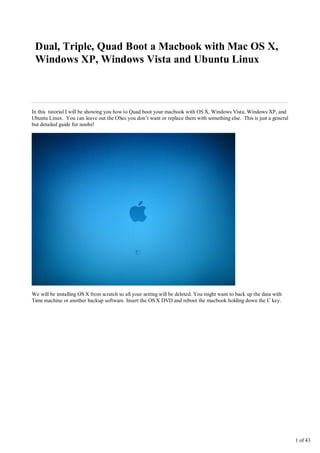
How to quad boot a macbook
- 1. Dual, Triple, Quad Boot a Macbook with Mac OS X, Windows XP, Windows Vista and Ubuntu Linux In this tutorial I will be showing you how to Quad boot your macbook with OS X, Windows Vista, Windows XP, and Ubuntu Linux. You can leave out the OSes you don’t want or replace them with something else. This is just a general but detailed guide for noobz! We will be installing OS X from scratch so all your setting will be deleted. You might want to back up the data with Time machine or another backup software. Insert the OS X DVD and reboot the macbook holding down the C key. 1 of 43
- 2. Select your Language. Before we install the OSes, we will partition the hard drive into 5 partitions. Go to Utilities and click on Disk Utility. 2 of 43
- 3. Select the Hard drive on the left. Mine has a 120GB drive. Click on the partition tab and select 5 Partitions from the Volume Scheme. Label them as follows: 1. Vista (MS-DOS FAT and atleast 10GB) 2. Storage (MS-DOS FAT and however much space you want as a storage location) 3. XP (MS-DOS FAT and atleast 7GB) 4. OSX (Extended Journaled and atleast 20GB) 5. Free space (Chose from the drop down. will be used for our Ubuntu Linux) 3 of 43
- 4. Click on Options and make sure GUID Partition Table is selected. Hit Apply Click Partition 4 of 43
- 5. Now we are going to Install our first OS. Select the OSX partition and continue. Install 5 of 43
- 6. You can skip the check if you know the DVD is in good condition and without scratches. Your Installing your first OS. excited? Be patient. This will take a while. 6 of 43
- 7. Restart your computer. It will ask you for the second Disc. Insert the second disc. 7 of 43
- 8. Installation Complete!! now pat yourself on the back. Once you setup your OSX with your settings, open up the safari web browser and goto http://refit.sourceforge.net/ and download the Mac disk image 8 of 43
- 9. downloading…. once the download finishes, double click the image and then on the installer to install it. 9 of 43
- 10. After rEFIt is installed, insert the VISTA disc and reboot holding the C key. Select language. 10 of 43
- 11. Install. Accept the terms. 11 of 43
- 12. Custom (advanced) Select the Vista partition and format with NTFS before continuing with Install. 12 of 43
- 13. 13 of 43
- 14. After restarting, you will see the rEFIt GUI. select the second partition to boot into VISTA. 14 of 43
- 15. Goto My computer. select the CD/DVD drive. 15 of 43
- 16. Eject the CD and insert the OSX disc. Select Open folder. 16 of 43
- 17. Go into Boot Camp folder. click setup.exe 17 of 43
- 18. Continue to Install the BootCamp drivers. 18 of 43
- 19. 19 of 43
- 20. Select No to restart. We need to mark our XP partition as active first. 20 of 43
- 21. Goto Control Panel. System and maintenance 21 of 43
- 22. Click ‘Create and format hard disk partitions’ under Administrative tools. right click the XP partition and formate with NTFS. 22 of 43
- 23. 23 of 43
- 24. after formatting is complete, right click the XP partition and mark as active. Hell yes. Now eject the OSX disc and insert the XP disc. 24 of 43
- 25. Upon entering rEFIt, select boot from CD. Select partition 4 25 of 43
- 26. Let it do its thang. upon restart, Boot from partition 4. 26 of 43
- 27. Awesome!! Now you have 3 OSes. Take a break. 27 of 43
- 28. In XP, goto my computer and eject the CD. Insert the OSX disc. Install Boot Camp drivers. 28 of 43
- 29. 29 of 43
- 30. Select no to the restart. Eject the OSX disc and insert the Ubuntu CD. Now restart Boot from CD. 30 of 43
- 31. Select language Install Ubuntu 31 of 43
- 32. Select language Pick your timezone. 32 of 43
- 33. Select USA - Macintosh for the keyboard. 33 of 43
- 34. Select the free space and click on new partition. Now we will make a swap space for Linux. Size: more than your RAM to be able to hibernate. My RAM is 2GB so I choose 2001MB. Location: End Use as: Swap area 34 of 43
- 35. Create another partition. Size: Use the remaining disk space. Location: Beginning Use as: Ext3 Mount point: / 35 of 43
- 36. type in your username and password. Don’t forget your password. nothing to migrate. so leave this blank. 36 of 43
- 37. Click on advanced and in the drop down box type in (hd0,2) proceed normally 37 of 43
- 38. Restart. Ubuntu will ask you to remove the disc and press ENTER. You will come back to rEFIt 38 of 43
- 39. Start the partitioning tool. Type Y to update the MBR. 39 of 43
- 40. Boot from the Linux partition 40 of 43
- 41. Boot into Vista. You should get an error. If you get this error, Follow the directions and enter the Vista CD. restart the computer and select Boot from CD from the rEFIt menu. 41 of 43
- 42. repair and restart. now we want our Ubuntu to start automatically without waiting for a timeout when we select the Ubuntu partition, instead of showing us the Grub menu. To do this, boot into ubuntu and open a terminal shell. 42 of 43
- 43. type sudo gedit /boot/grub/menu.lst enter your password. you will be presented with the grub configuration file in a text editor. Change the timeout to 0. Enjoy your quad boot macbook! 43 of 43
