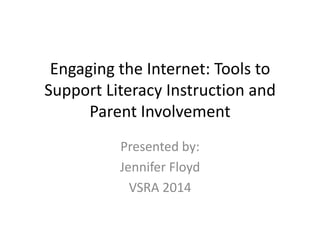
Vsra 2014 presentation_Jennifer Floyd
- 1. Engaging the Internet: Tools to Support Literacy Instruction and Parent Involvement Presented by: Jennifer Floyd VSRA 2014
- 2. The Purpose of This Presentation • To introduce a variety of web-based tools and show how they can be integrated into daily literacy instruction. • To identify how web-based tools can also be used to enhance parent communication. • To demonstrate how to get started using web- based tools.
- 3. Why Should We Incorporate Internet Tools? • To motivate students and foster engagement • To provide opportunities for collaboration – Educator/Educator – Educator/Student – Student/Student • To communicate with parents • To keep us organized • Easy to use! • Saves on paper • These are the tools of the future!
- 4. The tools we’ll talk about today wikis blogs Twitter Google Drive Survey Monkey Todaysmeet QR Codes Popplet Livebinders
- 5. Wikis • Wikis are wonderful tools that allow anyone to create a site where information can be posted. • Creating a wiki is like making a website, but much easier. • Wikis are easy to create! – If you can attach a document to an e-mail, you can upload files to a wiki.
- 6. Classroom uses for wikis • Create a class wiki – Post information about your class • Schedule • Important events – Post handouts from lessons and activities • Great for students who are absent! – Post samples of student work
- 7. Classroom uses for wikis • Content-area instruction – Create a wiki for individual units with information that students (and parents) can access. – Have students create a wiki for a unit of study. • American Revolution wiki • Civil War wiki • Oceans wiki • Geometry wiki
- 8. • Maintain lesson plans in one place • Keep track of a variety of teaching materials – Videos – Photos – Notes – Powerpoint presentations – Rubrics – Review activities
- 9. Examples of wikis • http://nkduke.wiki.educ.msu.edu • http://mrsanderson10.pbworks.com/w/page/ 33263525/FrontPage • http://mrsibrahim.wikispaces.com/home • http://kids-book-club.wikispaces.com/home • http://mysideofthemountain.wikispaces.com/ home
- 10. Getting Started With a Wiki • Decide on a topic for your wiki. • Choose a site (i.e., wikispaces). • Create an account. • You’re ready to go!
- 11. Sites for Wiki Creation • http://www.wikispaces.com • http://wikisineducation.wikifoundry.com/?t=a non • http://education.weebly.com
- 12. The Homepage for Wikispaces
- 13. Wikispaces
- 14. Wikifoundry
- 15. Signing up for Wikifoundry
- 16. Weebly
- 17. My Title I Reading Wiki • Created primarily for parent communication, although students have also been interested in the wiki and like seeing what I’ve posted. • Includes information specific to the Title I Reading program – Title I School Plan – Title I Program Description • Allows me to post examples of student work
- 18. My Title I Reading Wiki • Reminders of important events at school – Family Reading Night – Report Cards and Interims – SOLs • Post the English SOLs for each grade (K-5) for parents to reference. • Teacher blog – One page that I periodically update with a variety of information, comments, etc.
- 19. My Title I Reading Wiki • My wiki allows me to control who can add content. – Right now, that involves me (and my administrator) – I don’t have to worry about what is being posted on the site, and comments in particular.
- 22. What if I want a tool that is more interactive? Then you’ll want to consider a blog!
- 23. Blogs • Short for “weblog” – This is a great term to mention to students – Portmanteau word – Include in vocabulary study • Blogs are sites where you can post information, but you don’t have to set up your own webpage. • Others can read what you have to say and then comment on your post(s).
- 24. The Professional Use of Blogs • A blog is a great idea if you want to share ideas with other colleagues (and not be bound by geography!). – For example, if you have a successful method for establishing literacy stations, you could blog about your method so that others could then implement your idea, too!
- 25. Using Blogs in the Classroom • A blog can also be used to connect with families. – Blog about what you’re doing in your classroom – Allow students to be involved in this blog as a way to encourage writing. • They can contribute posts (With careful monitoring) – Topics for these posts • Students could also be allowed to comment on your posts (again, with careful monitoring) – For example, if you write a blog post describing an activity in your classroom, the students could comment on their participation in this activity
- 26. More Things to Consider • When posting, keep in mind the following: – You’re representing your school district, whether you’re posting information personally or professionally. – Be positive, not negative • Don’t make disparaging remarks about students, your school, etc. – Think carefully about the information that you are posting. • Is the information relevant or is it a case of TMI? • Is the information of a sensitive nature?
- 27. Sample Blogs Created By Educators • It’s a good idea to look at examples of blogs when you are getting started. • You can see what others have done and decide what you like. • You can also see the variety of possibilities available to bloggers.
- 28. Twitter…It’s not just for celebrities! • Twitter is a tool that allows users to “microblog.” –Messages are limited to 140 characters • Although Twitter is often thought of as a tool used by celebrities to connect with fans, Twitter has educational uses, too!
- 29. Educational Uses of Twitter • To Establish Professional Learning Communities – Connect with other educators without being bound by geography • Particularly valuable for teachers in rural and/or small schools, although any teacher can benefit. – Exposure to new ideas – Don’t have to wait until a conference to interact with other educators.
- 30. Educational Uses of Twitter • Connect with children’s book authors – Students can interact with authors via Twitter • Ask questions • Post comments • Read the author’s tweets to learn about the author. – Some examples of authors who tweet • Seymour Simon • Judy Blume • Mary Pope Osborne
- 31. Educational Uses of Twitter • Many authors of professional materials also have established Twitter accounts. – Donalyn Miller – Kelly Gallagher – Cris Tovani – Stephanie Harvey – Ralph Fletcher
- 32. Educational Uses of Twitter • Many professional education organizations, such as IRA, have Twitter accounts. – Post links to articles – Provide information about conferences • Many of these professional conferences create hashtags for communication during the conferences. – This facilitates locating other tweets on the same subject. – #vsra2014 is being used for this conference so you can share your experiences!
- 33. Educational Uses of Twitter • Many education-oriented websites also have Twitter accounts • I have gotten some great ideas from tweets provided through these accounts. – National Writing Project – Reading Rockets – Read Write Think
- 34. Educational Uses of Twitter • Parent communication tool – Share ideas and tips for supporting their children’s literacy – Provide alerts about upcoming events at school • Family Reading Night • Parent-Teacher Conference nights • Book Fairs – Post pictures of classroom activities • Students can also post tweets about their reading (with supervision) – This could be a component of independent reading. – Tweet summaries of books – Tweet questions about books that other students can answer (also while using Twitter)
- 35. Educational Uses of Twitter • Morning meetings – Students can help you construct a tweet (or more than one tweet) as a part of a morning message. • “Tweeter of the day” – Could be a class job that rotates. – The selected student could help you compose tweets during the morning meeting. – This student could provide suggestions for tweets or responses to other tweets. – Maybe a student could be responsible for taking pictures for you to upload with the tweets. – A great time to address what is appropriate to post online.
- 36. Educational Uses of Twitter • Twitter pals – In lieu of pen pals – Follow other classes who are on Twitter – Correspond with each other via Twitter.
- 37. Things to Consider When Using Twitter • If you plan to involve your students (and parents, too) make sure that your administrator is aware of what you are doing. – It’s often a good idea to share administrative privileges/password information with the principal. – You should also obtain parent permission. • Use your professional e-mail account if you’re tweeting for parents or involving students. • Watch out for Promoted Tweets. – These are tweets sent out by businesses and many of these businesses would not be appropriate for school – You can block these, but you have to go to the profile page to do so.
- 38. Things to Know About Twitter • The messages that you send and read are called tweets. • “twitter handles” – @jen4literacy – @IRAToday (International Reading Association) • Hashtags – Place the # in front of the topic • #vsra2014 • #teaching reading • #literacy
- 39. Things to Know About Twitter • RT – Retweet a message that has already been posted • Direct Message (DM) – Allows for private communication – However, the person you’re trying to contact must follow you on Twitter.
- 40. Things to Know About Twitter • Favorites – Yellow star – Allows you to identify tweets that are your favorite • This is great if you come across a lesson idea • Follow – When you follow someone, you will get their tweets. • Just click the follow button, unless their tweets are protected-then you’ll have to request – A follower is someone who receives your tweets. • They just click on the follow button to do so. • However, if you’ve protected your tweets, potential followers have to send a request for you to approve.
- 41. Things to Know About Twitter • Mentioning – Including another person in a tweet – For example, if I wanted to mention that my class was reading a book by Seymour Simon, I could create a tweet that said something like: “Third graders are reading nonfiction by @seymoursimon. – Another example could be “Attending a conference session where @donalynbooks is presenting.”
- 42. Things to Know About Twitter • Protected Accounts – You can protect your tweets so that only the followers that you have accepted can access your tweets • This would be a good idea to implement for Twitter accounts used for parent communication and student use. – This can be accessed in the account settings.
- 43. Things to Know About Twitter • Blocking – Great for commercial tweets – You’ll need to visit the profile page for the person/company whose tweets you want to block. – There is a person icon that you will need to click. – This activates a menu that includes “block.” • Unblocking – Similar process to blocking – Go to the profile page and click on the person icon to reveal the menu that includes “unblock.”
- 44. Getting Started With Twitter • Go to www.twitter.com • If you do not have a twitter account, you will need to click on “New to Twitter? Sign up.” • You will need to provide your name, create a password, and include an e-mail address. – If you are going to use this as a professional resource, I would suggest using your professional e-mail. – Just a reminder: I would keep professional and personal accounts separate. • So if you are going to follow Bradley Cooper, do that on a personal account linked to a personal e-mail. • If you’re going to follow the DOE, use your professional e-mail.
- 52. Organizing Your Tweets • You may find it helpful to download a tool such as TweetDeck or HootSuite to maintain your Twitter feed. – I have Tweet Deck, which I downloaded from the App Store. – These tools can usually be downloaded onto a smartphone, which facilitates your monitoring of a Twitter account.
- 53. Todaysmeet.com • This is another great tool for the classroom that can be used in large or small groups! • Go to http://www.todaysmeet.com and create a “room.” • After you create the room, you will need to decide how long you want to keep the room open. – A variety of choices are available from two hours to one month. • You can print the transcripts if you want them available later. – This is particularly helpful if you want to identify areas to target for future instruction. – Could also be used as an artifact for teacher evaluation purposes.
- 54. Title1at9am
- 55. Why use todaysmeet.com? • Provides a platform that encourages collaboration. • Allows all students to contribute their ideas. – Particularly nice for quiet students who like to fade into the background! – Also great for students who need some wait time • They can construct their answer at their own pace. • Allows students time to organize their thoughts before answering. • Gives students practice with keyboarding.
- 56. I direct students to use only their first and last initials when signing in. A Sample Transcript PW
- 57. An example of a todaysmeet.com conversation
- 58. Another example of a todaysmeet.com conversation
- 60. Suggestions for using todaysmeet • Todaysmeet.com can be used for review purposes. – I often insert queries about skills that have been previously taught. • For example, I might ask about the author’s purpose for writing the text that we’re reading. • I will also ask about the main idea of a text. – I often ask students to identify elements of fiction • Characters • Setting • Problem/Solution – I also ask questions related to the elements of nonfiction texts • Text structure
- 61. Suggestions for using todaysmeet • Students can respond while they are reading a text. – For example, my third graders were read an autobiography of Clyde Robert Bulla and wrote about the text using todaysmeet. • They described what the author’s school was like and how it was different from their school. • They responded to my query about the meaning of a word used in the text. – My fourth graders read a nonfiction text about fish. • One student moved through the text much more quickly than another, so I could have them respond at their rates. • One student did not need to wait on the other student, creating the possibility of disengagement.
- 62. Suggestions for using todaysmeet • Could incorporate todaysmeet.com with Reciprocal Teaching • Students can respond as they participate in their specific roles. – Summarizer – Questioner – Clarifier – Predictor
- 63. Suggestions for using todaysmeet • Use as a backchannel during lectures and whole class discussions in content areas. – Again, students may feel more comfortable expressing questions in this format. • Have todaysmeet available to students during out-of-school hours. – Students can continue to post their questions and comments. • You may get an additional view into their misconceptions about a topic. – Students may dialogue with each other, encouraging collaborative learning.
- 64. Why use todaysmeet? • Provides an opportunity for discussion that encourages everyone to participate. • I haven’t noticed anyone copying another person’s answer because all students seem to be very intent on typing their responses. • Students can pose questions of their own, as well • You can have individual conversations with students, especially if you want to tease out what’s a problem for students, as well as to encourage the further development of ideas.
- 65. Guidelines for using todaysmeet • Since this is an online tool, I use this opportunity to talk about Internet safety. – Students only use their first and last initial when they join the “meeting.” – I go by “Ms. F” in the meeting room. – Students are instructed not to refer to anyone by their name, but are instructed to use initials. – No personal information is to be posted. • This is pretty easy to monitor as all comments are posted and I use this with small groups.
- 66. Another Great Tool: Google Drive • Do you want or need an easily accessible group of tools that foster collaboration, organization, and assessment? • Then Google Drive is just what you need
- 67. But what is Google Drive? • Google Drive is available through Gmail and contains a variety of tools. – Google Docs – Google Forms – Google Presentation – Google Spreadsheet • We’re going to focus on Google Docs and Google Forms today.
- 68. Using Google Drive • Go to Gmail and on the top right side, you’ll see the following:
- 71. Google Docs • Word processing application available as a part of Google Drive. • Can be used on any device that can access the Internet. • Works like any word processing program-If you can use Word, then you can use Google Docs.
- 72. But Why Use Google Docs? • Provides opportunities for collaboration that “traditional” word processing cannot. – Google Docs allows for documents to be shared so that multiple people can be working on the same document at the same time! – You just select who you want to be able to access the document and Gmail makes it available to them.
- 73. How Can We Use Google Docs? • Lesson planning and collaboration with other educators – Grade level teams – Special education – Reading Specialists – Instructional Assistants
- 74. How Can We Use Google Docs? • Students could use Google Docs to collaborate with each other. – Group research projects – Reciprocal Teaching • Students could assume one of the roles and contribute to a Google Doc – Questioner – Clarifier – Summarizer – Predictor
- 75. You just have to type in the e- mail address
- 76. Google Forms • Also available through Google Drive. • Provides opportunities for teacher-created assessments through Google Forms. • Pre-assessments and formative assessments • They can also be used as a part of a teacher evaluation portfolio, especially if you need to provide examples of teacher-created assessments.
- 77. Google Forms • Forms can be created that require students to respond in multiple formats. – Questions don’t all have to be in a multiple choice or short answer format. – These assessments can provide practice for SOL test’s new TEI questions • Particularly where students have to type answers into boxes
- 78. Google Forms • Results are reported in a spreadsheet – Easy to read – Can see all student responses on one page so patterns can be easily identified. – See all student answers – Time/date stamped – The spreadsheet is created automatically-you don’t have to input the data
- 79. Using Google Forms • I already had a Gmail account, so I used that account to create my Google Forms. • At the top of the Form, you’ll see “View Live Form.” – Click on this and a student can access the form. – After the student has submitted his/her form, a page will pop up noting that the response has been recorded. – An option will also be provided on this page to record another response. • The next student simply clicks on this link and is taken to a blank version of the form.
- 80. Let’s see what this all looks like…
- 85. The Live Form
- 93. QR Codes • We see QR codes everywhere now – The McDonald’s cup with my sweet tea – Stores • Advertisements • Coupons – Museums • Information about exhibits – Website information (URLs)
- 94. QR Codes • Looks like a barcode, but is a little different – Can contain text/information • Apps that read QR Codes can be downloaded to your smartphone or tablet. • The app scans the QR Code and converts the code into text.
- 95. How can teachers use QR Codes? • Response to literature – Changes things up for students. – Provides them with a new, different platform for sharing about books. • Fourth and fifth grade Title 1 students created QR codes about the characters in chapter books they read. – They identified a character. – Then they described the character. – They also explained what the character’s problem was and how the character tried to solve their problem.
- 96. How can teachers use QR Codes? • Summarizing reading – 20 word summaries • Book recommendations – Have the resulting QR codes posted around the classroom. – Students can scan the QR codes and then choose a book. • Books with QR code recommendations could even be stored in a particular basket or space for easy access.
- 97. How can teachers use QR Codes? • Literacy stations – A QR code can include directions needed to complete a station. – Materials for the station can be embedded in the QR Code. • Fluency poems • Reader’s Theater scripts • Writing prompts • Words to sort – Students can scan a picture of a posted QR code and then use that information to complete the required activity.
- 98. How can teachers use QR Codes? • Parent communication – Newsletters could contain a QR code for parents to scan for extra information. – A QR Code could be placed on student agendas • These QR Codes would contain information that would be necessary for year-round reference. – Teacher’s contact information – Website for accessing homework – Website for accessing student grades – Homework policies – Class rules/expectations
- 100. This is the message embedded in the previous QR code.
- 101. Free sites for creating QR codes • https://www.the-qrcode-generator.com – This is the site I use the most. • http://www.qrstuff.com • http://www.visualead.com • http://www.qrcode-monkey.com/#text
- 102. You (or a student) would type their text here. Then, click on SAVE. Then, click on the
- 104. Popplet • Popplet is a tool that allows students to make connections between concepts and ideas. • Popplet provides students with a visual representation of information. • Resembles Kidspiration
- 105. Popplet • Go to www.popplet.com – You can create an account. – However, if you want to skip the log-in process with students, popplets can be created without having an account. • On the website’s main page, you can click on “try it out.” – The Popplet app is also available through iTunes.
- 106. Popplet • Very user-friendly (for teachers and kids) – Visuals provided on the main page that illustrate each step of the Popplet process. • This walk-through can always be accessed by clicking on the question mark in the upper right corner of the pages. • Many options allow students to personalize their Popplets. – Color – Font – Allows drawings to be added
- 107. Popplet and Literacy Instruction • Describe a character from a book – Popple with the character’s name – Other Popples describe the character’s behavior, physical appearance, likes/dislikes, problems, etc. • Story maps – Characters, settings, and plot – Construct these maps during and after reading • Brainstorm ideas for writing • Map out vocabulary words – Have one popple in the center with the vocabulary word – Other popples branching out could define the word, provide synonyms and antonyms, and use the word in a sentence.
- 108. Popplet and Literacy Instruction • Demonstrate SOL skill knowledge – Identify and map the different types of nonfiction text structures – Work with prefixes, suffixes, and roots • Have one popple with a root • Other popples could represent words with that root – Choose a word and map out the synonyms or antonyms for that word.
- 116. Tagxedo • A free website (www.tagxedo.com) • Generates word clouds – Similar to Wordle • You do not have to sign up for an account. • You do need Microsoft Silverlight downloaded on your computer in order to use Tagxedo. – Most Windows-based computers have this, especially if they’re relatively new computers. – Mac users will need to download Silverlight.
- 117. Using Tagxedo As A Part of Daily Literacy Instruction • 20 word summaries – After students complete 20 word summaries to summarize a text, the words from those summaries can be typed into Tagxedo to complete a word cloud. – All students’ words can be combined into one cloud or individual students can create their own clouds.
- 118. Using Tagxedo As A Part of Daily Literacy Instruction • If you’re teaching a skill like synonyms or antonyms, students can use Tagxedo. – Students can collect words that represent the targeted element (i.e., synonyms for the word “fantastic.” – Then, they can combine their lists of words by inputting those words into Tagxedo. – The resulting word cloud can illustrate how often certain words appear.
- 119. Using Tagxedo As A Part of Daily Literacy Instruction • Brainstorm a list of a character’s traits and plug into Tagxedo to determine which traits occur repeatedly. – Then, students can use that information to make some inferences not only about their character(s), but also about what they have noticed.
- 124. Livebinders • Organization of materials – Keep materials in one place • Collaboration – Great for grade level teams who want/need to share materials. – Also great for regular and specialists to share materials, lesson plans.
- 125. Livebinders • Students could even create Livebinders. – As students work on research projects, they could maintain materials here. – Writing assignments could be stored here.
- 126. Livebinders • If you are going to set up a binder for school materials, I recommend using that binder only for school materials-it’s a lot less confusing • I also recommend not saving materials that might have student information (particularly sensitive student information) in a Livebinder.
- 127. Livebinders • Go to www.livebinders.com • You can watch a video about Livebinders on the website. • You can access public binders to get an idea of how others have established their binders. – Check out the featured binders. • However, you don’t have to make your binder(s) public.
- 128. Education-themed binders • Cover a variety of areas – Art – Counseling – English – ESL – Gifted – Library – Preschool – Reading – Writing – And many more!
- 133. Things to Consider When Using Internet Tools… • Make sure that you provide opportunities for modeling and scaffolding as you introduce and use these Internet tools. – You will need to provide on-going training and support as students use these tools. • Always make sure that your administrator is aware of how you’re using Internet tools. • Always inform parents about your use of Internet tools. – Permission forms are a good idea
- 134. Things to Consider When Using Internet Tools…
- 135. Thank you for attending this session My contact information: jaf9d@virginia.edu jennifer_floyd@rockbridge.k12.va.us On Twitter: @jen4literacy
Notas do Editor
- Introduce myself and discuss my interest in technology and how that links with literacy.
- Talk about “paperless” class I took that used these materials.
- So, let’s talk about the first tool, wikis
- Not sure if this is the right place for this slide. Maybe move after the slides showing examples of my Title I wiki? Or is it okay here?
- The first wiki was established by a literacy researcher named Nell Duke. The others were created by teachers.
- As you can see, this is simple!
- Even though you can sign up with Facebook or Twitter, I would not recommend using personal accounts to do so. You want to keep personal and professional accounts separate.
- This is the main page of my wiki for my Title I parents and students.
- Portmanteau word combines two words to make a new word
- Give a little background-explain how I was first exposed to Twitter as an educational tool-Pam Moran’s class on Schools as Professional Learning Networks.
- Seymour Simon is pretty prolific with his tweets.
- Include their twitter handlesAlso check for others to includeI particularly enjoy Donalyn Miller’s tweets
- Not sure where to place this slide. Maybe should move this earlier?
- Reply?
- You need to make sure that you frequently monitor your account to “catch” such tweets.
- The students dictated their information to me to post.
- I like to print out the transcripts and look at them closely to see where there were issues. For example, one day, I noted some misconceptions that my third graders had regarding the components of nonfiction texts (glossary, etc). The next day, I incorporated review into my activities.
- This is what the main page for todaysmeet looks like.
- Particularly nice for quiet students who like to fade into the background!Example: RyanGive example of a student who needs wait time: KB, also note that this tool allows students to participate at their own speed.***Can do on a computer, iPad, ipod, or any tool that is connected to the internet
- An example of todaysmeet.com-third graders participated in a discussion of Doctor DeSoto.
- These are fifth graders who hate to write, who hate to do anything where information has to be put onto paper. However, they are very willing to compose answers on this.
- This example is from a fourth grade group. We read a story and I posed the question “Would you like to be friends with Harvey (the main character)?” This gave them a chance to
- The way in which Todaysmeet works encourages the summarizer not to overuse words
- Again, add the caveat that as the classroom teacher, you will need to make sure that students are following established protocols for social media use.
- If they don’t understand something that they’ve read
- Mention that in my district, we have to include teacher-created assessments in addition to assessments such as PALS in our evaluation portfolios.
- It’s kind of like Google’s version of Microsoft Office.
- Need to note somewhere that I have created a “class” email account so that we can use Google Drive.*Check on the accuracy of this page!!!
- Talk about having a classroom email for this purpose.
- This is a blank Google doc.
- This is an example of the spreadsheet that is provided by Google Drive-puts everyone’s answer in one place so that I can analyze their responses.
- Story about fifth graders on the first day I introduced QR codes-they were excited and engaged-J spent almost a half-hour constructing her text for her QC Code about her favorite part of the book she’d just completed. LC-got more from him when he was using a different platform.
- Smartphones are increasing in their prevalence and I’ve found that it’s more likely that my families have smartphones and tabletsOf course you don’t want the QR code to be the only format through which parents can get information.
- When you click save, it will end up in your Downloads folder. I usually try to immediately rename the file to something that I can identify later.
- Then, you can print the code
- Clicking on this button allows for the creation of a new popplets, allows for editing popplets, adding content (videos), or to print the popplet.
- This is an example of a popplet about Marvin Redpost
- This is an example of how to use popplet to demonstrate SOL skill knowledge. Students need to understand the concept of author’s purpose. Students can type the information to popplet as an assessement (this could be a pre-assessment to see what students already know about author’s purpose or a quick formative assessment to see what students have learned
- Students could fill in the information.
- You might get a message “please install.” This means that you need the Silverlight software and this message will probably occur if you are using a Mac. This is easy to download (and even though you won’t get a message saying to restart your computer, you will need to do so.
- Collaboration-if you don’t want to use Google Drive to share materials, you might prefer Livebinders.
- Note that I shared my permission form with my administrator before sending home.