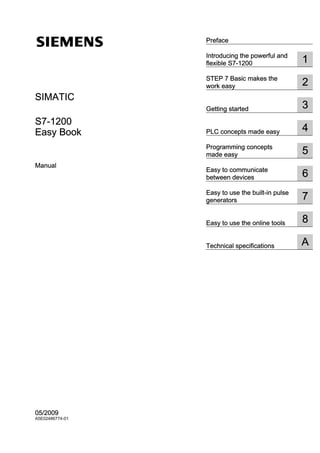
Giao trinh-plc-s7-1200-easy book
- 1. Preface Introducing the powerful and 1 SIMATIC S7-1200 Easy Book ______________ flexible S7-1200 STEP 7 Basic makes the 2 ______________ work easy SIMATIC 3 ______________ Getting started S7-1200 4 Easy Book ______________ PLC concepts made easy Programming concepts 5 Manual ______________ made easy Easy to communicate 6 ______________ between devices Easy to use the built-in pulse 7 ______________ generators 8 ______________ Easy to use the online tools A ______________ Technical specifications 05/2009 A5E02486774-01
- 2. Legal information Legal information Warning notice system This manual contains notices you have to observe in order to ensure your personal safety, as well as to prevent damage to property. The notices referring to your personal safety are highlighted in the manual by a safety alert symbol, notices referring only to property damage have no safety alert symbol. These notices shown below are graded according to the degree of danger. DANGER indicates that death or severe personal injury will result if proper precautions are not taken. WARNING indicates that death or severe personal injury may result if proper precautions are not taken. CAUTION with a safety alert symbol, indicates that minor personal injury can result if proper precautions are not taken. CAUTION without a safety alert symbol, indicates that property damage can result if proper precautions are not taken. NOTICE indicates that an unintended result or situation can occur if the corresponding information is not taken into account. If more than one degree of danger is present, the warning notice representing the highest degree of danger will be used. A notice warning of injury to persons with a safety alert symbol may also include a warning relating to property damage. Qualified Personnel The device/system may only be set up and used in conjunction with this documentation. Commissioning and operation of a device/system may only be performed by qualified personnel. Within the context of the safety notes in this documentation qualified persons are defined as persons who are authorized to commission, ground and label devices, systems and circuits in accordance with established safety practices and standards. Proper use of Siemens products Note the following: WARNING Siemens products may only be used for the applications described in the catalog and in the relevant technical documentation. If products and components from other manufacturers are used, these must be recommended or approved by Siemens. Proper transport, storage, installation, assembly, commissioning, operation and maintenance are required to ensure that the products operate safely and without any problems. The permissible ambient conditions must be adhered to. The information in the relevant documentation must be observed. Trademarks All names identified by ® are registered trademarks of the Siemens AG. The remaining trademarks in this publication may be trademarks whose use by third parties for their own purposes could violate the rights of the owner. Disclaimer of Liability We have reviewed the contents of this publication to ensure consistency with the hardware and software described. Since variance cannot be precluded entirely, we cannot guarantee full consistency. However, the information in this publication is reviewed regularly and any necessary corrections are included in subsequent editions. Siemens AG Ordernumber: 6ES7 298-8FA30-8BQ0 Copyright © Siemens AG 2009. Industry Sector Ⓟ 06/2009 Technical data subject to change Postfach 48 48 90026 NÜRNBERG GERMANY
- 3. Preface Welcome to the world of S7-1200, the latest in a line of the Siemens SIMATIC controllers. The SIMATIC S7-1200 compact controller is the modular, space-saving controller for small automation systems that require either simple or advanced functionality for logic, HMI and networking. The compact design, low cost, and powerful features make the S7-1200 a perfect solution for controlling small applications. As part of the SIMATIC commitment to "totally integrated automation" (TIA), the S7-1200 product family and the STEP 7 Basic programming tool give you the flexibility you need to solve your automation needs. The S7-1200 helps to make the most challenging tasks easy! The SIMATIC S7-1200 controller solution, designed for the "compact" controller class, is comprised of the SIMATIC S7-1200 controller and SIMATIC HMI Basic panels that can both be programmed with SIMATIC STEP 7 Basic engineering software. The ability to program both devices using the same engineering software significantly reduces development costs. The S7-1200 compact controller includes: • Built-in PROFINET • High-speed I/O capable of motion control, onboard analog inputs to minimize space requirements and the need for additional I/O, 2 pulse generators for pulse-width applications (Page 86), and up to 6 high-speed counters (Page 82) • On-board I/O points built into the CPU modules provide from 6 to 14 input points and from 4 to 10 output points Signal modules for DC, relay, or analog I/O expand the number of I/O points, and innovative signal boards snap onto the front of the CPU to provide additional I/O (Page 9). The SIMATIC HMI Basic panels (Page 10) were designed specifically for the S7-1200. This Easy Book provides an introduction to the S7-1200 PLC. The following pages offer an overview of the many features and capabilities of the devices. Easy Book Manual, 05/2009, A5E02486774-01 3
- 4. Preface For additional information, refer to the S7-1200 programmable controller system manual. You can also use the following web site to search for specific information about products or to contact technical support representatives: http://www.siemens.com/automation/support-request For information about UL and FM certification, CE labeling, C-Tick and other standards, refer to the Technical specifications (Page 97). Contact your Siemens distributor or sales office for assistance in answering any technical questions, for training, or for ordering S7 products. Because your sales representatives are technically trained and have the most specific knowledge about your operations, process and industry, as well as about the individual Siemens products that you are using, they can provide the fastest and most efficient answers to any problems you might encounter. Easy Book 4 Manual, 05/2009, A5E02486774-01
- 5. Table of contents Preface ...................................................................................................................................................... 3 1 Introducing the powerful and flexible S7-1200 ........................................................................................... 7 1.1 Expanding the capability of the CPU .............................................................................................9 1.2 HMI Basic panels .........................................................................................................................10 1.3 Mounting dimensions and clearance requirements .....................................................................11 2 STEP 7 Basic makes the work easy ........................................................................................................ 13 2.1 Help when you need it .................................................................................................................14 2.1.1 Printing a topic from the online help ............................................................................................16 2.2 All of the tools you need...............................................................................................................17 2.2.1 Easy to insert instructions into your user program.......................................................................18 2.2.2 Easy access to your favorite instructions from a toolbar .............................................................18 2.2.3 Easy to drag and drop between editors .......................................................................................19 2.2.4 Easy to change the operating mode of the CPU .........................................................................19 2.2.5 Easy to virtually "unplug" modules without losing the configuration ............................................20 2.2.6 Easy to modify the appearance and configuration of STEP 7 Basic ...........................................20 3 Getting started ......................................................................................................................................... 21 4 PLC concepts made easy ........................................................................................................................ 31 4.1 Tasks performed every scan cycle ..............................................................................................31 4.2 Operating modes of the CPU.......................................................................................................32 4.3 Memory areas, addressing and data types..................................................................................33 4.4 Execution of the user program.....................................................................................................37 4.5 Protecting access to the CPU or code block is easy ...................................................................39 5 Programming concepts made easy.......................................................................................................... 41 5.1 Easy to create the device configuration.......................................................................................41 5.1.1 Configuring the operation of the CPU and modules ....................................................................46 5.1.2 Configuring the IP address of the CPU........................................................................................49 5.2 Easy to design your user program...............................................................................................51 5.2.1 Use OBs for organizing your user program .................................................................................53 5.2.2 FBs and FCs make programming the modular tasks easy..........................................................54 5.2.3 Data blocks provide easy storage for program data ....................................................................55 5.3 Easy to use the powerful programming languages......................................................................57 5.3.1 Easy-to-use programming languages..........................................................................................57 5.3.2 Providing the basic instructions you expect.................................................................................58 5.4 Other features to make programming easy .................................................................................67 5.4.1 System memory and clock memory provide standard functionality.............................................67 5.4.2 Watch tables make monitoring the user program easy ...............................................................68 5.4.3 Project and global libraries for easy access ................................................................................69 5.4.4 Cross reference to show usage ...................................................................................................69 5.4.5 Call structure to examine the calling hierarchy ............................................................................70 Easy Book Manual, 05/2009, A5E02486774-01 5
- 6. Table of contents 6 Easy to communicate between devices ................................................................................................... 73 6.1 PROFINET instructions (T-blocks).............................................................................................. 74 6.2 PtP, USS, and Modbus communication protocols ...................................................................... 75 6.2.1 PtP instructions ........................................................................................................................... 76 6.2.2 Library of USS instructions.......................................................................................................... 77 6.2.3 Library of Modbus instructions .................................................................................................... 79 7 Easy to use the built-in pulse generators ................................................................................................. 81 7.1 High-speed counters ................................................................................................................... 82 7.2 Pulse-width modulation (PWM)................................................................................................... 86 8 Easy to use the online tools ..................................................................................................................... 89 8.1 Going online and connecting to a CPU....................................................................................... 89 8.2 Downloading a permanent IP address to an online CPU ........................................................... 89 8.3 Interacting with the online CPU................................................................................................... 90 8.4 Uploading from the online CPU .................................................................................................. 91 8.5 Comparing offline and online CPUs............................................................................................ 93 8.6 Displaying the diagnostic events................................................................................................. 93 8.7 Using a watch table for monitoring the CPU ............................................................................... 94 8.8 Forcing variables in the CPU ...................................................................................................... 95 A Technical specifications ........................................................................................................................... 97 A.1 General specifications................................................................................................................. 97 A.2 CPU modules ............................................................................................................................ 101 A.3 Signal boards ............................................................................................................................ 106 A.4 Digital signal modules ............................................................................................................... 107 A.5 Analog signal modules .............................................................................................................. 112 A.6 Communication modules........................................................................................................... 114 Index...................................................................................................................................................... 117 Easy Book 6 Manual, 05/2009, A5E02486774-01
- 7. Introducing the powerful and flexible S7-1200 1 The S7-1200 controller provides the flexibility and power to control a wide variety of devices in support of your automation needs. The compact design, flexible configuration, and powerful instruction set combine to make S7-1200 a perfect solution for controlling a wide variety of applications. The CPU combines a microprocessor, an integrated power supply, input and output circuits, built-in PROFINET, high-speed motion control I/O, and on-board analog inputs in a compact housing to create a powerful controller. After you download your program, the CPU contains the logic required to monitor and control the devices in your application. The CPU monitors the inputs and changes the outputs according to the logic of your user program, which can include Boolean logic, counting, timing, complex math operations, and communications with other intelligent devices. The CPU provides a PROFINET port for communication over a PROFINET network. Communication modules are available for communicating over RS485 or RS232 networks. To provide security for your application, every S7-1200 CPU provides password protection that allows you to configure access to the CPU functions. ① Status LEDs for the on-board I/O ② Status LEDs for the operational state of the CPU ③ PROFINET connector ④ Memory card slot (under door) ⑤ Removable user wiring connector The different CPU models provide a diversity of features and capabilities that help you create effective solutions for your varied applications. For detailed information about a specific CPU, see the technical specifications (Page 101). Easy Book Manual, 05/2009, A5E02486774-01 7
- 8. Introducing the powerful and flexible S7-1200 1.1 Expanding the capability of the CPU Feature CPU 1211C CPU 1212C CPU 1214C Physical size (mm) 90 x 100 x 75 90 x 100 x 75 110 x 100 x 75 User memory • Work memory • 25 Kbytes • 25 Kbytes • 50 Kbytes • Load memory • 1 Mbyte • 1 Mbyte • 2 Mbytes • Retentive memory • 2 Kbytes • 2 Kbytes • 2 Kbytes Local on-board I/O • Digital • 6 inputs/4 outputs • 8 inputs/6 outputs • 14 inputs/10 outputs • Analog • 2 inputs • 2 inputs • 2 inputs Process image size • Inputs • 1024 bytes • 1024 bytes • 1024 bytes • Outputs • 1024 bytes • 1024 bytes • 1024 bytes Signal modules expansion None 2 8 Signal board 1 1 1 Communication modules 3 3 3 High-speed counters 3 4 6 • Single phase • 3 at 100 kHz • 3 at 100 kHz • 3 at 100 kHz 1 at 30 kHz 3 at 30 kHz • Quadrature phase • 3 at 80 kHz • 3 at 80 kHz • 3 at 80 kHz 1 at 20 kHz 3 at 20 kHz Pulse outputs1 2 2 2 Memory card (optional) Yes Yes Yes Real time clock retention time 10 days, typical / 6 day minimum at 40 degrees Real math execution speed 18 μs/instruction Boolean execution speed 0.1 μs/instruction 1 Only the DC output (non-relay) CPUs support the pulse outputs. Easy Book 8 Manual, 05/2009, A5E02486774-01
- 9. Introducing the powerful and flexible S7-1200 1.1 Expanding the capability of the CPU 1.1 Expanding the capability of the CPU The S7-1200 family provides a variety of signal modules and signal boards for expanding the capabilities of the CPU. You can also install additional communication modules to support other communication protocols. For detailed information about a specific module, see the technical specifications (Page 97). ① Communication module (CM) ③ Signal board (SB) ② CPU ④ Signal module (SM) Module Input only Output only Combination in/out Signal module Digital 8 x DC In 8 x DC Out 8 x DC In/8 x DC Out (SM) 8 x Relay Out 8 x DC In/8 x Relay Out 16 x DC In 16 x DC Out 16 x DC In/16 x DC Out 16 x Relay Out 16 x DC In/16 x Relay Out Analog 4 x Analog In 2 x Analog Out 4 x Analog In/2 x Analog Out Signal board Digital - - 2 x DC In/2 x DC Out (SB) Analog - 1 x Analog Out - Communication module (CM) • RS485 • RS232 Easy Book Manual, 05/2009, A5E02486774-01 9
- 10. Introducing the powerful and flexible S7-1200 1.2 HMI Basic panels 1.2 HMI Basic panels As visualization becomes a standard component for most machine designs, the SIMATIC HMI Basic Panels provide touch-screen devices for basic operator control and monitoring tasks. All panels are have a protection rating for IP65 and have CE, UL, cULus, and NEMA 4x certification. KTP 400 Basic PN • 128 tags • Mono (STN, gray scale) • 50 process screens • 4" touch screen with 4 tactile keys • 200 alarms • Portrait or landscape • 25 curves • Size: 3.8" • 32 KB recipe memory • Resolution: 320 x 240 • 5 recipes, 20 data records, 20 entries KTP 600 Basic PN • 128 tags • Color (TFT, 256 colors) or • 50 process screens Mono (STN, gray scales) • 200 alarms • 6" touch screen with 6 tactile • 25 curves keys • 32 KB recipe memory • Portrait or landscape • 5 recipes, 20 data • Size: 5.7" records, 20 entries • Resolution: 320 x 240 KTP1000 Basic PN • 256 tags • Color (TFT, 256 colors) • 50 process screens • 10" touch screen • 200 alarms with 8 tactile keys • 25 curves • Size: 10.4" • 32 KB recipe memory • Resolution: 640 x 480 • 5 recipes, 20 data records, 20 entries TP1500 Basic PN • 256 tags • Color (TFT, 256 colors) • 50 process screens • 15" touch screen • 200 alarms • Size: 15.1" • 25 curves • Resolution: 1024 x 768 • 32 KB recipe memory (integrated flash) • 5 recipes, 20 data records, 20 entries Easy Book 10 Manual, 05/2009, A5E02486774-01
- 11. Introducing the powerful and flexible S7-1200 1.3 Mounting dimensions and clearance requirements 1.3 Mounting dimensions and clearance requirements The S7-1200 PLC is designed to be easy to install. Whether mounted on a panel or on a standard DIN rail, the compact size makes efficient use of space. The CPUs, SMs and CMs support DIN rail mounting and panel mounting. Use the DIN rail clips on the module to secure the device on the rail. These clips also snap into an extended position to provide screw mounting positions to mount the unit directly on a panel. The interior dimension of the hole for the DIN clips on the device is 4.3 mm. S7-1200 Devices Width A Width B CPU CPU 1211C and CPU 1212C 90 mm 45 mm CPU 1214C 110 mm 55 mm Signal module (SM) 8- and 16-point DC and Relay (8I, 16I, 8Q, 16Q, 8I/8Q) 45 mm 22.5 mm 2- and 4-point Analog (4AI, 4AI/4AQ, 2AQ) 16I/16Q Relay (16I/16Q) 70 mm 35 mm Communication module CM 1241 RS232 and CM 1241 RS485 30 mm 15 mm (CM) Easy Book Manual, 05/2009, A5E02486774-01 11
- 12. Introducing the powerful and flexible S7-1200 1.3 Mounting dimensions and clearance requirements ① Side view ③ Vertical installation ② Horizontal installation ④ Clearance area Always consider the following guidelines when planning your installation: • Separate the devices from heat, high voltage, and electrical noise. • Provide adequate clearance for cooling and wiring. A 25 mm thermal zone must be provided above and below the unit for free air circulation. Refer to the S7-1200 System Manual for specific requirements and guidelines for installation. Easy Book 12 Manual, 05/2009, A5E02486774-01
- 13. STEP 7 Basic makes the work easy 2 STEP 7 Basic provides a user-friendly environment to develop controller logic, configure HMI visualization, and setup network communication. To help increase your productivity, STEP 7 Basic provides two different views of the project: a task-oriented set of portals that are organized on the functionality of the tools (Portal view), or a project-oriented view of the elements within the project (Project view). Choose which view helps you work most efficiently. With a single click, you can toggle between the Portal view and the Project view. Portal view ① Portals for the different tasks ② Tasks for the selected portal ③ Selection panel for the selected action ④ Changes to the Project view The Portal view provides a functional view of the project tasks and organizes the tools according to the tasks to be accomplished. You can easily determine how to proceed and which task to choose. Project view ① Menus and toolbar ② Project navigator ③ Work area ④ Task cards ⑤ Inspector window ⑥ Changes to the Portal view ⑦ Editor bar The Project view provides access to all of the components within a project. With all of these components in one place, you have easy access to every aspect of your project. Easy Book Manual, 05/2009, A5E02486774-01 13
- 14. STEP 7 Basic makes the work easy 2.1 Help when you need it The windows and areas of the Project view For example, the inspector window shows the properties and information for the object that you have selected in the work area. As you select different objects, the inspector window displays the properties that you can configure. The inspector window includes tabs that allow you to see diagnostic information and other messages. By showing all of the editors that are open, the editor bar helps you work more quickly and efficiently. To toggle between the open editors, simply click the different editor. You can also arrange two editors to appear together, arranged either vertically or horizontally. This feature allows you to drag and drop between editors. 2.1 Help when you need it To help you to find more information or to resolve issues quickly and efficiently, STEP 7 Basic provides intelligent point-of-need assistance. Hovering over an element of the software interface displays the tool tip. Some of the tool tips in the interface (such as for the instructions) "cascade" to provide additional information, including a link to a specific topic in the online information system (online help). A black triangle alongside the tool tip signifies that more information is available. STEP 7 Basic provides a comprehensive online information and help system that describes all of the SIMATIC TIA products that you have installed. The information system also includes reference information and examples. To display the information system, choose from the following access points: ● From the Portal view, select the Start portal and click the "Help" command. ● From the Project view, select the "Show help" command in the "Help" menu. ● From a cascading tool tip, click a link to display more information about that topic. The information system opens in a window that does not obscure the work areas. Click the "Show/hide contents" button on the information system to display the contents and undock the help window. You can then resize the help window. Use the "Contents" or "Index" tabs to search through the information system by topic or by key word. If STEP 7 Basic is maximized, clicking the "Show/hide contents" button does not undock the help window. Click the "Restore down" button on STEP 7 Basic to undock the help window. You can then move and resize the help window. Easy Book 14 Manual, 05/2009, A5E02486774-01
- 15. STEP 7 Basic makes the work easy 2.1 Help when you need it Help window (default) Help window with contents displayed Easy Book Manual, 05/2009, A5E02486774-01 15
- 16. STEP 7 Basic makes the work easy 2.1 Help when you need it 2.1.1 Printing a topic from the online help To print from the information system, click the "Print" button on the help window. The "Print" dialog allows you to select the topics to print. Make certain that the panel displays a topic. You can then select any other topic to print. Click the "Print" button to send the selected topics to your printer. Easy Book 16 Manual, 05/2009, A5E02486774-01
- 17. STEP 7 Basic makes the work easy 2.2 All of the tools you need 2.2 All of the tools you need Use the "Start" portal to create new projects and to open existing projects. Use the "Devices & Networks" portal to configure all of the hardware elements (PLC and HMI) and also the networks for your application. Use the "PLC Programming" portal to create the control program for every PLC in the project. Use the "Visualization" portal to create the screens for the HMI devices in your project. Use the "Online & Diagnostics" portal to monitor the devices on the network. Easy Book Manual, 05/2009, A5E02486774-01 17
- 18. STEP 7 Basic makes the work easy 2.2 All of the tools you need 2.2.1 Easy to insert instructions into your user program STEP 7 Basic provides task cards that contain the instructions for your program. The instructions are grouped according to function. To create your program, you drag instructions from the task card onto a network. 2.2.2 Easy access to your favorite instructions from a toolbar STEP 7 Basic provides a "Favorites" toolbar to give you quick access to the instructions that you frequently use. Simply click the icon for the instruction to insert it into your network! You can easily customize the "Favorites" by adding new instruction. Simply drag and drop an instruction to the "Favorites". The instruction is now just a click away! Easy Book 18 Manual, 05/2009, A5E02486774-01
- 19. STEP 7 Basic makes the work easy 2.2 All of the tools you need 2.2.3 Easy to drag and drop between editors To help you perform tasks quickly and easily, STEP 7 Basic allows you to drag and drop elements from one editor to another. For example, you can drag an input from the CPU to the address of an instruction in your user program. (You must zoom in at least 200% to select the I/O of the CPU.) Notice that the tag names are displayed not only in the PLC tag table, but also are displayed on the CPU. To display two editors at one time, use the "Split editor" menu commands or buttons in the toolbar. To toggle between the editors that have been opened, click the icons in the editor bar. 2.2.4 Easy to change the operating mode of the CPU The CPU does not have a physical switch for changing the operating modes (STOP or RUN). When you configure the CPU in the device configuration, you configure the start-up behavior in the properties of the CPU (Page 46). The Online and Diagnostics portal provides an operator panel for changing the operating mode of the online CPU. To use the CPU operator panel, you must be connected online to the CPU. The "Online tools" task card displays an operator panel that shows the operating mode of the online CPU. The operator panel also allows you to change the operating mode of the online CPU. Use the button on the operator panel to change the operating mode (STOP or RUN). The operator panel also provides an MRES button for resetting the memory. The color of the RUN/STOP indicator shows the current operating mode of the CPU. Yellow indicates STOP mode, and green indicates RUN mode. Easy Book Manual, 05/2009, A5E02486774-01 19
- 20. STEP 7 Basic makes the work easy 2.2 All of the tools you need 2.2.5 Easy to virtually "unplug" modules without losing the configuration STEP 7 Basic provides a storage area for "unplugged" modules. You can drag a module from the rack to save the configuration of that module. These unplugged modules are saved with your project, allowing you to reinsert the module in the future without having to reconfigure the parameters. One use of this feature is for temporary maintenance. Consider a scenario where you might be waiting for a replacement module and plan to temporarily use a different module as a short-term replacement. You could drag the configured module from the rack to the "Unplugged modules" and then insert the temporary module. Replacing a module does not affect the PLC tags, as long as the module has the same basic addressing. For example, you can replace an 8-input digital SM with either an 8X8 combination digital SM or a 16-input digital SM. 2.2.6 Easy to modify the appearance and configuration of STEP 7 Basic You can select a variety of settings, such as the appearance of the interface, language, or the directory for saving your work. Select the "Settings" command from the "Options" menu to change these settings. Easy Book 20 Manual, 05/2009, A5E02486774-01
- 21. Getting started 3 Working with STEP 7 Basic is easy! In the next few pages, you can see how quickly you can get started with creating a project. In the Start portal, click the "Create new project" task. Enter a project name and click the "Create" button. After creating the project, select the Devices & Networks portal. Click the "Add new device" task. Select the CPU to add to the project: 1. In the "Add new device" dialog, click the "SIMATIC PLC" button. 2. Select a CPU from the list. 3. To add the selected CPU to the project, click the "Add" button Note that the "Open device view" option is selected. Clicking "Add" with this option selected opens the "Device configuration" of the Project view. Easy Book Manual, 05/2009, A5E02486774-01 21
- 22. Getting started The Device view displays the CPU that you added. Create tags for the I/O of the CPU Note "PLC tags" are the symbolic names for I/O and addresses. After you create a PLC tag, STEP 7 Basic stores the tag in a tag table. All of the editors in your project (such as the program editor, the device editor, the visualization editor, and the watch table editor) can access the tag table. With the device editor open, you can open a tag table. You can see the open editors displayed in the editor bar. In the tool bar, click the "Split editor space horizontally" button. STEP 7 Basic displays both the tag table and the device editor together. Easy Book 22 Manual, 05/2009, A5E02486774-01
- 23. Getting started Zoom the device configuration to over 200% so that the I/O points of the CPU are legible and selectable. 1. Select I0.0 and drag it to the first row of the tag table. 2. Change the tag name from "I0.0" to "Start". 3. Drag I0.1 to the tag table and change the name to "Stop". 4. Drag Q0.0 (on the bottom of the CPU) to the tag table and change the name to "Running". With the PLC tags entered into the tag table, the tags are available to your user program. Easy Book Manual, 05/2009, A5E02486774-01 23
- 24. Getting started Create a simple network in your user program Your program code consists of instructions that the PLC executes in sequence. For this example, you use ladder logic (LAD) to create the program code. The LAD program is a sequence of networks that resemble the rungs of a ladder. To open the program editor, follow these steps: 1. Expand the "Program blocks" folder in the Project tree to display the "Main [OB1]" block. 2. Double-click the "Main [OB1]" block. The program editor opens the program block (OB1). You can now start entering the instructions for your user program. Use the buttons on the "Favorites" to insert contacts and coils onto the network: 1. Click the "Normally open contact" button on the "Favorites" to add a contact to the network. 2. For this example, add second contact. 3. Click the "Output coil" button to insert a coil. The "Favorites" also provides a button for creating a branch: 1. Click the "Open branch" icon to add a branch to the rail of the network. 2. Insert another normally open contact to the open branch. 3. Drag the double-headed arrow to a connection point (the green square on the rung) between the open and closed contacts on the first rung. To save the project, click the "Save project" button in the toolbar. Notice that you do not have to finish editing the rung before saving. You have created a network of LAD instructions. You can now associate the tag names with these instructions. Easy Book 24 Manual, 05/2009, A5E02486774-01
- 25. Getting started Use the PLC tags in the tag table for addressing the instructions Using the tag table, you can quickly enter the PLC tags for the addresses of the contacts and coils. 1. Double-click the default address <??.?> above the first normally open contact. 2. Click the selector icon to the right of the address to open the tags in the tag table. 3. From the drop-down list, select "Start" for the first contact. 4. For the second contact, repeat the preceding steps and select the tag "Stop". 5. For the coil and the latching contact, select the tag "Running". You can also drag the I/O addresses directly from the CPU. Simply split the work area of the Project view (Page 19). You must zoom the CPU to over 200% in order to select the I/O points. You can drag the I/O on the CPU in the "Device configuration" to the LAD instruction in the program editor to create not only the address for the instruction, but also to create an entry in the PLC tag table. Easy Book Manual, 05/2009, A5E02486774-01 25
- 26. Getting started Add a Math instruction to the second network The program editor features a generic "box" instruction. After inserting this box instruction, you then select the type of instruction, such as an ADD instruction, from a drop-down list. Click the generic "box" instruction in the "Favorites" tool bar. The generic "box" instruction supports a variety of instructions. For this example, create an ADD instruction: 1. Click the yellow corner of the box instruction to display the drop- down list of instructions. 2. Scroll down the list and select the ADD instruction. 3. Click the yellow corner by the "?" to select the data type for the inputs and output. You can now enter the tags (or memory addresses) for the values to use with the ADD instruction. You can also create additional inputs for certain instructions: 1. Click one of the inputs. 2. Right-click to display the context menu and select the "Insert input" command. The ADD instruction now uses three inputs. Easy Book 26 Manual, 05/2009, A5E02486774-01
- 27. Getting started Adding an HMI device to the project Adding an HMI device to your project is easy! 1. Double-click the "Add new device" icon. 2. Click the "SIMATIC HMI" buttonin the Add new device" dialog. 3. Select the specific HMI device from the list. You can choose to run the HMI wizard to help you configure the screens for the HMI device. 4. Click "OK" to add the HMI device to your project. The HMI device is added to the project. STEP 7 Basic provides an HMI wizard that helps you configure all of the screens and structure for your HMI device. If you do not run the HMI wizard, STEP 7 Basic creates a simple default HMI screen. Easy Book Manual, 05/2009, A5E02486774-01 27
- 28. Getting started Creating a network connection between the PLC and HMI device Creating a network is easy! Go to "Devices and Networks" and select the Network view to display the PLC and HMI device. To create a PROFINET network, drag a line from the green box on one device to the green box on the other device. A network connection is created for the two devices. Creating an HMI connection for sharing the tags By creating an HMI connection between the two devices, you can easily share the tags between the two devices. With the network connection selected, click the "HMI connection" button. The HMI connection turns the two devices blue. This connection allows you to configure the HMI tags by selecting a list of PLC tags. Easy Book 28 Manual, 05/2009, A5E02486774-01
- 29. Getting started Creating an HMI screen Even if you do not utilize the HMI wizard, configuring an HMI screen is easy. STEP 7 Basic provides a standard set of libraries for inserting basic shapes, interactive elements, and even standard graphics. To add an element, simply drag and drop one of the elements onto the screen. Use the properties for the element (in the Inspector window) to configure the appearance and behavior of the element. Easy Book Manual, 05/2009, A5E02486774-01 29
- 31. PLC concepts made easy 4 4.1 Tasks performed every scan cycle Each scan cycle includes writing the outputs, reading the inputs, executing the user program instructions, and performing system maintenance or background processing. The cycle is referred to as a scan cycle or scan. Under default conditions, all digital and analog I/O points are updated synchronously with the scan cycle using an internal memory area called the process image. The process image contains a snapshot of the physical inputs and outputs on the CPU, signal board, and signal modules. The CPU reads the physical inputs just prior to the execution of the user program and stores the input values in the process image input area. This ensures that these values remain consistent throughout the execution of the user instructions. The CPU executes the logic of the user instructions and updates the output values in the process image output area instead of writing to the actual physical outputs. After executing the user program, the CPU writes the resulting outputs from the process image output area to the physical outputs. STARTUP RUN A Clears the input (or "I") memory ① Writes Q memory to the physical outputs B Initializes the outputs with either the last value ② Copies the state of the physical inputs to I or the substitute value memory C Executes the startup OBs ③ Executes the program cycle OBs D Copies the state of the physical inputs to I ④ Handles communication requests and memory performs self-test diagnostics E Stores any interrupt events into the queue to ⑤ Processes interrupts during any part of the be processed in RUN mode scan cycle F Enables the writing of the output (or "Q") memory to the physical outputs Easy Book Manual, 05/2009, A5E02486774-01 31
- 32. PLC concepts made easy 4.2 Operating modes of the CPU This process provides consistent logic through the execution of the user instructions for a given cycle and prevents the flickering of physical output points that might change state multiple times in the process image output area. You can change the default behavior for a module by removing it from this automatic update of I/O. You can also immediately read and write digital and analog I/O values to the modules when an instruction executes. Immediate reads of physical inputs do not update the process image input area. Immediate writes to physical outputs update both the process image output area and the physical output point. 4.2 Operating modes of the CPU The CPU has three modes of operation: STOP mode, STARTUP mode, and RUN mode. Status LEDs on the front of the CPU indicate the current mode of operation. ● In STOP mode, the CPU is not executing the program, and you can download a project. ● In STARTUP mode, the CPU executes any startup logic (if present). Interrupt events are not processed during the startup mode. ● In RUN mode, the scan cycle is executed repeatedly. Interrupt events can occur and be processed at any point within the program cycle phase. Note You cannot download a project while the CPU is in RUN mode. You can download your project only when the CPU is in STOP mode. The CPU supports the warm restart method for entering the RUN mode. Warm restart does not include a memory reset, but a memory reset can be commanded from the programming software. A memory reset clears all work memory, clears retentive and non-retentive memory areas, and copies load memory to work memory. A memory reset does not clear the diagnostics buffer or the permanently saved IP address. All non-retentive system and user data are initialized at warm restart. You can specify the power-up mode of the CPU complete with restart method using the programming software. This configuration item appears under the Device Configuration for the CPU under Startup. When power is applied, the CPU performs a sequence of power-up diagnostic checks and system initialization. The CPU then enters the appropriate power-up mode. Certain detected errors will prevent the CPU from entering the RUN mode. The CPU supports the following power-up modes: ● STOP mode ● Go to RUN mode after warm restart ● Go to previous mode after warm restart The CPU does not provide a physical switch for changing the operating mode. Use the CPU operator panel in the online tools of STEP 7 Basic to change the operating mode (STOP or RUN). You can also include a STP instruction in your program to change the CPU to STOP mode. This allows you to stop the execution of your program based on the program logic. Easy Book 32 Manual, 05/2009, A5E02486774-01
- 33. PLC concepts made easy 4.3 Memory areas, addressing and data types 4.3 Memory areas, addressing and data types The CPU provides the following memory areas to store the user program, data, and configuration: ● Load memory is non-volatile storage for the user program, the data, and the configuration. When a project is downloaded to the CPU, it is first stored in the Load memory area. This area is located either in a memory card (if present) or in the CPU. This non-volatile memory area is maintained through a power loss. ● Work memory RAM is volatile storage for some elements of the user project while executing the user program. To improve system performance, the CPU copies some elements of the project from load memory into work memory. This volatile area is lost when power is removed and is restored by the CPU when power is restored. The CPU provides for storage of 2048 bytes of retentive data. You can specify work memory data values, such as data in a DB or bit memory (M), that are to be retained or saved permanently each time power is removed. Retentive memory is non-volatile storage for a limited quantity of work memory values. The retentive memory area is used to store the values of selected user memory locations during power loss. When a power down occurs, the CPU by design has enough hold-up time to retain the values of a limited number of specified locations. These retentive values are then restored upon power up. Note When you download a project or an element of the project, the retentive memory is reset. An optional SIMATIC memory card provides an alternative memory for storing your user program or a means for transferring your program. • Program card: The memory card takes the place of CPU memory; all of your CPU functions are controlled by the card. The memory card is required to remain in the CPU. • Transfer card: The memory card is used to transfer a stored project from the card to a CPU; then, the card must be removed. In this way, you can transfer your project to multiple CPUs without using STEP 7 Basic. Easy Book Manual, 05/2009, A5E02486774-01 33
- 34. PLC concepts made easy 4.3 Memory areas, addressing and data types Data types supported by S7-1200 Data types are used to specify both the size of a data element as well as how the data are to be interpreted. Each instruction parameter supports at least one data type, and some parameters support multiple data types. Hold the cursor over the parameter field of an instruction to see which data types are supported for a given parameter. Data type Size (bits) Range Examples Bool 1 0 to 1 TRUE, FALSE, 0, 1 Byte 8 16#00 to 16#FF 16#12, 16#AB Word 16 16#0000 to 16#FFFF 16#ABCD, 16#0001 DWord 32 16#00000000 to 16#FFFFFFFF 16#02468ACE Char 8 16#00 to 16#FF 'A', 't', '@' Sint 8 -128 to 127 123, -123 Int 16 -32,768 to 32,767 123, -123 Dint 32 -2,147,483,648 to 2,147,483,647 123, -123 USInt 8 0 to 255 123 UInt 16 0 to 65,535 123 UDInt 32 0 to 4,294,967,295 123 Real 32 +/-1.18 x 10 -38 to +/-3.40 x 10 38 123.456, -3.4, -1.2E+12, 3.4E-3 LReal 64 +/-2.2250738585072020 × 10−308 12345.123456789. to +/-1.7976931348623157 × 10308 -1.2E+40 Time 32 T#-24d_20h_31m_23s_648ms to T#5m_30s T#24d_20h_31m_23s_647ms 5#-2d Stored as: -2,147,483,648`ms T#1d_2h_15m_30x_45ms to +2,147,483,647 ms String Variable 0 to 254 byte-size characters 'ABC' Although not available as data types, the following BCD numeric format is supported by the conversion instructions. Format Size (bits) Numeric Range Examples BCD16 16 -999 to 999 123, -123 BCD32 32 -9999999 to 9999999 1234567, -1234567 Easy Book 34 Manual, 05/2009, A5E02486774-01
- 35. PLC concepts made easy 4.3 Memory areas, addressing and data types Memory areas and addressing STEP 7 Basic facilitates symbolic programming. You create symbolic names or "tags" for the addresses of the data, whether as PLC tags relating to memory addresses and I/O points or as local variables used within a code block. To use these tags in your user program, simply enter the tag name for the instruction parameter. For a better understanding of how the CPU structures and addresses the memory areas, the following paragraphs explain the "absolute" addressing that is referenced by the PLC tags. The CPU provides several options for storing data during the execution of the user program: ● Memory locations: The CPU provides a variety of specialized memory areas, including inputs (I), outputs (Q), bit memory (M), data block (DB), and local or temporary memory (L). Your user program accesses (reads from and writes to) the data stored in these memory areas. ● Data block (DB): You can include DBs in your user program to store data for the code blocks. The data stored in a DB is not deleted when the data block is closed or when the execution of the associated code block comes to an end. There are two categories of DBs. A global DB stores data that can be used by all other blocks, and an instance DB stores data for a specific function block (FB). The parameters of the FB provide the structure for the instance DB. ● Temp memory: Whenever a code block is called, the operating system of the CPU allocates the temporary, or local, memory (L) to be used during the execution of the block. When the execution of the code block finishes, the CPU reallocates the local memory for the execution of other code blocks. ● References to the input (I) or output (Q) memory areas, such as I0.3 or Q1.7, access the process image. To immediately access the physical input or output, append the reference with ":P" (such as I0.3:P, Q1.7:P, or "Stop:P"). Forcing writes a value to an input (I) or an output (Q) only. To force an input or output, append a ":P" to the PLC tag or the address. For more information, see "Forcing variables in the CPU" (Page 95). Each different memory location has a unique address. Your user program uses these addresses to access the information in the memory location. Memory area Description Force Retentive I Copied from physical inputs at the No No Process image input beginning of the scan cycle I_:P1 Immediate read of the physical input Yes No (Physical input) points on the CPU, SB, and SM Q Copied to physical outputs at the No No Process image output beginning of the scan cycle Q_:P1 Immediate write to the physical output Yes No (Physical output) points on the CPU, SB, and SM M Control and data memory No Yes Bit memory (optional) L Temporary data for a block local to that No No Temp memory block DB Data memory and also parameter memory No Yes Data block for FBs (optional) 1 To immediately access (or to force) the physical inputs and physical outputs, append a ":P" to the address or tag (such as I0.3:P, Q1.7:P, or "Stop:P"). Easy Book Manual, 05/2009, A5E02486774-01 35
- 36. PLC concepts made easy 4.3 Memory areas, addressing and data types The figure shows how to access a bit (which is also called "byte.bit" addressing). In this example, the memory area and byte address (I = input, and 3 = byte 3) are followed by a period (".") to separate the bit address (bit 4). A Memory area identifier B Byte address: byte 3 C Separator ("byte.bit") D Bit location of the byte (bit 4 of 8) E Bytes of the memory area F Bits of the selected byte Configuring the addresses for the I/O When you add a CPU and I/O modules to your configuration screen, I and Q addresses are automatically assigned. You can change the default addressing by selecting the address field in the configuration screen and entering new addresses. The following figure shows an example of a CPU 1214C with two signal modules (SMs) and one communication module (CM). • CPU inputs are bits addressed from I0.0 to I0.7 and I1.0 to I1.5 (14 total points) • CPU outputs are bits addressed from Q0.0 to Q0.7 and Q1.0 to Q1.1 (10 total points) • CPU analog inputs are addressed by the words IW64 and IW66 (2 analog points, 4 bytes total) • DI16 inputs are address I8.0 through I9.7 • AI4 / AO2 inputs are IW112, IW114, IW116, IW118 and outputs are QW112 and QW114 • DI8 / D08 inputs are I16.0 through I17.7 and outputs are Q16.0 through Q17.7 Easy Book 36 Manual, 05/2009, A5E02486774-01
- 37. PLC concepts made easy 4.4 Execution of the user program 4.4 Execution of the user program The CPU supports the following types of code blocks that allow you to create an efficient structure for your user program: ● An organization block (OB) is a code block that typically contains the main program logic. The OB responds to a specific event in the CPU and can interrupt the execution of the user program. The default for the cyclic execution of the user program (OB 1) provides the base structure for your user program and is the only code block required for a user program. The other OBs perform specific functions, such as for startup tasks, for handling interrupts and errors, or for executing specific program code at specific time intervals. ● A function block (FB) is a subroutine that is executed when called from another code block (OB, FB, or FC). The calling block passes parameters to the FB and also identifies a specific data block (DB) that stores the data for the specific call or instance of that FB. Changing the instance DB allows a generic FB to control the operation of a set of devices. For example, one FB can control several pumps or valves, with different instance DBs containing the specific operational parameters for each pump or valve. The instance DB maintains the values of the FB between different or consecutive calls of that FB, such as to support asynchronous communication. ● A function (FC) is a subroutine that is executed when called from another code block (OB, FB, or FC). The FC does not have an associated instance DB. The calling block passes parameters to the FC. The output values from the FC must be written to a memory address or to a global DB if other components of your user program need to use these values. The size of the user program, data, and configuration is limited by the available load memory and the work memory in the CPU. There is no limit to the number of blocks supported; the only limit is due to memory size. Using OBs to handle events The processing of the CPU scan is driven by events. The default event is a program cycle event that starts the execution of the program cycle OB. (You are not required to use a program cycle OB in your program. However, if you do not have a program cycle OB, normal I/O updates are not performed. You must then use the process image to read and write the I/O.) Other events can be enabled if required. Some events, such as the cyclic event, are enabled at configuration time. Other events, such as the time delay event, are enabled at runtime. When enabled, an event is attached to an associated OB. (The program cycle and startup events can each be attached to multiple OBs.) An occurrence of an event leads to the execution of its event service routine, which is the attached OB plus any functions called from the OB. Priorities, priority groups, and queues are used to determine the processing order for the event service routines. The number of pending (queued) events from a single source is limited using a different queue for each event type. Upon reaching the limit of pending events for a given event type, the next event is lost. Each event has an associated priority, and the event priorities are classified into priority groups, as shown in the following table. In general, events are serviced in order of priority (highest priority first). Events of the same priority are serviced on a "first-come, first-served" basis. After the execution of an OB has started, the processing of the OB cannot be interrupted by the occurrence of another event from the same or lower priority group. Such events are queued for later processing, which allows the CPU to complete the execution of the current OB. Easy Book Manual, 05/2009, A5E02486774-01 37
