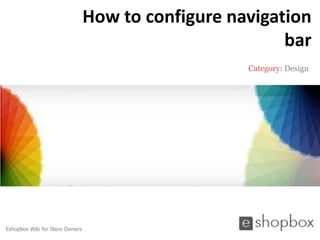Mais conteúdo relacionado Semelhante a How to configure navigation bar (20) 1. How to configure navigation
bar
Category: Design
Eshopbox Wiki for Store Owners
2. Welcome to Eshopbox Wiki
What you will learn here
▪ What is a navigation bar
▪ How to configure navigation bar
A Eshopbox Wiki production. © All Rights Reserved at BoxBeat Technologies Pvt. Ltd.
3. 1
What is a navigation bar
A Eshopbox Wiki production. © All Rights Reserved at BoxBeat Technologies Pvt. Ltd.
4. What is a navigation bar
▪ Navigation bar is a part of your site header which constitutes of different
links that help a user to navigate to different pages of your site
▪ The navigation bar is displayed on our eshopbox site front providing easy
navigation of your site to your customers
▪ There can be two types of navigation bar links: Category Link and Page
link
A Eshopbox Wiki production. © All Rights Reserved at BoxBeat Technologies Pvt. Ltd.
5. 2
How to configure navigation
bar
A Eshopbox Wiki production. © All Rights Reserved at BoxBeat Technologies Pvt. Ltd.
6. How to configure navigation bar
Step 1:
▪ Log into your Eshopbox using your login id and password
▪ On the ‘Design’ page, select the ‘Store design’ link under the ‘Design’
drop down menu
Design tab
Design
A Eshopbox Wiki production. © All Rights Reserved at BoxBeat Technologies Pvt. Ltd.
7. How to configure navigation bar
Step 2:
▪ You will now be directed to the store design page
▪ To configure the navigation bar, click on the ‘Content’ link
Content link
Store design page
A Eshopbox Wiki production. © All Rights Reserved at BoxBeat Technologies Pvt. Ltd.
8. How to configure navigation bar
Step 3:
▪ You will now see a content editor bar on the bottom of the store design
page
▪ Click on the ‘Manage content’ menu to configure the navigation bar for
your store Store design page
Content editor bar
Manage content menu
A Eshopbox Wiki production. © All Rights Reserved at BoxBeat Technologies Pvt. Ltd.
9. How to configure navigation bar
Step 4:
▪ Now a pop up for content configuration will open
▪ Select the ‘Navigation Bar’ option and click on the ‘Select & Configure’
button
Content
configuration
Navigation Bar
option
Select & Configure
button
A Eshopbox Wiki production. © All Rights Reserved at BoxBeat Technologies Pvt. Ltd.
10. How to configure navigation bar
Step 5:
▪ You will now see the navigation bar links for ‘category’ listing on your site
▪ Under the navigation bar options you can view the ‘Default display’ of all
the categories that are displayed on your eshopbox site front
Navigation
bar links
Default
display
Category
listing
A Eshopbox Wiki production. © All Rights Reserved at BoxBeat Technologies Pvt. Ltd.
11. How to configure navigation bar
Step 6:
▪ A category displayed under the default display can be moved to the
‘More display’ by selecting ‘Move to more’ from the drop down menu
▪ The selected category will be displayed under ‘More‘ tab on your
eshopbox site front. Click on the ‘Save’ button to save all the
configurations
Move to
more link
Default
display
Category
listing
Save
A Eshopbox Wiki production. © All Rights Reserved at BoxBeat Technologies Pvt. Ltd.
12. How to configure navigation bar
Step 7:
▪ The categories on your site can be customized as per your requirements
▪ To change a category position, click on the particular category and drag &
drop it to the location you want it. Click ‘Save’ to continue
Drag and drop
this category
before or after
any other
category
Save
A Eshopbox Wiki production. © All Rights Reserved at BoxBeat Technologies Pvt. Ltd.
13. How to configure navigation bar
Step 8:
▪ To configure the navigation bar links for the pages of your site. Select the
‘Pages’ option from the navigation bar links
▪ Now, you will see the ‘Default display’ of the pages listed on your site
Navigation
bar links
Pages option
Default display
pages listing
A Eshopbox Wiki production. © All Rights Reserved at BoxBeat Technologies Pvt. Ltd.
14. How to configure navigation bar
Step 9:
▪ All the pages displayed under the default display can be moved to the
‘More display’ by selecting ‘Move to more’ from the drop down menu
▪ The selected page will be displayed under ‘More’ tab on your site. Click
on the ‘Save’ button to save all the configurations
Move to more
Save
A Eshopbox Wiki production. © All Rights Reserved at BoxBeat Technologies Pvt. Ltd.
15. How to configure navigation bar
Step 10:
▪ The categories on your site can be customized as per your requirements
▪ To change a page position, click on the particular page and drag & drop it
to the location you want it
▪ Click ‘Save’ to continue
Drag and drop this page before or
after any other page Save
A Eshopbox Wiki production. © All Rights Reserved at BoxBeat Technologies Pvt. Ltd.
16. Good to know
▪ You have now successfully configured the navigation bar on your site
▪ Once you add categories or pages to more display, a new tab will display
on your site navigation bar, which will display all the categories & pages
that are assigned in it
▪ The navigation bar can be configured anytime as per your requirements.
It is though advisable not to change the navigation too frequently
17. For More Support
Wiki : A collection of illustrative presentations which will guide you in a
step by step manner to answer your store related queries.
Knowledgebase : A repository of detailed articles that provide you with in
depth information about running your store and understanding the
process involved.
Forum : An open community for Store owners to share and discuss
everything about Eshopbox. Get real and practical solutions to most of
your problems.
Blog : A rich source of Tips, Articles and Announcements that keep you
updated about the latest happening and techniques to enhance your art of
selling online.
Ask a question : Find simple answers to complex questions through our
experts. For any further assistance, mail us at support@eshopbox.com
A Eshopbox Wiki production. © All Rights Reserved at BoxBeat Technologies Pvt. Ltd.