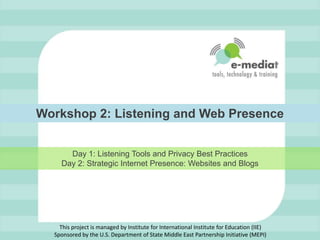
Workshop 2 - PowerPoint Presentation v10
- 1. Workshop 2: Listening and Web Presence Day 1: Listening Tools and Privacy Best PracticesDay 2: Strategic Internet Presence: Websites and Blogs This project is managed by Institute for International Institute for Education (IIE)Sponsored by the U.S. Department of State Middle East Partnership Initiative (MEPI)
- 4. Don’t have to implement all social tools to be successful
- 5. Wide range of skills and knowledge in the room
- 7. To introduce a simple method for using free or low cost listening tools
- 12. To get to know your audience, supporter, networks
- 13. To start to realize and observe patterns and have baseline so that you can optimize your online work
- 14. To know general trends about civil society
- 17. Program, services, and event names
- 18. CEO or well-known personalities associated with your organization
- 19. Other nonprofits with similar program names
- 20. Your brand or tagline
- 21. URLs for your blog, web site, online community
- 24. E-Mediat Tunisia
- 25. NGO
- 26. NGO and Social Media
- 27. Civil Society and NGO
- 28. Chema Gargouri
- 30. Share Pair: Identify Your Words Share Pair: Identify Your Words Share Pair: Find a different partner. Brainstorm a list of keywords. Make notes on the social media strategy template. Write down your keywords on sticky notes and place on the wall.
- 33. Google Alerts can be delivered to your email box, but you are going to learn how to read them in iGoogle.
- 35. Basic Listening: Type in Your Keywords Basic Listening: Type in Your Keywords Type in Keywords
- 36. Basic Listening: Preview Results Basic Listening: Preview Results Preview results and review
- 37. Basic Listening: Select Type and Volume Basic Listening: Select Type and Volume
- 38. Basic Listening: Select Feed Basic Listening: Select Feed
- 39. Basic Listening: Click on the Orange RSS Symbol Basic Listening: Click on Orange RSS Symbol
- 40. Basic Listening: Cut and Paste URL into Word Basic Listening: Cut and Paste url into Word
- 41. Basic Listening: Google Alerts Exercise: Create Google Alerts based on your goals and keywords. Cut and paste the feed URL into a word document for later. Here are some examples: Debrief: What Google Alerts did you set up and why?
- 42. Few More Listening Tools Few More Listening Tools
- 58. Exercise Exercise Practice your keyword searches with Google Alerts, Social Mention, Twitter, and/or Ice Rocket. Remember to cut and paste urls of searches that you want to use into a word document.
- 59. Demo: Setting Up Your Dashboard Demo: Setting up Your Dashboard iGoogle is a dashboard that lets you read new content on the web using RSS. RSS allows information published on the social web to be read or published in another place – like your iGoogle dashboard. The benefit is that it doesn't add extra emails and gives you a specific place to do your social media listening. Also, you don’t have to constantly check for new content. There are many other RSS readers available, most are free, but we’re going to use iGoogle because it is easy and simple.
- 64. Repeat for all your searches
- 65. Full Screen View
- 68. As you add more keyword search feeds, you may want to edit the layout of your iGoogle dashboard to include more columns or more tabs
- 70. Lunch Flickr photo by Littlelakes
- 71. Hands-On Time: Setting Up Your iGoogle Dashboard Hands-On Time: Setting Up Your iGoogle Dashboard Photo Source: E-Mediat Yemen
- 72. Listening Work Flow: Who? Listening Work Flow: Who? Team or Solo Set Up 1-2 Hours Per Week
- 74. Clean house often, RSS subscriptions and searches tend to pile up
- 75. Don't feel like you have to read everything that comes through in detail
- 76. Keep your feeds organized on iGoogle
- 77. Start with a small, select number of feeds
- 78. Review feeds as part of your routine
- 79. Open interesting links in new tabs
- 80. Read and follow interesting links in comments
- 81. Subscribe to new feeds
- 82. Revise keywords as you go
- 84. Once a week, create a one-page report that includes a summary of mentions. You can include the title, url, and a sentence describing the article.
- 85. Share report with others in your organization.
- 87. Once you have a policy around who will respond, you will get down to commenting and engaging in conversation on blogs or Twitter
- 88. Add value to the conversation
- 89. Don’t be afraid to disagree
- 90. Keep to the point of the topic
- 91. Point to relevant sources if you have more information
- 93. Privacy and Security: How To Use Social Media Safely Flickr Photo by photolab
- 95. Make your passphrases twelve or more characters long; this makes it harder to crack.
- 96. Use a combination of symbols, numbers, uppercase and lowercase letters.
- 97. Don’t use the same password for every account.
- 98. Change your passwords every 3 months or more often if you use internet cafe systems or computers other than your own.
- 99. If you have problems remembering passwords, use a secure encrypted program like KeePass to keep track of them.
- 101. Security: Tool To Store Passwords
- 102. Security Basics: Know The Difference Between HTTP and HTTPS What It Means: The extra S on the end signifies that your computer has opened a secure connection to the website. You may also notice a 'lock' symbol, either in the address bar or in the status bar at the bottom of your browser window. These are clues to let you know that anyone who might be monitoring your Internet connection will no longer be able to eavesdrop on your communication with that particular website. Technical Information: As opposed to HTTPURLs that begin with "http://" and use port 80 by default, HTTPS URLs begin with "https://" and use port 443 by default.
- 103. Security Basics: Use a Secure Web Browser and Add-Ons https://security.ngoinabox.org/firefox_main
- 104. Security: Firefox Browser Add-On for HTTPS http://www.eff.org/https-everywhere
- 105. HTTPS Everywhere: Limitations HTTPS Everywhere depends entirely on the security features of the individual web sites that you use; it activates those security features, but it can't create them if they don't already exist. If you use a site not supported by HTTPS Everywhere or a site that provides some information in an insecure way, HTTPS Everywhere can't provide additional protection for your use of that site.
- 106. Use “End-to-End Encryption” on Free Email Services In Hotmail, click Options, and then click More options. Under Managing your account, click Account details. You may be asked to provide your password. Under Other options, click Connect with HTTPS. Click Use HTTPS automatically, and then click Save. X X X
- 107. Security Checklist for Gmail https://mail.google.com/support/bin/static.py?page=checklist.cs&tab=29488
- 108. Use Secure IM Software
- 109. Use VoIP Software
- 110. Understand How Internet Filters Work Source: https://security.ngoinabox.org/en/chapter_8_1
- 111. Circumvention Regardless of what filtering methods are present, it is nearly always possible to evade them by relying on intermediary computers, outside your country, to reach blocked services for you. This process is often called circumvention, and the intermediary computers are called proxies.
- 112. Anonymity Networks and Basic Proxy Servers Anonymity networks typically 'bounce' your Internet traffic around between various secure proxiesin order to disguise where you are coming from and what you are trying to access. This can significantly reduce the speed at which you are able to load websites and other Internet services. In the case of Tor , however, it also provides a reliable, secure and public means of circumvention that saves you from having to worry about whether or not you trust the individuals who operate your proxies and the websites you visit. As always, you must ensure that you have an encrypted connection, HTTPS, to a secure website before exchanging sensitive information, such as passwords and emails, through a browser.
- 113. TOR: What Tor is software, people, and protocol to help people protect their privacy online. https://www.torproject.org/
- 115. Access Internet information that is behind a national firewall.
- 116. Protect children (IP addresses tracked to location)
- 119. Who controls and owns the information I put into a social networking site?
- 120. What information about me are my contacts passing on to other people?
- 121. Will my contacts mind if I share information about them with other people?
- 123. Be careful about sharing too much information in your status updates – even if you “trust” your friends
- 124. Avoid stating your location or where you will be
- 125. Only accept friend requests/add friends that you know
- 126. Be careful about automating cross-posting from one service to another, you may be unintentionally sharing sensitive information
- 129. Turn off Public Search
- 130. Set it so only friends of friends can find you
- 131. Set it so only friends can see your friend list, education, location, likes
- 132. Let only friends see your photo’s tagged photo’s OR
- 133. Only allow “me” to see tagged photos of yourself
- 134. Check your PRIVACY SETTING at least ONCE A MONTH for Facebook changes
- 136. “Friends Only” Settings for Connections
- 137. Profile Preview
- 138. “Friends Only” Settings for Connections
- 139. Friends Only Privacy Settings
- 140. Friends Only Privacy Settings
- 141. Remove from Public Search and Turn Off Instant Personalization
- 142. Remove from Public Search and Turn Off Instant Personalization
- 143. Hands-On Time: Explore Your Facebook Privacy Settings Debrief: What Facebook privacy settings did you change and why?
- 144. Reflection & Closing Share Pairs Circle Closing
- 145. Workshop 2: Web Presence Day 2: Strategic Internet Presence: Web Sites and Blogs This project is managed by Institute for International Institute for Education (IIE)Sponsored by the U.S. Department of State Middle East Partnership Initiative (MEPI)
- 148. Don’t have to implement all social tools to be successful
- 149. Wide range of skills and knowledge in the room
- 151. To understand how to write effective blog posts and build community
- 153. Write on a sticky note and place on the wall when done:What was your takeaway from yesterday? Overnight Reflections
- 156. Home Base: Blogs & Websites We are moving towards turning the organization's web presence from static to more interactive or social. Not every NGO needs a separate website and a blog, some organizations consolidate. The blog is part of the web site. Free blogging platforms like “blogger” give you an easy way to update your content, and if you already have a web site, you can easily add it as an interactive part of your web site. You need to think about how to link or integrate your social media outposts.
- 158. Improves with your search engine results
- 159. Easy way to keep content updated and fresh
- 161. Your current website is a few static pages
- 164. Examples: NTEN Blog NTEN Blog http://www.nten.org
- 166. Example: E-Mediat
- 167. E-Mediat Outpost
- 170. Example: Nasawiya
- 171. Example: Nasawiya
- 172. Example: Insert from Your Country Insert a screen capture from an NGO in your country that has a web site/blog and social outposts
- 174. Intuitive / logical navigation and structure
- 175. Short content that is fresh and updated regularly
- 176. Good visual design
- 178. Example: Indianapolis Museum of Art
- 179. Insert an Example from Your Country Insert a screen capture from an NGO in your country that has an effective home base.
- 181. What works well?
- 183. Editorial focus
- 184. Listening as research for blogging stories
- 185. Types of blog content: form and style
- 186. Who will do the work?
- 188. Types of Blogs: Organizational Blog
- 189. Types of Blogs: Organizational Blog
- 190. Types of Blogs: Voice of a Leader Blog
- 191. Types of Blogs: Newsletter
- 193. How will it support your social media strategy objective?
- 194. How can you balance writing about your organization vs. larger issues or topics?
- 195. How will the blog be useful to your audience?
- 196. How often will you publish blog posts?
- 198. Our NGO blog will have 50% of our posts about our programs and 50% about the topic in general. The latter will include how to posts, tips, case studies, and summarize important research.
- 201. Are there keywords and phrases that you want to track on your listening dashboard to help guide your blogging content?
- 203. Informational
- 204. Research
- 205. Interviews
- 206. Case Study
- 207. Lists
- 208. Tips
- 210. Blog Post Examples: Instructional
- 211. Blog Post Examples: Research Summary
- 212. Blog Post Examples: Interviews
- 213. Blog Post Examples: Case Study
- 214. Blog Post Examples: Tips
- 215. Blog Post Examples: Lists
- 216. Blog Post Examples: Guest Post
- 218. Use creative commons images or your own photos to give interest
- 219. Descriptive title, questions help encourage interaction
- 220. First paragraph to state what you’re writing about
- 221. “Chunk” your text, use headlines
- 223. There are millions of posts being written, those with photos grab attention
- 224. Photos make your posts more engaging and appeal your reader's emotional senses
- 225. Photos help improve reader comprehension
- 226. Photos add a personal touch to your blogging which invites more conversation
- 227. For those reading via a RSS readers, this encourages them to "pop" out of their reader because RSS readers are text-based designs - scanning the images slows people down
- 228. Photos help with search engine optimization
- 229. Images are good at the start of your post to draw people into reading it
- 230. It is also great to use images throughout your post for visual examples of what you're writing about
- 232. Screen captures if you are talking about a web-based service or something technically related
- 233. Photos of yourself, the writer, or person you are interviewing
- 234. Images that prove a point
- 237. Screen capture software like "SnagIt“
- 241. Practice writing different types of posts
- 243. Rules For Using This Content Creative Commons Attribution License You are free to use this work as long you attribute The E-Mediat Project.
Notas do Editor
- State that the program is managed by IIE and publicly acknowledge funding by the U.S. Department of State Middle East Partnership Initiative (MEPI).Workshop 2: Listening and Web PresenceDay 1: Listening and PrivacyDay 2: Strategic Internet Presence: Blogs and Websites
- Give a verbal overview of the programhttp://www.emediat.org/main/program-overview/The program outcomes are: Increase CSO/NGO knowledge, access and skills to use new media effectively to advance their unique missions and strengthen their organizationsImprove communication between CSO/NGO leaders and key stakeholders and between CSO/NGOs and their communities of peers around the worldImprove communication between CSO/NGOs and governments in the MENA regionThe five-workshop agenda is an intense schedule and a lot to cover and implement in a very short time frame. While you will be exposed to many tools and techniques, it is not an expectation that every organization will implement all tools presented in the workshops at the deepest level to reach the above outcomes.
- This template is from Grove Consulting.
- Give a brief introduction
- 9:00-9:30 Introduction, Agenda Overview, and IcebreakerIntroductionsReview of Workshop 2 Agenda Icebreaker: As people arrive, ask them to write down the answer to this question: “The one question about social media that I want an answer to is……” Collect the sticky notes and put them on a sheet labeled “Participant Questions.” You’ll use this throughout the day to make sure questions are answered.Share pairs: Do a series of share pairs. Ask people to find a partner in the room and share the answers to these questions. Tell them that if they see you raise your hand, it is the signal to stop talking and be quiet and raise their hands. Then ask them to find another partner and discuss the next question. Repeat until you have gone through the questions:What is one thing you already know or want to learn about listening and social media?What is one thing you already know or want to learn about privacy and security on social networks?
- Note that sometimes you need to search for misspellings of your organization’s name.California Shakespeare TheaterCalifornia Shakespeare TheatreCalifornia Shakespeare FestivalCal ShakesJonathan MosconeSusie FalkAs the season approaches -- the names of that season's directors and productions.
- Google Alerts: The easiest way to do listening is to use a free tool called Google alerts and with keyword searches. It monitors the web for anything that has published with your key words and sends an email. Demonstrate how the Google Alerts work in Google Alerts using “E-Mediat….” (insert your country name.) Show how results can be previewed. Explain the basics of creating a good search query. Explain and show the advanced settings. Explain that you can have the alert delivered to your email box. But iGoogle can be used to read all alerts in one place instead of reading emails for different alerts. Show them the delivery type.Show them how to cut and paste the feed URL into a word document. Tell them they’ll need that url for later.Ask for a volunteer to share their keywords and do the demo with their keyword. Tell participants that they will need to experiment with refining the key words. Coach them in front of the group if they need to adjust their settings or keywords to get better search results. Show them how to set it up as an email alert for now.Resources: Google Alertshttp://www.google.com/alertsGoogle Alerts Helphttp://www.google.com/support/alerts/bin/static.py?hl=en&page=guide.cs&guide=28413&rd=1Video Tutorialhttp://www.youtube.com/watch?v=13z8opWu5ZU&feature=relatedSearch Tips in Arabichttps://docs.google.com/document/d/1vBnEtuGbx-8p7TydqS8xmBOnZ2vBQnpVyT0maozwEZw/edit?hl=en#
- http://www.google.com/alertsHave Google Alerts in your browser and also open up a word document. You’ll be cutting and pasting the urls of the feed into the word document. You will use this later when you put the feeds into iGoogle.These are screen captures of the steps you might demo. You can use this if you don’t have Internet access or it goes down. But you can also demo this live. First demo it with keywords that you know will produce a good example. Then do it a second time with keywords from participants.Set Up Notes:You organization will need a Google account to access google alerts2. Once you set your language preferences, you can visit the Google Alerts homepage and create alerts in that language. http://www.google.com/support/alerts/bin/static.py?page=guide.cs&guide=28413&topic=28418Search Terms: This is where you type in your keywordsType: You can have it search all types or narrow your search – blogs, news. It depends on your search. If you want to keep up on news regarding your issues, you would select news.Volume: You can have a broad search and it will give you more results or narrow it. You have to experiment to see what works for your search. There is a preview results option.Deliver: You can have alerts go to your email, but we want to set this to “feed” – because we are going to show you how to read all your alerts in iGoogle – it will be more efficient and easier for you. We will show that later.
- http://www.google.com/alertsIt is very easy to set up an alert. You just type in one of your keywords.
- http://www.google.com/alertsIt is a good idea to preview your results – just click on preview. This way you can get a sense of what information you’ll receive before you set it up.Look at you results preview. Is it picking up the information you need with the default settings? Do you need to change your keywords? Is the search too narrow or too broad? Here are some tips on writing good queries – which are similar to posing good search engine queries. The advice here is good because it is basic:http://www.google.com/support/alerts/bin/static.py?page=guide.cs&guide=28413&topic=28416&answer=175927Things to remember in composing good queries:Quotation marks – exact phrase – will get you better resultsYou can limit the search to a specific siteTip Sheets for composing searches:https://docs.google.com/document/d/1vBnEtuGbx-8p7TydqS8xmBOnZ2vBQnpVyT0maozwEZw/edit?hl=en#SMEX Presentation on Google Search Tips (Arabic)http://www.slideshare.net/SMEXbeirut/things-to-know-using-google-search
- http://www.google.com/alertsHere they explain the different settings:http://www.google.com/support/alerts/bin/static.py?page=guide.cs&guide=28413&topic=28417Given an overview of each settings and ask the group what it means.Type: You can get “Everything” or select from one type – news vs. blogs. It depends on what you want to search. Sometimes it takes a little experimentation to get the right informationHow Often: If you are working on a campaign, you might want to receive more frequent alerts.Volume: More selected or broader – You can demo this live with the preview. Delivery:You can get it sent to your email or via an RSS feed which requires a reader and we’re going to show you how to use that next.Here are the common questions:http://www.google.com/support/alerts/bin/static.py?page=guide.cs&guide=28413&topic=28418Give participants to experiment with their searches.Tip:The person doing the social media for the organization might want to receive the email more frequently than others in the organization who could get a weekly
- Google Alerts can be delivered to your email box, but we’re going to show you how to use iGoogle to read all alerts in one place, thereby reducing the e-mails that you will have to read.Demo “Deliver to”Click on “Create Alert”
- The alert you created is here. Next, click on the orange RSS button.
- Cut and paste the url into a word documentYou will need this later one when we set up iGoogle Dashboard.Be sure to describe what type of alert.
- Some organizations may want a simple and “light approach” for social media, while others may need more detailed information. This is a good way to get them started.
- Introduction: Google alerts is a good way for novices to get started, but it doesn’t capture everything. You might need to do more detailed listening using other search tools. Also, since it may become too much for to read in your email, setting up and using software called an RSS reader like iGoogle will be more efficient. In this next section, we will demo the tools and you will have an opportunity to test your keyword searches on these different tools.There are many listening tools where you can keyword searches. Many of the tools are free. We only have time to focus on these few tools. If you want to learn more, here’s a list: http://socialmedia-listening.wikispaces.com/ToolsDemoeach of the above search tools: “E-Mediat” (or insert your country) as your search term. Have them cut and paste the url into a document. (It will make the next step, adding it to the iGoogle dashboard easier). (30 minutes)After the demo, have participants do their keyword searches on the different tools. Remind them to save the url into a word document for the next step.Note: There is some overlap between what these different tools will pick up with keyword searches. Some information will be redundant. They will quickly discover which places get the best information for them. Also, since these are “free” tools sometimes there are technical glitches. If you run into a weird error, explain that and move on. Don’t get stuck.Social Mention: (http://www.socialmention.com) Social Mention is social search tool that lets you enter key words and search through many different online social networks and social media, including blogs, YouTube, Twitter, and Facebook. You can combine searching through many platforms into one search or you can create individual searches. How you choose to search will depend on the volume of what the search results return, your social media strategy, and personal reading preferences. You can create an RSS Feed and add to your dashboard.Blog Search: (http://www.icerocket.com) IceRocket is a blog search tool that lets you enter keywords and search for mentions on blogs. You can create an RSS Feed and add to your dashboard.Twitter Search: (http://search.twitter.com)You don’t need to have an account on Twitter to use it for listening. This is a good first step to figure out if Twitter is useful for your strategy. Find out if people are using Twitter are talking about your issue or organization. Social MentionVideo Tutorial: (Second Half)http://www.youtube.com/watch?v=8HRu2zowt4UTwitter: How To Use Advanced Searchhttp://www.youtube.com/watch?v=0VzGIICDgs0
- Social Mention is a social media search engine that can search in real time across many different social media platforms. To do the simple search, simply type in your keywords. You can narrow your search by selecting the place where you want to search. If you get too many results, you may want to narrow your results. It depends on the words you are searching on and where you want to search.
- This search is showing up all results from all sources, sorted by date from anytime. It is best to limit the results to get the most recent in your feed – last week is good.If your results are too broad or you’re getting results that are not related to your search, you might need to use the advanced search. I’ll show you that next.There is a lot of information here, you probably won’t use it, but “top keywords” are useful because it gives you more ideas about what keywords you might search.If this search result looks good, click on the RSS Feed Link
- You may need to use the “advanced search”Tip: To narrow your search use the exact phrase vs. all these words.It takes a little practice testing different keywords and combinations of keywords to get to your results.Also, you may discover that NOTHING shows up. This is good information – it gives you a base line.
- Social mention also lets you limit your search to one specific social media channel. For example, let’s say that part of your goal for searching was to find good YouTube videos related to your keywords so you could share them on a blog.
- Click on social media sources and check “YouTube” and the search results will only return videos that use the keyword.
- Here’s what the resulting search looks like. If are happy with the results, just click on the “RSS Feed” link and cut and paste the url and description into your word document.If you don’t like the results and want to broaden or narrow your search – adjust the keywords and/or where you are searching.
- You can also set up RSS feeds of Twitter searches without setting up an accounthttp://search.twitter.comThis might be a good way to determine if you want explore Twitter.Just type in your keywords
- Here is the search of what people are talking about on Twitter and using the “e-mediat”http://search.twitter.com/search?q=e-mediatIf you’re happy with this search, click on the RSS Feed link for the query; cut and paste into your word document
- http://search.twitter.com/search.atom?q=e-mediat
- If you want to refine your search, use the “advanced” search optionYou’ll notice there is an option to search for Arabic language tweets
- This is a list of operators and short cuts to make your Twitter searches more efficient.
- IceRocket searches through blogs. On the left hand side you can narrow your resultsThis is a good way to find blogs that you might also want to follow separately – by getting their RSS feed – but you should add them slowly. As with Social Mention and Twitter, you will click on the RSS link and cut and paste the url into your word document
- In addition to search feeds, you can also add RSS feeds for specific blogs that have the orange ICON and say “subscribe” – just click on subscribe and cut and paste the feed url into your word document.
- Note: If there are other RSS readers that are more in use in your country, substitute the above for those tools. Do the same demo.NOTE: You will need a Google Account to complete this exerciseOpen up iGoogle: http://www.google.com/igClick the “add stuff »” link in the upper-right-hand cornerClick the “Add feed or gadget” link in the lower-left-hand cornerCut and paste in one of the RSS feed URLs , then press the “Add” button.Close that box and return to your iGoogle home page (link in upper-left-hand corner)Demonstrate how to adjust the number of searches that show on your iGoogle dashboard.They will have time after lunch to work on adding the searches using RSS urls they created in the morning.
- Note: If there are other RSS Readers that are more in use in your country, substitute the above for those tools. Do the same demo.NOTE: You will need a Google Account to complete this exerciseOpen up iGoogle: http://www.google.com/igClick the “add gadgets »” link in the upper-right-hand cornerClick the “Add feed or gadget” link in the lower-left-hand cornerCut and paste in one of the RSS feed URLs , then press the “Add” button.Close that box and return to your iGoogle home page (link in upper-left-hand corner)Demonstrate how to adjust how many searches are shown on your iGoogle dashboard.They will have time after lunch to work on adding the searches using RSS URLs they created in the morning.
- Note: If there are other RSS Readers that are more in use in your country, substitute the above for those tools. Do the same demo.NOTE: You will need a Google Account to complete this exerciseOpen up iGoogle: http://www.google.com/igClick the “add gadgets »” link in the upper-right-hand cornerClick the “Add feed or gadget” link in the lower-left-hand cornerCut and paste in one of the RSS feed URLs , then press the “Add” button.Close that box and return to your iGoogle home page (link in upper-left-hand corner)Demonstrate how to adjust how many searches are shown on your iGoogle dashboard.They will have time after lunch to work on adding the searches using RSS URLs they created in the morning.
- Note: If there are other RSS Readers that are more in use in your country, substitute the above for those tools. Do the same demo.NOTE: You will need a Google Account to complete this exerciseOpen up iGoogle: http://www.google.com/igClick the “add gadgets »” link in the upper-right-hand cornerClick the “Add feed or gadget” link in the lower-left-hand cornerCut and paste in one of the RSS feed URLs , then press the “Add” button.Close that box and return to your iGoogle home page (link in upper-left-hand corner)Demonstrate how to adjust how many searches are shown on your iGoogle dashboard.They will have time after lunch to work on adding the searches using RSS URLs they created in the morning.
- A few things about how to adjust your iGoogle SettingsHow To Use Full Screenhttp://www.google.com/help/ig/videotour/#fullscreenHow To Get to iGooglehttp://www.google.com/help/ig/videotour/#backtoigoogle
- You see headlines only, headlines and text or make it into slide show.You can see expanded or list viewAdjust these settings so it is most comfortable for you.
- http://www.flickr.com/photos/littlelakes/54251489/
- http://e-mediat-yemen.blogspot.com/2011/05/blog-post.htmlLeave 15 minutes at the end of this time and ask participants to pull up their iGoogle Dashboards on the computers. Have participants look at each other’s iGoogle dashboards.
- Work Flow: Listening takes time. There is the initial time to figure out your keywords and set up your tools. But someone will also need to be reading ,summarizingand sharing the information with other people who will be implementing your strategy. Listening can be done 1-2hours a week. Share Pair: Find a different partner. Discuss how you will do the work. Make notes on the listening worksheet.
- http://www.flickr.com/photos/photolab/77610188/You will be using the social web and Internet to communicate and share information (news reports, information, media, etc.) for NGO, but it is important to protect your privacy and security online. The extreme approach, favored by some, is not sending anything over the Internet that you are not willing to make public. There are ways to protect yourself. The following tips are based on the information in these two guides below that is specific to using email, browsing the Internet and interacting with web sites, and using social network sites. There is a lot of detailed information and many tools available to protect your privacy and security online, but we are only covering the basics.Summary of the points covered in this presentation:http://www.bethkanter.org/privacy-security/Resources:Security in A Boxhttps://security.ngoinabox.org/en/AccessNow Guidehttps://www.accessnow.org/pages/protecting-your-security-onlineLinks to Tools and Resourceshttp://emediat.wikispaces.com/Privacy+and+Security
- http://www.passwordmeter.com/Tips for remembering passwordshttps://security.ngoinabox.org/en/chapter_3_2
- http://keepass.info/
- HTTP is unsecured and is subject to man-in-the-middle and eavesdropping attacks, which can let attackers gain access to website accounts and sensitive information. HTTPS is designed to withstand such attacks and is considered secure against such attacks.If you want to use the social web securely, you want to use https.Demo a search for the phrase “https” on Google. Then insert the “s” after the http:// in the browser.The difference: http is not secure, https is secure.Not all web sites have a secure version.Technical Information:As opposed to HTTPURLs that begin with "http://" and use port 80 by default, HTTPS urls begin with "https://" and use port 443 by default.See: http://en.wikipedia.org/wiki/HTTP_Secure#Difference_from_HTTP
- Itis important that your browser be as reliable as possible. Consider installing Mozilla Firefox and its security-related add-ons.Most browsers display a warning if they receive an invalid certificate. Older browsers, when connecting to a site with an invalid certificate, would present the user with a dialog box asking if they wanted to continue. Newer browsers display a warning across the entire window. Newer browsers also prominently display the site's security information in the address bar.If you type in https:// before a url you are visiting and it isn’t a secure site, the browser will return a message that it isn’t a secure connection.Pay close attention if your browser suddenly begins to complain about invalid security certificates when attempting to access a secure webmail account. It could mean that someone is tampering with the communication between your computer and the server in order to intercept your messages. Finally, if you rely on webmail to exchange sensitive information, it is important that your browser be as reliable as possible. Consider installing Mozilla Firefox and its security-related add-ons.
- http://www.eff.org/https-everywhereHTTPS Everywhere is a Firefox extension produced as a collaboration between The Tor Project and the Electronic Frontier Foundation. It encrypts your communications with a number of major websites.Many sites on the web offer some limited support for encryption over HTTPS, but make it difficult to use. For instance, they may default to unencrypted HTTP, or fill encrypted pages with links that go back to the unencrypted site.The HTTPS Everywhere extension fixes these problems by rewriting all requests to these sites to HTTPS. Sadly, many sites still include a lot of content from third party domains that is not available over HTTPS. As always, if the browser's lock icon is broken or carries an exclamation mark, you may remain vulnerable to some adversaries that use active attacks or traffic analysis. However, the effort that would be required to eavesdrop on your browsing should still be usefully increased.Frequently Asked Questionshttps://www.eff.org/https-everywhere/faq/Q. When does HTTPS Everywhere protect me? When does it not protect me?A. HTTPS Everywhere protects you only when you are using encrypted portions of supported web sites. On a supported site, it will automatically activate HTTPS encryption for all known supported parts of the site (for some sites, this might be only a portion of the entire site). For example, if your web mail provider does not support HTTPS at all, HTTPS Everywhere can't make your access to your web mail secure. Similarly, if a site (like Wikipedia) allows HTTPS for text but not images, someone might be able to see which images your browser loads and guess what you're accessing.HTTPS Everywhere depends entirely on the security features of the individual web sites that you use; it activates those security features, but it can't create them if they don't already exist. If you use a site not supported by HTTPS Everywhere or a site that provides some information in an insecure way, HTTPS Everywhere can't provide additional protection for your use of that site. Please remember to check that a particular site's security is working to the level you expect before sending or receiving confidential information, including passwords.One way to determine what level of protection you're getting when using a particular site is to use a packet-sniffing tool like Wireshark to record your own communications with the site. The resulting view of your communications is about the same as what an eavesdropper on your wifi network or at your ISP would see. This way, you can determine whether some or all of your communications would be protected; however, it may be quite time-consuming to make sense of the Wireshark output with enough care to get a definitive answer.Q. What does HTTPS Everywhere protect me against?A. On supported parts of supported sites, HTTPS Everywhere enables the sites' HTTPS protection which can protect you against eavesdropping and tampering with the contents of the site or with the information you send to the site. Ideally, this provides some protection against an attacker learning the content of the information flowing in each direction — for instance, the text of e-mail messages you send or receive through a webmail site, the products you browse or purchase on an e-commerce site, or the particular articles you read on a reference site.However, HTTPS Everywhere does not conceal the identities of the sites you access, the amount of time you spend using them, or the amount of information you upload or download from a particular site. For example, if you access http://www.eff.org/issues/nsa-spying and HTTPS Everywhere rewrites it to https://www.eff.org/issues/nsa-spying, an eavesdropper can still trivially recognize that you are accessing www.eff.org (but might not know which issue you are reading about). In general, the entire hostname part of the URL remains exposed to the eavesdropper because this must be sent repeatedly in unencrypted form while setting up the connection. Another way of saying this is that HTTPS was never designed to conceal the identity of the sites that you visit.Researchers have also shown that it may be possible for someone to figure out more about what you're doing on a site merely through careful observation of the amount of data you upload and download, or the timing patterns of your use of the site. A simple example is that if the site only has one page of a certain total size, anyone downloading exactly that much data from the site is probably accessing that page.If you want to protect yourself against monitoring of the sites you visit, consider using HTTPS Everywhere together with software like Tor.
- Q. When does HTTPS Everywhere protect me? When does it not protect me?A. HTTPS Everywhere protects you only when you are using encrypted portions of supported web sites. On a supported site, it will automatically activate HTTPS encryption for all known supported parts of the site (for some sites, this might be only a portion of the entire site). For example, if your web mail provider does not support HTTPS at all, HTTPS Everywhere can't make your access to your web mail secure. Similarly, if a site (like Wikipedia) allows HTTPS for text but not images, someone might be able to see which images your browser loads and guess what you're accessing.HTTPS Everywhere depends entirely on the security features of the individual web sites that you use; it activates those security features, but it can't create them if they don't already exist. If you use a site not supported by HTTPS Everywhere or a site that provides some information in an insecure way, HTTPS Everywhere can't provide additional protection for your use of that site. Please remember to check that a particular site's security is working to the level you expect before sending or receiving confidential information, including passwords.One way to determine what level of protection you're getting when using a particular site is to use a packet-sniffing tool like Wireshark to record your own communications with the site. The resulting view of your communications is about the same as what an eavesdropper on your wifi network or at your ISP would see. This way, you can determine whether some or all of your communications would be protected; however, it may be quite time-consuming to make sense of the Wireshark output with enough care to get a definitive answer.Q. What does HTTPS Everywhere protect me against?A. On supported parts of supported sites, HTTPS Everywhere enables the sites' HTTPS protection which can protect you against eavesdropping and tampering with the contents of the site or with the information you send to the site. Ideally, this provides some protection against an attacker learning the content of the information flowing in each direction — for instance, the text of e-mail messages you send or receive through a webmail site, the products you browse or purchase on an e-commerce site, or the particular articles you read on a reference site.However, HTTPS Everywhere does not conceal the identities of the sites you access, the amount of time you spend using them, or the amount of information you upload or download from a particular site. For example, if you access http://www.eff.org/issues/nsa-spying and HTTPS Everywhere rewrites it to https://www.eff.org/issues/nsa-spying, an eavesdropper can still trivially recognize that you are accessing www.eff.org (but might not know which issue you are reading about). In general, the entire hostname part of the URL remains exposed to the eavesdropper because this must be sent repeatedly in unencrypted form while setting up the connection. Another way of saying this is that HTTPS was never designed to conceal the identity of the sites that you visit.Researchers have also shown that it may be possible for someone to figure out more about what you're doing on a site merely through careful observation of the amount of data you upload and download, or the timing patterns of your use of the site. A simple example is that if the site only has one page of a certain total size, anyone downloading exactly that much data from the site is probably accessing that page.If you want to protect yourself against monitoring of the sites you visit, consider using HTTPS Everywhere together with software like Tor.
- The convenience, cost-effectiveness and flexibility of email and instant messaging make them extremely valuable for individuals and organizations with even the most limited access to the Internet. Unfortunately, these digital alternatives to traditional means of communication can not always be relied upon to keep sensitive information private. Of course, this is nothing new. Postal mail, telephone calls and text messages are all vulnerable as well, particularly when used by those who may have been targeted for surveillance by the authorities.One important difference between digital, Internet-based communication techniques and more traditional methods, is that the former often allow you to determine your own level of security. If you send emails, instant messages and VoIP conversations using insecure methods, they are almost certainly less private than letters or telephone calls. In part, this is because a few powerful computers can automatically search through a large amount of digital information to identify senders, recipients and specific key words. Greater resources are required to carry out the same level of surveillance on traditional communication channels. However, if you take certain precautions, the opposite can be true. The flexibility of Internet communication tools and the strength of modern encryption can now provide a level of privacy that was once available only to national military and intelligence organizations.How To Use HTTPS in Gmailhttp://mail.google.com/support/bin/answer.py?answer=74765Few webmail providers offer SSL access to your email. Yahoo, for instance, provides a secure connection while you log in, to protect your password, but your messages themselves are sent and received insecurely. In addition, Yahoo and some other free webmail providers insert the IP address of the computer you are using into all of the messages you send.Gmail accounts, on the other hand, can be used entirely through a secure connection, as long as you login to your account from https://mail.google.com (with the HTTPS), rather than http://mail.google.com . In fact, you can now set a preference that tells Gmail always to use a secure connection. And, unlike Yahoo or Hotmail, Gmail avoids revealing your IP address to email recipients. Gmail uses HTTPS by default. For Hotmail, you need to turn it on. Yahoo Mail is not secure.Gmail Security Checklisthttps://mail.google.com/support/bin/static.py?page=checklist.cs&tab=29488How To Use in Gmailhttp://mail.google.com/support/bin/answer.py?answer=74765Secure Hotmailhttp://explore.live.com/windows-live-hotmail-https-usingTo create a permanent HTTPS connection for HotmailIn Hotmail, click Options, and then click More options.Under Managing your account, click Account details.You may be asked to provide your password.Under Other options, click Connect with HTTPS. Click Use HTTPS automatically, and then click Save.
- If you are using Gmail, you can use this online resource to test your security settingsGmail Security Checklisthttps://mail.google.com/support/bin/static.py?page=checklist.cs&tab=29488
- http://www.pidgin.im/Much like email, instant messaging and VoIP software can be secure or insecure, depending on the tools you choose and how you use them.Securing your instant messaging softwareInstant messaging, also called 'chat,' is not normally secure, and can be just as vulnerable to surveillance as email. Luckily, there are programs that can help secure the privacy of your chat sessions. Just like with email, though, a secure communications channel requires that both you and your instant messaging contacts use the same software and take the same security precautions.There is a chat program called Pidgin that supports many existing instant messaging protocols, which means that you can easily begin using it without having to change your account name or recreate your list of contacts. In order to have private, encrypted conversations through Pidgin , you will need to install and activate the Off-the-Record OTR plug-in. Fortunately, this is a fairly simple process.https://security.ngoinabox.org/en/pidgin_main
- Securing your VoIP softwareVoIP calls to other VoIP users are generally free of charge. Some programs allow you to make inexpensive calls to normal phones as well, including international numbers. Needless to say, these features can be extremely useful. Some of today's more popular VoIP programs include Skype, Gizmo, Google Talk , Yahoo! Voice , and MSN Messenger .Normally, voice communication over the Internet is no more secure than unprotected email and instant messaging. Only Skype and Gizmo offer encryption for voice conversations, and then only if you are calling another VoIP user, as opposed to a mobile or landline telephone. In addition, because neither application is open-source, independent experts have been unable to test them fully and ensure that they are secure.SKYPE Security Informationhttp://www.skype.com/intl/en-us/security/detailed-security/
- https://security.ngoinabox.org/en/chapter_8_1The first step of your connection to the Internet is typically made through an Internet Service Provider (ISP ) at your home, office, school, library or Internet cafe. The ISP assigns your computer an IP address, which various Internet services can use to identify you and send you information, such as the emails and webpages you request. Anyone who learns your IP address can figure out what city you are in. Certain well-connected organizations in your country, however, can use this information to determine your precise location.Your ISP will know which building you are in or which phone line you are using if you access the Internet through a modem. Your Internet cafe, library or business will know which computer you were using at a given time, as well as which port or wireless access point you were connected to. Government agencies may know all of these details, as a result of their influence over the organizations above.At this stage, your ISP relies on the network infrastructure in your country to connect its users, including you, with the rest of the world. On the other end of your connection, the website or Internet service you are accessing has gone through a similar process, having received its own IP addresses from an ISP in its own country. Even without all of the technical details, a basic model like this can be helpful when considering the various tools that allow you get around filters and remain anonymous on the Internet.How websites are blockedEssentially, when you go to view a webpage, you are showing the site's IP address to your ISP and asking it to connect you with the web server's ISP. And, if you have an unfiltered Internet connection, it will do precisely that. If you are in a country that censors the Internet, however, it will first consult a blacklist of forbidden websites and then decide whether or not to comply with your request.In some cases, there may be a central organization that handles filtering in place of the ISPs themselves. Often, a blacklist will contain domain names, such as www.blogger.com, rather than IP addresses. And, in some countries, filtering software monitors your connection, rather than trying to block specific Internet addresses. This type of software scans through the requests that you make and the pages that are returned to you, looking for sensitive key words and then deciding whether or not to let you see the results.And, to make matters worse, when a webpage is blocked you may not even know it. While some filters provide a 'block page' that explains why a particular page has been censored, others display misleading error messages. These messages may imply that the page cannot be found, for example, or that the address was misspelled.In general, it is easiest to adopt a worst-case perspective toward Internet censorship, rather than trying to research all of the particular strengths and weaknesses of the filtering technologies used in your country. In other words, you might as well assume that:Your Internet traffic is monitored for keywordsFiltering is implemented directly at the ISP levelBlocked sites are blacklisted by both their IP addresses and their *domain names *You may be given an unclear or misleading reason to explain why a blocked site fails to load. Because the most effective circumvention tools can be used regardless of which filtering methods are in place, it does not generally do any harm to make these pessimistic assumptions
- https://security.ngoinabox.org/chapter-8Regardless of what filtering methods are present, it is nearly always possible to evade them by relying on intermediary computers, outside your country, to reach blocked services for you. This process is often called censorship circumvention, or simply circumvention, and the intermediary computers are called proxies. Proxies, too, come in many different forms. This chapter includes a brief discussion of multiple-proxy anonymity networks followed by a more thorough description of basic circumventionproxies and how they work.Both of these methods are effective ways to evade Internet filters, although the former is most appropriate if you are willing to sacrifice speed in order to keep your Internet activities as anonymous as possible. If you know and trust the individual or organization that operates your proxy, or if performance is more important to you than anonymity, then a basic circumventionproxy might serve you better.
- https://security.ngoinabox.org/en/chapter_8_3Anonymity networksAnonymity networks typically 'bounce' your Internet traffic around between various secure proxies in order to disguise where you are coming from and what you are trying to access. This can significantly reduce the speed at which you are able to load websites and other Internet services. In the case of Tor , however, it also provides a reliable, secure and public means of circumvention that saves you from having to worry about whether or not you trust the individuals who operate your proxies and the websites you visit. As always, you must ensure that you have an encrypted connection, HTTPS, to a secure website before exchanging sensitive information, such as passwords and emails, through a browser.You will have to install software to use Tor, but the result is a tool that provides anonymity as well as circumvention. Each time you connect to the Tor network, you select a random path through three secure Torproxies. This ensures that neither your ISP nor the proxies themselves know both your computer's IP address and the location of the Internet services you request. You can learn much more about this tool from the Tor Guide.One of Tor's strengths is that it does not just work with a browser but can be used with various types of Internet software. Email programs, including Mozilla Thunderbird, and instant messaging programs, including Pidgin, can operate through Tor, either to access filtered services or to hide your use of those services.
- Basic Tour Guidehttps://www.torproject.org/index.html.enThis information is also available in Arabichttps://www.torproject.org/index.html.arHow To Install Torhttp://www.slideshare.net/MaryCJoyce/how-tor-worksBackground on the Projecthttps://media.torproject.org/video/tor-internet-days-2010.mp4Tor is a network of virtual tunnels that allows people and groups to improve their privacy and security on the Internet. It also enables software developers to create new communication tools with built-in privacy features. Tor provides the foundation for a range of applications that allow organizations and individuals to share information over public networks without compromising their privacy. Individuals use Tor to keep websites from tracking them and their family members, or to connect to news sites, instant messaging services, or the like when these are blocked by their local Internet providers. Tor's hidden services let users publish web sites and other services without needing to reveal the location of the site. Individuals also use Tor for socially sensitive communication: chat rooms and web forums for rape and abuse survivors, or people with illnesses. Journalists use Tor to communicate more safely with whistleblowers and dissidents. Non-governmental organizations (NGOs) use Tor to allow their workers to connect to their home website while they're in a foreign country, without notifying everybody nearby that they're working with that organization. Groups such as Indymedia recommend Tor for safeguarding their members' online privacy and security. Activist groups like the Electronic Frontier Foundation (EFF) recommend Tor as a mechanism for maintaining civil liberties online. Corporations use Tor as a safe way to conduct competitive analysis, and to protect sensitive procurement patterns from eavesdroppers. They also use it to replace traditional VPNs, which reveal the exact amount and timing of communication. Which locations have employees working late? Which locations have employees consulting job-hunting websites? Which research divisions are communicating with the company's patent lawyers?
- http://www.flickr.com/photos/reway2007/2269069067/Photohttps://www.torproject.org/about/torusers.html.enCitizens Use Tor for privacy from unscrupulous marketers and identity thieves and protect communications from irresponsible corporations. To protect children online There's a wealth of information available online. But perhaps in your country, access to information on AIDS, birth control, Tibetan culture, or world religions is behind a national firewall.People living in poverty often don't participate fully in civil society -- not out of ignorance or apathy, but out of fear. If something you write were to get back to your boss, would you lose your job? Anonymity gives a voice to the voiceless.Journalists Journalists use Tor to research state propaganda and opposing viewpoints, to file stories with non-State controlled media, and to avoid risking the personal consequences of intellectual curiosity. Tor preserves the ability of persons behind national firewalls or under the surveillance of repressive regimes to obtain a global perspective on controversial topics including democracy, economics and religion. ActivistsHuman rights activists use Tor to anonymously report abuses from danger zones. Internationally, labor rights workers use Tor and other forms of online and offline anonymity to organize workers in accordance with the Universal Declaration of Human Rights. Even though they are within the law, it does not mean they are safe. Tor provides the ability to avoid persecution while still raising a voice. torusers.html.en
- https://www.torproject.org/about/torusers.html.enHow To Install Torhttp://www.slideshare.net/MaryCJoyce/how-tor-works
- Social networking sites like Facebook make it easy for sensitive information about us to be made public unintentionally. Therefore, it is important to understand how to best protect one’s own privacy as well as others. Tactical Technology’s Security in A Box suggests asking a couple of good reflective questions about your account on any online social networking platform where you set up a presence:Who can access the information I am putting online?Who controls and owns the information I put into a social networking site?What information about me are my contacts passing on to other people?Will my contacts mind if I share information about them with other people?Do I trust everyone with whom I’m connected?
- Publishing content on Facebook, Twitter, and other platforms has become a requirement for NGOs that want a presence and to participate on social channels. However, it is important to understand how to use these platforms safely.
- http://coolcatteacher.blogspot.com/2011/03/facebook-friending-101-for-schools.htmlFriendsYour friends have access to everything you publish unless you override the settings. If you friend someone - they are in your inner circle or your FF's. Do you trust them?Friends of FriendsWhen a person has their settings as "friends of friends" then the friends of their friends can see their content and friends can share information.PublicThis is what is shared with everyone on Facebook. You can't hide your name, profile picture, network and gender (if you provide this info)." Be careful on your profile picture, many get tripped up just by posting an inappropriate profile photo. Everyone sees it.You CAN set your page to public, which means that all of Facebook's users and everyone on the web can see your page.
- Guide to FB Settingshttp://www.facebook.com/privacy/explanation.phpRecommendationsHave everything set as “Friends Only” (meaning only friends have access to your page. Turn off Public Search Set it so only friends or friends can find you Set it so only friends can see your friend list, education, location, likesAvoid stating your location or where you will be Only accept friend requests/add friends that you regularly talk toDelete any comments you make, or status update you write within a monthLimit public conversation to a minimumLet only friends see your photo’s tagged photo’s OR Only allow “me” to see tagged photos of yourself Check your PRIVACY SETTING at least ONCE A MONTH for Facebook changes Words of Wisdom.. Keep your Facebook account securitized and professional at all times!
- If you are on Facebook, your privacy settings determine how people view your content and how people can connect to you. Check them thoroughly and every month or so to make sure you know what is in there and UNDERSTAND them. The connecting on Facebook preview – lets you see what you profile looks like to everyone on Facebook or to specific friends.
- Guide to FB Settingshttp://www.facebook.com/privacy/explanation.phpOnce you change the settings, you can preview what it looks like to everyone
- This is a preview of what Beth’s profile (slide before) look like to everyone on Facebook. This is an example of the minimum.
- Guide to FB Settingshttp://www.facebook.com/privacy/explanation.phpYou should make these all “Friends only” The Custom settings let you adjust settings for specific areas of content and for specific friends
- Explain the different settings. These are the settings that control what who sees what you post on your profile. It is best to have it set to “Friends only.” You will note that Beth’s settings has “limited profile” option – she has certain “friends” that do not see these content because she do not know them very well, but are professional colleagues and she does post some family photos, etc that she is not comfortable sharing.
- These are settings that that control what other people can share on your profile or about you. Beth has her settings disabled because she prefers it that way. For instance, people post stuff on her wall that is “embarrassing” and other people could see it. That’s why she has disabled it.
- Make sure you are not in the public search. It is hidden. Click on edit apps and web sites.
- Turn both of these off.Instant personalization: Similar to how News Feed surfaces the people and things you care about, instant personalization helps you find friends and interesting content on other websites. We've partnered with a few companies, like Pandora and TripAdvisor, to make these sites more fun and useful the moment you arrive.Public search controls whether people who enter your name in a search engine will see a preview of your Facebook profile. Because some search engines cache information, some of your profile information may be available for a period of time after you turn public search off.
- Do a series of “Share Pairs” where people ask and answer these questions:What did you learn today?What is still isn’t clear?What do you need to move forward?What is the most important thing you want to learn tomorrow?Then gather in a circle, and have everyone share one word about they are feeling and why.
- Welcome to Day 2!
- Give a verbal overview of the programhttp://www.emediat.org/main/program-overview/The program outcomes are: Increase CSO/NGO knowledge, access and skills to use new media effectively to advance their unique missions and strengthen their organizationsImprove communication between CSO/NGO leaders and key stakeholders and between CSO/NGOs and their communities of peers around the worldImprove communication between CSO/NGOs and governments in the MENA regionThe five-workshop agenda is an intense schedule and a lot to cover and implement in a very short time frame. While you will be exposed to many tools, and techniques, it is not an expectation that every organization will implement all tools presented in the workshops at the deepest level to reach the above outcomes.
- This template is from Grove Consulting.
- Give a brief introduction
- Photo by: http://www.flickr.com/photos/ninjawil/2205949982/
- 9:00-9:30 Introduction, Agenda Overview, and IcebreakerIntroductionsReview of the Workshop 2 Agenda Day 2Share pairs: Do a series of share pairs. Ask people to find a partner in the room and share the answers to these questions. Tell them that if they see you raise your hand, it is the signal to stop talking and be quiet and raise their hands. Then ask them to find another partner and discuss the next question. What is one thing you already know or want to learn about establishing an effective web presence?What is one thing you already know or want to learn about blogging?
- A home base is a place online that you own, that is your online ‘home’. Home is your web site or blog. Outposts are places that you have an online presence out in other parts of the web that you might not ‘own’. Outposts will mean different things to different NGOs – they select their outposts based on:-Their social media strategy-Their capacity – having an outposts takes time and effort – you want to do it well – it is better to engage deeply on one outpost and then spread yourself too thinThese ‘outposts’ are sites where you can:add contentbuild relationshipstest ideasgrow a profilelistenexperimentmake connectionstry to be usefulplayOut of this combination of activities many things come. Relationships, ideas, traffic, resources, partnerships, community and much more emerge from the outposts – much of it making yourhome base stronger.http://www.problogger.net/archives/2008/10/06/social-media-home-bases-and-outposts/
- We are moving towards turning the organization's web presence from less static information to more interactive or social. Not everyone needs a separate web site and a blog, some organizations consolidate. Free blogging platforms like blogger give you an easy way to update your content and if you already have a web site, you can easily add as an interactive part of your web site. You need to think about how to link or integrate your social media outposts. Benefits of a blog is that it helps with your search engine resultsEasy way to keep content updated and freshGives your NGOs brand visibility
- - It helps your website go up in search engine rankings- It gives your NGO a human voice, a unique personality that builds a community around your cause.- You can connect easier with people in social networking sites- Spreads the word easier, cheaper and more effectively than mainstream media.- Expand brand awareness.http://twitter.com/#!/EMediatLB/status/75134799118995456Not everyone needs a web site and a blog, some organizations consolidate. You need to think about how to link or integrate your social media strategy. We are moving towards turning the organization's web presence from less static information to more interactive or social.
- - It helps your website go up in search engine rankings- It gives your NGO a human voice, a unique personality that builds a community around your cause.- You can connect easier with people in social networking sites- Spreads the word easier, cheaper and more effectively than mainstream media.- Expand brand awareness.http://twitter.com/#!/EMediatLB/status/75134799118995456Not everyone needs a web site and a blog, some organizations consolidate. You need to think about how to link or integrate your social media strategy. We are moving towards turning the organization's web presence from less static information to more interactive or social.
- NTEN is an organization that helps nonprofits and technology (http://www.nten.org).Their Home Base (http://www.nten.org) is a website, but integrated with a blog. They use the blog as an organizational newsletter and write about current events and activities. The blog is also shared on Facebook and Twitter and other social outposts. They also link to their social outposts on their web site.
- Their blog content is also cross-posted on their Facebook page automatically. They get a lot of comments and conversations from their members because their members are on Facebook and may not come to the web site to read the blog.
- They also use their blog talk about the programs and summarize information about their members. They are using a listening dashboard to monitor news and updates from their members and summarize the same in a weekly blog post on their site.
- On Twitter, they promote their members websites as well as point back to content on their blog which is promoting their events.
- This is the main web site for e-mediat (http://www.e-mediat.org). This is their home base. Their social outposts are on Facebook, Twitter and YouTube. Their content strategy is to promote news and information from the in-country project sites that use blogs as their home base.
- They use their social channels to promote the activities of the in-country teams.They do not have a blog because each of the in-country teams has a blog.
- E-Mediat Jordan is using a blogger blog as its home base. They update the blog with news and information about the workshops. Their outposts include: Flickr, YouTube, Twitter and Facebook. As you can see, blogger makes is it very easy to integrate content.
- E-Mediat Jordan shares content on these social outposts, but it is also published on home base.
- Nasawiya is a group of feminist activists. This is their website: http://www.nasawiya.org/web/Their social channels are integrated – all at the top, but going down the right side – they use “widgets” which allows them incorporate some of the content from different channels. They also have a blog on the site. They use YouTube, Flickr. Facebook, Twitter and FourSquare.
- Remember, home base can a website or blog or combination. These are the principles for an effective presence.Sources:Web Site Check List:http://www.nonprofitmarketingguide.com/resources/online-marketing/10-point-basic-website-checklist-for-nonprofits/Effective Nonprofit Web Sites:http://gettingattention.org/articles/168/websites/effective-nonprofit-websites.htmlEffective Nonprofit Web Design:http://gettingattention.org/2010/06/nonprofit-website-content-above-the-fold.html
- Consist organizational brandingThis is the e-mediat blog from Morocco and it is using blogger which supporters three languages. They use the e-mediat logo and colors consistently. The url includes the project name.Intuitive/ logical navigation and structureThe navigation bars are simple and clear. Notice that the “home” is on the far left and the “contact” is on the far right. The navigation bar for different languages is very clear and easy to use. They have also included a search button so content on the blog can be searched.Short content that is fresh and updated regularlyThey are posting regularly – news about the workshops and also including a series, like these the interviews with bloggers.Good visual designThe design is pleasing and uses a lot of white space.Links and integrates social outpostsThe blogger platform makes it easy to link to your social outposts.They also have included “share on Facebook” and “tweet” widgets on each post making the content easily shared by people who visit the blog.Sources:Web Site Check List:http://www.nonprofitmarketingguide.com/resources/online-marketing/10-point-basic-website-checklist-for-nonprofits/Effective Nonprofit Web Sites:http://gettingattention.org/articles/168/websites/effective-nonprofit-websites.htmlEffective Nonprofit Web Design:http://gettingattention.org/2010/06/nonprofit-website-content-above-the-fold.html
- Sources:Use the Home Base Worksheet. You can modify it to include other points.Web Site Check List:http://www.nonprofitmarketingguide.com/resources/online-marketing/10-point-basic-website-checklist-for-nonprofits/Effective Nonprofit Web Sites:http://gettingattention.org/articles/168/websites/effective-nonprofit-websites.html
- The Red Cross blogs covers breaking news and their programs. Each department contributes a blog post on regular schedule so the work load is spread.
- The Indianapolis Museum of Art blog covers their programs and also specimens of art on the web.
- It has a large collaborative team on staff, plus they invite guest bloggers
- Wayne Pacelle is the executive director of the Humane Society of the US. He writes a blog on the issues. If you want your organizational leader to be the blogger, they must like writing!
- This blog serves as the organization regular newsletter. They blog about their programs, volunteers and accomplishments. They have a regular schedule of writing 3 stories per week. The content is also sent out in a monthly email newsletter.
- http://www.problogger.net/archives/2005/11/29/20-types-of-blog-posts-battling-bloggers-block/http://blogging4learning.wikispaces.com/homeBlog posts are short, between 200-750 words, with some longer posts.InstructionalInformationalResearchInterviewsCase StudyListsTips Guest Posts
- http://www.problogger.net/archives/2005/11/29/20-types-of-blog-posts-battling-bloggers-block/http://e-mediat-yemen.blogspot.com/2011/05/last-session-of-1st-workshop-for-first.html
- http://www.problogger.net/archives/2005/11/29/20-types-of-blog-posts-battling-bloggers-block/http://e-mediat-lebanon.blogspot.com/2011/05/how-to-be-good-trainer-5-rules-that.html
- http://www.problogger.net/archives/2005/11/29/20-types-of-blog-posts-battling-bloggers-block/
- http://www.problogger.net/archives/2005/11/29/20-types-of-blog-posts-battling-bloggers-block/
- http://www.problogger.net/archives/2005/11/29/20-types-of-blog-posts-battling-bloggers-block/
- http://www.problogger.net/archives/2005/11/29/20-types-of-blog-posts-battling-bloggers-block/
- http://www.problogger.net/archives/2005/11/29/20-types-of-blog-posts-battling-bloggers-block/
- Inviting guest authors to write posts for your blog is a great way to expand your audience (and also you spread the work load)Invite people who enjoy writing, are used to writing for blogs and might already have a followingAlso, have editorial guidelines available so you get the blog post in a format that makes it easy for you to cut and paste into your blog.
- How To Write Good Contenthttp://www.problogger.net/how-to-write-great-blog-content/
- A picture is worth a 1,000 word-post. Blogs with pictures tell a far more interesting story than those without.There are millions of posts being written, those with photos grab attentionPhotos make your posts more engaging and appeal your reader's emotional sensesHelp improve reader comprehensionPhotos add a personal touch to your blogging which invites more conversationFor those reading via a RSS readers, this encourages them to "pop" out of their reader because RSS readers are text-based designs. Scanning the images slows people down.Helps with search engine optimizationImages are good at the start of your post to draw people into reading itIt is also great to use images throughout your post for visual examples of what you're writing aboutImages may help you make your points in a stronger wayhttp://howtoblog.wikispaces.com/Session+4
- These are examples of how you can use logos. These can be localized.Logos of products or services or programs you're writing about: TechCrunchScreen captures if you are talking about a web-based service or something technically related: Chris BroganPhotos of yourself, the writer: Chris BroganImages that prove a point: Copy BloggerImages that show examples throughout the post: Avinash KaushikImages as Visuals For Title Copy BloggerImages to inspire: Avinash Kaushikhttp://howtoblog.wikispaces.com/Session+4
- http://howtoblog.wikispaces.com/Session+4
- This is the work flow for blogging –The amount of time you spend depends on how many posts you produce per week3 posts per week should take about 3-5 hours per week.Here are the tasks.1.ReadingWe covered the mechanics of this in Day 1. The process steps as it relates to blogs:Read your RSS subsRead your persistent searchesResearch new topicsFollow serendipitous links from commentsScan comments on other postsLeave comments on other postsAdd your comments to the conversationUpdate your RSS subs2: WritingDraftsTo do listsThink about what moves you todayWhat would your readers like?What have you just read?ResearchFormat and word smithFind and add relevant linksFind and add relevant photos or videosPost and checkNotify others as appropriateArchive index categories3: Interacting with your readersCheck your listening post - Google alertsCheck referral logsComment on reader’s postsComment back to readers on your postsEmail responses
- http://www.google.com/support/feedburner/Feedburner is an analytics tool for your blog RSS Feed. It will help you track the number of RSS subscribers and visitors.
- Do a series of “Share Pairs” where people ask and answer these questions:What did you learn today?What is still isn’t clear?What do you need to move forward?What is the most important thing you want to learn tomorrow?Then gather in a circle, and have everyone share one word about they are feeling and why.
