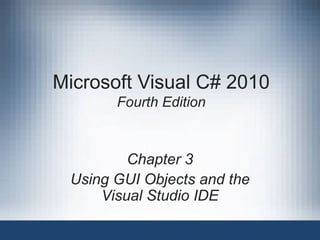
Csc153 chapter 03
- 1. Microsoft Visual C# 2010 Fourth Edition Chapter 3 Using GUI Objects and the Visual Studio IDE
- 2. Objectives • Create a Form in the Visual Studio IDE • Use the Toolbox to add a Button to a Form • Add Labels and TextBoxes to a Form • Name Forms and controls • Correct errors • Decide which interface to use Microsoft Visual C# 2010, Fourth Edition 2
- 3. Creating a Form in the IDE • Forms are GUI objects that provide an interface for collecting, displaying, and delivering information • Select New Project after starting Visual Studio • Then choose Windows Forms Application • After you click OK in the New Project window, you see the IDE main window Microsoft Visual C# 2010, Fourth Edition 3
- 4. Creating a Form in the IDE (cont’d.) Microsoft Visual C# 2010, Fourth Edition 4
- 5. Creating a Form in the IDE (cont’d.) Microsoft Visual C# 2010, Fourth Edition 5
- 6. Creating a Form in the IDE (cont'd.) • The name of the application shows in three places: the title bar, the Solution Explorer, and the Properties window • The main menu lies horizontally across the top • The Toolbox tab provides a list of controls you can drag onto a Form • The Form Designer appears in the center of the screen • The Solution Explorer allows viewing and managing project files and settings Microsoft Visual C# 2010, Fourth Edition 6
- 7. Creating a Form in the IDE (cont'd.) • The Properties window is for configuring properties and events on controls in your user interface • The error list displays messages about compiler errors in your code Microsoft Visual C# 2010, Fourth Edition 7
- 8. Creating a Form in the IDE (cont'd.) • The Program.cs file contains the automatically generated Main() method of the application • Form1.cs contains other automatically generated code – The code describes what tasks you will assign to the controls in your application • When you create a Windows Form project, Visual C# adds a Form to the project and calls it Form1 Microsoft Visual C# 2010, Fourth Edition 8
- 9. Creating a Form in the IDE (cont'd.) Microsoft Visual C# 2010, Fourth Edition 9
- 10. Creating a Form in the IDE (cont'd.) • In the Properties window, you can change the appearance, size, and color of a window • The Form class contains around 100 properties • Property names appear in alphabetical order (except for Name) Microsoft Visual C# 2010, Fourth Edition 10
- 11. Creating a Form in the IDE (cont'd.) Microsoft Visual C# 2010, Fourth Edition 11
- 12. Using the Toolbox to Add a Button to a Form • When you open the IDE, the left border displays a Toolbox tab – Open the toolbox, and a list of tool groups is displayed – The tool groups includes the controls you have seen when using a Windows application • You can drag controls (such as a Button) onto a Form • You can relocate a control by dragging it or delete it by selecting it and pressing the Del key Microsoft Visual C# 2010, Fourth Edition 12
- 13. Using the Toolbox to Add a Button to a Form (cont'd.) • A Button is a clickable object that allows a user to interact with a GUI program • By default, the first button dragged on is named button1 – You should probably change the name to something meaningful • When you click on a control, the Properties window shows its properties Microsoft Visual C# 2010, Fourth Edition 13
- 14. Using the Toolbox to Add a Button to a Form (cont'd.) Microsoft Visual C# 2010, Fourth Edition 14
- 15. Using the Toolbox to Add a Button to a Form (cont'd.) Microsoft Visual C# 2010, Fourth Edition 15
- 16. Using the Toolbox to Add a Button to a Form (cont'd.) • Adding functionality to a Button is easy with the IDE – After dragging the button on to a Form, you double- click on it to create a method that executes when the user clicks the Button • You can view the code by selecting View and then Code from the main menu Microsoft Visual C# 2010, Fourth Edition 16
- 17. Using the Toolbox to Add a Button to a Form (cont'd.) Microsoft Visual C# 2010, Fourth Edition 17
- 18. Using the Toolbox to Add a Button to a Form (cont'd.) • You will see many generated statements, some confusing • To make a Button perform an action, you can ignore most of these • Write code between the curly braces of the button1_Click() method • If you change the Name property of the button1 object, the name of its subsequently created Click() method will also change automatically • You can write anything you want in the Click() methods Microsoft Visual C# 2010, Fourth Edition 18
- 19. Adding Labels and TextBoxes to a Form • Labels are controls that you use to display text to communicate with an application’s user • You can drag a Label onto a Form, just like a Button • You can change its Text property to display any text you like – Depending on the amount of text, you may need to resize the label • In Figure 3-7, “Enter a number” has been assigned to label1’s Text property Microsoft Visual C# 2010, Fourth Edition 19
- 20. Adding Labels and TextBoxes to a Form (cont'd.) Microsoft Visual C# 2010, Fourth Edition 20
- 21. Adding Labels and TextBoxes to a Form (cont'd.) • TextBoxes are controls through which a user can enter input data in a GUI application • If a user is supposed to enter data in a TextBox, you frequently want to start with its Text property empty • When a user types a value into a TextBox, it becomes the value of the Text property – It is a string by default – If the user is supposed to enter a number, you’ll have to convert it, just as in a console application Microsoft Visual C# 2010, Fourth Edition 21
- 22. Adding Labels and TextBoxes to a Form (cont'd.) Microsoft Visual C# 2010, Fourth Edition 22
- 23. Adding Labels and TextBoxes to a Form (cont'd.) • The form on the next slide is meant to have the user enter two numbers in the TextBoxes • When the user clicks the Button, the sum of the two numbers will be displayed in label3 • You must create the code to do the addition – It goes in the button1_Click() method Microsoft Visual C# 2010, Fourth Edition 23
- 24. Adding Labels and TextBoxes to a Form (cont'd.) Microsoft Visual C# 2010, Fourth Edition 24
- 25. Adding Labels and TextBoxes to a Form (cont'd.) Microsoft Visual C# 2010, Fourth Edition 25
- 26. Adding Labels and TextBoxes to a Form (cont'd.) Microsoft Visual C# 2010, Fourth Edition 26
- 27. Adding Labels and TextBoxes to a Form (cont'd.) Microsoft Visual C# 2010, Fourth Edition 27
- 28. Naming Forms and Controls • Provide reasonable Name property values for all the controls you place on a Form – Conventionally, start control names with a lowercase letter and use camel casing – Start Form names with an uppercase letter and use camel casing • A Form is a class, and C# class names conventionally start with an uppercase letter – Use the type of object in the name • To rename a control after you have generated code for it, use the code refactoring feature Microsoft Visual C# 2010, Fourth Edition 28
- 29. Naming Forms and Controls (cont'd.) Microsoft Visual C# 2010, Fourth Edition 29
- 30. Naming Forms and Controls (cont'd.) • When you click Rename, a dialog box opens – Type the new method name • A Preview Changes dialog box will highlight the change – Confirm the change by clicking Apply Microsoft Visual C# 2010, Fourth Edition 30
- 31. Naming Forms and Controls (cont'd.) Microsoft Visual C# 2010, Fourth Edition 31
- 32. Correcting Errors • As in console-based programs, you will often generate syntax errors • If you build or run a program with an error, you will see “Build failed” in the lower-left corner of the IDE • You will also see an error dialog box – Always click No in response to “Would you like to continue and run the last successful build?” • Errors will be listed in the error list at the lower-left corner of the screen • Double-clicking an error message will take you to the location in the code where the error was found Microsoft Visual C# 2010, Fourth Edition 32
- 33. Correcting Errors (cont'd.) Microsoft Visual C# 2010, Fourth Edition 33
- 34. Correcting Errors (cont'd.) Microsoft Visual C# 2010, Fourth Edition 34
- 35. Correcting Errors (cont'd.) • When you are working in the Form Designer, it is easy to inadvertently double-click a control and create an event-handling method you don’t want – You can leave the event-handling method empty, but that’s considered bad form – You cannot just delete the method because, behind the scenes, other code will have been created that refers to the method – Instead, go to the Properties window of the control, and then click on its Events button, select the button you want to eliminate, and delete the method name Microsoft Visual C# 2010, Fourth Edition 35
- 36. Correcting Errors (cont'd.) Microsoft Visual C# 2010, Fourth Edition 36
- 37. Deciding Which Interface to Use • You have learned to create: – Console applications – GUI applications • Both types contain basic building blocks • GUI applications – Look “snazzier” and are easy to use – GUI applications take longer to develop • Console applications – Simpler; may be better when learning new logical constructs Microsoft Visual C# 2010, Fourth Edition 37
- 38. You Do It • Working With the Visual Studio IDE • Providing Functionality for a Button • Adding a Second Button to a Form Microsoft Visual C# 2010, Fourth Edition 38
- 39. Summary • Forms are GUI objects that provide an interface for collecting, displaying, and delivering information • The Toolbox displays a list of available controls you can add to a Form – This list includes Button, CheckBox, and Label • Labels are controls that you use to display text to communicate with an application’s user • Provide reasonable Name property values for all the controls you place on a Form Microsoft Visual C# 2010, Fourth Edition 39
- 40. Summary (cont’d.) • If you build or run a program that contains a syntax error, you see “Build failed” in the lower-left corner of the IDE and an error dialog box • Both console and GUI applications can contain variables and constants, decisions, loops, arrays, and calls to other methods – GUI applications • Look “snazzier” • Contain controls that a user can manipulate with a mouse • Usually take longer to develop Microsoft Visual C# 2010, Fourth Edition 40