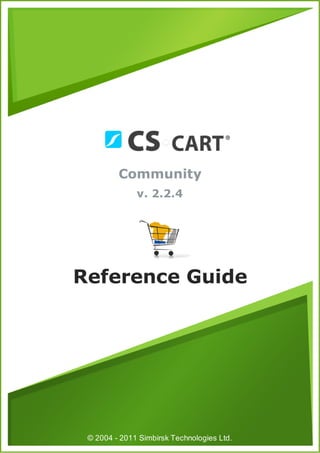
Cscart 224 community
- 1. Community v. 2.2.4 Reference Guide © 2004 - 2011 Simbirsk Technologies Ltd.
- 2. I CS-Cart Community Reference Guide Table of Contents 1. Administration Panel Environment .........................................................................................................................1 2. Dashboard .........................................................................................................................6 3. Orders .........................................................................................................................7 3.1. View orders ........................................................................................................................................... 7 3.2. Sales reports ........................................................................................................................................... 12 3.3. Order statuses ........................................................................................................................................... 13 4..........................................................................................................................16 Products 4.1. Categories ........................................................................................................................................... 16 4.2. Products ........................................................................................................................................... 19 4.3. Products Features ........................................................................................................................................... 26 4.4. Global options ........................................................................................................................................... 27 4.5. Promotions ........................................................................................................................................... 28 5..........................................................................................................................31 Customers 5.1. Users ........................................................................................................................................... 31 5.2. Administrators ........................................................................................................................................... 33 5.3. Customers ........................................................................................................................................... 33 5.4. Profile fields ........................................................................................................................................... 34 5.5. Abandoned / Live carts ........................................................................................................................................... 36 6..........................................................................................................................38 Website 6.1. Content ........................................................................................................................................... 38 6.2. Tags ........................................................................................................................................... 40 6.3. SEO rules ........................................................................................................................................... 41 6.4. Banners ........................................................................................................................................... 42 7..........................................................................................................................43 Shipping & Taxes 7.1. Shipping Methods ........................................................................................................................................... 43 7.2. Taxes ........................................................................................................................................... 46 7.3. States ........................................................................................................................................... 47 7.4. Countries ........................................................................................................................................... 48 7.5. Locations ........................................................................................................................................... 49 8..........................................................................................................................53 Administration 8.1. Add-ons ........................................................................................................................................... 53 8.1.1. Banners m anagem ent ..................................................................................................................................................................... 54 8.1.2. Bestsellers ..................................................................................................................................................................... 55 8.1.3. Form builder ..................................................................................................................................................................... 55 8.1.4. Google Analytics ..................................................................................................................................................................... 55 © 2004 - 2011 Simbirsk Technologies Ltd.
- 3. Contents II 8.1.5. Google Export ..................................................................................................................................................................... 55 8.1.6. Google sitem ap ..................................................................................................................................................................... 55 8.1.7. My changes ..................................................................................................................................................................... 56 8.1.8. Price..................................................................................................................................................................... 56 list 8.1.9. Searchanise ..................................................................................................................................................................... 56 8.1.10. Send the page link to a friend ..................................................................................................................................................................... 60 8.1.11. SEO ..................................................................................................................................................................... 60 8.1.12. Tags..................................................................................................................................................................... 61 8.1.13. Tw igm o ..................................................................................................................................................................... 61 8.1.14. Wish List ..................................................................................................................................................................... 63 8.2. Payment methods ........................................................................................................................................... 63 8.3. Database ........................................................................................................................................... 65 8.4. Credit cards ........................................................................................................................................... 67 8.5. Titles ........................................................................................................................................... 68 8.6. Currencies ........................................................................................................................................... 68 8.7. Import data ........................................................................................................................................... 69 8.8. Export data ........................................................................................................................................... 73 8.9. Logs ........................................................................................................................................... 79 8.10. ........................................................................................................................................... 80 Upgrade center 8.11. ........................................................................................................................................... 81 Languages 9..........................................................................................................................83 Settings 9.1. Appearance ........................................................................................................................................... 83 9.2. Company ........................................................................................................................................... 85 9.3. Dynamic HTML ........................................................................................................................................... 86 9.4. E-mails ........................................................................................................................................... 86 9.5. General ........................................................................................................................................... 87 9.6. Google Base ........................................................................................................................................... 91 9.7. Image verification ........................................................................................................................................... 92 9.8. Logging ........................................................................................................................................... 92 9.9. Reports ........................................................................................................................................... 93 9.10. ........................................................................................................................................... 93 Security settings 9.11. ........................................................................................................................................... 93 Shipping settings 9.12. ........................................................................................................................................... 94 Site Map 9.13. ........................................................................................................................................... 94 Thumbnails 9.14. ........................................................................................................................................... 95 Upgrade center 10. Design .........................................................................................................................96 10.1. ........................................................................................................................................... 96 Logos 10.2. ........................................................................................................................................... 96 Design mode 10.3. ........................................................................................................................................... 98 Blocks 10.3.1. Managing blocks and groups of blocks ..................................................................................................................................................................... 99 10.3.2. Group attributes ..................................................................................................................................................................... 100 10.3.3. Block attributes ..................................................................................................................................................................... 100 10.3.4. HTML SEO attributes ..................................................................................................................................................................... 103 10.4. Quick links ........................................................................................................................................... 104 10.5. Top menu ........................................................................................................................................... 106 © 2004 - 2011 Simbirsk Technologies Ltd.
- 4. III CS-Cart Community Reference Guide 10.6. Sitemap ........................................................................................................................................... 106 10.7. Template editor ........................................................................................................................................... 108 10.8. Skin selector ........................................................................................................................................... 109 © 2004 - 2011 Simbirsk Technologies Ltd.
- 5. Administration Panel Environment 1 1. Administration Panel Environment The user interface of CS-Cart administration panel is similar to many other web application. It includes meaningful menus to ensure clear navigation and handy toolbars to provide quick access to the most frequently used parts of the administration panel. So, you are likely to feel at home with CS-Cart administration panel very soon even if didn't have experience in running a web store in the past. Please have a look at the map below. It will help you familiarize yourself with the layout and navigation structure, which are common throughout the administration panel. Map of the CS-Cart administration panel © 2004 - 2011 Simbirsk Technologies Ltd.
- 6. 2 CS-Cart Community Reference Guide [1] Top navigation menu [2] Administration header Menu bar with drop-down menus to access operational Menu bar with drop down menus to access administrative parts of the administration panel. Each item of the menu parts of the administration panel. Use this menus to has a short description so that you can easily decide access store settings and perform maintenance routine. which section to use to perform certain tasks. [3] Operation area [4] Quick menu This is the main element of administration panel Floating list of the most frequently used sections and interface. It includes all controls to manage and configure commands. Simply click on this element to expand the your web store. The collection of controls is specific to list, then click on the necessary link. The list is fully each section that you have opened by using the top customizable, so you can define your own set of items by navigation menu, administration header or the quick using the Edit link at the bottom of the menu. The Show menu. menu on mouse over mode will enable opening the menu without clicking on it. [5] Search form [6] Administration footer Enables quick search for products, orders, users and Menu bar used for opening and closing the storefront, content pages from anywhere in the administration panel changing currency and language preferences on the without specifying the type of data being searched. Please current user, switching between modes, watching users learn more about quick search later in this topic. who are online at the moment. You can also review a list of your recent actions. Items in the list have icons to indicate that (a) product data has been - , (b) order data has been edited - , or (c) some other data has been edited - . Viewing the Storefront When working with the administration panel, you may need to view the storefront. To quickly open the storefront, click the icon in the top left-hand corner (next to the store name). The storefront will be opened in a new browser tab. This icon also appears on pages that naturally require a preview before saving changes. Such a page may be a product details page, a category details page, etc. Using Quick Search The Quick Search form allows conducting the search for items that belong to one of the following types of data: products, orders, users, content pages and site news. You does not need to specify the type of object being searched. Instead, search results will be divided into five separate groups. © 2004 - 2011 Simbirsk Technologies Ltd.
- 7. Administration Panel Environment 3 Here is a list of fields which are searched through: 1. Products - Product ID, Product code, Name, Short description, Full description, Search words, Meta keywords, Meta description, SEO name. 2. Orders - First name, Last name, Email, Order ID. 3. Users - First name, Last name, Username, Email. 4. Pages - Name, Description, SEO name. 5. News - Name, Description, SEO name. Navigating Between Congeneric Items Many pages of the administration panel are equipped with the navigation links Previous and Next and a link to the search results. These links allow administrators to easily move around and go back to the search results. Advanced Search Options Along with the regular search facility, most sections of the administration panel provide for the advanced search option. Advanced search is activated by using the button and allows filtering search results by a larger number of parameters, thereby making the output more precise. For example, in Orders View orders you can search customer orders by the following parameters: Tax exempt – Orders placed by users having exemptions from taxes or vice versa; Order status – Orders with the selected statuses only; Period – Orders placed within a specific time period; Order ID – Order with a specific ID number; © 2004 - 2011 Simbirsk Technologies Ltd.
- 8. 4 CS-Cart Community Reference Guide Invoice ID – Invoice with a specific ID number; Has invoice – Orders having invoices (paid orders); Credit memo ID – Credit memo with a specific ID number ; Has credit memo – Orders having credit memos (returned orders); Shipping – Orders shipped with the selected shipping methods; New orders – Orders that have not been viewed yet; Gift certificate code – Orders containing gift certificates with a specific code; Ordered products – Orders containing specific products; Customer files – Orders containing customized products (for which customers loaded their own files, e.g. images). Besides, with the advanced Search option you can create different search patterns and save them for future use. Just set the search options, type the name of the pattern in the Save this search as input box and click Save. Once the search pattern has been saved, it is displayed in the drop-down list box at the top. © 2004 - 2011 Simbirsk Technologies Ltd.
- 9. Administration Panel Environment 5 After completing any of the search fields, click on Search to display the search results. © 2004 - 2011 Simbirsk Technologies Ltd.
- 10. 6 CS-Cart Community Reference Guide 2. Dashboard Dashboard is the first screen that you see after logging in to the administration panel. It contains a summary of the recent activity in your store - latest orders, customer comments and reviews - as well as the a synopsis of the store inventory and general user statistics. © 2004 - 2011 Simbirsk Technologies Ltd.
- 11. Orders 7 3. Orders This section of the Administration panel is used to manage and control order procedures in your store. Here you can review and edit orders that have been placed in your store, place new orders on behalf of other users, handle return requests and issue gift certificates, create product subscriptions, etc. For accounting purposes, orders have continuous ID numbers disregarding their current state and number. At that, CS- Cart keeps track of successful and returned orders assigning them separate IDs. That is how it works. All orders can be one of the three conditions: Order - The order has been placed, but not paid out; Invoice - The order has been paid and processed successfully; Credit memo - The order has been paid and processed, but then returned. So, invoice IDs and credit memo IDs are generated continuously for the appropriate orders only: Order ID Order Status Invoice ID Credit Memo ID 0005 Complete 0001 - 0006 Incomplete - - 0007 Canceled - 0001 0008 Complete 0002 - 3.1. View orders In the View orders section, you can carry out the following tasks: Display a sorted list of all orders in the store or display a filtered list of orders that meets your search pattern only View orders that were not completed (the Incompleted orders link) Change order statuses on the fly View and edit order details Add comments to the order which are visible to the customer who placed the order Export order details in the CSV, Quickbooks and MYOB formats Print invoices and package slips both separately for each order or in bulk Remove credit card info (if any) Create orders Delete existing orders Displaying orders When you open the View Orders section, the system automatically lists all orders from the database, i.e. the orders that have ever been placed and not deleted. By default, the list is arranged according to the date the orders were placed with the most recent orders at the top. If necessary, you can rearrange the list according to the order IDs or statuses, names or email addresses of users who placed the orders, or order totals. To display the orders that satisfy a certain criterion or a combination of multiple criteria only, use the form above the © 2004 - 2011 Simbirsk Technologies Ltd.
- 12. 8 CS-Cart Community Reference Guide order list. By default, the form allows you to filter orders against names and email addresses of users who placed the orders and the range of order totals. To access more filtering criteria, expand the form by clicking . If you filter orders against a particular search pattern regularly (e.g., to list all new orders that were paid with a gift certificate), you will find it convenient to save the pattern and add it to the list of pre-defined patterns appearing in the top left corner of the View Orders section (see the picture below). For more information about using advanced search, please see section "Administration Panel Environment". Changing order status To change an order status quickly without opening the order for editing, click on the current order status to expand a list of all applicable statuses. Then simply click on the required status. © 2004 - 2011 Simbirsk Technologies Ltd.
- 13. Orders 9 Quick order printing, exporting and deleting The View orders section allows you to carry out many routine tasks for multiple orders, including bulk order exporting and invoice printing, in one click. 1. In the list of orders, select the check boxes for the orders you want to take action on. 2. Click on the Choose Action button beneath the list. This displays a list of applicable actions. © 2004 - 2011 Simbirsk Technologies Ltd.
- 14. 10 CS-Cart Community Reference Guide 3. Click on the required action in the list. Viewing and editing order details To display order details, click on View link corresponding to the order that you want to review. This opens the order details page. © 2004 - 2011 Simbirsk Technologies Ltd.
- 15. Orders 11 Here you can add comments to the order and define shipment details. To edit the order details, click on the Edit order link. This opens a four-step wizard that guides you through the process of editing order details. © 2004 - 2011 Simbirsk Technologies Ltd.
- 16. 12 CS-Cart Community Reference Guide At the first step, you can edit the set of products in the order (remove products from the order or add new products) as well as change the product cost as it appears in the order. This doesn't affect the product cost in the catalog. Here you can also edit the product. At the second step, you can edit customer's contact info together with the billing and shipping address. At the third step, you can apply a gift certificate and an affiliate code, change shipping and payment methods as well as edit the applied tax rate and shipping charges. At the fourth step, you can edit payment details, which are specific to the order's payment method. 3.2. Sales reports In this section, you can find a detailed statistics on the sales that have been made in your web store. Statistics may be represented in a form of graphical or tabular charts. For convenience, charts are grouped into separate reports. You are encouraged to use several pre-defined reports or create your own reports. To switch between the reports, use the toggle on the left. Creating a report To create a custom report: 1. In the Orders -> Sales reports section, click on the Manage reports link to display a list of all available reports. 2. Click the Add Report button. This will open a form with the report details. 3. Complete the form. Name - Name of the report as it will appear in the list of reports. Pos. - Position of the report relatively to the position of the reports in the list. Status - Status of the report (active or disabled). 4. Click the Create button at the bottom of the form. The new report will be listed among the other reports. Now proceed to edit the report and add charts. © 2004 - 2011 Simbirsk Technologies Ltd.
- 17. Orders 13 Creating a chart Data charts must be assigned to a particular report. To add a chart to a report: 1. In the Orders -> Sales reports section, click on the Manage reports link to display a list of all available reports. 2. Click on the Edit link corresponding to the required report. This will open a page with the report details. The Charts section contains a list of assigned reports (if any). 3. Click the Add chart button. This will open a form with the chart details. 4. Complete the form. Use the General tab to define the chart's scope. Name - Name of the chart as it will appear in the reports. Position - Position of the chart relatively to the position of the charts in the report. Type - How the data should be represented: graphically or in a table. Object to analyze - Type of data to be reported on (users, orders and order statuses, products, categories, etc.). Value to display - Aspect to be analyzed. Time interval - Analyzed periods (day, week, month, year). Is not applicable to the chart type Graphic [Pie 3D]. The tabs Orders, Order statuses, Payment methods, Locations, Users, Categories and Products are used to filter or limit chart contents so that it covers specific items only. For example, in the Order statuses tab you can select to show statistics on orders with specific statuses only, and in the Products tab you can choose the products which statistics should be represented in the chart. Statistics on the unchosen products will not be included in the chart. 5. Click the Save button. The new chart will be listed among the other charts. 3.3. Order statuses This section allows you to adjust the default set of order statuses. You can edit the details of the existing statuses as well as adding custom statuses. The following 7 statuses are available by default and cannot be deleted: Backordered – Order hasn't been processed yet as it contains out-of-stock items. Canceled – Order was canceled by a customer. Complete – All work on the order has been completed. Declined – Order has been canceled by the store administrator. Failed – Payment transaction hasn't been completed. Open – Order has been placed and created in the store database, but it hasn't been processed yet. Processed – Payment has been received. That is how order statuses are assigned: 1. A customer places an order, and the order is placed with the status "incomplete", which does not change the © 2004 - 2011 Simbirsk Technologies Ltd.
- 18. 14 CS-Cart Community Reference Guide inventory. 2. If the customer uses an offline payment method, the order status changes to "open" until the store administrator assigns a different status to the order. 3. If the customer uses an online payment method, a positive response of the payment gateway changes the order status to "complete" while with a negative response the customer is suggested to replace the order. In the latter case, no new order is created. Adding custom order statuses To add a new order status: 1. In the administration panel, open the section Order statuses (Orders -> Order statuses). 2. Click the Add Status button. This will open a pop-up window with a form for the new status details. 3. Fill out the form. Fields marked with an asterisk (*) are mandatory. Please find the meaning of every field in the form under the Order status heading further in this section. 4. Click the Create button. Editing order status details To edit the attributes of an existing order status: 1. In the administration panel, open the section Order statuses (Orders -> Order statuses). 2. Click on the Edit link corresponding to the necessary order status. This will open a pop-up form with the status details. 3. Edit the values of the fields in the form. Fields marked with an asterisk (*) are mandatory. Please find the meaning of every field in the form under the Order status attributes heading further in this section. 4. Click the Save button. Order status attributes Here is the list of order status attributes that you can change when adding a new order status or editing the details of an existing order status. Name - Name of the status. Status - Letter symbol to identify the status in the database. E-mail subject - Subject of an email message that is sent to customers automatically when the order status changes to this status. E-mail header - Header of an email message that is sent to customers automatically when the order status changes to this status. Notify customer - Select to send customers an automatic email notification when the order status changes to this status. Notify orders department - Select to send the store administrator an automatic email notification when the order status changes to this status. Note: The email address of the order department to receive notification at is specified in the section Administration -> Settings -> Company. © 2004 - 2011 Simbirsk Technologies Ltd.
- 19. Orders 15 Inventory - Choose whether to decrease or increase the number of items in stock for products included in the order. Remove CC info - Select to remove sensitive credit card info from the database when the order status changes to this status. Pay order again - Select to allow customers to pay for the order again if the previous attempt failed. Invoice/Credit memo - Chose the condition of the order after receiving this status: Invoice - The order has been paid and processed successfully; Order - The order has been placed, but not paid out; Credit memo - The order has been paid and processed, but then returned. © 2004 - 2011 Simbirsk Technologies Ltd.
- 20. 16 CS-Cart Community Reference Guide 4. Products This section of the Administration panel assembles control elements for managing the product catalog. The two key concepts to describe the cataloguing in CS-Cart are the product and the category of products, or simply the category. Finding a right product in a web store becomes much easier if the products in the catalog are categorized, i.e. are sensibly arranged into groups of related products, or categories. Each product category can include an unlimited number of child categories which, in return, can include own child categories. Child categories are referred to as sub - categories while the categories that do not have parent categories, i.e. categories of the highest level, are called root categories. The system of categories enables you to build the catalog in the way of a tree with multiple branches, making the navigation structured, intuitive and clear. On the storefront, categories generally appear in a special side bar. Yet, you can show them as a horizontal menu or even differently depending on the skin that you use for the storefront. Important: Individual products cannot appear outside a product category, so every product that you have in your catalog must be assigned to at least one category. 4.1. Categories Use this section to manage product categories. When you open the section, it displays a list of all categories and sub- categories in the store. © 2004 - 2011 Simbirsk Technologies Ltd.
- 21. Products 17 Actions on categories The store administrator can carry out the following actions on the categories: Add individual categories (Add Category button) or several categories at a time (Bulk category addition link). Change attributes per category or simultaneously for several categories (Choose Action -> Edit selected). Delete categories (Choose Action -> Delete selected). Important: Be careful when deleting a category! Child categories and the products under the category will be deleted automatically. Category attributes When you create or edit a category, your should specify a number of category attributes. For convenience, attributes are © 2004 - 2011 Simbirsk Technologies Ltd.
- 22. 18 CS-Cart Community Reference Guide grouped under several tabs. General tab: Information Name – Name of the category as it appears on the storefront and in the Administration panel. Location - Position of the category in the category tree: a root category or a child category of a parent category. Description - Description of the category as it appears on the storefront. The description that you enter here follows the category name and helps visitors understand what kind of product they should expect to find under the category. Besides, an informative description is just another SEO-wise opportunity. The description can be either a plain text or a formatted HTML text. If you are not familiar with HTML, you are encouraged to add a formatted description using the built-in WYSIWYG HTML editor. Status – Status of the category (Active - category is available on the storefront, Disab led - category is not available on the storefront, or Hidden - category does not appear on the storefront, but customers can access it via a direct link). Images - Pair of images to illustrate the category: a category thumbnail and a large category image. Both images can be either uploaded from a local computer or the server file system, or linked to a remote location where the required image is physically located. An alternative text describes the image and is shown when the image is missing or cannot be displayed. It is good practice to have an alternative text associated with the image as an additional SEO-wise opportunity. Images must be of one of the following formats only: JPEG, GIF, PNG. Maximum size of an uploaded image depends on your server configuration. As a rule, it should not exceed 2 MB. SEO / Meta data Page title - Title of the category page on the storefront, which is displayed in the web browser when somebody is viewing the page. Required for SEO purposes. META description – Contents of the HTML meta tag describing the category. Required for SEO purposes. META keywords – Contents of the HTML tag containing a list of search keywords for the category. Required for SEO purposes. Availability Position – Position of the category relatively to the other categories of the same level. If no category positions are defined, categories are sorted alphabetically. Creation date - Date when the category was added to the catalog. Blocks tab (the category contents): This tab allows you to include custom content blocks in the category page. For more information on how to manage blocks please refer to the Design -> Blocks further in this guide. © 2004 - 2011 Simbirsk Technologies Ltd.
- 23. Products 19 Layout tab (appearance of the product under the category): Product details layout - Choose a template for all product details pages within the category. Use custom layout - If selected, you can choose a non-default layout. Product columns - Number of columns that the products under the category are displayed in. This option works for the Grid layout only, but you can still use it with a custom layout. Available layouts - Select the category layouts that customers should be able to select from when viewing the category. Default category layout - Select the default category layout. 4.2. Products Use this section to manage the products in your catalog. When you open the section, it displays a sorted list of all products in the store. To filter the list, use the search form above the list. Each entry in the list has the following attributes: Image – Product thumbnail. Name – Name of the product and the internal product code (SKU number). This number must not necessarily be unique, or it can even be missing. Price – Product price. List price – Price suggested by the product manufacturer. Good practice is to show that your price is lower than the list price. Quantity – Number of products in the stock. Status – (Active – product is available on the storefront, Disab led – product is not available on the storefront, or Hidden – category does not appear on the storefront, but customers can access it via a direct link). © 2004 - 2011 Simbirsk Technologies Ltd.
- 24. 20 CS-Cart Community Reference Guide These attributes can be changed on the fly without opening the product for editing. Actions on products The store administrator can carry out the following actions on the products: Add products individually (Add Product button) or in bulk (Bulk product addition link) and clone products ( Choose Action Clone selected). Change product attributes per product or simultaneously for several products (Global update link). Export products (Choose Action Export selected). See topic Administration/Export data for more information about export procedures. Delete products. Product attributes When you create or edit a product, you should specify a number of product attributes. For convenience, attributes are grouped under several tabs. General tab: Information Name – Name of the product as it appears on the storefront and in the Administration panel. Categories – Categories that the product will be assigned to. To define the product's main category, select the corresponding radio button. Price – Base product price in your store's main currency. Full description – Full product description appearing on the product details page of the storefront. The description can be either a plain text or a formatted HTML text. If you are not familiar with HTML, you are encouraged to add a formatted description using the built-in WYSIWYG HTML editor. An informative description not only helps your customers better understand whether they need this product, but it is also just another SEO-wise opportunity. Status – (Active – product is available on the storefront, Disab led – product is not available on the storefront, or Hidden – product does not appear on the storefront, but customers can access it via a direct link). Images – Pair of images to illustrate the product: a product thumbnail and a large product image. Both images can be either uploaded from a local computer or the server file system, or linked to a remote location where the required image is physically located. An alternative text describes the image and is shown when the image is missing or cannot be displayed. It is good practice to have an alternative text associated with the image as an additional SEO–wise opportunity. Images must be of one of the following formats only: JPEG, GIF, PNG. Maximum size of an uploaded image depends on your server configuration. As a rule, it should not exceed 2 MB. Pricing / inventory Product code – Internal product code (SKU number). List price – Price suggested by the product manufacturer. Good practice is to show that your price is lower than the list price. In stock – Number of products in the stock. By default, products that are out of stock do not appear on the storefront until you enable the Allow negative amount in inventory option in Settings General/Catalog. © 2004 - 2011 Simbirsk Technologies Ltd.
- 25. Products 21 Zero price action – Allowed action on the product if the product has zero price. Allow or disallow users to add the products to the cart or ask users to enter a custom price. Inventory – Way of tracking the inventory of the current product: track with product options or without product options or do not track at all. If the product is selected to be tracked with options, the common product quantity becomes unavailable, and you are supposed to specify the number of in-stock items individually for each product option/variant. Minimum order quantity - Minimum number of product items that a customer must add to the cart to be able to order the product. The minimum amount always appears on a product details page of the storefront right after the product price. Maximum order quantity – Maximum number of product items that a customer can order at a time. 0 means no maximum limit. Quantity step – Number of product items between the two neighboring choices in the Quantity select box. List quantity count – Maximum of choices in the Quantity select box. Taxes – Select applicable taxes. To configure the set of available taxes, use the section Shipping/Taxes. SEO / Meta data Page title – Title of the product page on the storefront, which is displayed in the web browser when somebody is viewing the page. Required for SEO purposes. META description – Contents of the HTML meta tag describing the product. Required for SEO purposes. META keywords – Contents of the HTML tag containing a list of search keywords for the product. Required for SEO purposes. Availability Creation date – Date when the product was added to the catalog. Avail since – Date when the product becomes available for sale. Out-of-stock action – Select if customers should be able to buy the product in advance before it is not yet available for sale, or sign up to receive an email notification when the product is available. Note that the "Buy in advance" option requires that you have the product in stock, while the "Sign up for notification" option requires that you have it out-of-stock. Also, the "Sign up for notification" option cannot apply to products which are tracked with options. Extra Product details layout - Choose a template for the page layout. Feature comparison – If selected, the product can be chosen for comparison. Availability of the feature comparison chart on the storefront is controlled by a separate block with the Feature Comparison content type (see section Design -> Blocks for details). Downloadable – If selected, the product is labeled as downloadable, i.e. distributed by download. Enable shipping for downloadable product – If selected, the downloadable product is labeled as having a tangible component that requires shipping (e.g., a printed manual). Time-unlimited download – If selected, the product's download period never expires. As a rule, download links expire after a certain period of time that is controlled by Download key TTL option in Settings General. Short description – Short product description appearing on a product list page of the storefront. The description can be either a plain text or a formatted HTML text. If you are not familiar with HTML, you are © 2004 - 2011 Simbirsk Technologies Ltd.
- 26. 22 CS-Cart Community Reference Guide encouraged to add a formatted description using the built-in WYSIWYG HTML editor. If you leave this field blank, the short description will be automatically taken from the full product description (first 300 characters). Popularity – Integer conveying the product popularity, which is calculated automatically. This rating depends on the number of product views as well as the number of times the product was added to the cart and purchased. If necessary, you can manually adjust this value. Product popularity influences the way the products are arranged on the storefront. Search words – List of words by which the product should be easily found in the built-in search facility. Images tab (additional product images): This tab contains additional images for the product. Each additional image is represented as a pair of images: a thumbnail and a large pop-up image. Additional thumbnails appear on the product details page of the storefront beneath the main image thumbnail. And when a customer chooses to enlarge the active thumbnail, it expands into the large pop-up window. Both images can be either uploaded from a local computer or the server file system, or linked to a remote location where the required image is physically located. An alternative text describes the image and is shown when the image is missing or cannot be displayed. It is good practice to have an alternative text associated with the image as an additional SEO-wise opportunity. © 2004 - 2011 Simbirsk Technologies Ltd.
- 27. Products 23 Images must be of one of the following formats only: JPEG, GIF, PNG. Maximum size of an uploaded image depends on your server configuration. As a rule, it should not exceed 2 MB. To add two or more image pairs, use these graphic controls: . Options tab (product options and variants): This tab allows you to manage the product options and option variants as well as controlling the option combinations and adding forbidden/allowed combinations (also see Options settings). Note: In this tab, you can also add a global option to the product. For instructions on how to use global options, please refer to the Global options section further in this guide. Product options appear on the product details page on the storefront as selectable or input parameters to the product. Options can have the following attributes: Name – Name of the product option as it appears on the storefront. Position – Position of the product option relatively to the position of the other options in the list. Inventory – If selected, the option has a separate number of items in stock, which is tracked separately. Type – Type of the product option: Select b ox, Radio group, Check b ox, Text, Text area or File. For a specification of some of the option types, please refer to the CS-Cart knowledge base at http://kb2.cs-cart.com/settings-text- option . Description – Description of the product option as it appears on the storefront under the question sign (?) next to the option name. Comment – Comment to be displayed below the option on the storefront. Required - If selected, this option is mandatory for selection/completion. Missing variants handling - Select how impermissible/missing option combinations should be handled: Display message - the option will be marked as not available, if the option is mandatory (see the previous setting) customers will not be able to add the product to the cart; Hide option completely - the option will be hidden, if the option is mandatory (see the previous setting) customers will be able to add the product to the cart. An option variant is an extension to the product option of type select box, radio group or check box, which may have a separate status, icon and amount of reward points as well as a weight modifier and a price modifier. Option variants have the following attributes: Position – Position of the variant relatively to the position of the other variants in the list. Name – Name of the product variant. For example, if the option is titled “Size”, the product variants to the option can be “small”, “medium”, “large”, etc. Modifier/Type – Positive or negative value that modifies the original product price. The modifier can be either an absolute value or a percentage. Weight modifier/Type – Positive or negative value that modifies the original product weight. The modifier can be either an absolute value or a percentage. Status – Status of the product option (Active or Disab led). Icon – Thumbnail to represent the option variant. The image can be either uploaded from a local computer or the server file system or linked to a remote location where the required image is physically located. An alternative text describes the image and is shown when the image is missing or cannot be displayed. It is good practice to have © 2004 - 2011 Simbirsk Technologies Ltd.
- 28. 24 CS-Cart Community Reference Guide an alternative text associated with the image as an additional SEO-wise opportunity. Earned point modifier/Type – Positive or negative value that modifies the original number of reward points that customers receive at their accounts when they buy the product. The modifier can be either an absolute value or a percentage. Option comb inations are used to set up an independent inventory for a particular combination of products as well as assign a separate thumbnail and large image to the combination. In order to access the special subsection for managing the combinations, please use the Option combinations link below the list of options. The inventory is normally updated automatically. Yet, if you suppose that combination’s inventory displays wrong values, please click on the Rebuild combinations link to update the inventory. Shipping Properties tab: This tab contains a number of product properties that are important for shipping this product to customers. Weight – Weight of a single product item in the store's default weight unit. Free shipping – If selected, the product is delivered to the customer free of charge, i.e. no shipping cost for the product is calculated. Shipping freight – Handling fee (insurance, packaging, etc.) added to the product cost. Items in a box – Minimum and maximum number of product items to be shipped in a separate box. Box length – Length of a separate box. Box width – Width of a separate box. Box height – Height of a separate box. The last four options are required for a more accurate shipping cost estimation when a real-time shipping method with the support for multi-box shipping is used (UPS, FedEx and DHL). If you do not specify box dimensions, values will be taken from the global configuration settings of a particular shipping carrier. Also see topic Shipping & Taxes. Quantity Discounts tab (product wholesale prices): This tab contains a list of the product wholesale prices that have the following attributes: Quantity – Minimum number of product items to qualify for the product wholesale price. Price – Product wholesale price (per item). Files tab (files for the downloadable product): This tab contains a list of files that are associated with this downloadable product. Each file may have the following attributes: Name – Name of the file as you customers will see it on the product page. Note that it does not change the original file name. Position – Position of the file relatively to the position of the other files in the list. File – File to be downloaded. The file can be uploaded from a local computer or the server file system, or be linked to a remote location where the file is physically located. Preview – Preview file that can be freely downloaded from the product details page on the storefront. Activation mode – Mode of download link activation: Immediately = immediately after the order has been © 2004 - 2011 Simbirsk Technologies Ltd.
- 29. Products 25 placed; After full payment = once the order status has changed to Processed or Complete; Manually = manually by the store administrator. Max downloads – Maximum number of allowed product downloads per customer. License agreement – Text of the file's license agreement. Agreement required – Option to persuade customers accept the license agreement at checkout. Readme – Text of the files's "read me" file (e.g., installation instructions, etc.). Blocks tab (contents of the product details page): In this tab, you can arrange the blocks that appear on the product details page on the storefront as well as add custom content blocks. For more information on how to manage blocks, please refer to the Design -> Blocks section further in this guide. Add-ons tab (product attributes that depend on the active add-on modules): Sales amount – Number of sold product items. This value is calculated automatically if the Bestsellers add-on is available (Administration Add-Ons). Yet, you can change the current value manually. Features tab (extra fields): This tab allows you to define the values of the extra fields that are valid for the product. The set of extra fields is controlled in Catalog Product features. Tags tab: This tab includes a list of tags associated with the product. Tags appear on the storefront in a special side box titled Tag cloud. For more information about the product tags, please refer to the section Website > Tags further in this guide. Popular tags – Tags that have been added to the product by all users. My tags – Tags that have been added to the product by you. Also Read in CS-Cart Knowledge Base Wholesale Prices Downloadable Products Displaying Same Product under Several Categories Attaching Files to Products Feature Comparison Applying Same Value to All Products Product Options Exceptions/Forbidden Combinations Adding Images to Product Option Combinations © 2004 - 2011 Simbirsk Technologies Ltd.
- 30. 26 CS-Cart Community Reference Guide 4.3. Products Features Use this section to add and manage extra product fields. Later, these features may be used to supplement standard product information. For example, it can be a field for ISBN, if you sell printed books, a field for audio formats, if you sell music, etc. The section contains a list of all product features that are available in your store. Optionally, you can arrange features into groups and then edit the settings of the whole group instead of editing every single feature. Product feature and feature group attributes General tab: Name - Name of the feature as it appears on the storefront and in the Administration panel. Position - Position of the feature relatively to the position of the other features in the list. Description - Product feature description that appears on the storefront if the customer clicks the question sign (?) next to the feature name in the Feature tab. Type - Type of the field for the feature: Check b ox (Single, Multiple), Select b ox (Text, Numb er, Extended) or Others (Text, Numb er, Date). Selecting the Extended type enables you to extend feature values with several extra attributes like a separate image, description, page title, META description and keywords. Group - Group that the product feature belongs to. If you assign the feature to a group, the next two attributes ( Product and Catalog pages) will apply to the whole group, not just the feature. Product - If selected, the feature appears on the storefront on a product details page . Catalog pages - If selected, the feature appears on the storefront on a product list page among the other product details. Prefix - Characters to come before the feature value. © 2004 - 2011 Simbirsk Technologies Ltd.
- 31. Products 27 Suffix - Characters to come after the feature value. Variants tab: Pos. - Position of the feature value relatively to the position of the other values in the list. Variant - Feature value. Extra - Includes a number of additional fields for the feature with the type Extended. Categories tab: List of categories which products may utilize this feature. If no category is specified, the feature will apply to all categories. Also Read in CS-Cart Knowledge Base Product Features 4.4. Global options Use this section to manage global product options and option variants in your store. Global options work in the same manner as the product specific options, but they can apply to multiple products. Option attributes Product options appear on the product details page on the storefront as selectable or input parameters to the product. Options can have the following attributes: Name - Name of the product option as it appears on the storefront. Position – Position of the product option relatively to the position of the other options in the list. Inventory – If selected, the option has its own number of items in stock, which is tracked separately. Type – Type of the product option: Select b ox, Radio group, Check b ox, Text, Text area or File. For a specification of some of the option types, please refer to the CS-Cart knowledge base at http://kb2.cs-cart.com/settings-text- option . © 2004 - 2011 Simbirsk Technologies Ltd.
- 32. 28 CS-Cart Community Reference Guide Description - Description of the product option as it appears on the storefront under the question sign (?) next to the option name. Comment – Comment to be displayed below the option on the storefront. Required - If selected, this option is mandatory for selection/completion. Missing variants handling - Select how impermissible/missing option combinations should be handled: Display message - the option will be marked as not available, if the option is mandatory (see the previous setting) customers will not be able to add the product to the cart; Hide option completely - the option will be hidden, if the option is mandatory (see the previous setting) customers will be able to add the product to the cart. Variants attributes An option variant is an extension to the product option of types Select box, Radio group or Check box, which may have its own status, icon and amount of reward points as well as a weight modifier and a price modifier. Option variants have the following attributes: Position – Position of the variant relatively to the position of the other variants in the list. Name – Name of the product variant. For example, if the option is titled “Size”, the product variants to the option can be “small”, “medium”, “large”, etc. Modifier/Type - Positive or negative value that modifies the original product price. The modifier can be either an absolute value or a percentage. Weight modifier/Type - Positive or negative value that modifies the original product weight. The modifier can be either an absolute value or a percentage. Status - Status of the product option (Active or Disab led). Icon – Thumbnail to represent the option variant. The image can be either uploaded from a local computer or the server file system, or linked to a remote location where the required image is physically located. An alternative text describes the image and is shown when the image is missing or cannot be displayed. It is good practice to have an alternative text associated with the image as an additional SEO-wise opportunity. Also Read in CS-Cart Knowledge Base Global Product Options 4.5. Promotions This section introduces another tool to promote goods and offer bonuses basing on customers memberships. Here you can specify the conditions that must be met to qualify for a bonus and the available bonuses. The page contains a list of all promotions in your store. © 2004 - 2011 Simbirsk Technologies Ltd.
- 33. Products 29 CS-Cart supports two types of promotions that differ in the type of the bonus: Catalog promotions - Discounts on products. Attributes of promotions General tab: Name – Name of the promotion. Detailed description – Description of the promotion. The description can be either a plain text or a formatted HTML text. If you are not familiar with HTML, you are encouraged to add a formatted description using the built-in WYSIWYG HTML editor. Short description – Description of the promotion as it appears on the storefront on the order info page (My account -> Orders -> Order info). The description can be either a plain text or a formatted HTML text. If you are not familiar with HTML, you are encouraged to add a formatted description using the built-in WYSIWYG HTML editor. Use available period - If selected, the promotion is available for the period of time specified below. Available from – Date when the promotion becomes available for customers. Available till – Date until the promotion is available. Priority – Order in which the promotion applies relatively to the order of the other promotions. If two promotions have the same priority, they are applied in the same order as they are retrieved from the database. Stop other rules – If selected, other promotions do not apply. Status – Status of the promotion (Active, Hidden or Disab led). Conditions tab: Use this tab to state conditions that must be met in order that the customer could receive a bonus. Conditions that you set up here use different attributes and values connected with basic logical constants and comparison operations. To allow for more flexible rules, conditions can be arranged into groups. Bonuses tab: Use this tab to configure the bonuses that the customer receives if the conditions of the promotion are met. When creating a bonus, you are expected to choose the bonus type and then specify its value. © 2004 - 2011 Simbirsk Technologies Ltd.
- 34. 30 CS-Cart Community Reference Guide Discount on products – Give a discount on the selected products. Also Read in CS-Cart Knowledge Base Discount on Order If Order Total Exceeds Certain Value Applying Discount to Specific User Groups Discount on Products From Specific Categories Discount on Order if Total Number of Products Exceeds Certain Value © 2004 - 2011 Simbirsk Technologies Ltd.
- 35. Customers 31 5. Customers In this section of the Administration panel, you can manage user accounts that are registered at your store and configure related settings. A user account is literally a record in the store database that identifies a registered user and associates the user with the related data, which includes order statistics, personal info, subscriptions, etc. Furthermore, user accounts are used to control the activity and privileges of the store users. CS-Cart has the following types of user accounts: Administrator - Type of the user who can access both the storefront and the Administration panel and manage and/or view the store contents and configuration. Customer - Type of the user who can access the storefront and buy products in your store. Although the storefront is normally available to non-registered users as well, registered users are supposed to enjoy greater privileges. 5.1. Users The Users subsection contains a sorted list of all registered users regardless of their account type. Records in the list can be arranged according to the users details (name, login or email address), registration date, account type and status. To display the records that satisfy a certain criterion or a combination of multiple criteria only, use the form above the list. To access more filtering criteria, expand the form by clicking . If you filter accounts against a particular search pattern regularly (e.g., to list users from a certain country), you will find it convenient to save the pattern and add it to the list of predefined patterns appearing in the top left corner. Quick actions The rightmost column of the list contains controls to action on the respective record. If multiple quick actions are applicable to the account, the actions are grouped under the more pad. The set of applicable actions depends on the type of the account. © 2004 - 2011 Simbirsk Technologies Ltd.
- 36. 32 CS-Cart Community Reference Guide View all orders - Takes you to the list of all orders placed by the user (customer or affiliate). Act on behalf of - Takes you to the storefront as if you are logged in as the current user (customer or affiliate). Delete - Permanently deletes the user account. Warning: This operation is irrevocable. It is recommended that you never delete user accounts, but disable them instead. Enabling and disabling user accounts Availability of a user account is controlled through the account's status. In order to enable or disable the account, you need to change its status to Active or Disab led, respectively. To change the status, click on the current status to expand a list of all applicable statuses and then simply click on the new status. Adding a user To add a user account: 1. In Customers Users, click the button corresponding to the type of a user. This will open a form with the user account details. 2. Complete the form. The exact set of fields may vary depending on the account type and the profile configuration, which is managed in the Profile fields section. Please pay attention that a user can have a shipping address that is different from this user's billing address. 3. Click the Create button. Now the new account will appear among the other user accounts. 4. Click the Save button to apply the changes. © 2004 - 2011 Simbirsk Technologies Ltd.
- 37. Customers 33 5.2. Administrators This sections contains a sorted list of store administrators, registered users with an administrator account. The section functions similarly to the section Users. 5.3. Customers This sections contains a sorted list of store customers, registered users with a customer account. The section functions in the same manner as the section Users. Customer's reward points log This page shows the current reward point balance and the history of the balance changes. It enables the store administrator to manually credit or withdraw reward points (the Add & Subtract Points button). © 2004 - 2011 Simbirsk Technologies Ltd.
- 38. 34 CS-Cart Community Reference Guide 5.4. Profile fields Use this section to configure the set of fields included in the profile forms of different types of user accounts. Configuring existing fields It is convenient to regard the section as a table where each row is a field and the columns control the availability of the field and its options (see the picture below). The PROFILE column controls administrator and customer profiles, the CHECKOUT column defines the set of fields to be completed if the customer prefers not to register and checkout anonymously. © 2004 - 2011 Simbirsk Technologies Ltd.
- 39. Customers 35 Pos. - Position of the field relatively to the position of the other fields in the profile. Description - Field name as it appears in the profile. Type - Type of the field. Show/required - These two check boxes are used to define whether the field must be included in the profile (show) and whether it must be mandatory for completion (required). Mandatory fields are marked in the form with an asterisk (*). Important: If you deactivate shipping address fields for a particular type of users, shipping will not work for users this type of users. Adding custom fields You are encouraged to extend the default set of fields so that user profiles could better suit your business requirements. To add a new field: 1. Click the Add Field button. This will open a form with the field options. 2. Complete the form. Description - Field name as it should appear in a profile. © 2004 - 2011 Simbirsk Technologies Ltd.
- 40. 36 CS-Cart Community Reference Guide Position - Position of the field relatively to the position of the other fields in a profile. Type - Type of the field. Section - Section of the profile to which the field should be added. Show/required - Check boxes are used to define whether the field must be included in the particular type of the profile (show) and whether it must be mandatory for completion (required). Mandatory fields are marked in the form with an asterisk (*). Profile stands for administrator and customer profiles, Checkout stands for the form to be completed by anonymous buyers at checkout 3. Click the Create button. The new field will appear among the other fields in the list. 5.5. Abandoned / Live carts This section keeps personal lists of products that your store visitors added to their carts and wishlist, but that have not been purchased for some reason or another. For registered customers, the products from the list are automatically added to the cart when they visit your store again. The section is equipped with a handy advanced search option allowing you to filter carts/wishlists against versatile © 2004 - 2011 Simbirsk Technologies Ltd.
- 41. Customers 37 parameters. Use to expand the advanced search facility. © 2004 - 2011 Simbirsk Technologies Ltd.
- 42. 38 CS-Cart Community Reference Guide 6. Website In a nutshell, this section of the Administration panel provides a sort of a built-in content management system (CMS) allowing you to create, edit and publish supplementary content. Although such content is generally irrelative to the main content of the web store (the product catalog) and the ecommerce functionality of the website, it makes the store complete by providing additional information like the description of your company, your privacy policy, terms and conditions of your affiliate program, forms to contact the store administration, surveys and questionnaires, etc. Besides, this section provides facilities to create and publish store news, including newsletters and bulletins, edit the language variables that constitute the interface of the storefront and the Administration panel. 6.1. Content In this section, you can create and publish new contents of the following type: Page - Simple page that can contain formatted HTML description only. Good for various descriptions and policies. Form - Page that contains a contact form and optionally a formatted HTML description. Forms are built with a user-friendly form builder that requires no HTML skills and knowledge. Important: To make it possible to create forms in your store, ensure that the Form Builder module is enabled and configured in the Administration -> Add-ons section. Link - Reference to an external web resource or any page in your web site. Page attributes General tab: Parent page – Page that will contain a simple text link to this page. The parent page can belong to any type of content. If it is not intended that the page has a parent page, select the Root level option. Name - Name of the page as it appears on the storefront. Description – Plain text or formatted HTML description appearing on the page. If you are not familiar with HTML, you are encouraged to add a formatted description using the built-in WYSIWYG editor. Status - Status of the page (Active = page is available on the storefront; Disab led = page is not available on the storefront; Hidden = page is not displayed on the storefront, but is available via a direct link). Page title - Title of the page, which is displayed in the title bar of the web browser. Required for SEO purposes. META description – Contents of the HTML meta tag describing the page. Required for SEO purposes. META keywords – Contents of the HTML tag containing a list of search keywords for the page. Required for SEO purposes. Creation date – Date when the page was created. © 2004 - 2011 Simbirsk Technologies Ltd.
- 43. Website 39 Use available period – If selected, the page is available for a certain period of time only. Available from: – Date when the page becomes available for visitors. Available till: – Date until the page is available for visitors. Blocks tab: Use this tab to define the set of custom blocks appearing on the page together with the page contents. Available blocks are added and configured in Design Blocks Pages. And here you only specify which of the blocks should appear on the page and, if applicable, what will be their contents. To display a block on the page, choose the necessary block and select the Enable for this page check box. The contents of the block with manual filling are managed in the Listed items part of the page. Tags tab: This tab includes a list of tags associated with the page. Tags appear on the storefront in a special side box titled Tag cloud. For more information about the tags, please refer to the section Content -> Tags further in this guide. Popular tags – Tags that have been added to the product by all users. My tags – Tags that have been added to the product by you. Note: Make sure the Tags add-on is enabled and has the Tags for pages option selected (Administration -> Add- ons section). Form builder tab (if the page type is Form): Form submit text - Text that is shown to the user after the form is submitted. E-mail to - Email address at which you want to receive the submitted data. Form is secure (SSL) - If selected, the form is submitted through the secure protocol. Position - Position of the form field relatively to the position of the other fields of the form. Name - Name of the field as it appears in the form. Type - Type of the field. If the field type involves a selection, you can specify as many choices and alternatives as you need. Required - If selected, the field is mandatory for completion. Status - Status of the field (Active or Disab led). © 2004 - 2011 Simbirsk Technologies Ltd.
- 44. 40 CS-Cart Community Reference Guide Also Read in CS-Cart Knowledge Base Translating Fields From the 'Contact us' Form 6.2. Tags Use this section to manage the tags that are added to different pages of your store. Tags can be considered as free- form keywords or labels associated with a page or product making it easier to find the page/product. Tags created by the store customers and the store administrators appear on the storefront in the Tag cloud side box. Customers are also allowed to see their personal tags in the My tag cloud side box. To display side boxes on the storefront, use controls in Design Blocks. © 2004 - 2011 Simbirsk Technologies Ltd.
- 45. Website 41 Important: To use tags in your store, you must have the Tags add-on enabled and configured (Administration Add- ons). Tag attributes Tag - Name of the tag as it appears on the storefront. Popularity - Number of items (products and pages) to which the tag is assigned. Users - Number of users who added this tag. Products - Number of products to which the tag is assigned. Pages - Number of pages to which the tag is assigned. Status - Status of the tag (approved/disapproved/pending). Tags added by the administrator automatically get the Approved status. 6.3. SEO rules Use this section to define global rules for URL rewriting in your store. This ensures that auxiliary URLs like http:// www.example.com/index.php?dispatch=auth.login_form will be replaced with user-friendly and SE-optimized URLs (e.g., http://www.example.com/login). In order to control URL names in your store, first you need to enable and configure SEO add-on in Administration Add-Ons. Here you need to specify the URLs that should be rewritten and their substitution names. You can use the following list as an example: Dispatch value - The value of the dispatch parameter from the standard URL that will indicate the replacement (e.g., auth.login_form for the URL http://www.example.com/index.php?dispatch=auth.login_form). SEO Name - The value to which the standard URL will be changed (e.g. login for auth.login_form). The value can be specified with .html extension if required. © 2004 - 2011 Simbirsk Technologies Ltd.
- 46. 42 CS-Cart Community Reference Guide 6.4. Banners In this section, you can create graphic and text banners that can then be placed on the storefront. Banners can lead your store visitors to any of the store pages or to a third party resource. Note: To display a banner on a page, you need to add a separate block with the content type Banner. For details, see Design > Blocks. Banner attributes Banners can have the following attributes: Name - Name of the banner. Type - Type of the banner (text or graphics). Description (text banners only) - Text of the banner. This can be either a plain test or formatted HTML text. If you are not familiar with HTML, you are encouraged to add a formatted description using the built-in WYSIWYG HTML editor. Note: Banner description can be different for different languages. Simply switch to the required language when editing the banner description. Image (graphic banner only) - An image for the banner. The images can be either uploaded from a local computer or the server file system or linked to a remote location where the required image is physically located. An alternative text describes the image and is shown when the image is missing or cannot be displayed. It is good practice to have an alternative text associated with the image as an additional SEO–wise opportunity. Images must be of one of the following formats only: JPEG, GIF, PNG. Or it can be an SWF file (flash multimedia). Maximum size of an uploaded image depends on your server configuration. As a rule, it should not exceed 2 MB. Open in new window (graphic banner only) - If selected, the URL under the banner is opened in a new window/tab. URL (graphic banner only) - URL to which the banner is linked. Creation date - Date, when the banner was created. Status - Status of the banner (Active, Hidden or Disab led). © 2004 - 2011 Simbirsk Technologies Ltd.
- 47. Shipping & Taxes 43 7. Shipping & Taxes This section of the Administration panel assembles control elements to manage and customize shipping and tax settings in your store. 7.1. Shipping Methods A shipping method is a set of rules and parameters to calculate the cost of shipping orders to buyers. This section contains an editable list of shipping methods present in the store. In the list, you can quickly edit certain attributes of a shipping method, including the name and status. To access more attributes, like the applicable rates and charges, click the Edit link which corresponds to the required shipping method. Shipping method attributes General tab: Position - Position of the shipping method relatively to the position of the other methods in the list. Name - Name of the shipping method as it appears on the storefront. Icon - Graphics to represent the shipping method. The graphics can be either uploaded from a local computer or the server file system or linked to a remote location where the required image is physically located. An alternative text describes the image and is shown when the image is missing or cannot be displayed. It is © 2004 - 2011 Simbirsk Technologies Ltd.
- 48. 44 CS-Cart Community Reference Guide good practice to have an alternative text associated with the image as an additional SEO-wise opportunity. Images must be of one of the following formats only: JPEG, GIF, PNG. Maximum size of an uploaded image depends on your server configuration. As a rule, it should not exceed 2 MB. Remember that the icon appears on the storefront in a special block with the content type Shipping methods. Make sure to create such a block in Design Blocks. Delivery time - Time until the order is delivered. This info is displayed on the storefront so that customers could decide if the delivery time meets their requirements. Weight limit - Minimum and maximum weight of the order to be delivered through this method. Rate calculation - Mode in which the shipping cost must be calculated: manual (table-based) or real-time. Table-based, or manual, calculation is based on the custom charges and rates that you define in the Shipping charges tab. Real-time calculation is based on the rates that your store receives from the carrier who will deliver the order. The rates are received in the real-time mode at the moment the order is being placed. In order to use the carrier- dependent estimation, you need to enable the support for the particular service provider in Settings Shipping settings. Carrier-specific settings are defined in the Configure tab. Shipping service - Shipping service provider/carrier that will be in charge of delivering the order. This select box is available only if the rate calculation mode is set to Realtime. Test - A special form to test the selected real-time shipping rate estimation service. Test estimation considers the weight that you specify in the form as well as the company (Settings Company) and the default customer address (Settings General/Default location). Taxes - Tax rates that apply to the shipping method. Status - Status of the shipping method (Active or Disab led). Configuration tab: This tab appears only if you have selected real-time shipping rate calculation in the General tab of this section. Here you should configure the selected shipping service and specify its settings. Such settings vary depending on the shipping service provider. So, if you do not know what values/options should be entered or selected, please refer to the carrier's help pages and documentation. Shipping charges tab: The rates that you define here are used to calculate the shipping cost regardless of whether you use real-time shipping rate estimation or not. If you have chosen to receive rates from a carrier in the real-time mode, the charges from this section will be simply added to the carrier's charge. You can use this to add a shipping markup in order to compensate for your actual expenses if they exceed the values returned by the carrier (e.g., packing, insurance, etc.). The rates can depend on the product cost, weight or quantity as well as being specific to the customer's location, when table-based rate calculation is used. To adjust the set of available locations, use section Shipping & Taxes Locations. © 2004 - 2011 Simbirsk Technologies Ltd.
- 49. Shipping & Taxes 45 Product Cost/Weight/Amount - Minimum value when the rate must apply. Rate Value - Shipping rate itself. © 2004 - 2011 Simbirsk Technologies Ltd.
- 50. 46 CS-Cart Community Reference Guide Type - Type of the rate: absolute monetary value or a percentage of the product cost. Per <default weight measurement unit> - If selected, the final rate is the sum of costs of each measurement unit, which are calculated separately. Per Item - If selected, the final rate is the sum of costs of each item, which are calculated separately. 7.2. Taxes This section contains an editable list of tax calculation rules available in your store. Use this section to add new rules and manage existing rules. In the list, you can quickly edit certain attributes of a tax calculation rules. To specify rates, click the Edit link which corresponds to the required rule, then switch to the Tax rates tab. Actions on taxes The store administrator can carry out the following actions on the taxes: Add new tax calculation rules; Edit existing tax calculation rules; Apply multiple tax calculation rules to all products in the catalog; Cancel multiple tax calculation rules for all products in the catalog; Delete tax calculation rules. Tax attributes General tab: Name - Name of the tax as it appears on the storefront. Registration number – Internal registration number of the tax calculation rule in the store. Priority – Position of this tax calculation rule in a sequence of multiple tax calculation rules being applied to a product. If two rules have the same priority, they are applied in the same order as they are retrieved from the database. In this situation, the correct sequence may be breached. So, it is highly recommended that you set priority of every tax calculation rule in the store. Rates depend on – Type of customers' addresses that the calculation rule depends on: shipping address or billing address. Status – Status of the tax calculation rule in the store: Active or Disab led. Price includes tax – If selected, the tax represented by this rule will be already included in the product price specified on the product details page. Otherwise, the calculated tax will be added to the order subtotal when a customer places the order. © 2004 - 2011 Simbirsk Technologies Ltd.
- 51. Shipping & Taxes 47 Tax rates tab: Location - Location of the customer who places the order. To adjust the available locations, use the controls in Shipping & Taxes Locations. Rate value - Tax calculation rate that is specific to the given location. When the value is set to zero (0), the tax will not apply to the order if it has been placed by a customer whose address falls within the corresponding location. Please note that locations do not override each other. So, the value specified for the hard-coded default location ( all countries) will apply only if a customer comes from a location which is not defined or activated in Shipping & Taxes Locations, but will never apply to active locations, even those with zero values. Type - Type of the tax: absolute value in the primary currency (see Administration > Currencies) or a percentage of the product cost. 7.3. States This section provides an editable list of states and provinces (per country) that are supported in your store. These states/provinces are used to define users' location (see Shipping & Taxes > Locations). Here you can add missing states/provinces, or delete and modify existing states/provinces for each country registered and activated in Shipping & Taxes Countries. © 2004 - 2011 Simbirsk Technologies Ltd.
- 52. 48 CS-Cart Community Reference Guide State attributes Code – Unique code to identify the state or province. State/Province – Name of the state or province. Status – Status of the state/province: Active (i.e. can be selected in a user profile) or Disab led. 7.4. Countries Use this section to manage the set of countries that are supported in your store. Countries are used to define users' location. © 2004 - 2011 Simbirsk Technologies Ltd.
- 53. Shipping & Taxes 49 Country attributes Code - 2-digit code to identify the country. Code A3 - 3-digit official ISO code to identify the country. Code N3 - Numeric code to identify the country. Country - Name of the country. Region - Part of the world where the country is situated. Status - Status of the country: Active (i.e. can be selected in a user profile) or Disab led. 7.5. Locations Use this section to manage the set of locations that are supported in your store. A location is a combination of parameters to represent a geographical area. Locations are used to calculate shipping rates and tax charges. Location attributes General section: Name - Name of the location. Status – Status of the location (Active or Disab led). © 2004 - 2011 Simbirsk Technologies Ltd.