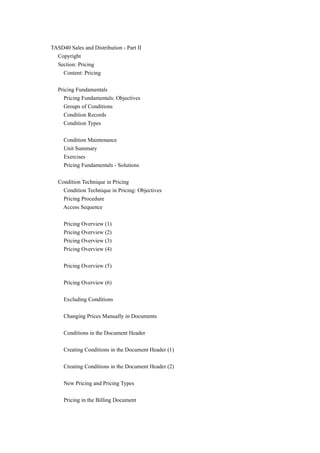
Exercises 2
- 1. TASD40 Sales and Distribution - Part II Copyright Section: Pricing Content: Pricing Pricing Fundamentals Pricing Fundamentals: Objectives Groups of Conditions Condition Records Condition Types Condition Maintenance Unit Summary Exercises Pricing Fundamentals - Solutions Condition Technique in Pricing Condition Technique in Pricing: Objectives Pricing Procedure Access Sequence Pricing Overview (1) Pricing Overview (2) Pricing Overview (3) Pricing Overview (4) Pricing Overview (5) Pricing Overview (6) Excluding Conditions Changing Prices Manually in Documents Conditions in the Document Header Creating Conditions in the Document Header (1) Creating Conditions in the Document Header (2) New Pricing and Pricing Types Pricing in the Billing Document
- 2. Unit Summary Exercises Condition Technique in Pricing - Solutions Pricing Configuration Pricing Configuration: Objectives Overview: Pricing Configuration (1) Condition Tables Overview: Pricing Configuration (2) Creating an Access Sequence Determining Source Fields for Access Sequences Access Requirements Overview: Pricing Configuration (3) Overview: Pricing Configuration (4) Overview: Pricing Configuration (5) Adding New Fields for Pricing Implementing Your Own Pricing Strategies (1) Implementing Your Own Pricing Strategies (2) Unit Summary Pricing Configuration - Exercises Pricing Fundamentals - Solutions Working with Condition Records Working with Condition Records: Objectives
- 3. Pricing Reports - Customer-Specific Prices Pricing Reports - Tables Maintaining Conditions Using Pricing Reports (1) Maintaining Conditions Using Pricing Reports (2) Creating Condition Records with Reference Change Condition Records Copying Condition Records Net Price List Condition Indexes Release Procedure for Conditions Changeable Calculation Types Long Texts in Condition Records Unit Summary Exercises Working with Condition Records - Solutions Special Functions Special Functions: Objectives (1) Special Functions: Objectives (2) Group Conditions Group Conditions with Varying Keys Determining Best Price Using Condition Exclusion Updating Conditions - Tracking Cumulative Values
- 4. Condition Supplements Hierarchy Accesses (1) Hierarchy Accesses (2) Hierarchy Accesses (3) Data Determination in Access Data Determination in Access - Price Book Unit Summary (1) Unit Summary (2) Exercises Special Functions - Solutions Taxes Taxes: Course Objectives Criteria for Tax Determination Tax Classifications Pricing Procedures for Tax Tax Interfaces (Example USA) Unit Summary Agreements Agreements: Course Objectives Validity Period Sales Deal: Example Sales Deals and Promotions in the Billing Document
- 5. Release Status for Sales Deals Agreements: Unit Summary Exercises Solutions Rebates Rebates: Course Objectives Processing Rebates Prerequisites for Rebate Processing Creating Rebate Agreements (1) Creating Rebate Agreements (2) Rebate Processing (1) Rebate Processing (2) Rebate Processing (3) Rebate Processing (4) Rebate Processing (5) Rebate Processing (6) Creating Rebate Settlements (1) Creating Rebate Settlements (2) Creating Rebate Settlements (3) Retroactive Rebate Agreements (1) Retroactive Rebate Agreements (2) Retroactive Rebate Agreements (3)
- 6. Partial Rebate Settlement Settlement Material (1) Settlement Material (2) Rebate Agreement Types Rebates: Unit Summary Exercises Solutions Section: Cross Functional Techniques Content: Cross Functional Techniques Material Determination and Listing / Exclusion Material Determination: Objectives Material Determination: Business Scenario Determining materials Selecting Products Manually Master data Automatic Product Selection Automatic Product Selection - Master Data Material Determination - Condition Technique (1) Material Determination - Condition Technique (2) Material Determination - Condition Technique (3) Material Determination - Condition Technique (4) Material Determination - Condition Technique (5)
- 7. Material Determination - Condition Technique (6) Material Listing Material exclusion Material Determination: Summary Exercises Solutions Free Goods Free Goods: Objectives Free Goods: Business Scenario Exclusive and Inclusive Bonus Quantities (1) Exclusive and Inclusive Bonus Quantities (2) Free Goods in the Sales Order One-Line Inclusive Bonus Quantity Free Goods - Master Data Free Goods in Deliveries Free Goods - Calculation Rule Free Goods - Statistics and Controlling Free Goods - Condition Technique Free Goods: Unit Summary Exercises Free Goods - Solutions Text Control
- 8. Text Control: Course Objectives Text Control: Business Scenario Texts Using Texts in Business Processes Text Control Overview (Sales Document) Text Control (1) - Text Type Text Control (2) - Access Sequence Text Control (3) - Permitted Text Objects Text Control (4) - Text Determination Procedure Text Control (5) - Procedure Assignment Using Texts as Reference Copying Texts Text Control: Unit Summary Exercises Text control - Solutions Output Output: Course Objectives Output: Business Scenario Output Types in SD Output in Shipping Transmission Media Timing of Output
- 9. Overview of Output Determination Output Determination - Access Sequences Output: Unit Summary Exercises Output - Solutions Output Processing Processing Output: Course Objectives Data Procurement and Preparation Printing Data Example: Output BA00 (Order Confirmation) Output Processing: Unit Summary Lists Lists: Course Objectives Lists: Business Scenario Overview Linking Sales Documents and Master Data Example: Order Lists Example: Analyzing Documents ABAP List Viewer - Creating a Display Variant Lists: Unit Summary Lists - Exercises Solutions
- 10. Section: Shipping Content: Shipping Course Overview Diagram Main Business Scenario Overview of the Shipping Process Shipping Overview: Unit Objectives Logistics Execution Processes in Logistics Execution The Shipping Process Structure of the Delivery Document Relationship Between Order and Outbound Delivery Updating an Order Document Flow Application Areas of the Delivery Shipping Overview: Unit Summary Exercise Data Exercises Solutions Organizational Units in Shipping Organizational Units: Unit Objectives Organizational Structure - Logistics Organizational Structure - Shipping
- 11. Organizational Structure - Warehouse Connection between Warehouse Number and Plant/Storage Location Organizational Units: Conclusion Exercises Solutions Controlling Elements of the Outbound Delivery Controlling the Delivery: Unit Objectives Delivery Type Delivery Item Categories Copying Item Categories from the Order Determining Item Categories in Deliveries Copying Control Shipping-Relevant Customizing in Sales Controlling the Delivery: Conclusion Exercises Solutions Shipping-Relevant Functions in the Order Shipping in the Order: Unit Objectives Shipping Point Determination Route Definition Route Determination Scheduling
- 12. Delivery Scheduling Transportation Scheduling Precise and Daily Scheduling User-Specific Dates in the Outbound Delivery Route Schedules Shipping in the Order: Conclusion Exercises Shipping-Relevant Functions in the Order - Solutions Creating and Processing Outbound Deliveries Processing Deliveries: Unit Objectives Options for Creating Outbound Deliveries Delivery List Examples of Delivery Scenarios Selecting and Displaying the Delivery List Determining the Picking Location Changing and Adding to the Outbound Delivery Log of Incomplete Items Outbound Delivery Monitor Processing Deliveries: Unit Summary Exercises Creating and Processing Outbound Deliveries - Solutions Special Functions for Processing Deliveries
- 13. Special Functions: Unit Objectives Batches Serial numbers Pricing in the Outbound Delivery Splitting an existing delivery More Functions in the Outbound Delivery Special Functions: Conclusion Picking Picking: Unit Objectives Picking Picking Process Using WM / Lean WM The Transfer Order WM versus Lean WM Modeling the Warehouse Structure in Lean WM Creating and Printing Transfer Orders Automatic/Direct Creation of Transfer Orders Collective Processing in the Outbound Delivery Monitor Differences when Picking Using WM Confirming Transfer Orders Picking: Conclusion Exercises Picking - Solutions
- 14. Packing Packing: Unit Objectives Shipping Materials Shipping Unit Packing Functions Packing in the Sales and Distribution Process Shipping Material Types and Material Grouping for Shipping Mater Proposed Shipping Materials Subsequent Processes for Shipping Material Packing: Unit Summary Exercises Packing - Solutions Goods Issue Goods Issue: Unit Objectives Goods Issue Effect of Goods Issue Posting Canceling Goods Issue Selecting Outbound Deliveries for Cancellation QM in Shipping Proof of delivery (POD) Goods Issue: Unit Summary Exercises Solutions Exercises Unit: Pricing Fundamentals
- 15. Topic: Condition Records At the conclusion of these exercises, you will be able to: • Check pricing data and understand system messages. • Create and use condition records both with and without scales. You will be testing basic pricing concepts dealing with the creation and use of condition records. In addition, you need to gain familiarity with the pricing data shown in the order. 1-1 You will be entering a simple order to determine what happens when pricing information is missing from the system. 1-1-1 From the customer purchase order shown below, create a standard sales order. TELEFAX Customer: T-L67A## PO number: ##-1-1 Requested delivery date: In one week Material Quantity T-AT1## 10
- 16. 1-1-2 Why does this cause an error message? ______________________________________________________ ______________________________________________________ 1-1-3 What needs to be done to correct the error? ______________________________________________________ ______________________________________________________ 1-1-4 Exit without saving the order. 1-2 To supply the missing pricing information, you will create a price condition record and then test it by entering the same order as before and checking the pricing details in the order. Since Release 4.6, there have been various forms of condition maintenance. In this introductory unit, use the maintenance transaction that is called up via the Select using condition type node. 1-2-1 Create a material price condition record (PR00) for material T-AT1## for your sales organization and distribution channel. The price is 847 uni. Use the default validity period. 1-2-2 Save the condition record. 1-2-3 From the customer purchase order shown below, create a standard sales order. TELEFAX
- 17. Customer: T-L67A## PO number: ##-1-2 Requested delivery date: In one week Material Quantity T-AT1## 10 1-2-4 Display the pricing conditions for the order item and record the gross price determined automatically during pricing. ______________________________________________________ ______________________________________________________ 1-2-5 Are you able to save the order now? ______________________________________________________ ______________________________________________________ 1-3 Occasionally, your company gives special prices and discounts to particular customers. You will create condition records, which include scale values for one of your customers. Then you will test these new records by creating orders and viewing the results. 1-3-1 Create a customer-specific price condition record (PR00) for material T-AT1## and customer T-L67A## for your sales organization and distribution channel. Use the default validity period. Use the following scale values for the condition record:
- 18. from 1 pieces 800 uni 10 pieces 750 uni 100 pieces 700 uni 1-3-2 Save the condition record. 1-3-3 Create a customer-specific discount condition record (K007) with scale values for customer T-L67A## for your sales area. Use the default validity period. Use the following scale values for the condition record: from 100 uni 2 % 1000 uni 3 % 5000 uni 5 % 1-3-4 Save the condition record. 1-3-5 From the customer purchase order shown below, create a standard sales order. TELEFAX Customer: T-L67A## PO number: ##-1-3 Requested delivery date: In one week Material Quantity T-AT1## 10
- 19. 1-3-6 Display the pricing condition for the order item and note all those conditions determined automatically during pricing. ______________________________________________________ ______________________________________________________ 1-3-7 Save the order and record the document number. ________________7436______________________________________ ______________________________________________________ Exercises Unit: Pricing Fundamentals Topic: Condition Type Configuration At the conclusion of these exercises, you will be able to: • Use the IMG to access pricing settings in Customizing • View the Customizing settings for a condition type. As a member of the pricing implementation team, you will be using the IMG to view all forms of pricing configuration.
- 20. 1-4 You must verify that the configuration settings for certain condition types are appropriate. 1-4-1 Display the settings for condition type K007 in Customizing. What calculation type and scale base type are assigned to this condition type? ACalculat.type A Percentage ______________________________________________________ BScale basis B Value scale ______________________________________________________ 1-4-2 What effects do these settings have? ______________________________________________________ ______________________________________________________ Pricing Fundamentals - Solutions Unit: Pricing Fundamentals Topic: Condition Records 1-1 You will be entering a simple order to determine what happens when pricing information is missing from the system. 1-1-1 Creating a standard order: Menu path:
- 21. Logistics → Sales and Distribution → Sales → Order → Create 1-1-2 The system outputs an error message because the mandatory pricing condition record PR00 is missing for the material. 1-1-3 You must create a material price condition record for the material. 1-2 To supply the missing pricing information, you will create a price condition record and then test it by entering the same order as before and viewing the pricing details in the order. 1-2-1 Creating a material price: Menu path: Logistics → Sales and Distribution → Master Data → Conditions → Select using condition type → Create Choose condition type PR00. Choose the key combination Material with release status. 1-2-3 Creating a standard order: Menu path: Logistics → Sales and Distribution → Sales → Order → Create 1-2-4 Select the item and choose Item conditions. Pricing automatically determined the material price PR00 of 847 uni per piece. 1-2-5 Yes, you can now save the order.
- 22. 1-3 Occasionally, your company gives special prices and discounts to particular customers. You will create condition records, which include scale values for one of your customers. Then you will test these new records by creating orders and viewing the results. 1-3-1 Creating customer-specific prices: Menu path: Logistics → Sales and Distribution → Master Data → Conditions → Select using condition type → Create Choose condition type PR00. Choose the key combination Customer/Material with release status. To enter scale values, select the condition line and choose Scales. 1-3-3 Creating a customer-specific discount condition record (K007): Menu path: Logistics → Sales and Distribution → Master Data → Conditions → Select using condition type → Create Choose condition type K007 Choose the key combination Division/Customer. To enter the scale values, select the condition line and choose Scales.
- 23. 1-3-5 Creating a standard order: Menu path: Logistics → Sales and Distribution → Sales → Order → Create 1-3-6 Click the Item Overview button. Select the item and choose Item conditions. Pricing automatically determined the material price PR00 of 750 uni per piece and a customer discount (K007) of 5%. Solutions Unit: Pricing Fundamentals Topic: Condition Type Configuration 1-4 You must verify that the configuration settings for certain condition types are appropriate. 1-4-1 Calculation type: A Percentage Scale base type: B Value scale Menu path: Tools → Accelerated SAP → Customizing → Edit Project → SAP Reference IMG → Sales and Distribution → Basic
- 24. Functions → Pricing → Pricing Control → Define Condition Types Choose Maintain Condition Types. Select K007 and click the Details button (magnifying glass). 1-4-2 Effects: The discount is calculated as a percentage of the item’s value and the discount scale entries are based on the value of the order item, instead of its weight, volume, etc. Exercises Unit: Condition Technique in Pricing Topic: Excluding Conditions At the conclusion of these exercises, you will be able to: • Enter header level conditions and see their effect on the line items of an order
- 25. Controlling the pricing process so that it meets your business requirements often requires the use of condition exclusions. You will test a simple exclusion scenario. 1-1 Before viewing a variety of configuration tables in this unit, review the use of these condition technique terms. 1-1-1 In pricing, what object stores the possible condition types and the sequence in which they are executed in the sales document during pricing? ______________________________________________________ ______________________________________________________ 1-1-2 What criteria influence pricing procedure determination during pricing? ______________________________________________________ ______________________________________________________ ______________________________________________________ ______________________________________________________ 1-1-3 What pricing element is used to control pricing so that you can specify, for example, that a customer-specific price rather than a material price is to be used during automatic pricing? ______________________________________________________ ______________________________________________________ 1-2 You will practice changing an existing condition record and see the effect of the condition exclusion field on pricing calculations.
- 26. 1-2-1 Change the customer-specific pricing condition that you created in the exercises for the previous unit for customer T-L67A## by entering a condition exclusion for the net price in the condition record. 7436 1-2-2 From the customer purchase order shown below, create a standard sales order. TELEFAX Customer: T-L67A## PO number: ##-2-2 Requested delivery date: In one week Material Quantity T-AT1## 10 1-2-3 Check the results of pricing by viewing the pricing condition analysis for the order item. What is different about this order’s pricing and the pricing in the orders created earlier? ______________________________________________________ ______________________________________________________ 1-2-4 Save the order and record the document number. ______________________________________________________
- 27. ______________________________________________________ 1-2-5 Remove the exclusion indicator from the customer-specific price condition record. Exercises Unit: Condition Technique in Pricing Topic: Adding and Changing Conditions At the conclusion of these exercises, you will be able to: • Explain how the system records new order conditions. • Change existing order conditions. When necessary, new conditions may be added manually to the sales document or existing conditions may be changed. You will need to verify that the system correctly records these changes in pricing. 1-3 Occasionally, order entry personnel need to manually adjust the pricing on an order. You will add additional conditions manually as well as change automatic conditions at the item level of the order. 1-3-1 From the customer purchase order shown below, create a standard sales order.
- 28. TELEFAX Customer: T-L67A## PO number: ##-2-3 Requested delivery date: In one week Material Quantity T-AT1## 10 1-3-2 Go to the condition screen for the item and add (manually) a quantity discount of 10- uni per piece. Use condition type RC00. 1-3-3 In the order, change the K007 customer discount manually to a rate of 4% discount. 1-3-4 View the item condition detail screen for K007. How can you tell if the condition has been edited manually? ______________________________________________________ ______________________________________________________ 1-3-5 Save the order and record the document number. _____________7438_________________________________________ ______________________________________________________
- 29. Exercises Unit: Condition Technique in Pricing Topic: Conditions in the Document Header At the conclusion of these exercises, you will be able to: • Enter header level conditions and see their effect on the line items of an order When pricing conditions apply to all items of an order, they can be conveniently entered in the header of the order. You will test both the entry of header conditions and how they are distributed among the line items of a sales document. 1-4 Header level pricing conditions apply to all the items in the order. You will create header discounts and view their effect at the item level of the order. 1-4-1 From the customer purchase order shown below, create a standard sales order.
- 30. TELEFAX Customer: T-L67A## PO number: ##-2-4 Requested delivery date: In one week Material Quantity T-AT1## 10 T-AT2## 10 1-4-2 Go to the header condition screen of the order and create two discounts manually. The first discount is condition type HB00 with a rate of 100-. The second discount is condition type RB00 also with a rate of 100-. 1-4-3 Activate the header pricing. Record the results at item level. ______________________________________________________ ______________________________________________________ ______________________________________________________ ______________________________________________________ Click the Next item button to see line item 20 without returning to the Overview screen.
- 31. 1-4-4 Save the order and record the document number. __________7439____________________________________________ ______________________________________________________ Exercises Unit: Condition Technique in Pricing Topic: New Pricing and Pricing Types At the conclusion of these exercises, you will be able to: • Check the copy control tables to locate the pricing type field and examine its effect on pricing during billing. In your business environment, prices for many materials change frequently. You will need to verify how you can adjust the pricing during billing to meet various requirements. 1-5 When prices or discounts change from the time the order is taken to the time the invoice is created, you require the system to handle the changes automatically in an appropriate way. You will test the effect of pricing types on pricing and view the related tables in Customizing to learn where this function is controlled.
- 32. 1-5-1 From the customer purchase order shown below, create a standard sales order. TELEFAX Customer: T-L67A## PO number: ##-2-5 Requested delivery date: In one week Material Quantity T-AT1## 10 1-5-2 Enter a manual discount at item level using condition type RC00 for a rate of 100. 1-5-3 Save the order and record the document number. ___7440___________________________________________________ ______________________________________________________ 1-5-4 Create an outbound delivery for this order, pick the entire quantity, and then post goods issue. Note the document number. Use shipping point 1200 and a selection date of 10 days from today. When creating the transfer order for picking, choose warehouse number 012. ______________________________________________________ ______________________________________________________
- 33. 1-5-5 Create an invoice for this outbound delivery, but DO NOT SAVE IT. What billing type is used by default? f2 ______________________________________________________ ______________________________________________________ 1-5-6 Examine the pricing details in the invoice and determine what conditions were used to arrive at the net price. Note the net price. ______________________________________________________ ______________________________________________________ 1-5-7 You will implement new pricing for the item using pricing type B. You can choose entries for your personal list of values from the variety of pricing types proposed in the dialog box. This allows the selection screen to be structured more clearly. 1-5-8 Examine the pricing details again and note the difference in the condition types that are used now. What is the effect on the net price of the invoice? What caused this to happen? Save the invoice and record the document number. ______________________________________________________ ______________________________________________________ 90030175 ______________________________________________________ ______________________________________________________
- 34. 1-5-9 In the IMG, view the Pricing type field in the copying control table for billing types F1 and F2. View the entries for these billing documents when they are created with reference to an LF delivery document and an item category of TAN. Record your answers. ______________________________________________________ ______________________________________________________ ______________________________________________________ ______________________________________________________ ______________________________________________________ ______________________________________________________ Condition Technique in Pricing - Solutions Unit: Condition Technique in Pricing Topic: Excluding Conditions 1-1 Before viewing a variety of configuration tables in this unit, review the use of these condition technique terms. 1-1-1 The pricing procedure. 1-1-2 Pricing procedure determination uses: The sales area (sales organization, distribution channel, and division) The document pricing procedure code from the document type
- 35. The customer pricing procedure code from the customer master record 1-1-3 The access sequence determines the sequence in which the condition records for a condition type are found and read. 1-2 You will practice changing an existing condition record and see the effect of the condition exclusion field on pricing calculations. 1-2-1 Changing customer-specific prices: Menu path: Logistics → Sales and Distribution → Master Data → Conditions → Select using condition type → Change Choose condition type PR00. Choose the key combination Customer/Material with release status. Select the condition line and click the Details button. Enter X in the Exclusion field. Save your changes. 1-2-2 Creating a standard order: Menu path: Logistics → Sales and Distribution → Sales → Order → Create 1-2-3 The conditions after condition PR00, which have requirement 2 assigned to them in the pricing procedure, are not taken into
- 36. account during pricing. For example, this technique can be used when discounts and surcharges are not supposed to affect the net price. Menu path: Select the line item and click the Item conditions button. Click the Analysis button at the bottom of the screen. 1-2-5 Removing the exclusion indicator: Menu path: Logistics → Sales and Distribution → Master Data → Conditions → Select using condition type → Change Choose condition type PR00. Choose the key combination Customer/Material with release status. Select the condition line and click the Details button. Remove the exclusion indicator. Save your changes. Solutions Unit: Condition Technique in Pricing Topic: Adding and Changing Conditions 1-3 Occasionally, order entry personnel need to manually adjust the pricing on an order. You will add additional conditions
- 37. manually as well as change automatic conditions at the item level of the order. 1-3-1 Creating a standard order: Menu path: Logistics → Sales and Distribution → Sales → Order → Create 1-3-2 Click the Item overview button. Select the line item and click the Item conditions button. Click the Insert line button. After entering the proper values, activate the condition by clicking the Enter button. 1-3-3 Recognition of manually changed values: Select the K007 line on the item condition screen and click the Details button. On the Item Condition Detail screen, the Condition control field is set to C if the condition has been changed manually. Solutions Unit: Condition Technique in Pricing Topic: Conditions in the Document Header
- 38. 1-4 Header level pricing conditions apply to all the items in the order. You will create header discounts and view their effect at the item level of the order. 1-4-1 Creating a standard order: Menu path: Logistics → Sales and Distribution → Sales → Order → Create 1-4-2 Choose the Display document header details button at the top right of the screen. Choose the Conditions tab. Click the Insert line button. Enter the condition types and their rates. 1-4-3 Activate the new header conditions by clicking the Activate button. Go back to the Overview screen, then select both line items. Go to the item condition screen. Absolute discount RB00 was copied directly into each item. Absolute discount HB00 was distributed proportionally between the items because it is a group condition. Solutions Unit: Condition Technique in Pricing
- 39. Topic: New Pricing and Pricing Types 1-5 When prices or discounts change from the time the order is taken to the time the invoice is created, you require the system to handle the changes automatically in an appropriate way. You will test the effect of pricing types on price calculations and view the related configuration tables to learn where this function is controlled. 1-5-2 Select the line item and click the Item conditions button. Click the Insert line button. Enter the condition type and rate. 1-5-4 Creating an outbound delivery order, a transfer order to do the picking, and then posting goods issue. Menu path: Logistics → Sales and Distribution → Shipping and Transportation → Outbound Delivery → Create → Single Document → With Reference to Sales Order To pick the required quantity directly from within the delivery document, choose: Subsequent functions → Create transfer order Enter the warehouse number 012. In the Adopt picking quantity field, choose function 2 (copy the picking quantity to the delivery and post goods issue). Save the transfer order. 1-5-5 Creating a billing document: Menu path:
- 40. Logistics → Sales and Distribution → Billing → Billing document → Create Enter your delivery document number and click the Execute button. An F2 invoice document is created. You can see the document type in the title bar. 1-5-6 Select the line item and click the Item conditions button. The condition types PR00, K007, and RC00 are shown. 1-5-7 Select the line item and click the Item conditions button. Click the Update prices button at the bottom of the screen. Choose pricing type B (carry out new pricing). 1-5-8 Select the line item and click the Item conditions button. Only condition types PR00 and K007 are used to calculate the net price. The RC00 discount entered manually is not used because pricing type B discards manual discounts when recalculating pricing. 1-5-9 Checking the copying control: Menu path: Tools → AcceleratedSAP → Customizing → Edit project → SAP Reference IMG → Sales and Distribution → Billing → Billing documents → Maintain copying control for billing documents → Copying control: Delivery to Billing Document
- 41. Select the line with F1 as Tgt and LF as Source and double click the Item node in the overview tree. Select item category TAN and click the Details button. Pricing type C (copy manual pricing elements and redetermine those remaining) is used. Repeat the process for F2 as Tgt and LF as Source with item category TAN. Pricing type G (copy pricing elements unchanged and redetermine taxes) is used. Pricing Configuration - Exercises Unit: Pricing Configuration Topic: Pricing Procedure Determination At the conclusion of these exercises, you will be able to: • Check all fields that are used for determining the pricing procedure. • Understand the table for determining the pricing procedure in the IMG. Your company uses several pricing procedures, depending on the combination of customer, order type, and organizational units. You will need to be able to verify that the proper pricing procedure is used in all cases.
- 42. 1-1 As a project implementation team member, you must ensure that the correct pricing procedure is being used in all cases. You will access all the relevant data used in this process and use the IMG to view the pricing procedure determination tables. 1-1-1 In the table in exercise 1-1-3, note the value of the Customer pricing procedure field found in the sales area data of the master record for customer T-L67A##. ______________________________________________________ ______________________________________________________ 1-1-2 In the table in exercise 1-1-3, note the value of the Document pricing procedure field for document type OR. Use the IMG for this purpose. ______________________________________________________ ______________________________________________________ 1-1-3 What pricing procedure does the system determine if you create a standard order for the following values? Sales organization 1000 DistrChannel 10 Divis. 00 Document pricing procedure Customer pricing procedure Pricing procedure for the order Exercises
- 43. Unit: Pricing Configuration Topic: Controls in Pricing Elements At the conclusion of these exercises, you will be able to: • Check the various control fields in each element of the pricing condition technique. In order to respond flexibly to the pricing demands of your business, you must be able to readily identify and use the control fields within each pricing element. 1-2 You will view the various control fields in a pricing procedure, condition type and an access sequence to learn what control is possible at this level. 1-2-1 How can you control if a condition is determined during automatic pricing or whether it can only be entered manually? ______________________________________________________ ______________________________________________________ ______________________________________________________ ______________________________________________________ 1-2-2 How can you configure a condition type so that it can no longer be edited manually in the document? ______________________________________________________ ______________________________________________________
- 44. 1-2-3 How can you configure a condition type during Customizing so that only discount condition records and not those yielding surcharges can be entered? ______________________________________________________ ______________________________________________________ 1-2-4 Which access sequence is assigned to condition type PR00? ______________________________________________________ ______________________________________________________ 1-2-5 Which condition tables are used by access sequence PR02? ______________________________________________________ ______________________________________________________ 6. What is the difference between the second and third access in the access sequence PR02? ______________________________________________________ ______________________________________________________ ______________________________________________________ ______________________________________________________ Exercises Unit: Pricing Configuration Topic: Comprehensive Pricing Exercise
- 45. At the conclusion of these exercises, you will be able to: • Build and link all the pricing elements into a working pricing model. Now that you have explored each of the elements of pricing condition technique, you will demonstrate your ability to use these elements to create a working pricing model that will include a new freight condition type. 1-3 Your project team has been asked to create and test a complete pricing strategy for the company. You will create all the necessary pricing elements and ensure that they function properly together. You must complete this exercise to be able to continue with some of the exercises in later units. 1-3-1 Quick review of terms: In your own words without using any of the written definitions, describe and give an example of the following terms. If you are working with a partner, explain these terms to them. Condition table: ______________________________________________________ ______________________________________________________ Access sequence: ______________________________________________________ ______________________________________________________ Condition type: ______________________________________________________ ______________________________________________________ Pricing procedure: ______________________________________________________ ______________________________________________________
- 46. Condition records: ______________________________________________________ ______________________________________________________ 1-3-2 The design phase: You will be building a pricing strategy from the bottom up. Your management has asked you to implement a new freight charge, which will only be applicable to certain customers. 1-3-3 Condition table: Create and save a new condition table named 7##. This table can be created with reference to the condition table created earlier by the instructor and should include the fields sales organization, incoterms, and destination country. Include your group number in the name of the new condition table. 1-3-4 Generate the table. If you are warned that a table with the same fields already exists, simply click the Enter button to proceed. Use development class Z001 when prompted and save the table. 1-3-5 Access sequence: Create and save a new access sequence, ZA##, that includes your new condition table 7##. When creating the access sequence, do not forget to go to the Fields level to generate it correctly. If you do not perform this step, the system later issues an error message "301 fields missing for access sequence" during the pricing analysis. 1-3-6 Condition type: Create and save a new condition type, ZF##, by copying condition type KF00. Enter a description, which includes your
- 47. group number. Change the access sequence used from condition type ZF## to ZA##. 1-3-7 Pricing procedure: Create and save a new pricing procedure called Z##PRC by copying the existing pricing procedure RVAA01. 1-3-8 Add your new condition type ZF## to your new pricing procedure Z##PRC by replacing the KF00 condition type with ZF##. Save the pricing procedure. 1-3-9 Creating a new customer pricing procedure key for your group: From the table below, find your customer pricing procedure key and create an entry for it in the Customer pricing procedure configuration table. Group number CuPP value (customer pricing procedure) 01 A 02 B 03 C 04 D 05 E 06 F 07 G 08 H 09 I 10 J 11 K
- 48. 12 L 13 M 14 N 15 O 16 P 17 Q 18 R 19 S 20 T 1-3-10 Pricing procedure determination: Modify the pricing procedure determination in Customizing to select your new pricing procedure automatically. A new entry must be made for the combination of your sales area, the document pricing procedure key A, and the customer pricing procedure key of your group that you created in exercise 1-3-9 (see table above). 1-3-11 Changing your customer to use the new pricing procedure: For customer T-L67A##, change the customer pricing procedure key to the key that you created for your group in exercise 1-3-9. 1-3-12 Condition records: Create and save a freight condition record using your ZF## condition type for sales organization 1000, incoterms EXW, and destination country DE. The rate should be 10 uni per KG.
- 49. 1-3-13 Testing: From the customer purchase order shown below, create a standard order. TELEFAX Customer: T-L67A## PO number: ##-3-3 Requested delivery date: In one week Material Quantity T-AT1## 10 If the item condition screen does not show condition type ZF## with the proper values, analyze the problem using the Analysis button. Pricing Fundamentals - Solutions Unit: Pricing Configuration Topic: Pricing Procedure Determination 1-1 As a project implementation team member, you must ensure that the correct pricing procedure is being used in all cases. You will access all the relevant data used in this process and use the IMG to view the tables for determining the pricing procedure:
- 50. 1-1-1 Finding the customer pricing procedure: Menu path: Logistics → Sales and Distribution → Master Data → Business partners → Customer → Display → Sales and Distribution Enter the customer number and the sales area. Click the Continue button. Choose Sales area data. The Customer pricing procedure field is on the Orders tab and has a value of 1. 1-1-2 Finding the document pricing procedure: Menu path: Tools → Accelerated SAP → Customizing → Edit Project → SAP Reference IMG → Sales and Distribution → Basic Functions → Pricing → Pricing Control → Define and Assign Pricing Procedures Choose Assign document pricing procedures to order types. Position the cursor on document type OR. The DocPricingProc. field has a value of A.
- 51. 1-1-3 Pricing procedure determination: Sales organization 1000 DistrChannel 10 Divis. 00 Document pricing procedure A Customer pricing procedure 1 Pricing procedure for the order RVAA01 Menu path: Tools → Accelerated SAP → Customizing → Edit Project → SAP Reference IMG → Sales and Distribution → Basic Functions → Pricing → Pricing Control → Define and Assign Pricing Procedures Choose Define pricing procedure determination. Click the Position button, then enter the appropriate data using the values in the table above. Pricing procedure RVAA01 is determined. Solutions
- 52. Unit: Pricing Configuration Topic: Controls in Pricing Elements 1-2 You will view the various control fields in a pricing procedure, condition type and an access sequence to learn what control is possible at this level. 1-2-1 In Customizing, when defining the pricing procedure, you can mark a condition type as manual only (Man.). As a result, the condition is not determined automatically during pricing but can only be entered manually. Menu path: SAP Reference IMG → Sales and Distribution → Basic Functions → Pricing → Pricing Control → Define and Assign Pricing Procedures Choose Maintain pricing procedures. Select your standard pricing procedure RVAA01 and choose the Control node in the overview tree. 1-2-2 During Customizing, you specify how or whether a condition type can be edited manually in the Changes which can be made fields. If the Manual entries field is set to D (not possible to process manually), then the condition type cannot be manually edited in the sales document. Menu path:
- 53. SAP Reference IMG → Sales and Distribution → Basic Functions → Pricing → Pricing Control → Define Condition types Choose Maintain Condition Types. Select the K007 condition type and click the Details button to view the field. 1-2-3 In Customizing for condition types, you can enter an X in the Plus/minus field to indicate that only discounts can be created with this condition type. 1-2-4 In the details screen of condition type PR00, you see that access sequence PR02 is assigned to this condition type. 1-2-5 Access sequence PR02 uses condition tables 305, 306, and 304. Menu path: SAP Reference IMG → Sales and Distribution → Basic Functions → Pricing → Pricing Control → Define Access Sequences Choose Maintain access sequences. Select PR02 and choose the Accesses node in the overview tree. 1-2-6 The document fields for the two accesses are different. In access 20, the document currency (WAERK) is the source field for the access and in access 30, it is the local currency (HWAER).
- 54. Also, access 30 is carried out only if there is a foreign currency document. This requirement (3) improves performance by eliminating unnecessary accesses. Menu path: Select access 20 and double click the Fields node to view the document fields. Repeat this process for access 30. Solutions Unit: Pricing Configuration Topic: Comprehensive Pricing Exercise 1-3 Your project team has been asked to create and test a complete pricing strategy for the company. You will create all the necessary pricing elements and ensure that they function properly together. Completion of this exercise is required for some of the exercises in later units. 1-3-1 Condition table: The definition of the key of the condition record. Access sequence: A search strategy to locate the proper condition record. Condition types: A calculation or formula used for a component of pricing. Pricing procedure: A sequential list of condition types and subtotals. Condition records: The data used by condition types to calculate pricing.
- 55. 1-3-3 Creating condition table 7##: Menu path: SAP Reference IMG → Sales and Distribution → Basic Functions → Pricing → Pricing Control → Define Condition Tables Choose Create condition tables. Enter 7## in the Table field and the condition table number created by the instructor in the Copy from condition field. Select Validity period. Choose Propose/Maintain text and enter a description including your group number in the appropriate field. Ensure that the Sales organization, Incoterms, and Destination country fields are selected. Save your entries. 4. Click the Generate button. 1-3-5 Creating access sequence ZA##: Menu path: SAP Reference IMG → Sales and Distribution → Basic Functions → Pricing → Pricing Control → Define Access Sequences Choose Maintain access sequences.
- 56. Click the New entries button. Enter access sequence ZA## and a name. Enter. Select your access sequence and choose the Accesses node in the overview tree. Click the New entries button. Enter access number 10 and table 7##. Enter. Select your access and choose the Fields node in the overview tree. If you are warned that no field assignment has been made, simply click the Enter button to proceed Save your entries. 1-3-6 Creating condition type ZF##: Menu path: SAP Reference IMG → Sales and Distribution → Basic Functions → Pricing → Pricing Control → Define Condition types Choose Maintain Condition Types. Select condition type KF00 and click the Copy as button. On the next screen, change the condition type to ZF##, the description to "Group ## Freight", and the access sequence to ZA##. Click the Enter button to copy the new condition type. Save the new condition type.
- 57. 1-3-7 Creating pricing procedure Z##PRC: Menu path: SAP Reference IMG → Sales and Distribution → Basic Functions → Pricing → Pricing Control → Define and Assign Pricing Procedures Choose Maintain pricing procedures. Select pricing procedure RVAA01 and click the Copy as button. On the next screen, change the procedure to Z##PRC and the description to "Group ## Procedure". Click the Enter button. On the prompt screen that appears next, click the copy all button. 1-3-8 Inserting condition type ZF## in pricing procedure Z##PRC: Menu path: SAP Reference IMG → Sales and Distribution → Basic Functions → Pricing → Pricing Control → Define and Assign Pricing Procedures Choose Maintain pricing procedures. Select the pricing procedure Z##PRC and choose the Control node in the overview tree. Position the cursor on the line KF00 and overwrite KF00 with ZF##.
- 58. Save your pricing procedure. 1-3-9 Creating customer pricing procedures keys: Menu path: SAP Reference IMG → Sales and Distribution → Basic Functions → Pricing → Pricing Control → Define and Assign Pricing Procedures Choose Maintain pricing procedures. Choose Define customer determination procedures. Click the New entries button. On the next screen, enter your customer pricing procedure key and a description GROUP ## CUPP Save your entries. 1-3-10 Pricing procedure determination: Menu path: SAP Reference IMG → Sales and Distribution → Basic Functions → Pricing → Pricing Control → Define and Assign Pricing Procedures Choose Define pricing procedure determination. Click the New entries button. On the next screen, enter the appropriate values and Z##PRC in the Pricing procedure field. Enter PR00 in the Condition type field.
- 59. Save your entries. 1-3-11 Changing the customer: Menu path: Logistics → Sales and Distribution → Master Data → Business partners → Customer → Change → Sales and Distribution Enter the customer number and the sales area. Click the Continue button. Choose Sales area data. Change the Customer pricing procedure field to the value you created in exercise 1-3-9. 1-3-12 Creating condition records: Menu path: Logistics → Sales and Distribution → Master Data → Conditions → Select using condition type → Create Choose condition type ZF##. Enter the appropriate values and save the condition record. 1-3-13 If the item condition screen does not show condition type ZF## with the proper values, analyze the problem using the Analysis button.
- 60. Exercises Unit: Working with Condition Records Topic: Maintaining Conditions Using Pricing Reports At the conclusion of these exercises, you will be able to: • Adjust the condition maintenance to suit individual user needs via pricing reports with configurable area menus. To simplify the condition maintenance for certain groups of customers, provide colleagues involved with an area menu, which allows them to maintain all conditions for the selected customers at once "at the touch of a button". 1-1 The default area menu for condition maintenance via pricing reports is area menu COND_AV. You will add your own nodes to the overview tree at the user level in this area menu. 1. Determine first which pricing report is assigned to the Conditions→ By customer node in the COND_AV area menu. ______________________________________________________ You can maintain area menus by choosing: Tools → ABAP Workbench → Development → Other Tools → Area Menus
- 61. 1-1-2 Create a variant called "Customer ##" for the report found and enter the following selection data in its selection screen: Sales 1000 organization DistrChannel 10 Customer number T-L67A## and T-L67B## You can create variants in Reporting. (System Services Reporting) 1-1-3 Create your own area menu called ZZCOND_## with the description Customer group ##. Insert a My customers node to which you will assign the variants created in activity 1-1-2 for the pricing report in activity 1-1-1. Save your area menu as a local object. 1-1-4 Assign the area menu ZZCOND_## that you just created to your user Lo620-##. You can assign the area menu by maintaining the conditions and by choosing Environment Assignment Area Menu. Note: A newly assigned area menu only takes effect when you return to the SAP Easy Access overview tree and call up condition maintenance again.
- 62. 1-1-5 The standard area menu for maintaining conditions is no longer displayed. To make this and your own area menu available, you must also assign area menu COND_AV to your user, Lo620-##. If you are assigning several area menus, you can use the Number field to control the display order. Exercises Unit: Working with Condition Records Topic: Creating Condition Records with Reference At the conclusion of these exercises, you will be able to: • Create condition records for new validity periods on the basis of existing condition records. In many cases, entire groups of prices expire after a certain time, with the result that new records must be created to replace them. You will learn how to create new condition records with validity dates in the future that can be used automatically at the start of the validity period. 1-2 In preparation for a new pricing strategy, which will take effect next year, you will create a new pricing condition from existing records. 1-2-1 Create a new pricing condition with reference to the material price condition records for material T-AT2## and material T-AT3##. Change the validity period for the new records to be for 1 year, beginning January of next year.
- 63. Exercises Unit: Working with Condition Records Topic: Mass Change for Conditions At the conclusion of these exercises, you will be able to: • Change multiple condition records simultaneously. Changing several condition rates at once is a practical and efficient way of managing condition records. You will be testing this function in preparation for implementing pricing. 1-3 Using the price change function, you will implement a price increase for the new condition records created earlier. 1-3-1 Select the condition records created in exercise 1-1-1 and increase the price by 5%. Save the changed records. 1-3-2 Display the corresponding change documents. Exercises Unit: Working with Condition Records Topic: Copying Condition Records
- 64. At the conclusion of these exercises, you will be able to: • Practice copying one condition record to another with different key values. Occasionally, you may need to create several new condition records using one record as the source. This can save time and help eliminate mistakes. 1-4 You will now copy one of your condition records using two different strategies. 1-4-1 Copy the customer-specific pricing condition for customer T-L67A## and material T-AT1## to a new record for customer T- L67B## and the same material. Save the condition record. Exercises Unit: Working with Condition Records Topic: Pricing Reports At the conclusion of these exercises, you will be able to: • Use pricing reports to produce a list of specific condition records. Being able to manage the large number of condition records, as business typically has, requires easy-to-use reporting tools. The pricing reports provided in R/3 cover most reporting
- 65. requirements. Additional, more tailored reports are easily developed. 1-5 You will use a standard pricing report to gain experience with this reporting function. Additionally, you may create your own pricing report tailored to your specific requirements. 1-5-1 Using the pricing report function, create a list of all currently valid customer-specific prices for customer T-L67A## (use list report 16). 1-5-2 Create your own pricing report, entitled "Group ## Pricing Report". The following table contains the short name of your list report: Group number List report 01 C1 02 C2 03 C3 04 C4 05 C5 06 C6 07 C7 08 C8 09 C9 10 C0 11 D1
- 66. 12 D2 13 D3 14 D4 15 D5 16 D6 17 D7 18 D8 19 D9 20 D0 Your report should list condition records, which contain the fields Customer, Material or Sales organization. At a minimum, select tables 304, 305, and 007 to appear on your report. Position the fields and select formatting options as desired. 1-5-3 Run your report for customer T-L67A##. Working with Condition Records - Solutions Unit: Working with Condition Records Topic: Maintaining Conditions Using Pricing Reports
- 67. 1-1 The default area menu for condition maintenance via pricing reports is area menu COND_AV. You will add your own nodes to the overview tree at the user level in this area menu. 1-1-1 Assigned pricing report: /1SDBF12L/RV14AK28 Menu path: Tools → ABAP Workbench → Development → Other Tools → Area Menus Enter in the Area menu field: COND_AV Click the Display area menu button. Select Conditions → By Customer. Choose Edit → Display entry. 1-1-2 Creating variants: Menu path: System → Services → Reporting Enter in the Program field: /1SDBF12L/RV14AK28 Choose Goto → Variants Enter in the Variants field: Customer ##. Choose Create. Enter the selection data and save the variants. 1-1-3 Creating area menus:
- 68. Menu path: Tools → ABAP Workbench → Development → Other Tools → Area Menus Enter in the Area menu field: ZZCOND_## Choose Create. Enter the description: Customer Group ## Select the Customer Group ## node. Choose: Edit → Insert menu entry → Insert as subnode Choose Add report. Enter in the Report field: /1SDBF12L/RV14AK28 Choose in the Variants field: Customer ## Save your entry as a local object. 1-1-4 Assigning area menus: Menu path: Logistics → Sales and Distribution → Master Data → Conditions → Change Choose: Environment → Assignment Area Menu Click the New entries button Enter your area menu: ZZCOND_## Save your entry.
- 69. 1-1-5 Assigning additional standard area menus: Menu path: Logistics → Sales and Distribution → Master Data → Conditions → Change Choose: Environment → Assignment Area Menu Click the New entries button. Enter: COND_AV Save your entry. Solutions Unit: Working with Condition Records Topic: Creating Condition Records with Reference 1-2 In preparation for a new pricing strategy, which will take effect next year, you will create a new validity period for existing records. 1-2-1 Creating condition records with reference: Menu path:
- 70. Logistics → Sales and Distribution → Master Data → Conditions → Create with template → Condition Maintenance → Prices → Material Price Enter the appropriate values for the reference conditions by choosing the Multiple selection button. Click the Copy button at the bottom of the pop up screen and then click Execute. Select the condition records. Choose Change validity. Change the validity period to start next January for a duration of 1 year. Choose Copy date. Save the new condition records. Solutions Unit: Working with Condition Records Topic: Mass Change for Conditions 1-3 Using the price change function, you will implement a price increase for the new condition records created earlier. 1-3-1 Price increase of 5%: Menu path:
- 71. Logistics → Sales and Distribution → Master Data → Conditions → Change → Condition Maintenance → Prices → Material Price Enter the appropriate values for selecting material 2 and material 3. Ensure that the date in the Valid on field falls within the validity period during which you want to execute the price increase. Click the Execute button. Select the condition records. Choose Change amount. Enter 5 in the Percentage field and choose Copy. Return to the previous screen and then save the changed records. 1-3-2 Display change documents: Menu path: Logistics → Sales and Distribution → Master Data → Conditions → Change → Condition Maintenance → Prices → Material Price Enter the appropriate values for selecting material 2 and material 3. Click the Execute button. Select the displayed records and use the menu path: Environment → Changes → Per condition record The display shows the condition record author and creation date. You can use the OldVal and NewVal columns to see the before and after values.
- 72. Solutions Unit: Working with Condition Records Topic: Copying Condition Records 1-4 You will be copying one of your condition records. 1-4-1 Copying condition records: Menu path: Logistics → Sales and Distribution → Master Data → Conditions → Change → Condition Maintenance → Prices → Individual Prices Enter the appropriate data for selecting the key combination of Customer T-L67A## and Material T-AT1##. Choose Execute. Select the condition line and choose Select rule. Select rule 1 and choose Continue. Enter customer T-L67B## as the target customer on the next screen. Click the Execute button. Select the resulting line and click Continue. Save the condition records. Solutions
- 73. Unit: Working with Condition Records Topic: Pricing Reports 1-5 You will use a standard pricing report to gain experience with this reporting function. Additionally, you may create your own pricing report tailored to your specific requirements. 1-5-1 Executing pricing reports: Menu path: Logistics → Sales and Distribution → Master Data → Conditions → List → Pricing Report Enter 16 in the Pricing Report field and choose Execute. Specify your customer. Leave all other fields blank. Click the Execute button. 1-5-2 Creating your own pricing report in Customizing: Menu path: SAP Reference IMG → Sales and Distribution → Basic Functions → Pricing → Maintain Screen Layout For Pricing Reports → Pricing report → Create Enter the short description and the title of your pricing report and choose Enter. Select the following fields: Customer number, Material number, Sales organization . Choose tables, that contain at least one selected field.
- 74. Select tables 304, 305, and 007 from the list (ensure that the list is not sorted according to table numbers!). Choose Continue to list structure. Use the Position column to place each field in the Page header, Group header or Item level of the report. Use the Sort field to sequence each group of fields as desired. Use the Text field to choose if the description of the item should be shown in addition to the key. From the Default values for the selection screen, choose the additional options that you want to include. When finished, save your report definition. The name generated for the pricing report is / 1SDBF12L/RV14AKxx. 1-5-3 Executing pricing reports: Menu path: Logistics → Sales and Distribution → Master Data → Conditions → List → Execute Enter your short description in the table in the Pricing Report field and choose Execute. Specify customer 1. Leave all other fields blank. Click the Execute button. Exercises Unit: Special Functions
- 75. Topic: Creative Use of Condition Type Attributes At the conclusion of these exercises, you will be able to: • Solve pricing problems by combining various condition type attributes. Often, certain pricing requirements can be satisfied by combining certain standard configuration settings. You will be presented with a new pricing scenario for your company and then analyze and solve the problems it entails. 1-1 Your company has signed an agreement with a new carrier, Walldorf Parcel. They will be your carrier of choice for all orders weighing 30 kg or less. All orders over 30 kg will continue to have freight calculated using the ZF## condition type. The proper determination of the freight is to happen automatically. This will require changes in the pricing model you constructed in the previous exercises. 1-1-1 Configure a new condition type ZW## to calculate Walldorf Parcel freight. It can use KF00 as its access sequence. This condition type must add together the gross weight of all order items and should properly handle the following scale: from 0 kg 8 uni 0.5 kg 10 uni 1 kg 12 uni 2 kg 14 uni 5 kg 16 uni 10 kg 20 uni 20 kg 30 uni
- 76. Up to a maximum weight of 30 kg 1-1-2 Add the new condition type to your pricing procedure Z##PRC immediately before condition type ZF## (freight). 1-1-3 Create a condition record for the ZW## condition type for your sales organization, incoterms EXW, and destination country DE. Use the scale values shown in exercise 1-1-1. Save the condition record. 1-1-4 In order to test the new condition, enter an order from the customer purchase order shown below. Check the header and item pricing to ensure that ZW## is being calculated properly. At this point, you should see both conditions ZW## and ZF## in the order. Save the order. Note that at present - depending on your procedures - the test can still be correct if both condition types ZW## and ZF## are effective together. TELEFAX Customer: T-L67A## PO number: ##-6-1 Requested delivery date: In one week Material Quantity T-AT1## 2
- 77. T-AT3## 1 ______________________________________________________ ______________________________________________________ Exercises Unit: Special Functions Topic: Exclusion Groups At the conclusion of these exercises, you will be able to: • Use condition exclusion for groups of conditions. Exclusion groups allow you to easily compare the results of pricing calculations and take appropriate pricing actions. You will test the use of exclusion groups within the new carrier scenario. 1-2 It is important that only one of the two possible freight conditions is used on an order. One way to accomplish this is by using exclusion groups.
- 78. 1-2-1 In the IMG, create and save two new exclusion groups, Z1## and Z2##. 1-2-2 Assign condition type ZW## to exclusion group Z1##. Assign condition type ZF## to exclusion group Z2##. 1-2-3 Assign these exclusion groups to your pricing procedure Z##PRC. Use a comparison type that will deactivate group Z2## if the condition type in group Z1## is found. 1-2-4 Test your new freight pricing strategy by creating an order from the customer purchase order shown below. Vary the quantities to test both the ZW## and the ZF## conditions. TELEFAX Customer: T-L67A## PO number: ##-6-2 Requested delivery date: In one week Material Quantity T-AT1## 2 T-AT3## 1
- 79. You can simplify testing considerably by checking whether the condition screen of the header data is functioning properly. 1-2-5 Instead of exclusion groups, what alternative methods could have been used in this scenario to accomplish the same purpose? ______________________________________________________ ______________________________________________________ ______________________________________________________ ______________________________________________________ Exercises Unit: Special Functions Topic: Updating Conditions - Tracking Cumulative Values At the conclusion of these exercises, you will be able to: • Verify that cumulative conditions handle special pricing situations correctly. Some of your pricing conditions are only good for the first order, or for a specified quantity of material. Using the
- 80. condition update function for cumulative condition records, you will test this function. 1-3 Marketing has implemented a new customer/material discount, which is only good for the first order. Make sure that the instructor has activated the condition update function for condition type K005 before you begin the exercise. 1-3-1 Create a K005 customer/material discount record for customer T-L67B## and material T-AT2## and a rate of 100 uni when buying from your sales organization and distribution channel. Use the defaults for the validity period. 1-3-2 Change the K005 discount record so that it will only be valid for the next order. Save the changes. 1-3-3 From the customer purchase orders shown below, create two standard sales orders. Do not create the second order with reference to the first. Enter each order separately. Save each order. TELEFAX Customer: T-L67B## PO number: ##-5-3a Requested delivery date: In one week Material Quantity
- 81. T-AT2## 10 When creating the following order, do not Create with reference to the first order because it will "inherit" the conditions. TELEFAX Customer: T-L67B## PO number: ##-6-3b Requested delivery date: In one week Material Quantity T-AT2## 10 ______________________________________________________ ______________________________________________________ 1-3-4 Is the customer discount K005 used on the second order? ______________________________________________________ ______________________________________________________
- 82. 1-3-5 In the IMG, what setting is required in the condition type to enable the system to retain accumulated amounts? Use condition type K005 to determine your answer. ______________________________________________________ ______________________________________________________ 1-3-6 Change your condition record for condition type K005 so that it is only active for the first 15 pieces of material 2. 1-3-7 From the customer purchase order shown below, create a standard sales order. TELEFAX Customer: T-L67B## PO number: ##-6-3-7 Requested delivery date: In one week Material Quantity T-AT2## 15 ______________________________________________________ ______________________________________________________ 1-3-8 Examine the item pricing and determine how many of the pieces received the K005 discount. Why?
- 83. ______________________________________________________ ______________________________________________________ ______________________________________________________ ______________________________________________________ Special Functions - Solutions Unit: Special Functions Topic: Creative Use of Condition Type Attributes 1-1 Your company has signed an agreement with a new carrier, Walldorf Parcel. They will be your carrier of choice for all orders weighing 30 kg or less. All orders over 30 kg will continue to have freight calculated using the ZF## condition type. The proper determination of the freight should happen automatically. This will require changes in the pricing model you constructed in exercise 3-3. 1-1-1 Condition type ZW##: Menu path:
- 84. SAP Reference IMG → Sales and Distribution → Basic Functions → Pricing → Pricing Control → Define Condition types Choose Maintain Condition Types. Select condition type KF00 and click the Copy as button. On the next screen, change the condition type to ZW##, the description to Group ## Parcel, and insure that the access sequence is KF00. Click the Enter button to copy the new condition type. In order to use the values in the scale properly, the Calculation type must be set to B, Fixed amount. Since it will be adding together the gross weight of all items, the condition type must be set as a group condition with the Scale base type D, Gross weight. In order to test for the maximum weight of 30 kg, the condition record must have a final line in the scale section of: From 30,001 kg 0 uni. To allow this type of scale which is first ascending, then descending, the Check value field in the ZW## condition type must be set to blank (scale rates are not checked). Save the new condition type. 1-1-2 In your pricing procedure Z##PRC, click the New entries button to insert a new line. Choose Step and Counter values which will place the new line immediately before condition type ZF##. Enter the same values for requirements and other fields that you find for condition type ZF##.
- 85. 1-1-3 Creating condition records: Menu path: Logistics → Sales and Distribution → Master Data → Conditions → Select using condition type → Create Choose condition type ZW##. Enter the appropriate values and save the condition record. Solutions Unit: Special Functions Topic: Exclusion Groups 1-2 It is important that only one of the two possible freight conditions is used on an order. One way to accomplish this is by using exclusion groups. 1-2-1 Creating exclusion groups: Menu path: SAP Reference IMG → Sales and Distribution → Basic Functions → Pricing → Condition Exclusion → Condition Exclusion for Groups of Conditions Choose Define condition exclusion groups. Click the New entries button to add exclusion groups Z1## and Z2##. Save your entries.
- 86. 1-2-2 Assigning condition types to the exclusion groups: Menu path: SAP Reference IMG → Sales and Distribution → Basic Functions → Pricing → Condition Exclusion → Condition Exclusion for Groups of Conditions Choose Assign condition types to the exclusion groups. Click the New entries button to add assignments of condition type ZW## to exclusion group Z1## and condition type ZF## to exclusion group Z2##. Save your entries. 1-2-3 Assigning exclusion groups to the pricing procedure: Menu path: SAP Reference IMG → Sales and Distribution → Basic Functions → Pricing → Condition Exclusion → Condition Exclusion for Groups of Conditions Choose Maintain condition exclusion for pricing procedures. Select your pricing procedure Z##PRC and double click the Exclusion node in the overview tree. Choose the New entries button to add the necessary entries. Use a sequence number of 10, a condition exclusion procedure of D, an exclusion group 1 value of Z1##, and an exclusion group 2 value of Z2##. Save your entries.
- 87. 1-2-4 Test result: If the weight of all the items is 30 kg or less, condition type ZW## should be active. Once the combined weight of both items exceeds 30 kg, ZF## should be an active freight condition. For the test to function correctly, condition type ZF## must also be marked as a group condition. 1-2-5 Alternative procedures: The condition record for ZF## could use a scale that starts at 30,001 kg. Likewise, a new exclusion indicator could possibly be created and used on the ZW## and ZF## conditions. A new pricing procedure requirement would have to be created to check for the existence of this new exclusion indicator. Solutions Unit: Special Functions Topic: Updating Conditions - Tracking Cumulative Values 1-3 Marketing has implemented a new customer/material discount, which only applies to the first order from a customer. 1-3-1 Creating a condition record: Menu path:
- 88. Logistics → Sales and Distribution → Master Data → Conditions → Create → Condition Maintenance → Discounts/Surcharges → By Customer/Material Choose condition type K005. Enter the appropriate values and save the condition record. 1-3-2 Changing a condition record: Menu path: Logistics → Sales and Distribution → Master Data → Conditions → Change → Condition Maintenance → Discounts/Surcharges → By Customer/Material Enter the value 1 in the Number of orders field. Save the condition record. 1-3-4 The second order does not include the K005 discount since it was valid for only one order. 1-3-5 The Condition update indicator must be set. 1-3-6 Changing a condition record: Menu path:
- 89. Logistics → Sales and Distribution → Master Data → Conditions → Change → Condition Maintenance → Discounts/Surcharges → By Customer/Material Choose Execute. Enter the value 15 in the MaxCondBaseVal. field and leave the Number of orders field blank. Save the condition record. 1-3-8 Only a quantity of 5 received the K005 discount because the condition record already had a cumulative value of 10 pieces from the first order in exercise 1-3-3. Exercises Unit: Agreements Topic: Promotions and Sales Deals At the conclusion of these exercises, you will be able to: • Create promotions and sales deals. • Link condition records to agreements. • Display agreement information in the billing document.
- 90. Your sales department has a requirement to be able to report pricing information. Your implementation team will investigate promotion and sales deal agreement functionality to see if it will meet the requirement. 1-1 You have been asked to test the capability of promotions and sales deals to ensure that the necessary information flows from the order to the invoice for reporting purposes. 1-1-1 Create and save a promotion, using your group number in the description. ______________________________________________________ ______________________________________________________ 1-1-2 Create a sales deal with reference to your promotion. Any sales orders placed by your customer using this sales deal will be offered special payment terms of 20 days 2%, 30 days net. ______________________________________________________ ______________________________________________________ 1-1-3 Your sales deal is specific to certain customers. Customer T-L67B## will receive an additional 5% discount for the life of this sales deal. Create and save a K007 condition record for your sales deal. 1-2 For reporting purposes, management needs to be able to link customer invoices to a particular promotion/sales deal combination. You will test the ability of the system to meet this requirement.
- 91. 1-2-1 From the customer purchase order shown below, create a standard sales order. TELEFAX Customer: T-L67B## PO number: ##-9-2 Requested delivery date: In one week Material Quantity T-AT3## 10 1-2-2 View the pricing for the item. Was the sales deal discount used on the order? ______________________________________________________ ______________________________________________________ 1-2-3 Save the order and record the document number. ______________________________________________________ ______________________________________________________ 1-2-4 Create a delivery for the order, pick the required quantity, and then post goods issue. Use shipping point 1200 and a selection date of 10 days from today. Choose warehouse number 012 for the transfer order. Note the document number. ______________________________________________________
- 92. ______________________________________________________ 1-2-5 Create an invoice for the delivery. 1-2-6 View the item details in the invoice and locate the promotion number and sales deal number. ______________________________________________________ ______________________________________________________ 1-2-7 Save the invoice and record the document number. ______________________________________________________ ______________________________________________________ Solutions Unit: Agreements Topic: Promotions and Sales Deals 1-1 You have been asked to test the capability of promotions and sales deals to ensure that the necessary information flows from the order to the invoice for reporting purposes.
- 93. 1-1-1 Creating a promotion: Menu path: Logistics → Sales and Distribution → Master Data → Agreements → Promotion → Create Choose promotion type 0030. 1-1-2 Create a sales deal: Menu path: Logistics → Sales and Distribution → Master Data → Agreements → Sales deal → Create Choose sales deal type 0020. Choose Reference promotion. Enter your promotion number and choose Copy. Enter a description and payment terms (ZB03). Save the sales deal and record the agreement number. 1-1-3 Creating a condition record for sales deal: Menu path: Logistics → Sales and Distribution → Master Data → Agreements → Sales deal → Change Enter your sales deal number and choose Enter.
- 94. Choose Conditions. Select K007 Customer discount and click the Choose button. Enter the appropriate values and save the condition record. 1-2 For reporting purposes, management needs to be able to link customer invoices to a particular promotion/sales deal combination. You will test the ability of the system to meet this requirement. 1-2-2 Pricing automatically calculates a customer discount (K007) of 5% from the sales deal. 1-2-4 Creating an outbound delivery order, a transfer order to do the picking, and then posting goods issue. Menu path: Logistics → Sales and Distribution → Shipping and Transportation → Outbound Delivery → Create → Single Document → With Reference to Sales Order To pick the required quantity directly from within the delivery document, choose: Subsequent functions → Create transfer order Enter the warehouse number 012. In the Picking quantity field, choose function 2 (copy the picking quantity to the delivery and post goods issue). Save the transfer order.
- 95. 1-2-5 Creating a billing document: Menu path: Logistics → Sales and Distribution → Billing → Billing document → Create Enter your delivery document number and click the Execute button. 1-2-6 The promotion and sales deal number are displayed. Exercises Unit: Rebates Topic: Creating Rebate Agreements At the conclusion of these exercises, you will be able to: • Create rebate agreements and rebate condition records. Rebates are frequently offered to your customers to promote sales and build customer loyalty. You must explore the rebate functionality to ensure that it meets your needs. 1-1 In order to use the rebate functionality of the system, certain parameters must be set in the system. You will ensure that these parameters are set properly in the system.
- 96. 1-1-1 Check whether rebate processing is active for customer T- L67B##, billing type F2, and your sales organization. Make them active, if necessary. ______________________________________________________ ______________________________________________________ 1-2 Now that rebate processing is active, you will create rebate agreements and rebate condition records for one of your customers to reward them for buying a certain material. 1-2-1 Create a material rebate agreement for rebate recipient customer T-L67B##. 1-2-2 Enter the rebate conditions on your rebate agreement. You will be offering customer T-L67B## a rebate on each material T- AT3## they purchase using the following scale: from 1 pieces 20 uni 20 pieces 30 uni Use 20 uni as the accrual rate. 1-2-3 Save the rebate agreement and record the document number. ______________________________________________________ ______________________________________________________
- 97. Exercises Unit: Rebates Topic: Processing Rebate Agreements At the conclusion of these exercises, you will be able to: • Test the calculation and updating of rebate accruals. For rebates to function properly, the billing values must be accumulated accurately in the rebate agreement. You will test the updating of these accrual amounts. 1-3 You will test your rebate agreement functionality by creating orders for the applicable material, shipping and then billing the orders. 1-3-1 Create two separate orders from the customer purchase orders shown below. TELEFAX Customer: T-L67B## PO number: ##-10-3a Requested delivery date: In one week Material Quantity
- 98. T-AT3## 3 TELEFAX Customer: T-L67B## PO number: ##-10-3b Requested delivery date: In one week Material Quantity T-AT3## 3 1-3-2 Save both orders and record the document numbers. ______________________________________________________ ______________________________________________________ 1-3-3 Create separate outbound deliveries for the orders. Use shipping point 1200 and a selection date of 10 days from today. Pick the required quantities for the two deliveries and then post a goods issue. Record all document numbers. ______________________________________________________ ______________________________________________________
- 99. 1-3-4 Create and save a billing document separately for each outbound delivery. Record all document numbers. ______________________________________________________ ______________________________________________________ 1-3-5 Display the rebate agreement. View the payment data screen and record the accruals, rebate payments and maximum payable amount. ______________________________________________________ ______________________________________________________ 1-3-6 When were the accruals and business volume updated in the rebate agreement? ______________________________________________________ ______________________________________________________ Exercises Unit: Rebates Topic: Settling Rebates At the conclusion of these exercises, you will be able to:
- 100. • Test the calculation of rebate amounts and the settlement of the rebate agreement. Typically, once rebates have been accrued in the rebate agreement, payment can be made to the rebate recipient according to a payment schedule. You will test this functionality. 1-4 You will test the settlement function of rebates by settling your rebate agreement with a partial payment credit memo. You will also view various screens in the rebate agreement to ensure that the settlement transaction has been recorded properly. 1-4-1 Carry out a manual partial settlement for the rebate agreement. Create a credit memo request for 80 uni. You must first change the status of the rebate agreement to B (released for payment). 1-4-2 Save the document. The credit memo request document is generated automatically. ______________________________________________________ ______________________________________________________ 1-4-3 Find and record the number of the credit memo request created from the agreement. ______________________________________________________ ______________________________________________________ 1-4-4 Release the billing block on the credit memo request and save your changes.
- 101. 1-4-5 Create and save the credit memo from the credit memo request. ______________________________________________________ ______________________________________________________ 1-4-6 Release the credit memo to accounting. 1-4-7 What happened with regard to the accrual amount in the rebate agreement? ______________________________________________________ ______________________________________________________ ______________________________________________________ ______________________________________________________ 1-4-8 Call up the 1) Business volume, 2) Rebate documents and 3) Rebate payment drill-down screens and review the information. ______________________________________________________ ______________________________________________________ ______________________________________________________ ______________________________________________________ Solutions
- 102. Unit: Rebates Topic: Creating Rebate Agreements 1-1 In order to use the rebate functionality of the system, certain parameters must be set in the system. You will ensure that these parameters are set properly in the system. 1-1-1 The Rebates field is on the Billing document tab and should be selected. Menu path: Logistics → Sales and Distribution → Master Data → Business partners → Customer → Display → Sales and Distribution Enter the customer number and the sales area. Click the Continue button. Choose Sales area data. To check the billing type in Customizing, choose the following: Menu path: SAP Reference IMG → Sales and Distribution → Billing → Rebate Processing → Activate Rebate Processing → Select Billing Documents for Rebate Processing
- 103. The Relevant for rebate field should be marked for document type F2. To check the sales organization in Customizing, choose the following: Menu path: SAP Reference IMG → Sales and Distribution → Billing → Rebate Processing → Activate Rebate Processing → Activate Rebate Processing for Sales Organizations The Rebate proc. active field should be marked for sales organization 1000. 1-2. Now that rebate processing is active, you will create rebate agreements and rebate condition records for one of your customers to reward them for buying a certain material. 1-2-1 Creating a material rebate agreement: Menu path: Logistics → Sales and Distribution → Master Data → Agreements → Rebate arrangement → Create Choose agreement type 0002, material rebate. Enter the appropriate values. 1-2-2 Enter rebate conditions Menu path:
- 104. Choose Conditions. Enter the values specified. Select the condition line and choose Scales. Enter the scale values. Solutions Unit: Rebates Topic: Processing Rebate Agreements 1-3 You will test your rebate agreement functionality by creating orders for the applicable material, shipping and then billing the orders. 1-3-3 Creating an outbound delivery, a transfer order to do the picking, and then posting goods issue. Menu path: Logistics → Sales and Distribution → Shipping and Transportation → Outbound Delivery → Create → Single Document → With Reference to Sales Order To pick the required quantity from directly within the delivery, choose:
