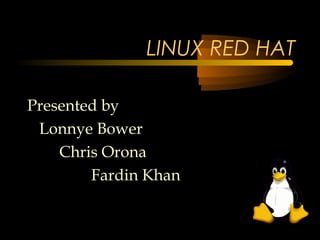
Linux Red Hat Installation Guide
- 1. LINUX RED HAT Presented by Lonnye Bower Chris Orona Fardin Khan
- 2. Summary • Research for the Power Point presentation revealed that Linux is a free operating system that has been compared to and even rated better and faster than the Windows operating system. Additionally, Linux is very popular with software developers because of the many programming language compilers Linux is equipped with. One of the preferred features of Linux is the fact that one can run different applications at the same time on different desktops. • Our original intentions for this project were to include an actual demonstration of the RedHat installation. Unfortunately, after many hours were invested in the attempt to install Linux, we were unsuccessful. We attribute the failed installation to incompatible hardware, and have not given up on the belief that Linux is easy to install. We plan on successfully installing Linux in the near future and will be happy to share our results with anyone interested.
- 3. Presentation Contents • Intro • About Linux • Installation Requirements • Installation Notes • RedHat 6.2 Installation • KDE • Welcome to Linux • Adding a Printer • Resources • Key Terms
- 4. Introduction
- 5. Introduction to Linux • “line-ucks” or “lih-nicks” • Created primarily by Linus Torvalds in 1991 • First commercial release was in March, 1992
- 6. Introduction to Linux (con’t) • Linux is an operating system very much like Unix – Multi-tasking, multi-user • Developed by several users to replace Minix • Freely distributed, becoming more popular every day
- 7. Why Linux is so popular • Free • Reliable – no crashes • Simple to use and install • Developer friendly • Runs on several different platforms • Allows older 386 and 486 processors to run much faster • Can coexist with other OS’s
- 8. About Linux
- 9. The Linux kernel • Originally developed for the Intel 80386 CPU’s protected mode • Completely compatible with Unix standards • Allows shared executables • Supports demand paging • Uses a unified memory • Supports swap space
- 10. The Linux kernel (con’t) • Uses dynamically shared libraries extensively – Allows full library linking • Supports a number of file systems – DOS – OS/2 • Ideally suited for application development
- 11. The Linux kernel (con’t) • Includes several programming language compilers – C – C++ – Fortran – Pascal – LISP – Ada – BASIC
- 12. Linux and DOS • Linux provides a DOS emulator, allowing DOS applications to be executed – WINE (Windows emulator) – WABI • Files can be transferred between the DOS and Linux file systems – Linux can access DOS partitions on a hard disk directly
- 13. Linux and TCP/IP • Provides complete TCP/IP networking software to – Create a local area network – Attach to an existing Ethernet LAN – Connect to the internet
- 14. Linux environments • Text-based • Graphical user interface (GUI) – called “X” or “X Window” – Very popular, especially with users new to Linux • KDE • GNOME
- 15. Importance of Linux’s XFree86 • XFree86 is Linux’s GUI • Easy to use • Very similar to Windows environment – Windows users can make easy transition • Can install and run Windows applications
- 17. Linux installation requirements • Minimum installation – 80386SX or better – 2 MB RAM – Floppy disk drive – 40MB hard drive – Video card – Monitor
- 18. Linux installation requirements (con’t) • Realistic installation – Text based • 80386 or better • 8 MB RAM – GUI based • 80486 or Pentium class • 16 MB RAM
- 19. Linux recommended hardware • Motherboards - ISA, EISA, PCI, VESA • RAM – 2 MB will work, 16 is best – Multi-user – 4 MB per user • Hard disk – IDE, EIDE, ESDI, RLL, SCSI – If using SCSI, only uses most common • Video – Almost any • Mouse – Any • Tape – Any SCSI
- 20. Linux recommended hardware (con’t) • Removable media – Most SCSI • Printer – Almost any parallel or serial port • Modem – Most serial, if DOS can use it, Linux can too • NIC – 3Com, Novell, HP, Intel – Clones are NOT recommended!
- 21. Linux distributions • RedHat – www.redhat.com • Corel – linux.corel.com • Mandrake – www.linux-mandrake.com • Debian – www.debian.org • Caldera – www.caldera.com
- 22. Where to get Linux • CD-ROM – Fry’s, Best Buy • WWW – www.redhat.com/commerce • FTP or BBS – ftp.redhat.com/pub/redhat/current • Note: There are many other places to get Linux!
- 24. RedHat Linux 6.2 Installation Notes • Before installation – Check hardware compatibility!!! • www.redhat.com/support/hardware • Make sure you have enough disk space • Decide which installation method to use – CD-ROM – Hard Drive – Ftp – Http
- 25. RedHat Linux 6.2 Installation Notes (con’t) • Decide how to start the installation – Bootable CD-ROM – Local media boot disk • Included with Official RedHat Linux 6.2 set – Network boot disk – PCMCIA boot disk • Used if CD-ROM drive is attached to PC through PCMCIA card
- 26. RedHat Linux 6.2 Installation Notes (con’t) • Decide which installation type you need – Workstation • Most appropriate for Linux newbies – Server • Most appropriate for Linux-based servers – Custom • Allows for the greatest flexibility – Upgrade • Upgrading to a newer version of RedHat
- 27. A Note on Workstation Installations • There are two types available, we will choose KDE for this presentation – GNOME • www.gnome.org – KDE • www.kde.org
- 28. Installation methods • CD-ROM – we will use this method – Requires a boot disk, a bootable CD-ROM, or a PCMCIA boot disk • Hard drive – If you have copied all RedHat Linux file to your hard drive – Requires a boot disk or PCMCIA boot disk
- 29. Installation methods (con’t) • Ftp – If installing directly from an FTP server – Requires a network or PCMCIA boot disk • Http – If installing directly from an HTTP server – Requires a network or PCMCIA boot disk
- 30. Making Installation Diskettes in DOS • Insert RedHat CD into CD-ROM drive • Insert blank, formatted disk into floppy drive • Type the following – C:> d: – D:> cd dosutils – D:dosutils> rawrite – Enter disk image source file name: ..imagesboot.img – Enter target diskette drive: a: – Please insert a formatted diskette into drive A: and press –ENTER– : [ENTER] – D:dosutils>
- 31. RedHat 6.2 Installation KDE Workstation Install
- 32. RedHat Installation page 1 • Insert RedHat CD into CD-ROM drive • After a short delay, a screen containing the boot: prompt should appear • Press ENTER to continue and install graphically • The next screen will ask you to determine which installation method you would like to use Note: All screenshots courtesy of redhat.com
- 33. RedHat Installation page 2 • Choose the option for CD-ROM and select OK • The installation program will probe your system and attempt to identify your CD-ROM drive – Using a common CD-ROM drive will prevent any problems
- 34. RedHat Installation page 3 • The next screen will ask you to select a language – Choose English and click Next
- 35. RedHat Installation page 4 • Choose the keyboard that best fits your system – If no exact match, choose the best GENERIC match and click Next
- 36. RedHat Installation page 5 • Choose the mouse that best fits your system – If no exact match, choose the best GENERIC match and click Next
- 37. RedHat Installation page 6 • Read over the help text in the left and then click Next
- 38. RedHat Installation page 7 • Choose to Install and select KDE Workstation and click Next
- 39. RedHat Installation page 8 • For ease of installation, continue with Automatic Partitioning and click Next – Note: everything will be erased!
- 40. RedHat Installation page 9 • Again, for ease of installation and use, leave defaults selected and click Next
- 41. RedHat Installation page 10 • Choose your Network device type, then enter your IP Address, Netmask, Network, and Broadcast addresses and click Next – Unsure? Ask your network administrator
- 42. RedHat Installation page 11 • Choose your time zone by clicking on the map, ex. Pacific – Tijuana, and click Next
- 43. RedHat Installation page 12 • Set the ROOT PASSWORD - Write it down and keep it in a secure place! – You can add Users at this time too, then click Next
- 44. RedHat Installation page 14 • Continue with the option detected for your system and click Next
- 45. RedHat Installation page 15 • Choose the monitor that best fits your system - If none exist, choose the best GENERIC monitor and click Next
- 46. RedHat Installation page 16 • Continue with the video hardware detected for you unless you know it is incorrect (change it) and click Next You can test the Configuration if you are not sure. Make sure USE GRAPHICAL LOGIN is selected!
- 47. RedHat Installation page 17 • Almost done!!! Click Next – If you would rather quit, this is your last chance! – Be sure to read You can reboot and safely exit the installation now the Caution Note!
- 48. RedHat Installation page 18 • At this point, you can sit back and relax while RedHat is installed – Depending on the speed of your system, the installation will take from about 15 minutes to 1 hour
- 49. RedHat Installation page 19 • Insert a blank, formatted disk into the floppy drive and click Next
- 50. RedHat Installation page 20 • Congratulations!!! – You can now click Exit to reboot your system and start to use Linux
- 51. KDE
- 52. About the KDE Environment • Desktop – Similar to Windows desktop – Main workspace of KDE environment – Supports multiple desktops • Panel – Similar to Windows taskbar – Serves as a quick launcher for applications and applets
- 53. More About the KDE Environment You can find this file by opening usr/kde/HTML/ default/kdehelp/main.html
- 54. Welcome To Linux
- 55. Welcome to Linux page 1 • Your KDE desktop
- 56. Welcome to Linux page 2 • The panel is very configurable • You can add and remove applications which will allow you to access them easily • You can easily hide the panel
- 57. Welcome to Linux page 3 • The KDE panel, features a quick launch button for an Xterm (similar to DOS prompt) – You will see the shell prompt inside the newly created window: Xterm button [root@localhost /root]#
- 58. Welcome to Linux page 4 • Taskbar – Displays all running applications – Usually located at the top of the screen, but can be moved
- 59. Welcome to Linux page 5 • Logging out from KDE sessions – From the Main Menu – Select the Logout item
- 60. Adding a Printer
- 61. Adding a Printer in Linux • Open an Xterm window • If not logged in as “Root”, type su at the prompt and then enter your root password • Type printtool and press Enter • The Printtool window will appear
- 62. Adding a Printer in Linux (con’t) • Select Add
- 63. Adding a Printer in Linux (con’t) • Select the type of printer to add and click OK – Printtool will attempt to detect any printers attached to your parallel port
- 64. Adding a Printer in Linux (con’t) • Click OK to continue after your printer was detected
- 65. Key Terms • Linux • Kernel • XFree86 • KDE • Gnome • RedHat • Root • Panel • Xterm • Taskbar • Printtool
- 66. Linux Resources
- 67. Linux Resources • For more information on Linux go to – www.linux.com – www.linux.org – www.redhat.com – www.maximumlinux.com – www.li.org
- 68. Linux Resources (con’t) • For applications/software that are Linux compatible go to – www.sun.com – www.corel.com – www.linuxapps.com – www.linuxcentral.com/linux/apps/linapps.h tml – www.m-tech.ab.ca/linux-biz – charter.linuxberg.com
- 69. Thank You and Good Luck! If you have any questions regarding Linux and/or any part of this presentation, please feel free to email: Lonnye Bower at Lonnye@aol.com Chris Orona at corona@calstatela.edu Fardin Khan at Fardin24@aol.com
Notas do Editor
- As we all know, in the UNIX environment there are various flavors of this operating system. To name a few: IBM: AIX SUN: SOLARIS HP: HP-UX SILICON GRAPHICS: IRIX And there’s…………………...