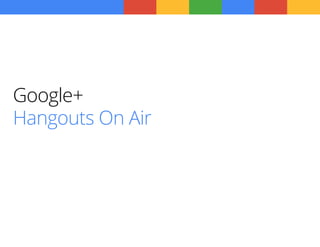
Google's hangouts on-air-user-guide
- 2. 01 We’re constantly amazed by the innovative ways the Google+ community is using Hangouts — conducting political debates, broadcasting breaking news, performing virtual concerts, hosting photography roundtables, redef- ining education with global office hours, and much, much more. Along the way, we’ve received two common requests from users: the ability to share the Hangout beyond the 10 participants and the ability to record their entire conversation. Now, we’re excited to invite you to try out a completely self-service version of Hangouts On Air, so you can broadcast your Hangouts to people around the world. Once you’ve finished your Hangout, we’ll upload a full-length recording to your YouTube account, which you can then share with everyone. If you’re ready to host a Hangout on Air, this guide will help guide you through the process and give you some pointers to ensure that your Hangout is a success. Checklist 1. Get ready to hang out 2. Your first Hangout On Air 3. Your YouTube recording
- 3. 02 System requirements Supported Browsers: Google Chrome 10+ Download Microsoft Internet Explorer (IE) 8+ Download Mozilla Firefox 3+ Download Safari 4+ Download Processor Minimum Requirements: Any 2 Ghz dual core processor or greater. Internet connectivity: Always use a wired connection, never broadcast over a wireless connection. The bandwidth used by Hangouts is adaptive and will vary to provide the best experience, given your network. For the most optimal Hangout (high quality video, clear audio, etc.), make sure you’re connected to the strongest signal possible. Here are some guidelines around bandwidth usage with Hangouts: Minimum bandwidth required: Outbound from the participant: 230kbps Inbound to the participant: 380-500kbps Ideal bandwidth for the best experience: Outbound from the participant: 900kbps Inbound to the participant: 1.2mbps With group hangouts of more than 2 people you can expect bandwidth usage in ideal situations to be: Outbound from the participant in all situations: 900kbps Inbound to the participant with 5 participants: 2mbps Inbound to the participant with 10 participants: 3mbps Webcam We recommend using a high quality external webcam, such as the Logitech C910. Depending on your broadcast event, you may want to recommend or provide a similar camera to each of your participants. Lighting We’ve all seen it before. A webcam, a dark room, the glow of the monitor casting unflattering light across someone’s face. Don’t be that person. Hangouts work best in a well-lit environment. If you can’t flood the room with light, make sure you set up a light source facing you (behind the webcam, but directing light towards you). 1. Get ready to hang out Supported Operating Systems: Mac OS X 10.5+ Windows 7, Vista or XP Chrome Ubuntu and other Debian based Linux distributions
- 4. 03 Audio To ensure the best audio, please make sure you are in a quiet, controlled environment like a studio. Hangouts will pick up on background noise, so make sure there are no noise distractions around you. If you experience an echo, there are two possible causes. 1. A Hangout participant is playing the live stream of the Hangout in another browser window. Ask them to stop the player. 2. Two people are dialed into the Hangout in the same physical room. How to start a Hangout Navigate to www.google.com/plus and click on the “Start a Hangout” button. Check the option for “Enable Hangouts On Air”. 2. Your first Hangout On Air
- 5. 04 Link and verify your YouTube account Linking and verifying your YouTube account allows you to also broadcast your Hangout On Air live on your YouTube channel and to record your Hangouts to your YouTube account as public videos. When you select the “Enable Hangouts On Air” option, we’ll check whether you have a verified YouTube account associated with your Google login. If you don’t, you’ll be taken through the process of creating and verifying a YouTube account. Don’t worry, you only have to do this once. Name your Hangout The name you enter will be displayed as the title of the Hangout post in your Google+ stream as well as the title of the recording saved to your YouTube account. The Hangout title cannot be changed after you set it. The YouTube video title can be adjusted on YouTube. Invite your participants You can invite individuals or your circles to participate in your Hangout on Air. You can’t invite extended circles or the public to join broadcasted Hangouts. It is very important to make sure you are careful about who you invite. You are responsible for the content of your broadcast. Accounts that violate our terms will be disabled. Your participants will not see an option to invite others. However, if they copy and paste the URL of the Hangout from their browser window and post it publicly, or email the link to someone, anyone who clicks on the link can join the Hangout if the Hangout is not full. It’s very important that you clarify with participants that they cannot share the link with anyone else. * If you are managing a Google+ Page, it’s important to note that you cannot add people to circles or invite them to a Hangout unless they’ve add you to a circle first. Preview post Once you have invited participants they will receive an invite in their stream. In your stream you will see both an invite and a player post. The player post is your preview post only visible to you. It allows you to preview what the video will look like before it goes live. Embed your Hangout On Air on your website If you want to broadcast your Hangout live on a website you own, you can click the “embed” link and copy and paste the code into your website. This embeds a YouTube player onto your site, and your visitors can watch the live Hangout On Air directly from your site, as well as on Google+ and your YouTube channel.
- 6. 05 End your broadcast To end your Hangout On Air, click the red “Stop broadcasting” button. Moderation and Production Hangouts offer a few moderation controls to the broadcaster. They are the following: Sticky click: You can choose which of the 10 small videos appear as the main video by hovering over the small video and clicking on it. Mute: You can remote mute a participant by hovering over any user’s small video at the bottom, and clicking on the microphone icon. However, keep in mind any participant can unmute themselves. Block: As a last resort, you can block a participant in a Hangout who is engaging in inappropriate behavior. When you block someone, their audio and video will cut out, but they will still appear in your Hangout and to your viewers as a black box. To block someone, hover over the participant’s small video and click the hand. * It’s important to note that there is no kick option. Be very thoughtful about who you invite. Start broadcasting Click the red “Start broadcast” button to broadcast this Hangout to the public on your Google+ profile or page. This will make a new post that looks similar to the invite post but will not have a join button. Users who are invited to watch can make the player full screen. A recording of your Hangout On Air starts when you click “Start broadcast”. In addition, a live stream of your Hangout will appear in your YouTube channel as soon as you begin your broadcast. A live count of your viewers will appear directly next to the embed link so you can keep track of how many people are watching.
- 7. 06 Find the recording After the Hangout, a recorded video of your Hangout will automatically post publicly to your YouTube channel as well as all the places your live stream was visible, including your Google+ Page, and embedded website links. If you’d like to edit or make changes to the video, head over to your YouTube channel. Go to www.youtube.com, click your username in the upper right hand corner of the screen, click video manager, and there you will see a video with the same title of your Hangout. Processing time You’ll notice that the video says processing. This processing time can take a few minutes or several hours. We’re always working on speeding up the processing time. (Note: All hangout videos are subject to the same terms and conditions as other YouTube videos. The upload process for your video may be stopped if the YouTube Content ID system detects unauthorized third-party content in your video.) Preview your recording Once your video is done processing, it will appear as a public video in your YouTube channel as well as in your original Google+ Hangout post. Play the video from start to finish, paying close attention the beginning and ending. Feel free to edit the title of the video, add tags, change from public to private, add a thumbnail etc. You can do this all by clicking the title of the video from the video manager and clicking edit video or edit settings. The video will only be editable if it’s less than 2 hours in length. Editing your recording If you click to edit the video, there’s a set of tools that YouTube has provided for you to edit in browser. The most popular of these tools is the trim function. Use this tool to tighten any dead time in the very beginning or end of your Hangout recording. When you save an edit, the video will have to process again. This may take some time. If you want to download the video and edit it using 3rd party software, that is also possible. You’ll see this option from the video manager view of your recording. 3. Your YouTube Recording
- 8. 07 What does the public see? One question we often get asked is, what do members of the public see when they are watching my Hangout On Air? The public will see exactly what the Hangout broadcaster sees. This means if you sticky click a participant and lock him in as the main video, that is what the public will see. If you block someone and see a black box in your Hangout, that is what the public will see. The one exception is the “chat” feature. Only the participants in the Hangout can use and see the chat window on the left. In addition, the public won’t see any of your Hangout apps with the exception of added video effects.
- 9. 08 Hangouts On Air 1. Define the conversation 2. Pre-production 3. Announce your Hangout 4. Selecting and testing with participants 5. Hangout Day 6. Marketing after the Hangout As you prepare for your Hangout, use the following checklist to ensure your conversation goes off without a hitch. Programming Best Practices
- 10. 09 At their core, Hangouts are about engaging conversations among real people. As with any conversation, you need to figure out who the participants are, and what the topics for discussion will be. You can create any type of conversation you’d like, but here are some things to consider as you prepare for a great conversation. Participants 1. Guest: Who will be focal point of your hangout? If you’re doing a Q&A, it helps to have a person who people are dialing in to engage with. Is it the news editor, a politician, a celebrity, or the inventor of the latest and greatest technology? 2. Moderator: If your guest doesn’t have much experience as a conversation facilitator, we recommend bringing in a moderator who can carry the conversation forward. The moderator’s job is to call on other participants to get their opinions, help the host transition from one topic to another and ensure there are no awkward pauses in the conversation. 3. Other participants: Who are the other participants in the Hangout? Are these fans of the host, excited Google+ users, etc.? Note that this product does not allow you to invite the public to join your Hangout, e.g. have random strangers pop into your Hangout. You will need to add your participants to a circle and invite them at the time of the Hangout. The max number of people who can join the Hangout is 10. As your number of participants inches towards 10, you will need to moderate the discussion more to ensure everyone has a chance to speak and people aren’t talking over one another. Topics As you prepare for your Hangout, it’s good to create a document that outlines the “run of show”. What are the topics you will be covering, and roughly how much time will be spent on each? Do you want a Q&A session at the end? You should communicate this to everyone in the Hangout, including the participants. At the same time, don’t overscript your Hangout, or it will come across as inauthentic. Find the sweet spot of providing some topical nodes to focus on, while also allowing for spontaneous conversation. Lastly, think about magical moments How can you create magic moments in your Hangout that will surprise and delight viewers, and make them eager to participate in future conversations? Is it that you’re bringing together people from radically different backgrounds who would otherwise never have a conversation together? Is it that you are allowing normal citizens to ask a celebrity what her favorite breakfast cereal is? Is there a surprise guest who could pop in at any moment? What are the moments that people will take away from your Hangout, and how can you optimize for these moments? 1. Define the conversation
- 11. 10 Schedule your Hangout Choose a time and date that works for your audience. If you are hosting a nationwide or global Hangout and broadcasting to the public, keep in mind time zones. How long should your Hangout be? We recommend anywhere between 15-45 minutes, depending on the number of people you have in the Hangout. Scout locations Make sure the bandwidth at the host and participant locations meet the technical requirements. Always use a wired connection and have a wireless connection as backup. Make sure everyone’s location is in a quiet room or studio without background noise. Lighting is important. Please refer to the Tech Walk-through for tips. 2. Pre-Production 3. Announce your Hangout Create a teaser video People respond to posts when they are accompanied with engaging content, like a video. To get more response, create a 15-30 second teaser video featuring the host that encourages people to join and watch the Hangout. Here are examples from Tyra Banks and David Beckham. You may wish to create and upload to YouTube a custom thumbnail for your video advertising the Hangout details. This will be displayed in your Google+ stream when you post the video. Call for participants A common question we hear is, “how do I choose people to join my Hangout”? We encourage you to engage with your followers and generate excitement by calling for participants in your announcement. In the initial post with the Hangout details, announce that you are looking for people to join your Hangout. Ask folks to respond to your post with a reason why they should be chosen, or to ask a thought-provoking question to the host. Make it clear in your post that you are choosing a select number of folks to join, and that the public can only watch, but not join the Hangout, when it’s happening. Use a hashtag Include a hashtag for your Hangout, like #helpdeskhangout. It’s time to tell the world about your Hangout. Here are a few tips.
- 12. 11 Post a reminder in the morning encouraging people to watch the Hangout. Invite participants and get them into the Hangout at least 15 minutes ahead of the scheduled time. Once you have invited the participants, remember to check the preview post in your stream to ensure the video looks good before you go live. If you want to embed the video or share the link, you must do this before you click “Start broadcast”. When you’re ready to go on air, click “Start broadcast” to broadcast to the world. Be sure to monitor your Hangout and ask any participants who are streaming unauthorized third-party content to stop. This includes, but is not limited to, unlicensed music, pictures, and video. It is the Hangout operator’s responsibility to block users misusing third-party content. A warning will be given if we detect that copyrighted content is being broadcast live. Failure to stop broadcasting copyrighted material will result in the live broadcast being shut down and you will lose access to Hangouts On Air. If you decide to pre-select your participants, here are some tips: Initial screening: Select the best responses to your initial post and click through to the profiles of these individuals to do a quick screening. Create a shortlist of participants from the initial screening and schedule a quick Hangout with each one to ensure their bandwidth, audio, and lighting meet the tech requirements and to assess whether they come across well on camera. Create 2 circles of participants: A top picks circle and a backup circle in case someone gets sick or can’t join the Hangout last minute. Do a Hangout dry run with all participants Explain the run of show: helps to set their expectations and keep the conversation on the right course. Check their tech: enough bandwidth? lighting? audio? Remind them of Hangout etiquette: Participants should mute their mics unless the host talks to them, they should be at their computers to join the hangout at a specified time, and leave on a specific cue. Explain the Hangout policies: Be sure to tell your participants that they cannot stream content that they don’t own or have a license to during the Hangout. Also, remind participants what kind of conduct, language, etc., is appropriate during the Hangout. 4. Selecting and testing with participants 5. Hangout Day
- 13. 12 6. Marketing after the Hangout Immediately after the Hangout: Post the full-length recording of your Hangout and thank participants and viewers. Tell them to stay tuned for future Hangouts. A few days post Hangout: Post a 1-2 minute highlight reel of the best moments from the Hangout. This is great marketing to get people who didn’t attend the last Hangout to attend your next one.
