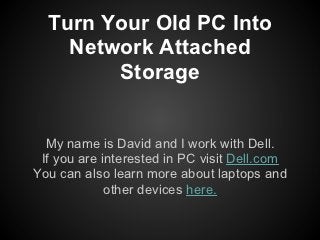
Turn Old PC Into Network Attached Storage
- 1. Turn Your Old PC Into Network Attached Storage My name is David and I work with Dell. If you are interested in PC visit Dell.com You can also learn more about laptops and other devices here.
- 2. Step 1: Choose Between Wired Or Wireless My suggestion is that you go with a wired connection for your NAS. Direct connection is more reliable and will allow for faster file and data transfer/backup. You will want to make sure your Old PC has enough hard disk space, at least 100GB to make the overall process worth it in the long run.
- 3. Step 2: Setting Up The PC, Run Wizard Network Setup Choose a nice, cool and safe place near your router to setup your PC. You will need a monitor and keyboard for setup however once it is setup you will no longer need these until you want to make more changes. Click your Windows XP start button and go to control panel. Open network setup wizard and click through the first two screens. Select the "This computer connects to the Internet through a residential gateway or another computer on the network" option and then click next. You will be prompted to enter a computer description, once you have done that click next. On the next screen leave the workgroup name set as MSHOME then click next. On this screen you will need to select "Turn on file and printer sharing" then click next. Click next several times and eventually you will choose "Just finish the Wizard" click next and "finish" to close the Wizard Setup windows.
- 5. Step 3: Make Shared Folder Now you need to setup a shared folder to save files to. Right click on your old PC's desktop and make a new folder. Name the folder and then hit enter. Once the folder shows up on your desktop right click the folder and select sharing and security. Check the "Share this folder on the network" option and also check the "Allow network users to change my files" options and click OK. Your Shared Folder is now available to be added to. This is perfect for saving important information in a secure way.
- 6. Test Now to test the connection and setup you need to. ● Click on the Start menu ● Select My Computer ● Click Shared Folders ● Copy Files From Local C drive to Your new shared folder ● Backup all vital records and information
- 7. Tips Ensure that the NAS devices is always turned on. Also check periodically to make sure the computer is in good working condition. Remember it was your old PC and you do not want the hard disk to crash and lose information.
