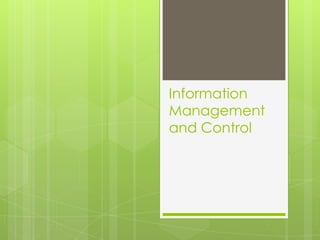
Information Systems
- 1. Information Management and Control
- 2. Information Concepts Data vs. Information Data – raw facts Information – a collection of facts in such a way that they have additional value of the facts themselves; Processed data.
- 3. The Characteristics of a valuable Information Accurate – Accurate information should be error free. In some cases, inaccurate information is generated because inaccurate data is fed into the transformation process (this is commonly known as garbage in, garbage out [GIGO]).
- 4. The Characteristics of a valuable Information Complete – Complete information contains all important facts. Economical – Information should be relatively economical to produce. Decision makers always balance the value of information with the cost of producing it. Flexible – Flexible information can be used for a variety of purposes.
- 5. The Characteristics of a valuable Information Reliable – Reliable information can be depended on. In many cases, the reliability of information depends on the reliability of the data collection method. Relevant – Relevant information is important to the decision maker.
- 6. The Characteristics of a valuable Information Simple – information should be simple, not overly complex. Sophisticated and detailed information may not be needed. In fact, too much information can cause information overload, wherein the decision maker has too much information and is unable to determine what is really important.
- 7. The Characteristics of a valuable Information Timely – timely information is delivered when it is needed. Verifiable – information should be verifiable. This means that you can check it to make sure that it is correct, perhaps by checking many sources for the same information.
- 8. The Characteristics of a valuable Information Accessible – information should be accessible by authorized users and provided in the right format and at the right time to meet their needs. Secure – Information should be secure from access by unauthorized users.
- 9. What is Information Technology? Information technology refers to all forms of technology applied to processing, storing, and transmitting information in electronic form. The physical equipment used for this purpose includes computers, communications equipment and networks, fax machines, and even electronic pocket organizers.
- 10. What is an information system (IS)? An information system (IS) is a set of interrelated components that collect (input), manipulate (process), and disseminate (output) data and information and provide a feedback mechanism to meet an objective.
- 11. Input, Processing, Output and Feedback Input – the activity of gathering and capturing raw data. Processing – converting or transforming data into useful output. Output – production of useful information usually in the form of documents and reports. Feedback – output that is used to make changes to input or processing activities.
- 12. Manual and Computerized Information Systems A Manual Information System gathers (input), manipulates (processing), and disseminates (output) data and information using the conventional means possible having very little if not the absence of computerization.
- 13. Manual and Computerized Information Systems A Computer Based Information System (CBIS) is a single set of hardware, software, databases, telecommunications, people and procedures that are configured to collect, manipulate, store, and process data into information.
- 14. Technology Infrastructure All the hardware, software, databases, telecommunications, people, and procedures that are configured to collect, manipulate, store, and process data into information.
- 15. Hardware Computer equipment used to perform input, processing and output activities. Input devices includes keyboards, automatic scanning devices, equipment that can read magnetic ink characters, etc. Processing include the Central Processing Unit and main memory. Output devices include computer screens, printer, and even secondary storage devices.
- 16. Software The computer programs that govern the operation of the computer. These programs allows the computer to perform processes such as payroll, accounting, etc.
- 17. Databases An organized collection of facts and information. An organization’s database contains facts and information about customers, products, employees, and those entities which has significance to the organization.
- 18. Telecommunications The electronic transmission of signals for communications. This enables the organizations to carry out their processes and tasks through effective computer networks.
- 19. Telecommunication Media Networks – connected computers and computer equipment in a building, around the country and around the world to enable electronic communication. Internet – the world’s largest computer network, actually consisting of thousands of interconnected networks, all freely exchanging information.
- 20. People People are the most important element in most computer-based information system. Information systems personnel include all the people who manage, run, program, and maintain the system. Users are any people who use information systems to get results. This includes financial executives, manufacturing operators, and other computer users.
- 21. Procedures The strategies, policies, methods and rules for using a Computer Based Information System (CBIS).
- 22. E-Commerce Any business transaction executed electronically between parties such as: Companies (business-to-business) Companies and consumers (business-to-consumer) Business and the public sector; and Consumers and the public sector
- 23. Take home activity Search through several business magazines (Business Week, Computer World, PC Week, etc.) or Newspapers, and look for recent articles that discusses the use of information technology to deliver significant business benefits to an organization. Use the internet to gather more information about the same organization discussed in the article. Prepare a one-page summary of the different resources you tried and their ease of use and effectiveness. Write the name of the article and its source, then the different sites where you got more information about the organization.
- 24. Format: Article Name – Source Web resources: Source 1 Source 2 Source 3 This is a sample summary of the ease of using the different resources.
- 25. Working with Databases Microsoft Access 2007 (11/23/09 Lab discussion)
- 26. Databases and DBMS A database is a collection of interrelated data items that are managed as a single unit. DBMS (Database Management Systems) is a software provided by software vendors(e.g. Microsoft Access, Oracle, Microsoft SQL Server, Sybase, DB2, INGRES, and MySQL).
- 27. Tables The primary unit of storage in the relational model is the table, which is a two-dimensional structure composed of rows and columns. Each row represents one occurrence of the entity that the table represents, and each column represents one attribute for that entity.
- 28. How to create a database? Open Microsoft Office Access 2007. Select Blank Database At the lower right corner of the window, select the location and filename of the database then click on the Create button.
- 29. Customizing Tables Design view lets you precisely define all aspects of a table before you start using it. Datasheet view is where you enter data into a table. Datasheet view also lets you build a table on the fly as you insert new information.
- 31. Text Numbers, letters, punctuation, and symbols, up to a maximum of 255 characters (an average-sized paragraph). Examples: Names, addresses, phone numbers, and product descriptions. This data type's the most common.
- 32. Memo Large amounts of unformatted text, up to 65,536 characters (an average-sized chapter in a novel). Examples: Articles, memos, letters, arrest warrants, and other short documents.
- 33. Number A variety of different kinds of numbers, including negative numbers and those that have decimal places. Examples: Any type of number except dollar values. Stores measurements, counts, and percentages.
- 34. Currency Similar to Number, but optimized for numbers that represent values of money. Examples: Prices, payments, and expenses.
- 35. Date/Time A calendar date or time of day (or both). Don't use this field for time intervals (the number of minutes in a song, the length of your workout session)instead, use the Number data type. Examples: Birthdates, order dates, ship dates, appointments, and UFO sighting times.
- 36. Yes/No Holds one of two values: Yes or No. (You can also think of this as True or False.) Examples: Fields with exactly two options, like male/female or approved/unapproved.
- 37. Hyperlink A URL to a Web site, an email address, or a file path. Examples: www.FantasyPets.com, noreplies@antisocial.co.uk, f:ocumentseport.doc.
- 38. Attachment One or more separate files. The content from these files is copied into the database. Examples: Pictures, Word documents, Excel spreadsheets, sound files, and so on.
- 39. AutoNumber Stores a number that Access generates when you insert a new record. Every record automatically gets a unique number that identifies it. Examples: Used to uniquely identify each record, especially for a primary key. Usually, the field's named ID.
- 40. OLE Object Holds embedded binary data, according to the Windows OLE (object linking and embedding) standard. Rarely used, because it leads to database bloat and other problems. The Attachment field's almost always a better choice. Examples: Some types of pictures and documents from other programs. Mostly used in old-school Access databases. Nowadays, database designers use the Attachment data type instead of the OLE Object data type.
- 42. Activity 1.2 (20 minutes)
- 43. Instructions Get the write-up/summary of the resources and their ease of use. Group yourselves such that each contains at least 5 members and at most 7. Select a group leader/scribe. In the group, each individual must read/share his/her experience searching for information from printed media, then from the internet. (Guide questions will be given) The scribe should list down the member’s good and bad experiences in using this different media. After this, the group will summarize all the responses. And the group leader will then report the summarized responses.
- 44. Guide Questions for activity Is it easy, or hard to find information from a printed media? In your experience using this media, site the pros and cons of using this media.. Is it easy, or hard to find information from the Internet? In your experience using this media, site the pros and cons of using this media.. Which is easiest to use when it comes to gathering information. Why?
- 45. Activity #2 (10-15 min) Take out your mobile phones and get a piece of paper. From your message inbox count the number of messages you received from: Yesterday Last three days Last week Whole month of November and list them down in your paper (Dare: In your contacts directory, count the number of persons having 0928 in their mobile number. Was it easy doing the activity? If not, why?
- 46. Information Management The collectionand managementof information from one or more sources and the distributionof that information to one or more audiences. This sometimes involves those who have a stake in, or a right to that information. Managementmeans the organization of and control over the structure, processing and delivery of information. Information management entails organizing, retrieving, acquiring and maintaining information (http://www.managing-information.org.uk/summary.htm)
- 47. Laboratory Dec. 7, 2009
- 48. Common Data Properties of MS Access ‘07
- 49. Field Size (Text length) Every text field has a maximum length. Text can take up to 255 maximum len The maximum length determines how densely Access can pack your records together. To set a maximum length, choose your field, and then click the Field Size box in the Field Properties list. When you click a field property box, that field property's description appears on the right.
- 50. Maximum Length Guidelines Here are some recommended maximum lengths: First names and last names – 25 characters handles a first name, while 50 characters each plays it safe for a long, hyphenated last name. Middle initial – One character. Email address – Go with 50 characters. Cities, states, countries, and other places – 50 is enough for most practical purposes. Street address – A street address consists of a number, followed by a space, then the street name, another space, and the street abbreviation (like Rd or St). 50 characters handles it, as long as you put postal codes, cities, and other postal details in other fields. Phone numbers, postal codes, credit card numbers, and other fixed-length text – Count the number characters and ignore the placeholders, and set the maximum to match. Description or comments. 255 characters fits three or four average sentences of information. If you need more, consider the memo data type instead.
- 51. Field Size (Numbers) Numbers are divided into several subgroups, the field size depends on whether or not they support fractional values (numbers to the right of a decimal point) and how many bytes of space Access uses to store them.
- 52. Field Size Options for the Number Data Type. Field Size: Byte Contains: An integer (whole number) from 0 to 255. Requires just one byte of space. When to Use It? This size is risky, because it fits only very small numbers. Usually, it's safer to use Integer for small numbers and give yourself a little more breathing room.
- 53. Field Size Options for the Number Data Type. Field Size: Integer Contains: Whole number from -32,768 to 32,767. Requires two bytes of space. When to Use It? Useful if you need small numbers with no decimal part.
- 54. Field Size Options for the Number Data Type. Field Size: Long Integer Contains: Whole number from -2,147,483,648 to 2,147,483,647. Requires four bytes of space. When to Use It? The Access standard. A good choice with plenty of room. Use this to store just about anything without hitting the maximum, as long as you don't need decimals.
- 55. Field Size Options for the Number Data Type. Field Size: Single Contains: Positive or negative numbers with up to 38 zeroes and 7 decimal places of accuracy. Requires four bytes of space. When to Use It? The best choice if you need to store fractional numbers or numbers that are too large to fit in a Long Integer.
- 56. Field Size Options for the Number Data Type. Field Size: Double Contains: Positive or negative numbers with up to 308 zeroes and 15 decimal places of accuracy. Requires eight bytes of space. When to Use It? Useful if you need ridiculously big numbers
- 57. Field Size Options for the Number Data Type. Field Size: Decimal Contains: Positive or negative numbers with up to 28 zeroes and 28 decimal places of accuracy. Requires eight bytes of space. When to Use It? Useful for fractional numbers that have lots of digits to the right of the decimal point.
- 58. Format Property (Formatted Text) MS Access allows formatting of texts to allow You can use special symbols in the setting for the Format property to create custom formats for Text and Memo fields.
- 59. Setting Text Formats You can create custom text and memo formats by using the following symbols: Symbol Description @ Text character (either a character or a space) is required. & Text character is not required. < Force all characters to lowercase. > Force all characters to uppercase.
- 60. Setting Text Formats Custom formats for Text and Memo fields can have up to two sections. Each section contains the format specification for different data in a field. Section Description First Format for fields with text. Second Format for fields with zero-length strings and Null values. zero-length string: A string that contains no characters. You can use a zero-length string to indicate that you know no value exists for a field. You enter a zero-length string by typing two double quotation marks with no space between them (" "). Null: A value you can enter in a field or use in expressions or queries to indicate missing or unknown data. In Visual Basic, the Null keyword indicates a Null value. Some fields, such as primary key fields, can't contain Null.
- 61. Number formatting The Field Size determines how Access stores your number in the table. However, you can still choose how it's presented in the datasheet. For example, 50, 50.00, 5E1, $50.00, and 5000% are all the same number behind the scenes, but people interpret them in dramatically different ways.
- 62. Number Format Options General Number. Displays unadorned numbers, like 43.4534. Any extra zeroes at the end of a number are chopped off (so 4.10 becomes 4.1). Currency and Euro. Both options display numbers with two decimal places, thousands separators (the comma in $1,000.00), and a currency symbol. These choices are used only with the Currency data type. Fixed. Displays numbers with the same number of decimal places, filling in zeroes if necessary (like 432.11 and 39.00). A long column of numbers lines up on the decimal point, which makes your tables easier to read. Standard. Similar to Fixed, except it also uses thousands separators to help you quickly interpret large numbers like 1,000,000.00.
- 63. Number Format Options Percent. Displays fractional numbers as percentages. For example, if you enter 0.5, that translates to 50%. Scientific. Displays numbers using scientific notation, which is ideal when you need to handle numbers that range widely in size (like 0.0003 and 300). Scientific notation displays the first non-zero digit of a number, followed by a fixed number of digits, and then indicates what power of ten that number needs to be multiplied by to generate the specified number. For example, 0.0003 becomes 3.00 x 10-4, which displays as 3.00E-4. The number 300, on the other hand, becomes 3.00 x 102, or 3E2.
- 64. Custom Formatted Numbers This is a cryptic code that tells Access exactly how to format a number. You need to type the format string you need into the Format box. For example, if you type in the code #,##0, (including the comma at the end) Access hides the last three digits of every number, so 1 million appears as 1,000 and 15,000 as 15. Custom number formats can have one to four sections with semicolons (;) as the list separator. Each section contains the format specification for a different type of number.
- 65. Parts of Custom Formats Section Description First The format for positive numbers. Second The format for negative numbers. Third The format for zero values. Fourth The format for Null (Null: A value you can enter in a field or use in expressions or queries to indicate missing or unknown data. In Visual Basic, the Null keyword indicates a Null value. Some fields, such as primary key fields, can't contain Null.) values.
- 66. Symbols used. Symbol Description . (period) Decimal separator. Separators are set in the regional settings in Windows. , (comma) Thousand separator. 0 Digit placeholder. Display a digit or 0. # Digit placeholder. Display a digit or nothing. $ Display the literal character "$". % Percentage. The value is multiplied by 100 and a percent sign is appended. E– or e– Scientific notation with a minus sign (–) next to negative exponents and nothing next to positive exponents. This symbol must be used with other symbols, as in 0.00E–00 or 0.00E00. E+ or e+ Scientific notation with a minus sign (–) next to negative exponents and a plus sign (+) next to positive exponents. This symbol must be used with other symbols, as in 0.00E+00.
- 67. Date & Time Formats Access uses the Date/Time data type to store a single instant in time, complete with the year, month, day, and time down to the second. Behind the scenes, Access stores dates as numbers, which lets you use them in calculations.
- 68. Date/Time Formats FormatExample General Date 2/23/2008 11:30:15 PM Long Date February 23, 2008 11:30:15 PM Medium Date 23-Feb-08 Short Date 2/23/2008 Long Time 11:30:15 PM Medium Time 11:30 PM Short Time 23:30
- 69. Using AutoNumbers without revealing the size of your table Random AutoNumber value. To use, change the New Values field property from Increment to Random. Replication IDs. Replication IDs are long, obscure codes like 38A94E7B-2F95-4E7D-8AF1-DB5B35F9700C that are statistically guaranteed to be unique. To use them, change the Field Size property from Long Integer to Replication ID.
- 70. Activity Create a database for a given Company XYZ, having the following tables Products, Manager, Customer representing the actual persons or objects. Give each tables fields/characteristics, needed in a Business Transaction. Give each field its necessary type and format.
- 71. Input Masks An input mask is a set of literal characters and mask characters that control what you can and cannot enter in a field.
- 72. Components of an Input Mask First Section (Mandatory) – consists of placeholders and literal characters, which make up the mask. Second Section(Optional) – defines whether you want to store the mask characters and any data in your database. (0 to store mask and data, 1 to store the data only) Third Section (Optional) – defines the placeholder that is used to indicate positions for the data. (By default, Access uses the underscore (_).
- 73. Input Mask Character Reference
- 74. Input Mask Character Reference(continued…)
- 75. Input Mask Character Reference(continued…)
Notas do Editor
- Here are some recommended maximum lengths:First names and last names-&gt; 25 characters handles a first name, while 50 characters each plays it safe for a long, hyphenated last name-&gt;Middle initial-&gt; One character-&gt;(Sometimes common sense is right-&gt;)Email address-&gt; Go with 50 characters-&gt; Email addresses closer to 100 characters have turned up in the wild (Google &quot;world's longest email address&quot; for more), but they're unlikely to reach your database-&gt;Cities, states, countries, and other places-&gt; Although a Maori name for a hill in New Zealand tops out at over 80 characters (see http://en-&gt;wikipedia-&gt;org/wiki/Longest_word_in_English), 50 is enough for most practical purposes-&gt;Street address-&gt; A street address consists of a number, followed by a space, then the street name, another space, and the street abbreviation (like Rd or St)-&gt; Fifty characters handles it, as long as you put postal codes, cities, and other postal details in other fields-&gt;Phone numbers, postal codes, credit card numbers, and other fixed-length text-&gt; Count the number characters and ignore the placeholders, and set the maximum to match-&gt; If you want to store the phone number (123) 456- 7890, make the field 10 characters long-&gt; You can then store the phone number as 1234567890, but use an input mask (Section 4-&gt;2) to add the parentheses, spaces, and dash when you display it-&gt; This approach is better because it avoids the headaches that result from entering similar phone numbers in different ways-&gt;Description or comments-&gt; 255 characters fits three or four average sentences of information-&gt; If you need more, consider the memo data type instead (Section 2-&gt;3-&gt;2)-&gt;
- As with a text field, when you create a number field, you need to set the Field Size property to make sure Access reserves the right amount of space-&gt;
- AutoNumber values have one minor problem: they give a clue about the number of records in a table-&gt;Random AutoNumber value-&gt; To use, change the New Values field property from Increment to Random-&gt; Now you'll get long numbers for each record, like 212125691, 1671255778, and -1388883525-&gt; You might use random AutoNumber to create values that other people can't guess-&gt; (For example, if you have an Orders table that uses random values for the OrderID field, you can use those values as confirmation numbers-&gt;) However, random AutoNumbers are rarely used in the Access world-&gt;Replication IDs-&gt; Replication IDs are long, obscure codes like 38A94E7B-2F95-4E7D-8AF1-DB5B35F9700C that are statistically guaranteed to be unique-&gt; To use them, change the Field Size property from Long Integer to Replication ID-&gt; Replication IDs are really used only in one scenarioif you have separate copies of a database and you need to merge the data together in the future-&gt; The next section explains that scenario-&gt;
