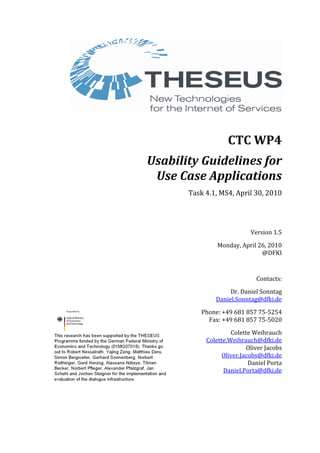
THESEUS Usability Guidelines for Usecase Applications
- 1. CTC WP4 Usability Guidelines for Use Case Applications Task 4.1, MS4, April 30, 2010 Version 1.5 Monday, April 26, 2010 @DFKI Contacts: Dr. Daniel Sonntag Daniel.Sonntag@dfki.de Phone: +49 681 857 75-5254 Fax: +49 681 857 75-5020 Colette Weihrauch Colette.Weihrauch@dfki.de Oliver Jacobs Oliver.Jacobs@dfki.de Daniel Porta Daniel.Porta@dfki.de
- 2. 2 Contents 1 Why Usability Testing? ....................................................................................... 7 1.1 What is Usability?................................................................................................................................. 7 1.2 Benefits of Usability............................................................................................................................. 7 2 Usability Engineering Methods ........................................................................... 8 2.1 Heuristic Evaluation..........................................................................................................................10 2.1.1 Usability Heuristics .............................................................................................................................. 10 2.2 Requirement Analysis.......................................................................................................................15 2.3 Cognitive Walkthrough ....................................................................................................................15 2.4 Think Aloud...........................................................................................................................................15 2.5 Observation of the User....................................................................................................................16 2.5.1 Hierarchical Task Analysis (HTA)................................................................................................. 16 2.6 Interviews and Questionnaires.....................................................................................................16 2.7 Focus Groups........................................................................................................................................17 2.8 Qualitative and Quantitative Testing..........................................................................................17 2.9 Logging Software (e.g., Morae, Interact)...................................................................................18 2.10 User Feedback......................................................................................................................................18 2.11 Audio Recording or Video Taping................................................................................................18 2.12 Eye Tracking.........................................................................................................................................18 3 Tools and Ways for Building Prototypes............................................................ 19 3.1 Paper Prototyping ..............................................................................................................................19 3.2 Prototypes from Visio, PowerPoint, etc.....................................................................................20 3.2.1 HTML .......................................................................................................................................................... 20 3.2.2 Visio............................................................................................................................................................. 20 3.2.3 PowerPoint............................................................................................................................................... 21 3.2.4 Flash............................................................................................................................................................ 21 3.2.5 Axure RP Pro ........................................................................................................................................... 21 3.2.6 CogTool...................................................................................................................................................... 21 3.3 Working Prototypes (Flash, Java, C++, etc.).............................................................................22 4 Usability Studies............................................................................................... 23 4.1 Test Goals and Test Plans................................................................................................................23 4.1.1 Test Plans.................................................................................................................................................. 23 4.1.2 Test Budget.............................................................................................................................................. 23 4.1.3 Pilot Test ................................................................................................................................................... 24 4.2 Resources...............................................................................................................................................24 4.2.1 Financial Limitations.......................................................................................................................... 24 4.2.2 Time Limitations................................................................................................................................... 26 4.2.3 Limitations on Manpower................................................................................................................. 27 5 Projects and Use Cases ..................................................................................... 28 5.1 ALEXANDRIA........................................................................................................................................28 5.2 CONTENTUS..........................................................................................................................................28 5.3 MEDICO...................................................................................................................................................28 5.4 ORDO........................................................................................................................................................28 5.5 PROCESSUS............................................................................................................................................29 5.6 TEXO.........................................................................................................................................................29 6 Defining the Scenarios...................................................................................... 30 6.1 Discrimination Criteria.....................................................................................................................31 6.1.1 User Groups.............................................................................................................................................. 31 6.1.2 System Modality..................................................................................................................................... 31 6.1.3 Information Priority............................................................................................................................ 32 6.2 General Recommendations for Designing and Testing.......................................................32
- 3. 3 6.2.1 Input Methods......................................................................................................................................... 32 6.2.2 Recommendations................................................................................................................................ 34 6.2.3 Design Recommendations................................................................................................................. 34 6.2.4 Testing Recommendations ............................................................................................................... 36 6.3 THESEUS Scenarios............................................................................................................................37 6.3.1 Scenario 1: User at a desktop computer, focus on data input.......................................... 38 6.3.2 Scenario 2: User at a desktop computer, focus on data visualization.......................... 40 6.3.3 Scenario 3: User at a desktop computer, focus on data manipulation........................ 42 6.3.4 Scenario 4: User with a mobile device, focus on data visualization.............................. 44 6.3.5 Scenario 5: User with a mobile device, focus on data manipulation............................. 47 6.3.6 Scenario 6: Administrator at a desktop computer, focus on data input..................... 50 6.3.7 Scenario 7: Administrator at a desktop computer, focus on data manipulation.... 52 7 Usability Testing in the TEXO Use Case.............................................................. 54 7.1 Strategy Plane.......................................................................................................................................54 7.2 Scope Plane............................................................................................................................................55 7.3 Structure Plane....................................................................................................................................58 7.3.1 The Ontology-based Dialogue Platform..................................................................................... 59 7.3.2 Client Architecture ............................................................................................................................... 60 7.4 Skeleton Plane......................................................................................................................................60 7.4.1 Sample Interaction Sequence.......................................................................................................... 61 7.5 Surface Plane ........................................................................................................................................63 7.6 Results of Usability Testing Process ...........................................................................................63 7.7 Design for a Second Demonstrator..............................................................................................64 8 Usability Testing in the MEDICO Use Case......................................................... 68 8.1 Strategy Plane and Scope Plane....................................................................................................69 8.2 Structure Plane (and Detailed Storyboard).............................................................................71 8.2.1 The Ontology-based Dialogue Platform..................................................................................... 73 8.3 Skeleton Plane (Ontology Modeling and Interaction Sequence).....................................74 8.4 Surface Plane (Implemented Interaction Sequence) ...........................................................75 8.5 Findings from MEDICO Usability Studies .................................................................................77 8.6 MEDICO Usability Questionnaires...............................................................................................77 9 New Research Topic: The Usability of Concrete Usability Guidelines ................. 80 9.1 Background...........................................................................................................................................80 9.1.1 Existing Guidelines ............................................................................................................................... 80 9.1.2 Literature on Guidelines.................................................................................................................... 81 9.1.3 Current Guideline Structures........................................................................................................... 82 9.2 Meta Guidelines...................................................................................................................................84 9.2.1 Meta Guideline 1 “Use paraphrases for rule descriptions.”............................................... 84 9.2.2 Meta Guideline 2: “Be suspicious of prominent rules.” ........................................................ 84 9.2.3 Meta Guideline 3 “Provide examples for what to do and how.”....................................... 86 9.2.4 Meta Guideline 4 “Use text form principles.”............................................................................ 86 9.3 Future Research on Meta Guidelines and THESEUS Use Cases.......................................87 10 Further Readings .............................................................................................. 88 10.1 ISO Standards and Other Guidelines for Interface Usability.............................................88 10.2 Publications Concerning Usability...............................................................................................89 10.2.1 Books..................................................................................................................................................... 89 10.2.2 Papers ................................................................................................................................................... 90 10.2.3 Websites............................................................................................................................................... 90 10.3 Tools for Conducting Tests or Simulations..............................................................................92 10.3.1 Software for Data Logging ......................................................................................................... 92 10.3.2 Software for Simulation............................................................................................................... 93 10.4 Questionnaires.....................................................................................................................................93
- 4. 4 10.4.1 Online Questionnaires Toolkit................................................................................................... 93 10.4.2 Evaluation Questionnaires.......................................................................................................... 93 11 Bibliography..................................................................................................... 95
- 5. 5 Abstract Usability Guidelines for Use Case Applications serves as an introduction to the general topic of usability, i.e., how user-friendly and efficient a THESEUS prototype is. In these guidelines, we emphasize the importance of usability testing, particularly during the development of a given THESEUS prototype. We discuss the many advantages of testing prototypes and products in terms of costs, product quality, and customer satisfaction. Usability testing can improve development productivity through more efficient design and fewer code revisions. It can help to eliminate over-design by emphasizing the functionality required to meet the needs of real users. Design problems can be detected earlier in the development process, saving both time and money. In these Guidelines we provide a brief overview of testing options, ranging from a cognitive walkthrough to interviews to eye tracking. Different techniques are used at different stages of a product’s development. While many techniques can be applied, no single technique alone can ensure the usability of prototypes. Usability is a process with iterative steps, meaning the cycle is repeated but in a cumulative fashion, similar to software development. In order to test, a prototype must be available and we devote some time in the Guidelines to an overview of different tools and ways to build the necessary prototypes. We also describe some options such as paper prototyping, prototypes from Visio, PowerPoint, HTML, Flash and others, and working prototypes (Java, C++, etc.) before addressing the actual tests. Before any testing is conducted, the purpose of the test should be clarified. This will have considerable impact on the kind of testing to be done. A test plan should also be written before the start of the test which considers several different aspects including, for instance, the duration of the test, where it will take place, or who the experimenter will be. A pilot test is also recommended to avoid misunderstandings and other problems during the actual test. In this context, the Guidelines also discuss other important aspects such as budget, room set-up, time, and limitations of the experimenter and test subjects themselves. To provide an overview of some of the projects THESEUS is concerned with in the context of usability, we supply explicit recommendations that result in proposed scenarios for use cases in the Guidelines. The THESEUS program consists of six use cases: ALEXANDRIA, CONTENTUS, MEDICO, ORDO, PROCESSUS, and TEXO. In order to come up with the different testing scenarios, each of which has specific design and testing recommendations, we first extracted some substantial information from the different use cases in different user settings: we discerned between those who will use the system, where they will use the system, and what they will do with the system. After considering the results, we determined that the THESEUS program works with seven different scenarios. We provide a decision tree that leads to specific recommendations for designing and testing with prototypes for each of the different scenarios and user settings. General recommendations concerning various input methods, the design, and the testing itself have also been included in the Guidelines. Following that, we emphasize what we find important for the design and testing of each of the seven testing scenarios. We address, for instance, the appropriate input method (keyboard, mouse, speech, etc.), according to the type of test subject (e.g., administrator or mobile user), or also which prototype could be used for the usability test.
- 6. 6 We will also challenge the usability of traditional usability guidelines. Oftentimes, guideline descriptions and explanations are unsatisfactory, remaining vague and ambiguous in explanation The Guidelines close with an extensive list of recommended further information sources. Executive Summary The goal of this document is to offer some guidelines for designing a usable interface and conducting usability studies. The following sections will provide you with an overview of engineering methods, standards, tools, and ways to build prototypes. In particular, we present methods for usability evaluation and give an overview of needed resources, especially in the context of the THESEUS use cases. We tried to specify the adequate usability testing scenarios for the project and give recommendations for designing and testing. In the last section, you will find recommendations for further reading and more detailed information on specific usability topics. Conventions used in this document Framed text outlines the most important concepts and provides a short summary of the respective paragraph. This sign indicates important information.
- 7. 7 1 Why Usability Testing? "The ultimate metric that I would like to propose for user friendliness is quite simple: if this system was a person, how long would it take before you punched it in the nose?" –Tom Carey 1.1 What is Usability? Usability is quite simple to define—it means that people can use a product easily and efficiently to accomplish their tasks. Products that are usable enable workers to concentrate on their tasks and do real work, rather than paying attention to the tools they use to perform their tasks. A usable product: • Is easy to learn; • Is efficient to use; • Provides quick recovery from errors; • Is easy to remember; • Is enjoyable to use; • Is visually pleasing. Usability applies to every aspect of a product with which a person interacts (hardware, software, menus, icons, messages, documentation, training, and on-line help). Every design and development decision made throughout the product cycle has an impact on that product’s usability. As customers depend more and more on software to get their jobs done and develop into more critical consumers, usability can be the critical factor that ensures that products will be successful and used. 1.2 Benefits of Usability Usability engineering provides important benefits in terms of cost, product quality, and customer satisfaction. It can improve development productivity with a more efficient design and fewer code revisions. It can help to eliminate over-design by emphasizing the functionality required to meet the needs of real users. Design problems can be detected earlier in the development process, saving both time and money. It can save further costs through reduced support costs, lower training requirements, and greater user productivity. A usable product means a greater number of satisfied customers and a better reputation for the product and for the organization that developed it. Today, the application of usability engineering methods results in a competitive advantage in the development of a product.
- 8. 8 2 Usability Engineering Methods Usability engineering involves various techniques that can provide important information about how customers work with your product. Some of these usability techniques include: • User and task observations—observing users at their jobs, identifying their typical work tasks and procedures, analyzing their work processes, and understanding people in the context of their work; • Interviews, focus groups, and questionnaires—meeting with users, finding out about their preferences, experiences, and needs; • Benchmarking and competitive analysis—evaluating the usability of similar products in the marketplace; • Participatory design—participating in the design of the product and bringing the user’s perspective into the early stages of development; • Paper prototyping—including users early in the development process before coding begins with prototypes prepared on paper; • Creation of guidelines—helping to assure consistency in design by developing standards and guidelines; • Heuristic evaluations—evaluating software against accepted usability principles and making recommendations to enhance usability; • Usability testing—observing users performing real tasks with the application, recording what they do, analyzing the results, and recommending appropriate changes. Different techniques are used at different stages of a product’s development. For example, as processes are being engineered and requirements developed, observations and interviews may be the techniques of choice. Later in the development cycle, as the look and feel of a product is being designed, benchmarking, prototyping, and participatory design may be useful techniques. Once a design has been determined, usability testing may be used more appropriately. Usability testing can even be done on a paper prototype, long before a single line of code has been written! There are many techniques that can be applied to ensure the usability of products, which no single technique alone can ensure, however. Usability is a process with iterative steps, meaning the cycle is repeated but in a cumulative fashion, similar to software development. The usability process works best if it is done in partnership with product development (see Figure 1). In the initial planning you will need to know the requirements of the system. This means the users of the system and the goals they will achieve must be defined. Analyzing the gathered information should lead into the first design phase of the user interface. In Figure 1: Usability Cycle
- 9. 9 the early phases of the implementation you will use a prototype for testing and evaluation. These results should be used to refine the requirements and the design. After a number of cycles, the interface prototype will be implemented into a running system. Now, the system should be used to conduct further testing cycles until it is ready to be deployed. If the system is in use, user feedback and additional studies can help to improve functionality and usability of the system. Table 1 presents the most important usability engineering methods. A detailed description of each individual method is given later in this section (the subsection is listed under the respective method in the table). This overview tells you when a certain method is appropriate and how many users are approximately needed. In addition, each method’s main pro and con is listed. Method Name Life Cycle Stage Users Needed Main Advantage Main Disadvantage Heuristic Evaluation (2.1) Early Design None Finds individual usability problems. Can address expert user issues. Does not involve real users, so does not find “surprises” relating to their needs. Thinking aloud (2.4) Iterative design, formative evaluation 3 – 5 Pinpoints users’ misconceptions. Inexpensive test. Unnatural for users. Hard for expert user to verbalize. Observation (2.5) Task analysis, follow-up studies 3 or more Ecological validity; reveals users’ real tasks. Suggests functions and features. Appointments hard to set up. No experimenter control. Questionnaires (2.6) Task analysis, follow-up studies At least 30 Finds subjective user preferences. Easy to repeat. Pilot work needed (to prevent misunder- standings). Interviews (2.6) Task analysis 5 Flexible, in-depth attitude and experience probing. Time consuming. Hard to analyze and compare. Focus groups (2.7) Task analysis, user involvement 6 – 9 per group Spontaneous reactions and group dynamics. Hard to analyze. Low validity. Performance measures (2.8) Competitive analysis At least 10 Results in hard numbers, easy to compare. Does not find individual usability problems. Logging actual use (2.9) Final testing, follow-up studies At least 20 Finds highly used (or unused) features. Can run continuously. Analysis programs needed for huge mass of data. Violation of users’ privacy. User feedback (2.10) Follow-up studies Hundreds Tracks changes in user requirements and views. Special organization needed to handle replies. Table 1: Summary of Usability Methods (Nielsen 1993)
- 10. 10 We will now describe several methods in detail. As shown in the table above, some methods will be more effective in particular life cycle stages of the development than others. 2.1 Heuristic Evaluation Heuristic evaluation is done by looking at an interface and trying to come up with an opinion about what is good and bad about it. The heuristics in this section can be tested without any user. This can be done according to certain rules, listed in typical guidelines, or based on one’s own intuition and common sense. The goal of heuristic evaluation is to determine the usability problems in a user interface design so that they can be attended to as a part of an iterative design process. Heuristic evaluation involves having a small set of evaluators examine the interface and judge its compliance with recognized usability principles, for example, is important information emphasized in headings with the use of typographic features? The result of the heuristic evaluation method is a list of usability problems in the interface, annotated with references to those usability principles the design violated in each case. This is all based on the opinion of the evaluator. 2.1.1 Usability Heuristics We will now present some basic characteristics of usable interfaces based on Jakob Nielsen’s book Usability Engineering. The issues that are described in the following paragraphs are not hard facts and the usefulness depends on the given situation. Hence, discussion within the developing team is always advisable. The advantage of these characteristics is that they can be evaluated without any user. This evaluation can and should be done in the beginning of the development phase to avoid extensive correction and redevelopment work later. Simple and Natural Dialogue Ideally, the exact amount of information the user needs—and no more—should be presented exactly when and where it is needed. Less is more. Extraneous information not only risks confusing a novice user, but also slows down an expert user. Screen layouts should follow the gestalt rules for human perception to increase the user’s understanding of relationships between the dialogue elements. These rules say that things are mentally grouped if they are close together, enclosed by lines or boxes, if they move or change together, or look alike with respect to shape, color, size, or typography.
- 11. 11 Figure 2: Gestalt Principles Gestalt is a psychological term that means "unified whole." It refers to theories of visual perception developed by German psychologists in the 1920s. These theories attempt to describe how people tend to organize visual elements into groups or unified wholes when certain principles are applied. These principles are: • Proximity, which occurs when elements are placed close together. They tend to be perceived as a group. • Similarity, which occurs when objects look similar to one another. People often perceive them as a group or pattern. • Continuity, which occurs when the eye is compelled to move through one object and continue to another object. • Closure, which occurs when an object is incomplete or a space is not completely enclosed. If enough of the shape is indicated, people perceive the whole by filling in the missing information. • Dividing and depth-creating areas are often part of what is called the figure-ground phenomenon. The phenomenon captures the idea that in perceiving a visual field, some objects take a prominent role (the figures) in the foreground while others recede into the background (the ground). The visual field is thus divided into basic parts, with some figures overlapping others. • The law of symmetry captures the idea that when we perceive objects we tend to perceive them as symmetrical shapes that form around their centre. Most objects can be divided in two more or less symmetrical halves and when we see two unconnected elements that are symmetrical, for example, we unconsciously integrate them into one coherent object (or percept). The more alike objects are, they more they tend to be grouped. Principles of graphic design can help users to prioritize their attention to a screen by making the most important dialogue elements stand out. With respect to the use of color in screen designs, the three most important guidelines are: 1. Don’t over-do it. An interface should not look like an angry fruit salad of wildly contrasting, highly saturated colors. 2. Make sure that the interface can be used without color. Many people are colorblind, so any color-coded information should be supplemented by redundant cues so that the screens can be interpreted even if someone can not differentiate between the colors.
- 12. 12 3. Try to use colors only to categorize, differentiate, and highlight, and not to give information, especially quantitative information. Speak the Language of the User As a part of user-centered design, the terminology in user interfaces should be based on the users’ language and not on system-oriented terms. Dialogues should be in the users’ native language as much as possible and not in a foreign language. Speaking the users’ language also involves viewing interactions from their perspective. User interface metaphors are one possibility to creating an analogy between the interface and some reference system known to the user in the real world. This can reduce learning time and error rates. Care should be taken to present the metaphor as a simplified model of a more detailed conceptual model of the system and not as a direct representation of the system. Minimize User Memory Load Computers are capable of remembering things very precisely, so they should take over the burden of memory from the user as much as possible. The computer can therefore display dialogue elements to the users and allow them to edit these elements or to choose from computer-generated items. It is much easier for the user to modify information displayed by the computer than to have to generate all of the desired result from scratch. Whenever users are asked to provide input, the system should describe the required format and, if possible, provide an example. Consistency Consistency is one of the most basic usability principles. If users know that the same command or the same action will always have the same effect, they will feel more confident in using the system. The same information should be presented in the same location on all screens and in all dialogue boxes and it should be formatted in the same way to facilitate recognition. Consistency is not just a question of screen design, but includes considerations of the task and functionality of the system. Feedback The system should continuously inform the user about what it is doing and how it is interpreting the user’s input. System feedback should not be expressed in abstract and general terms but should restate and rephrase the user’s input to indicate what is being done with it. For example, it is a good idea to give a warning message in case the user is about to perform an irreversible action, such as deleting a file. Response Time Feedback becomes especially important in case the system has long response times for certain operations. The basic guidelines regarding response times have remained roughly the same for many years: 0.1 second is about the limit for having the user feel that the system is reacting instantaneously, meaning that no special feedback is necessary except to display the result. 1.0 second is about the limit for the user's flow of thought to remain uninterrupted, even though the user will notice the delay. Normally, no special feedback is necessary during delays of more than 0.1 but less than
- 13. 13 1.0 second, but the user does loose the feeling of operating directly on the data. 10 seconds is about the limit for keeping the user's attention focused on the dialogue. For longer delays, users will want to perform other tasks while waiting for the computer to finish, so they should be given feedback indicating when the computer expects to be done. Feedback during the delay is especially important if the response time is likely to be highly variable, since users will then not know what to expect. Normally, response times should be as fast as possible, but it is also possible for the computer to react so fast that the user cannot keep up with the feedback. For example, a scrolling list may move so fast that the user cannot stop it in time for the desired element to remain within the available window. System Failure Informative feedback should also be given in case of a system failure. Many systems are not designed to do this and therefore simply stop responding to the user when they go down. Unfortunately, no feedback is almost the worst possible feedback since it leaves the user guessing what is wrong. The system should be capable of giving users useful information about the likely cause and the location of any system failure. Clearly Marked Exits Users do not like to feel trapped by the computer. In order to increase the user’s feeling of being in control of the dialogue, the system should offer her clearly marked exits out of as many situations as possible. For example, all dialogue boxes and system states should have a cancel button or other facility to bring the user back to the previous state. In many cases, exits can be provided in the form of an undo facility that reverts to the previous system state. As mentioned above, system response time should be as fast as possible. In cases where the computer cannot finish its processing within the 10-second attention holding limit, it should always be possible for the user to interrupt the computer and cancel the operation. The various exit and undo mechanisms should be made visible in the interface and should not depend on the user’s ability to remember some special code or obscure combination of keys. Shortcuts Even though it should be possible to operate a user interface with the knowledge of just a few general rules, it should also be possible for the experienced user to perform frequently-used operations especially quickly by using dialogue shortcuts. Users should be allowed to jump directly to the desired location in large information spaces, such as a file or menu hierarchy. Users should also be able to reuse their interaction history. It is common practice for a user to accept system- provided shortcuts than specifying the shortcut themselves. Good Error Messages Error situations are critical for usability for two reasons. First, by definition they represent situations where the user is in trouble and will potentially be unable to use the system to achieve the desired goal. Second, they present opportunities for helping the user understand the system better since the user is usually motivated
- 14. 14 to pay some attention to the content of error messages, and since the computer will often have some knowledge of what the problem is. Error messages should basically follow four simple rules: • They should be phrased in clear language and avoid obscure codes. • They should be precise rather than vague or general. • They should constructively help the user to solve the problem. • Error messages should be polite and should not intimidate the user or put the blame explicitly on the user. In addition to having good error messages, systems should also provide good error recovery. For example, users should be allowed to undo the effect of erroneous commands, and they should be able to edit and reissue previous commands without having to enter them from scratch. Instead of putting all useful information into all messages, it is possible to use shorter messages that will be faster to read as long as the user is given easy access to a more elaborate message. Ideally, it should be possible to steadily work oneself further along into a set of messages until the error has been identified. Prevent Errors Avoiding the error situation altogether would be even better than having good error messages. There are many situations that are known to be error-prone, and systems can often be designed to avoid putting the user in such situations in the first place. For example, every time the user is asked to spell out something, there is a risk of spelling errors, so selecting a file name from a menu rather than typing it in is a simple way to redesign a system to eliminate an entire category of errors. In different modes, the system will interpret the user’s input in different ways. The user can be confused, therefore, avoid modes! Modes, though generally avoided nowadays, are a frequent source of user errors and frustration and should be avoided if possible. The classic example of modes comes from early text editors, which had separate modes for inserting and editing text. When the user was in the insert mode, all keyboard input was interpreted as text to go into the file, and when the user was in the edit mode, all keyboard input was interpreted as commands. Modes basically partition the possible user actions with the result that not all actions are available all the time. This can be frustrating. If modes cannot be avoided completely, many mode errors can at least be prevented if the modes in the interface are immediately recognizable. System feedback should be sufficiently varied to provide additional differentiation between modes. Help and Documentation Preferably, a system should be so easy to use that no further help or documentation is needed to supplement the user interface itself. However, this goal cannot always be met. But, “it is all explained in the users’ manual” should never be the system designer’s excuse when users complain that an interface is too
- 15. 15 difficult for them to deal with. The fundamental truth about documentation is that most users do not read manuals. Users prefer spending their time on activities that make them feel productive, so they tend to jump the gun and start using the system without having read all the instructions. Normally, when users do want to read the manual then it is because they need immediate help and are in panic. Online information has the potential to provide users with the precise, required information faster than a paper book thanks to features like hypertext, good search facilities, and context sensitivity. 2.2 Requirement Analysis In systems engineering and software engineering, requirements analysis encompasses those tasks that go towards determining the needs or conditions which must be met for a new or altered product. Possibly conflicting requirements of the various stakeholders, such as beneficiaries or users, should be taken into account. 2.3 Cognitive Walkthrough A cognitive walkthrough starts with a task analysis that specifies the sequence of steps or actions a user requires to accomplish a task, and the system’s responses to those actions. The designers and developers of the software then walk through the steps as a group in dialogue, asking themselves a set of questions at each step. Data is gathered during the walkthrough, and afterwards, a report of potential issues or problems is compiled. Finally, the software is redesigned to address the issues identified. 2.4 Think Aloud Think aloud protocols involve users thinking aloud as they are performing a set of specified tasks. The participants are asked to say whatever they are looking at, thinking, doing, and feeling, as they go about their task. This enables observers to see first-hand the process of task completion (rather than only its final product). Observers at such a test are asked to objectively take notes of everything that users say, without attempting to interpret their actions and words. Test sessions are often audio recorded and video taped so that developers can go back and refer to what participants did, and how they reacted. The purpose of this method is to make explicit what is implicitly present in subjects who are able to perform a specific task. The experimenter sometimes has to encourage the test user; most people are not accustomed to saying what they are thinking when using a device, especially in the presence of others. 2.5 Observation of the User Simply visiting the users to observe them work is an extremely important usability method with benefits both for task analysis and for the collection of information about the true field usability of installed systems. Observation is really
- 16. 16 Select an option from a menu 1. Search menu 2. Move cursor toward menu 3. Double click on chosen option the simplest of all usability methods since it involves visiting one or more users and then doing as little as possible in order not to interfere with their work. The observer’s goal is to become virtually invisible to the users so that they will perform their work and use the system in the same way they normally do. 2.5.1 Hierarchical Task Analysis (HTA) HTA breaks down the steps of a task (process) as performed by a user and describes the task as seen at various levels of detail. Each step can be decomposed into lower-level sub-steps, thus forming a hierarchy of sub-tasks. The highest level of detail might be something like: open the word processor type your document print it quit. However, opening a word processor is not a one-step process. It can be broken down into something like: locate the word processing application icon click on the icon select Open from the File menu. A common level to break the task down to is the "keystroke level," where every mouse movement, mouse click, and key click is registered. It is based on the keystroke level model, which is a simple GOMS technique dealing mainly with observable events and organized as a single stream of sequential operators. GOMS is an acronym that stands for Goals, Operators, Methods, and Selection Rules, the components of which are the building blocks for a GOMS model. The starting point for constructing a hierarchy is a comprehensive list of the tasks that make up a job or function. For example, in the diagram above, task “Select an option from a menu” has been decomposed into its enabling tasks. This implies that the learner cannot perform the task until she has performed the first, second, and third task respectively. 2.6 Interviews and Questionnaires Many aspects of usability can best be studied by simply asking the users. This is especially true for issues relating to the users’ subjective satisfaction and possible anxieties, which are hard to measure objectively. Interviews and questionnaires are also useful methods for studying how users use systems and what features those users particularly like or dislike. Interviews are well suited for exploratory studies where it is still uncertain what one is looking for; the interviewer can adjust the interview to the situation. You can set up a guideline for an interview or you can choose a free talk. Guidelines Figure 3: Hierarchical Task Analysis
- 17. 17 have the advantage that you won’t forget to discuss anything. On the other hand, a free talk can disclose issues you never thought about. Questionnaires may contain open questions where the users are asked to write their own reply in natural language, but users often do not bother to do so, or they may write cryptic statements that are hard to interpret. Therefore, questionnaires normally rely heavily on closed questions, where users have to supply a single fact, go through a checklist, or state their opinion on a rating scale. 2.7 Focus Groups Focus groups are a somewhat informal technique that can be used to assess users’ needs and feelings both before the interface has been designed and after it has been in use for some time. In a focus group, about six to nine users are brought together to discuss new concepts and identify issues over a period of about two hours. Each group is run by a moderator who is responsible for maintaining the focus of the group on whatever issues are of interest. From the users’ perspective, a focus group session should feel free-flowing and relatively unstructured, but in reality, the moderator has to follow a preplanned script for what issues to bring up. 2.8 Qualitative and Quantitative Testing Qualitative testing focuses on observing how a relatively small number of test subjects interact with the product, which has already been developed at this point. This observation can reveal the majority of significant issues with a website or a system. It is the most common form of usability testing since it is relatively quick, cheap, and easy to perform. The results are subjective because they are based on the users’ opinions. Quantitative testing focuses on quantifying metrics and uses a larger number of test subjects, namely enough to get statistically significant results. In contrast to qualitative testing, quantitative testing produces hard numbers as results to questions such as whether the task was successfully completed, or what the task performance time was. It is best suited for refining and improving known processes, rather than identifying unknown issues. The combination of quantitative and qualitative tests can give you additional information. Quantitative results show how things are objectively and qualitative results can indicate why they are like this. 2.9 Logging Software (e.g., Morae, Interact) Logging software can be used to log data during the whole test, whether the design phase has been completed or not. It can operate cameras, record the screen and all accompanying events (e.g., mouse clicks, text input, etc.), and let the experimenter make annotations. The amount of data collected by this software is useful for statistical analysis and can therefore indicate which aspects of the program need to be improved. See http://www.techsmith.com/morae.asp for user experience
- 18. 18 testing and market research; consider the Interact product for the statistical and graphical evaluation http://www.mangold-international.com/?id=11&L=1 . Some software can also be used to log data when testing is not the main objective. CogTool, for instance, is a prototype but also offers data logging possibilities (see 3.2.6. for more information on CogTool). Some logging software can be used when the user performs the task in a normal setting. This gives developers insight into the success of their program’s features even after development has been completed. This in turn indicates which adjustments could be made in later models or for updates. 2.10 User Feedback For installed systems, the users themselves can form a major source of usability information if one is willing to listen to their feedback. This has several advantages: • It is initiated by the users, so it shows their immediate and pressing concerns. • It is an ongoing process, so feedback will be received without any special efforts to collect it. • It will quickly show any changes in the users’ needs, circumstances, or opinion, since new feedback will be received whenever such changes occur. Of course, one will tend to hear mostly from dissatisfied users and from the most vocal ones, so user feedback may not always be representative of the majority of users. Combining user feedback with other methods and a representative set of test users is recommended. 2.11 Audio Recording or Video Taping This facilitates the experimenter’s job so she can concentrate on asking appropriate questions. Afterwards, she can transcribe the interview. This method allows emotions to be recorded as well, which can be useful in the analysis. Another reason to videotape the tests is the possibility of showing them to the development team (or the management) in order to support usability issues. Normally, if you use logging software, you could connect some cameras to it. Sometimes you will need additional cameras if you are testing a mobile device in a realistic scenario where people move around while using the system. 2.12 Eye Tracking Eye trackers are systems that synchronize the eye movement with a special camera. It is also possible to make the actual focus of the user visible on the screen. It can be useful to know where and when people are looking and how often their eyes return to a certain spot when using a (mobile) device. Especially mobile scenarios allow you to learn how to reduce the cognitive load by analyzing the eye tracking data.
- 19. 19 Figure 4: Visualized Data of an Eye Tracker 3 Tools and Ways for Building Prototypes Here are some ways and tools to build prototypes. 3.1 Paper Prototyping Paper prototypes normally consist of several sheets of paper, and every sheet represents one state of the interface. The quality of the sheets ranges from sketches to printouts, depending on the available time and effort. According to the users’ action, the experimenter has to select the sheet of paper depicting the next state. The biggest problem when conducting tests with paper prototypes is that you can only test basic navigation commands, like buttons and links. It is hardly possible to test speech or gesture input with this kind of prototype. You have to ask questions like, “Could you imagine what happens when you click on this button?” or, “Where do think you will find command xx?” In the worst case you will test the subjects’ imagination and not the usability of the actual design. You have to keep this in mind when analyzing the data. The experimenter has to know the storyboard of the mock-up very well in order to keep the test going and ask the right questions at a specific state. With a paper prototype, you can have users test early design ideas at a low cost. You can read more about paper prototyping on Jakob Nielsen’s blog entry: http://www.useit.com/alertbox/20030414.html
- 20. 20 Figure 5: Examples for Paper Prototyping 3.2 Prototypes from Visio, PowerPoint, etc. These prototypes can be somewhat more functional and show more visual similarity with the final interface. Although you cannot test special input possibilities (e.g., speech or gesture), these prototypes give the user a living idea of how the system will work. A benefit for the experimenter is the decrease of her cognitive load because she does not need to choose the next frame or picture to be presented to the subject. She can concentrate on the subject’s behavior and statements. There are several ways to build such prototypes. HTML, Visio, PowerPoint, and Flash are some of the options. Which tools you use will depend on your preferences or resources. 3.2.1 HTML An important interaction design benefit of HTML is the way it lends itself to ongoing user testing. Because of their interactivity, HTML wireframes can be regularly used to test design ideas on the fly with people in the office, friends, or anyone who happens to stop by. When there is no one around, you can post designs on the web, instant message a friend to try them out, and get some quick, useful feedback. You can find more detailed information on the following site: http://www.digital- web.com/articles/just_build_it_html_prototyping_and_agile_development/ 3.2.2 Visio The reason why Visio is the favorite prototyping tool of many interaction designers is because of its ready-made interface objects, which you can drag-and-drop onto pages as well as its ability to link pages together and export them as web pages. You can read more about prototyping with Visio here: http://www.guuui.com/issues/02_03_02.php
- 21. 21 3.2.3 PowerPoint Its familiar graphics front end makes the development of the prototype graphics quick and easy. Although PowerPoint doesn't have as much graphic power as, say, Photoshop, the Format-Autoshape dialogue (right click on an object) provides control when creating graphics that are precise enough for interface prototyping. Because most people in business already have PowerPoint and Excel, designers and researchers can develop prototypes, usability tests, and experiments with tools they already own instead of having to buy special-purpose products. Furthermore, in some cases, the files for a study can be sent to the user/subject and run remotely on their own machines. This makes running a small study much more convenient than it might otherwise be. Victor Riley gives an introduction to PowerPoint and prototyping: http://victorriley.blogspot.com/2007/02/powerpoint-prototyping- introduction.html 3.2.4 Flash Flash is a good tool for building broadly used prototypes, and has a scripting language that allows for a certain amount of depth. Its most common use is for quickly adding animation, sound, and video to a prototype. You can find more information on this website: http://www.johnniemanzari.com/flashlabs/. Adobe Flash is available at http://www.adobe.com/products/flash/. 3.2.5 Axure RP Pro Axure RP is commercial software used to build prototypes. It can enable application designers to create wireframes, flow diagrams, prototypes, and specifications for applications and websites. You can read more about this software on the product page: http://www.axure.com/ 3.2.6 CogTool CogTool leverages the concept of a design storyboard to create accurate models of performance behavior. Designers can simply draw onto an existing image of a device or software interface to create a single frame of the storyboard. Individual screens can be linked to form a complete storyboard (Figure 6) for one or more tasks. Complex interfaces can be mocked up quickly using these simple techniques. Once the mockup has been created, a designer can demonstrate the steps of a particular task by directly interacting with the frames of the storyboard. As the demonstration proceeds, CogTool builds a model of the task using heuristics to place "think" operators that approximate cognitive processing time. You will find more information about this software and a download link on this page: http://www.cs.cmu.edu/~bej/cogtool/index.html
- 22. 22 Figure 6: Editing a Design Storyboard in CogTool 3.3 Working Prototypes (Flash, Java, C++, etc.) If parts of the system are already stable and running, you can use them for testing. You will receive direct feedback on the real system and you can test the input possibilities if implemented. Naturally, this is the best way to test, but if usability issues occur, it will also take a lot of work to get them fixed. It is not useful to develop and test with a software prototype until the concept of the system is proven to be flawless. Otherwise, it may be necessary to restructure the entire system according to the results of the test.
- 23. 23 4 Usability Studies Usability studies (or usability tests) evaluate a prototype by testing it on users. 4.1 Test Goals and Test Plans Before any testing is conducted, the purpose of the test should be clarified. This will have considerable impact on the kind of testing to be done. A major distinction is whether intention of the test is as a formative or summative evaluation. Formative evaluation is done in order to help improve the interface as a part of an iterative design process. The main goal of a formative evaluation is to learn which aspects of an interface are positive and which are negative. The design can be improved according to the results. A typical method to use for a formative evaluation is a thinking-aloud test. Summative evaluation, by contrast, aims at assessing the overall quality of an interface. For example, to test which is more successful, a user may be asked to choose between two different approaches to complete a task. Summative evaluation may also be part of a competitive analysis; in this case the user performs the same task but with two different versions of the program prototype. As a result, the time required to finish a certain task or the number of errors made by the users can be tested for each version to determine whether the change made was really an enhancement. 4.1.1 Test Plans A test plan should be written before the start of the test. The following issues should be addressed: • The goal of the test: What do you want to achieve? • Where and when will the test take place? • How long is each test session expected to take? • What equipment, e.g., hardware and software, will be needed for the test? • What should the state of the system be at the start of the test? • What should the system and network load and the response time be? • Who will serve as experimenter for the test? • Who will the test users be and how will you get a hold of them? • How many test users are needed? • What test tasks will the users be asked to perform? • What criteria will be used to determine when the users have finished each of the test tasks correctly? • What user aids (manuals, online help, etc.) will be made available to the test users? • To what extent will the experimenter be allowed to help the users during the test? • What data is going to be collected, and how will it be analyzed once it has been collected? • What will the criteria be for declaring the interface a success? 4.1.2 Test Budget The test plan should also include a budget for the test. Indirect costs, such as company staff or rooms, may or may not be formally charged to the usability budget for a specific project, depending on the accounting mechanisms, but they
- 24. 24 should be included in the internal budget. Typical cost elements of a user test budget are: • Usability specialists (if available) to plan, run, and analyze the tests. • Administrative assistants to schedule tests users, enter data, etc. • Software developers to modify the code to include data collection or other desired test customization. • The test users’ time. • Computers used during testing and analysis. • The usability lab or the room used for the test. • Videotapes, DVDs, paper, and other materials. 4.1.3 Pilot Test No usability test should be performed without first having tried out the test procedure on a few pilot subjects. This will typically show if instructions are in any way incomprehensible or if questionnaires could be misinterpreted. It may be that a briefing is needed before the test session. You can check if the time for a session matches the estimated time. Most commonly, tasks are more difficult than expected, but sometimes it may also be the case that some tasks are too easy. You have to decide if the tasks need to be adapted in order to challenge the user. However, some easy tasks let the user get used to the system and the test situation. Furthermore, the pilot test can reveal problems in the definition of user errors or task completion. 4.2 Resources Depending on limitations, we can suggest different methods and equipment to conduct studies. 4.2.1 Financial Limitations The biggest expense is the setup of a usability lab. Depending on your budget, your facilities can range from a simple testing room to a well-equipped laboratory. Different Room Setups This is the simplest way to conduct a usability test with a paper prototype. The experimenter is sitting face to face with the subject and can arrange the printouts according to the statements of the subject. To ease the work of the experimenter, it is useful to videotape the subject. This way, she can concentrate on the subject’s statements and ask the appropriate questions. The session will be transcribed afterwards. Figure 7: Simple Test Setup for a Paper Prototype
- 25. 25 This is the basic configuration for usability testing. You need a room with the system and two chairs in it. The subject will use the (desktop) system and the experimenter writes down the subject’s actions and comments. Again, videotaping the subject will ease the work of the experimenter. Figure 9: Usability Lab The graphic above shows a usability lab. It consists of a testing room and an observation room. The advantage of this split is that more people can watch the testing sessions and the crowd of people does not irritate the subjects. Cameras record the subjects and the screen and appropriate software combines the pictures with annotations by the experimenter. All of the information will be transmitted to the observation room where the observers can take their own notes or discuss the events and the subjects’ reactions. Logging Software Logging software is a good instrument to collect statistical data with. Moreover, you might see coherences between design problems and the reactions of the subjects. But logging software is not essential for usability testing. There are some freeware loggers and a lot of freeware available which replaces some functions, like screen capturing. Figure 8: Basic Testing Room
- 26. 26 4.2.2 Time Limitations The question of time can be divided into what is required to realize the whole study and the time spent on a single session. Realization of a Study A study consists of different phases: (1) building a prototype, (2) creating appropriate tasks and choosing subjects, (3) preparing questionnaires, (4) conducting the tests, and (5) analyzing the data. 1. The time to build a prototype depends on its character. A paper prototype is built faster than a hi-fi prototype but there are differences in the significance of the results. 2. The creation of tasks is connected to the selection of the subjects. If completing the tasks requires special skills or knowledge, you will need a special user group to test the system. Otherwise you can randomly choose people you know. 3. There are a lot of questionnaires dealing with usability. Choosing the most adequate and then customizing it to your needs is an easy way to construct one. If you have to stick to specific ISO standards or other specifications, you will spend more time designing your own questionnaires. 4. The time for the actual test procedure should not exceed 60 minutes. Take preparation time for the experimenter and the equipment into account and keep in mind that subjects can drop out. Allow at least one month for a usability test. Depending on the equipment, you will need about a week to prepare the room, software, cameras, and questionnaires. At the same time you have to find adequate subjects. Depending on the number of subjects, you will need another week to conduct the tests. For the analysis of the data, the formulation of the results, and the transformation into appropriate suggestions, you should schedule about a week, too. Also, it is always good to allow extra time for unforeseen events. 5. Usually, a summary of qualitative statements takes longer than an analysis of quantitative data. After that, you have to transform the results into issues that need to be discussed by the development team. Specific Session A single session should not exceed an hour. Bear in mind that it is a test and the subjects could perceive the situation as exhausting. If a session needs to be longer than an hour, allow extra time for breaks. Rapid Testing Sometimes it is sufficient to ask some colleagues for their opinions about a design. This is an easy and fast way to deal with smaller design issues during a development phase.
- 27. 27 4.2.3 Limitations on Manpower Experimenter There is no absolute need to have a skilled experimenter, but it is better to have an experienced person conducting the tests. You need someone who understands the concepts of usability and can deal with people. The most important thing is for her to watch the subject closely and ask the right questions at the appropriate time. This should be practiced before interviewing subjects. Subjects Normally, for a qualitative test, four to five subjects are sufficient in order to find most of the usability issues. Qualitative testing collects the users’ subjective responses to the program or feature being tested. You will need more subjects to conduct a quantitative test. A quantitative test disregards the users’ opinions and focuses on collecting hard numbers, i.e., how many mouse clicks the user required to perform a certain task, or how long the user required to locate a particular button on the interface. If you do not have any potential subjects at hand, ask colleagues or friends what they think about the design. It is better to have some, albeit biased, comments than none at all. Dealing with Subjects There are some things to keep in mind when working with subjects: • It is important that the subjects know that the system will be tested and not they. This will reduce stress and improve the relationship between experimenter and user. • Tell the users in detail what they have to do and that you will ask questions. This way they are prepared before the test starts and you will not have to interrupt their tasks. • Think of what to pay. If you pay too little, the subjects may be frustrated and judge the system too harshly. If you pay too much, they may oversee some flaws. It is best to have unbiased volunteers, who do not expect compensation.
- 28. 28 5 Projects and Use Cases The THESEUS program consists of six use cases: ALEXANDRIA, CONTENTUS, MEDICO, ORDO, PROCESSUS and TEXO. The recommended scenarios for the use cases are explained later in section 6. We will start by giving a short description of the use cases and then explain how we extracted the specific scenarios. 5.1 ALEXANDRIA ALEXANDRIA will be a consumer-oriented dialogue interface for accessing a knowledge database. This means that users with no special knowledge use the system to browse through a large amount of data. They can upload and manipulate their own files. The system can be used on a desktop computer and a mobile device as well. Administrators are able to control and maintain a complex database system. To evaluate ALEXANDRIA, we propose using scenarios 1, 3, 4, and 7. 5.2 CONTENTUS CONTENTUS will allow members of a large user group to make use of digital data sources like books, texts, images, music, sound archives, and videos and, in turn, improve them and make additions with their own information. There are also plans for experimental development of a new, dual-purpose services platform; this will allow the community-based semantic management of digital IT values, and make the semantic analysis of entire documents possible. Scenarios 2 and 6 should be appropriate in evaluating CONTENTUS. 5.3 MEDICO In MEDICO, a universally usable search engine for medical images will be created. It will permit direct semantic access to medical image databases to support individualized diagnoses and therapy plans, as well as biomedical and epidemiological research. The target group consists of physicians, researchers, and application developers in the areas of medical informatics and healthcare IT. We believe that scenario 2 is adequate for the evaluation of MEDICO. 5.4 ORDO The application scenario ORDO is intended to research and develop semantic technology, thereby creating new services and software tools that will enable users to organize their entire store of digital information. Since the organization process will be automatic, it will also be transparent, and require no effort by the user. The problem-free processing of extremely large quantities of data is required to make the graphic visualization of that data in a knowledge model possible. Highly scalable solutions are therefore aimed at. Unlike the solutions used until now, this personalized linking allows unstructured and structured data to be organized in a uniform manner, making efficient, individual knowledge management possible. ORDO should be evaluated using scenario 2.
- 29. 29 5.5 PROCESSUS The objective of the PROCESSUS application scenario is to create an IT-based corporate control system. PROCESSUS is mounted on the technical platform used in the TEXO application, and provides a number of additional services that define the semantic Business Integration Platform. This will involve integrating the various TEXO and PROCESSUS modules and components into a single platform, with the addition of some new functions. PROCESSUS can be evaluated using scenarios 3 and 5. 5.6 TEXO The TEXO system implements an interaction scenario where the user works with e-business tickets in order to purchase services online. This will be used foremost in mobile devices but may also be used on a desktop computer. TEXO not only develops a search feature to help find and arrange offered services on the platform, but also tries to combine this with the possibility of building a personalized desktop. Appropriate scenarios for TEXO will be scenarios 4 and 2.
- 30. 30 6 Defining the Scenarios A given scenario will provide specific design and testing recommendations. In order to come up with the different scenarios, we first extracted the following substantial information from the different projects. We discerned between the people who will use the system, where they will use the system, and what they will do with the system (Figure 10). Figure 10: Use Cases in THESEUS After considering the results, we were able to say the THESEUS program works with seven different scenarios (Figure 11). Figure 11: Potential Scenarios in THESEUS Based on these facts, we can provide a decision tree that leads to specific recommendations for designing prototypes and testing them. To find an adequate scenario, follow the tree in Figure 12 from left to right according to the corresponding requirements. This will lead you to specific design and testing recommendations.
- 31. 31 Figure 12: Decision Tree for Recommendations 6.1 Discrimination Criteria The specific scenarios can differ depending on their categorization in three fields, which are essential for the design. The first criterion is the user group because the system has to be adapted to the user’s skills and needs. Second, you have to think about situation in which the system is being used, because mobile interaction differs from desktop use. The third discrimination is called information priority. In this category answers are found to the questions, “What is the focus of the system?” and “Will the main task of the user be browsing or data input?” 6.1.1 User Groups There will be at least two user groups: system end users and administrators. They have to be differentiated between because they perform different tasks with the system. Administrators control or manipulate the functioning of the system while users use the system to solve a problem. At a later stage, we can include users with more or less special skills for more focused user groups. If you design a system for administrators or users with more special skills, you should test the system primarily with this user group. Otherwise, the results are biased because of the lack of task knowledge. In case the system is used by average users, group them according to age and gender to get more valid results. 6.1.2 System Modality The user’s interface can be a mobile device or a desktop system. Even though it is possible for administrators to use a mobile device to manipulate data, it is rather inappropriate. Depending on the system modality, we can define some constraints. When a mobile device is used, display size and input modes are restricted. Depending on the current situation and task to be performed (e.g., the input of people’s names), the user may not be able to use speech input or a keyboard. Privacy concerns can also keep people from using speech input in public. In
- 32. 32 addition, typing an email while you are walking requires a lot of attention. When using a mobile device, the environment can constantly change. Thus, it is important to test the system output under different conditions. Audio signals can be missed if side noises occur and the display may be hard to read in the changing light. When testing the system, try different tasks under various conditions to see if the system works as expected and whether the users can reach the goal. 6.1.3 Information Priority The tasks can be grouped into data input, data visualization and data manipulation. The description indicates the main task or the priority. Data input can be seen as a kind of upload. The user can add files or other data to the systems. Data visualization is the way in which the system presents data to the user. In this case, the user enters a search request and the system offers results. Data manipulation is a combination of input and visualization. In this case, the system presents data to the user and she can change them. After that, the system has to visualize the changes. The focus lies on the interaction between user and system. If the system focuses on data input, the interface should provide tools to support the user and simplify her work. To enter a larger amount of data, the input modes are not suited in equal measure. For most people using a keyboard is the best way to formulate a request, but speech or multimodal input can be a good alternative. As mentioned before, the need for privacy or the possibility of disturbing others may keep people from using speech input. When testing the system, it is good to ask people when they would use the different input modes. There are a lot ways to present data to the user: functions, graphics, tables, rules, etc. Some are more appropriate for presenting large amounts of data than others. You have to consider that people have different ways of reading data. Some like textual descriptions while others prefer graphical visualizations. If possible, let the user decide on the visualization method and allow personalization. The manipulation of data mass could be done by using natural language. But to control the changes, some users might prefer a graphical presentation. In advanced interface environments there are other ways to handle huge amounts of data, like gestures or touch screens, but users must decide what is best for them. 6.2 General Recommendations for Designing and Testing Before we give recommendations, we will discuss several input methods. Choosing the appropriate input method is essential for the design process and also affects the evaluation. 6.2.1 Input Methods Because input is essential for all of the projects, we will introduce the most common input methods and give a short description.
- 33. 33 Keyboard and Mouse Keyboard and mouse are the standard input methods of a desktop computer system. Keyboard layouts can vary according to localization issues, e.g., German or French, or ergonomic issues, e.g., the Microsoft Natural Keyboard. The use of trackballs, tablets, or other pointing devices instead of a mouse is less common and normally depends on special circumstances. Speech (Natural Language) Speech recognition engines convert the acoustic signal to a digital signal and deliver recognized speech as text to the application. Most speech recognition engines support continuous speech, meaning a user can speak naturally into a microphone at the speed of normal conversations. In order to interact by natural language, a dialogue system is needed that accepts the automatic speech recognition (ASR) as input. Touch Screen A touch screen is a display that can detect the location of touches within the display area. This allows the display to be used as an input device, removing the keyboard or mouse as the primary input device for direct interaction with the display's content. Gesture We must distinguish between drawing a sign, e.g., with a finger on a touch screen, or moving a device, such as a PDA, in space. The first possibility is used, for example, in a Firefox plug-in to execute commands by right clicking and moving the mouse in an appropriate direction. The second type is used in some iPhone games, for instance, to control balls or bricks by tilting the device in the appropriate direction. Comparison of Input Methods Speech input and keyboard input are adequate methods for entering larger amounts of text. In mobile scenarios, keyboard input is less appropriate than speech input because of the size of a usable keyboard. It has also been shown that speech input is very useful for executing commands like speech dial on mobile phones. Mouse, touch screen, and gesture input are useful methods for executing commands or manipulating the display content. We can distinguish between direct and indirect manipulation. A mouse is an indirect input device, because the user has to move the mouse on the table to indicate a point on the screen, whereas a direct input device has a unified input and display surface. Direct input devices, such as touch screens, are not necessarily easier to use than indirect devices. Occlusion is a major design challenge. The finger or pen occludes the area at which the user is pointing, so the user may not realize that she has activated a control. Occlusion by the hand or an arm also may cause the user to overlook pop-up menus, dialogue boxes or status indicators. Though options are limited, gesture input can cope with some of these challenges because moving the whole device will not occlude the display.
- 34. 34 In mobile scenarios a touch screen is better than a mouse, because no additional space is needed. The direct input method uses the screen to display and manipulate data. 6.2.2 Recommendations To give design and testing recommendations we will follow Jesse James Garret’s sectioning in his book The Elements of User Experience. He describes five cumulative planes. Every plane has its own issues that must be considered. From abstract to concrete, these are the strategic plane (1), the scope plane (2), the structure plane (3), the skeleton plane (4), and the surface plane (5). We will give a short summary of recommendations for designing and testing on these planes that will count for all scenarios. After that we will focus on the scenarios in detail. The Surface Plane is what the user will see on the respective user interface. The Skeleton Plane is the concrete expression of the structure. Here, we describe how design elements are arranged in the interface. The Structure Plane defines how the information or pages in the system are connected and how the user will get from one to another. The Scope Plane constitutes the features and functions of the website or system. The Strategy Plane incorporates why users want to use the system and what the operator wants to get out of the system (system/site objectives). 6.2.3 Design Recommendations Strategy Plane When considering the strategy plane, you need to know which goals the user is supposed to achieve by using the system. Defining the users and their needs is the first step in the design process. It is useful to create personas that represent a special user group. A persona is a fictional character constructed to represent the needs of a whole range of real users. Figure 13: The Elements of User Experience
- 35. 35 With a persona in mind it is easier to estimate the importance or usefulness of certain features. Depending on the system you can generally differentiate between power users who will use the system routinely and those who will only use the system occasionally. This can lead to different designs. Take, for instance, a video recorder. When you program one every day, after a while, you don’t need a manual to get the job done. But if you only do it once a month, by the time you have to do it again, you will have forgotten the procedure and will need the manual. Scope Plane On the scope plane you have to define the system’s capacity and then the technical requirements. Once this is settled, there are less discussions of what needs to be programmed. For better understanding, you can use personas and create little stories around them. A story can consist of several scenarios because a person can use the system in different ways. A scenario is a narrative describing how a person can use the system to complete a task. For example, Tom can use his mobile phone to check his email while sitting in the bus to work. Later at work, he will use his desktop computer for the same task. Another way to find out about requirements is to ask users. If you let people talk about the system, they may find out about requirements they never thought of. The problem that will occur is having too many requirements for the system. Then you have to estimate several requirements’ priorities. Structure Plane On the structure plane you should transform the abstract issues from the scope plane into more concrete factors to determine what the user experience will be. This experience consists of a cycle of action and reaction. Either the user acts and the system reacts or the other way around. Every time the user uses a system, she will improve her mental model of the system. But this only works if the conceptual model of the system matches the user’s mental model. If the user can predict what the system will do, she is more willing to do trial and error. For example, an electronic shop should follow a concept similar to a real shop. This is a good way to prevent users from making errors, because they have a working model that can be easily assigned to a new activity. It is somewhat harder to introduce a concept that the user cannot compare with something known. Then you have to prevent the user from making errors by excluding certain actions at certain times. As you cannot exclude every error, you have to provide possibilities to recover from errors, for example, an “undo” function. Skeleton Plane The skeleton plane brings together interface design, navigation design, and information design. Interface design implies standards and agreements like using radio buttons instead of checkboxes, if you have an exclusive choice. Depending on the available desktop space and the number of possible choices, it can be adequate to use dropdown lists or list boxes. This depends on the widgets used in the interface. Such decisions should be made in the course of team discussions to determine a majority opinion. Navigation design is a special part of interface design and involves three aspects. First, the user must know how to get from A to B. This is the
- 36. 36 basic function of navigation. Second, it must provide information about the hierarchy and relationships between the different elements. The user can, however, rank the offered links. Third, the navigation design has to show the relationship between the content and the page the user is currently viewing. This helps the user find appropriate information according to her goal. Information design is about how to present (and represent!) information so that people can understand it. It ranges from an adequate diagram to the right sequence of information. For example, when specifying your address, you would not name the zip code before the street. Surface Plane The skeleton plane deals with the logical arrangement of the design elements. On the surface plane we are concerned with the visual presentation of the elements. It is about how to keep the user’s attention on the important elements. There are consistent patterns in how people move their eyes across a newspaper or a web page. You can also guide the user’s attention by using contrasts and uniformity. Contrasts will draw the attention and uniformity will keep it, if used in the adequate way. For example, a headline that is highly contrastive will draw a user’s attention. The associated article underneath the headline is presented more neutrally to keep the user’s attention. Colors are another way to guide the user’s attention and divide sections. Fonts can provide additional information. It is useful to present links in a different font than the rest of the text to make them more visible to the user. Consistency in terms of a corporate identity is also important since it tells the user which elements belong to an application. Style guides define colors, fonts, and the page layout all over the interaction device. 6.2.4 Testing Recommendations Strategy Plane To test the design of the strategy plane, you should ask potential users if they are satisfied with the features that you provide in the system. This is best done with a questionnaire. List the features that you will provide in the system and let the user estimate the usefulness of each on a scale. In this phase of the design it may be useful to reach as many (potential) users as possible. An online questionnaire may be advisable where the URL can be spread by email. On the other hand, you must ask yourself if you can develop the features the users want. The best way to find out about this is through group discussion within the developing team. Scope Plane The first thing to do for the scope plane is to evaluate if it is sensible and possible to implement the requirements. Then, a decision is reached about which requirements should be implemented. You have to discuss how feasible it is to implement the requirements. Do they correspond with the strategy? These issues should be discussed with the development team. You can apply the cognitive walkthrough technique using realistic scenarios to check whether the requirements for completing a certain task are useful, i.e., does the scope cover the task examples?
- 37. 37 Structure Plane The structure can be tested with non-working prototypes, for example, paper prototypes. An advantage is that they are cheap and if you find a flaw, it is easy to correct. During this phase, you should involve the potential user directly. An appropriate way to test a conceptual model is the “think aloud” technique. You can record the user’s thoughts while she works with the prototype. This will show you if the user’s mental model fits with the concept. Here you can discover possible user errors by identifying differences between the conceptual model of the system and the user’s mental model. Skeleton Plane The best way to test in the skeleton plane is to build or sketch different prototypes and let the subjects rate them with a questionnaire. There are many design issues and everyone has their own preferences, for example, favoring list boxes to dropdown menus. A questionnaire will provide statistical information on how many subjects like or dislike particular features presented in the prototypes. Furthermore, it might be useful to discuss these issues within the development team. Normally, the discussion will end with several potential solutions. Surface Plane In the surface plane, it should be tested if the user looks at the right place at the appropriate time. The most advanced way to test this is by using an eye tracker. An eye tracker is a device which measures eye positions and eye movements. It will show you exactly where the subjects are looking and for how long. The most popular variant uses video images from which the eye position is extracted. A simpler way is to ask the subjects where they are looking first and what draws their attention. You can also determine the most dominant elements on the entire screen or in a specific window by looking at the display from the other end of the room. What catches your eye first? 6.3 THESEUS Scenarios Following the classification we introduced in the previous section (see Figure 11), we will now describe the seven scenarios and what we think is important for the design and testing of each. The recommendations will follow the differe nt planes we have just presented. The scenarios are as follows: • Scenario 1: User at a desktop computer, focus on data input • Scenario 2: User at a desktop computer, focus on data visualization • Scenario 3: User at a desktop computer, focus on data manipulation • Scenario 4: User with a mobile device, focus on data visualization • Scenario 5: User with a mobile device, focus on data manipulation/input • Scenario 6: Administrator at a desktop computer, focus on data input • Scenario 7: Administrator at a desktop computer, focus on data manipulation
- 38. 38 We will adapt the scenarios and give more detailed recommendations when more information about the use cases is available. 6.3.1 Scenario 1: User at a desktop computer, focus on data input Scenario 1 concentrates on data input for a user on a desktop system. In this case we can assume that environmental factors such as light and noise level will remain relatively unchanged. Furthermore, the user will have a keyboard and mouse for data input and the processing power of the system is high. Recommendations Strategy Plane Designing As previously described, the most important thing in this phase is to define the user groups and which goals they will achieve using the system. Creating personas is a useful means for this. Normally, a persona has habits and preferences like a real person. With a persona in mind, it is easier to estimate the importance of particular features. You can think of different input modalities. Will people use speech input or do they prefer the keyboard because they are used to it? Some situations are unfavorable for the use of speech input. For example, if the user is not alone, she might disturb other people. Testing To validate your decisions you have to consult potential users of the system. The created personas will help you determine which real users should be approached for testing. The best way to get the information you need is to give them a questionnaire. They can rate the importance of features, for example, “How valuable is speech input for you?” The easiest way to reach a lot of people is to use an online questionnaire. You may find potential users in discussion boards or by email. Scope Plane Designing In the scope plane you have to decide which features will be implemented according to the results of your survey in the strategy plane. A discussion within the development team about these results can help determine the feasibility. Testing To validate your decisions it is helpful to use the cognitive walkthrough method. With a persona in mind you can try to go through the steps of a task and ask yourself whether you will use the feature adequately to achieve your goal. Structure Plane Designing After you have defined the requirements, you need to know how to structure these features. You have to create a concept that includes the features and defines how they will work. If you can fall back on a concept that already exists, it will simplify users’ understanding. In this case you can use the concept of a word processor, because a lot of people use one to write letters or other documents. If you stick to a
- 39. 39 specific word processor, like Microsoft Word, it will reduce the learning time and error rate because most users are familiar with the interface and how to work with it. Testing The intention here is to test if the concept of the system matches the user’s mental model. Discrepancies will be visible when the user is confused or makes a mistake. You can use the “think aloud” method for non-working prototypes and a testing session, including logging software, for a working prototype. Skeleton Plane Designing Some things must be considered when you plan the design of the interface. Will the user use this system principally? Should the system fit into the operating system and collaborate with other programs? If the user works exclusively on that system, you can choose the elements that fit best. You have to face an extended learning phase, but it can speed up the workflow. When the user works with several programs at the same time, it is recommended to adapt the elements of the system in order to avoid misunderstandings and confusion. Testing Depending on the design, the test should follow the considerations above. If the system will be used together with other programs, it should be tested in a scenario with these programs. When you use your own design elements, give the subjects time to become familiar with the system and ask them explicitly for their opinions about the design. Surface Plane Designing The visual design should not exclusively follow aesthetical issues. The design should reinforce the structure of the system and clarify the functions. Colors and fonts should not only enhance the recognition of a corporate identity but also improve readability. Testing This is the appropriate time to perform a final evaluation. The scenario should be as real as possible and include factors such as time pressure and noise. Hardware that will be used at work should be employed. Tasks similar to the later work should be constructed. If you need statistical significance, we recommend using logging software to collect data.
- 40. 40 6.3.2 Scenario 2: User at a desktop computer, focus on data visualization In this scenario, the user sends a search request to the system and receives results. The visualization of the data is the focus in this scenario. The users’ main action can be defined as browsing. Recommendations Strategy Plane Designing You have to define the user groups and tasks they will perform. In this scenario they will use the system to browse through data. This means the system should provide features to ease the task. You could think of hardware aids like a touch screen or software features like a radar windows. A brainstorming session with the design team can generate a lot of possible, interesting features. Testing You can create personas and try to determine if they would use the features in order to determine how useful they are. List the features in a questionnaire to be distributed amongst possible user groups. Another way is to watch people performing similar tasks with an existing system and ask them what they think about your ideas. Scope Plane Designing In the scope plane you have to decide what features will be implemented according to the results of your survey in the strategy plane. A discussion within the development team about these results can help to determine their feasibility. Testing To validate your decisions it is helpful to use the cognitive walkthrough method. With a persona in mind you can try to go through the steps of a task and ask yourself whether you will use the feature adequately to achieve your goal. Structure Plane Designing After you have defined the requirements, you need to know how to structure these features. You have to create a concept that includes the features and defines how they will work. If you can fall back on a concept that already exists, it will simplify users’ understanding. Concepts that are familiar to a lot people are Internet browsers or file managers. If possible, try to follow at least parts of these concepts to reduce learning time and errors. Testing The intention here is to test if the concept of the system matches the user’s mental model. Discrepancies will appear when the user is confused or makes a mistake. You can use the “think aloud” method for non-working prototypes, and a testing session, including logging software, for a working prototype.
- 41. 41 Skeleton Plane Designing Some things must be taken into account when you plan the design of the interface. Will the user use this system principally? Should the system fit into the operating system and collaborate with other programs? If the user works exclusively on that system, you can choose the elements that fit best. You have to face an extended learning phase, but it can speed up the workflow. When the user works with several programs at the same time, it is recommended to adapt the elements of the system in order to avoid misunderstandings and confusion. Testing Depending on the design, the test should follow the considerations above. If the system will be used together with other programs, it should be tested in a scenario with these programs. When you use your own design elements, give the subjects time to become familiar with the system and ask them explicitly for their opinions about the design. Surface Plane Designing The visual design should not exclusively follow aesthetical issues. The design should reinforce the structure of the system and clarify the functions. Colors and fonts should not only enhance the recognition of a corporate identity but also improve readability. Testing At this point, a global evaluation should be performed. The scenario should be as real as possible, accounting for possible factors such as time pressure and noise. Try to construct tasks similar to the later work. If you need statistical significance, we recommend using logging software to collect data.
