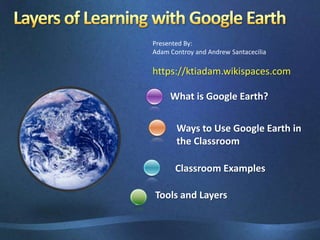
Google Earth Social Studies
- 1. Presented By: Adam Controy and Andrew Santacecilia https://ktiadam.wikispaces.com What is Google Earth? Ways to Use Google Earth in the Classroom Classroom Examples Layers of Learning with Google Earth Tools and Layers
- 2. What is Google Earth? Google Earth is a satellite imagery-based mapping product and a 3D model of the entire planet that allows the user to grab, spin, and zoom down into any place on Earth, as well as, various locations throughout space and the ocean.
- 3. What are some special features of Google Earth? Use layers to economics, historical maps, etc... Demonstrate distance calculations Google Sketch Up and overlays Link video, audio, images and websites Use Discovery Streaming and Builders and web 2.0 tools like Glogster and Jing Create paths, polygons, and tours Explore the moon, Mars, sky and oceans
- 4. Why Use GE in the Classroom? To give teachers opportunities: to engage and excite learners to help learners conceptualize, visualize, share, and communicate information about the world and social studies/history to provide cross-curricular learning options to create active, exploratory, and empowering learning environments To give students opportunities: to exhibit their learning to others to use emerging technologies and digital tools to communicate their research in a personally meaningful way (Web 2.0 ) to view their world from a more connected, global perspective to enhance map reading and navigation skills
- 5. Examples of Google Earth in the Classroom (American Revolution) Fifth graders use Discovery Educators Network,PhotoStory 3, Audacity, Teacher Tube, Glogster, and Blabberizeto build a collaborative Google Earth Tour Students learned to take notes throughout the tour on details from significant events, content of movies, etc. Students record entries into their SS journal by answering specific questions about the content based on the tour.
- 6. Examples of Google Earth in the Classroom (Climate) Fifth graders used Discovery Streaming and Jing to build a collaborative Google Earth Tour. Each group of students were required to report “live” from a various regions (polar, temperate and tropical) across the world informing their audience about climate and weather. Students took notes throughout the process on details from their region, and used content from related video clips on Discovery Streaming. Students used their notes to create a narrative that would be used to report back to their audience via a Google Earth tour.
- 7. Examples of Google Earth in the Classroom (Frogs) First grades explore a virtual field trip in which students visit each continent to learn about different frogs. Through interactive activities, Discovery Streaming videos & assignments, and various Web 2.0 applications, the students are learning as they create and share products that demonstrate their knowledge on the frogs from each continent.
- 8. Google Earth and Discovery Student Adventures
- 9. Search, Places and Layers This is what the screen will like when you open up Google Earth. 3D-Viewer There are three features to use in the toolbar to the left.
- 10. Three Ways to Fly 1. Enter the location name - Spelling Counts - Do not use "The" - Examples to try a. Eiffel Tower b. Niagara Falls c. Statue of Liberty 2. Paste in coordinates from Wikipedia or another source Eiffel Tower 48° 51' 29" North, 2° 17' 40" 3. Enter City, Country - Then try adding layers a. 3-D Building Warehouse b. Geographic Web c. Google Earth Community
- 11. Using the Places Feature/Build Tours The places feature will remember any place that you recently visited from your desktop. You can also save to my places. Organize, Save and Share Google Earth Files (KMZ,KML) Drag content into a logical sequence in a folder Right click on the folder Save as a KMZ file
- 13. Add a folder
- 15. Using the Layers Feature The Layers feature in Google Earth provides a variety of data points of geographic interest that you can select to display over your viewing area. This includes points of interest (POIs) as well as map, road, terrain, and building data. Some layers act as folders that contain categories of data. These layers are indicated by a plus sign. Click on the plus sign to view the sub-categories for each layer.
- 18. NASA
- 19. Gigapan Photos
- 21. Google News
- 23. Adding a Placemark Click on the "Placemark" icon in the toolbar A flashing placemarker will appear. You can drag this to the location where you want to mark. Right click on the placemarker, a box will come up for you to write a description. You will want to give your placemarker a title. This is also where you would write in information for your students, questions, etc, link websites or embed code.
- 24. Adding a Polygon or Path Click on the "Polygon or Path" icon in the toolbar A flashing marker will appear. You can drag this from location to location to create a polygonal shape. Double click on the Polygon, a box will come up for you to write a description. Free-Form shape Click once, hold, and drag. The cursor changes to an up-arrow to indicate that you are using free-form mode. As you drag the cursor around the 3D viewer, the outline of the shape follows the path of your cursor. If you are drawing a path, a line appears as a result, and if you are drawing a polygon, a shape evolves from the path of your cursor, always connecting the beginning and ending points. Regular shape Click and release. Move the mouse to a new point and click to add additional points.
- 25. Adding Images Click "add image overlay“ and this box will appear. Give your picture a title. Then click on browse to locate any saved files in the computer. Below, you can add a description of your photo for your students. This is also a place where you can ask questions, prompt their thinking, or embed video or sound.
- 26. Adding Video 1. Link videos from Discovery Streaming, or any other website. 2. Embed video by pasting HTML code into your placemark's properties
- 27. Embedding Images in a Placemark Open up your web browser and find an image, copyright free of course (try using Creative Commons or, Flickr) Find the URL for the picture you would like to embed in t the Placemark. Copy the URL into the description section. Now we need to do a little HTML coding: Copy this code <imgsrc=“URL”> Go back and click on the placemark. You should see the image embedded in the placemark
- 28. Creating the “Floating Object” Screen Overlay Hall Davidson from the Discovery Educator Network shared this code on his blog. You can find his blog at Discoveryeducatornetwork.com ( media matters blog) Download the KTIADAM.kmz file from this wiki. Click the file to open it in Google Earth. It should save to your Temporary Places. Click on it and from file, select Save Places As. Save it as a KML, NOT KMZ. Open a Word document and then open the KTIADAM.kml file. Replace file name KTI Adam with your file name Replace href with the URL for your picture Save the file. You will get warning messages. (Ignore them) Find the file. Click on it (don’t launch it.) Rename it. Change the extension to .kmz. Open it in Google Earth.
- 29. <?xml version="1.0" encoding="UTF-8"?> <kmlxmlns="http://earth.google.com/kml/2.1"> <ScreenOverlay id="khScreenOverlay974"> <name>KTIADAM</name> <LookAt id="khLookAt975"> <longitude>-61.69480402391395</longitude> <latitude>16.11957090813545</latitude> <altitude>0</altitude> <range>10056.25389044684</range> <tilt>77.67246913730361</tilt> <heading>-24.37696764355566</heading> </LookAt> <Icon> <href>http://acontroy.wikispaces.com/space/showlogo/1219854737/logo.jpg</href> </Icon> <overlayXY x="0.5" y="0.5" xunits="fraction" yunits="fraction"/> <screenXY x="0.3" y="0.7" xunits="fraction" yunits="fraction"/> <rotationXY x="0.5" y="0.5" xunits="fraction" yunits="fraction"/> <size x="0" y="0" xunits="pixels" yunits="pixels"/> </ScreenOverlay> </kml>
- 30. Getting Help is Easy
- 31. Google Earth for Educators Google Earth Outreach http://earth.google.com/outreach/showcase.html http://www.google.com/educators/p_earth.html Explore Google Earth for Educators and you will find classroom ideas, an educators community and some great examples of how to use Google Earth in the classroom. Google Earth Outreach gives non-profits and public benefit organizations the knowledge and resources they need to visualize their cause and tell their story in Google Earth & Maps to the hundreds of millions of people who use them.
- 32. Lesson Plan Resources http://streaming.discoveryeducation.com http://www.gelessons.com http://bbs.keyhole.com http://edweb.tusd.k12.az.us/dherring/ge/googleearth.htm http://googlelittrips.org http://googleearthgoods.pbwiki.com http://www.gearthblog.com/blog/archives/2008/02/ noaa_weather_data_in_google_earth.html http://realworldmath.org/
- 33. Have a great weekend! Email me at: acontroy@gmail.com Download this presentation at: ktiadam.wikispaces.com
Notas do Editor
- Andrew will share some of the KML files that can be found here.
- Adam will talk about what the layers are
- Andrew will share 5 fun science layers….. One should be Discovery Network