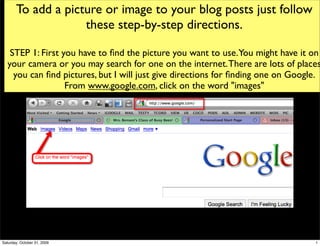
Ten Steps to adding blog image
- 1. To add a picture or image to your blog posts just follow these step-by-step directions. STEP 1: First you have to find the picture you want to use.You might have it on your camera or you may search for one on the internet. There are lots of places you can find pictures, but I will just give directions for finding one on Google. From www.google.com, click on the word "images" Saturday, October 31, 2009 1
- 2. STEP 2: After you choose Images, then enter what you are looking for. You may have to do more than one search and change up the words to find what you have in mind. Then click "Search Images" Text *Be sure to observe copyright laws and give credit to the source of your images. Saturday, October 31, 2009 2
- 3. STEP 3: Keep moving on through the pages of the search until you find a picture that fits your need. Double click on the picture that you want to use. The picture will open. Saturday, October 31, 2009 3
- 4. STEP 4: Click on the words "See full size image" The picture will open on a plain white page. Right click directly on the picture and choose Save Pic As...name the picture....and save to your Desktop.You now have your image and are ready to add to your Blog Post. Saturday, October 31, 2009 4
- 5. STEP 5: Go to your Blog dashboard. If you are wanting to add a picture to a blog post that you have already published, then choose Edit. If you are starting a new post, then choose Add New. We will add a picture to a post already published. Saturday, October 31, 2009 5
- 6. STEP 6: Located just above the text box where you type are the words "Upload/Insert". The icon just to the right is a small frame. If you put your cursor right over it. It says Add an Image. Saturday, October 31, 2009 6
- 7. STEP 7: There are two tabs to the right side. One says "Visual" the other says "HTML" Make sure you are on Visual Tab. Whichever one appears in black font is the one you are on. Place your cursor in the location where you want to insert your picture. I have the cursor right in front of the word "This". Now click on "Add an Image" Saturday, October 31, 2009 7
- 8. STEP 8: You will see a popup box like this one. Choose "Select Files" Saturday, October 31, 2009 8
- 9. STEP 9: A popup will come up for you to find the location of your saved picture. Remember this is why you saved it to the desktop. This makes it easier to find. Choose the location "Desktop". Sometimes the items show in a list rather than the pictures themselves.You can change this by clicking on View Thumbnails. Then the actual pictures show up making it easy to find the one you are looking for. When you see the one you want to insert, click on it Once just to highlight it and choose "Select" Saturday, October 31, 2009 9
- 10. STEP 10: The blog will Upload the picture. Scroll to the bottom of the popup after the picture uploads and you can select the position of the picture. Either None, Left, Center, or Right. You can also choose the size of the picture. Then select "insert into post". Once your picture appears in the post be sure to "Update Post" to save your changes. Now you will be ready to tackle something new! Saturday, October 31, 2009 10
