Format as a Table
•Transferir como PPTX, PDF•
0 gostou•624 visualizações
Denunciar
Compartilhar
Denunciar
Compartilhar
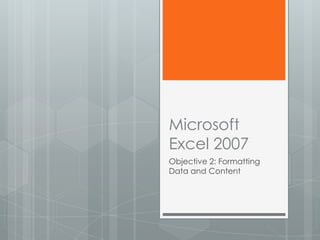
Recomendados
Mais conteúdo relacionado
Destaque (15)
Semelhante a Format as a Table
Semelhante a Format as a Table (20)
Advanced Excel Study Materials | Sourav Sir Academy.pptx

Advanced Excel Study Materials | Sourav Sir Academy.pptx
Format and Modify Text and Display and Print Formulas

Format and Modify Text and Display and Print Formulas
Libre Office Writer Lesson 4: Working with tables and templates

Libre Office Writer Lesson 4: Working with tables and templates
Lesson 5 Basic Tutorial Data Analysis Software for Flow Cytometry

Lesson 5 Basic Tutorial Data Analysis Software for Flow Cytometry
Mais de coachhahn
Mais de coachhahn (9)
Último
Último (20)
Cloud Frontiers: A Deep Dive into Serverless Spatial Data and FME

Cloud Frontiers: A Deep Dive into Serverless Spatial Data and FME
Rising Above_ Dubai Floods and the Fortitude of Dubai International Airport.pdf

Rising Above_ Dubai Floods and the Fortitude of Dubai International Airport.pdf
"I see eyes in my soup": How Delivery Hero implemented the safety system for ...

"I see eyes in my soup": How Delivery Hero implemented the safety system for ...
AWS Community Day CPH - Three problems of Terraform

AWS Community Day CPH - Three problems of Terraform
Repurposing LNG terminals for Hydrogen Ammonia: Feasibility and Cost Saving

Repurposing LNG terminals for Hydrogen Ammonia: Feasibility and Cost Saving
Navigating the Deluge_ Dubai Floods and the Resilience of Dubai International...

Navigating the Deluge_ Dubai Floods and the Resilience of Dubai International...
Why Teams call analytics are critical to your entire business

Why Teams call analytics are critical to your entire business
Apidays New York 2024 - Accelerating FinTech Innovation by Vasa Krishnan, Fin...

Apidays New York 2024 - Accelerating FinTech Innovation by Vasa Krishnan, Fin...
How to Troubleshoot Apps for the Modern Connected Worker

How to Troubleshoot Apps for the Modern Connected Worker
Finding Java's Hidden Performance Traps @ DevoxxUK 2024

Finding Java's Hidden Performance Traps @ DevoxxUK 2024
Axa Assurance Maroc - Insurer Innovation Award 2024

Axa Assurance Maroc - Insurer Innovation Award 2024
DEV meet-up UiPath Document Understanding May 7 2024 Amsterdam

DEV meet-up UiPath Document Understanding May 7 2024 Amsterdam
Apidays New York 2024 - Scaling API-first by Ian Reasor and Radu Cotescu, Adobe

Apidays New York 2024 - Scaling API-first by Ian Reasor and Radu Cotescu, Adobe
Format as a Table
- 1. Microsoft Excel 2007 Objective 2: Formatting Data and Content
- 2. In this Objective you will learn to: Format Worksheets Insert and Modify Rows and Columns Format Cells and Cell Content, and Format Data as a Table
- 3. Format Data as a Table • Create a table • Modify a Table Range • Apply & Change Table • Emphasize Columns & Quick Styles Rows • Insert, Delete & Modify • Change a Table Rows & Columns Summary Function
- 4. Create a Table 1. Click inside (or drag to select) the range of cells you want to change to a table 2. Click the Insert tab, then click the Table button in the Tables group 3. In the Create Table dialog box verify the range is correct, then click OK
- 5. Table Quick Styles 1. Click inside the table 2. Click the Table Tools Design tab, then click the More button in the Table Styles group 3. Choose a table style in the gallery
- 6. Table Style Options Use the options in the Table Style Options to change the table Header Row – adds emphasis Total Row – adds emphasis Banded Rows – alternates colors First Column – adds emphasis Last Column – adds emphasis Banned Columns – alternates colors
- 7. Modify a Table Range 1. Click inside the table, click the Table Tools Design tab, then click the Resize Table button in the Properties group 2. With the Resize Table dialog box open drag across a new range in the worksheet, then click OK
- 8. Change a Table Summary Function Click a cell in the totals row of a table Click the cell’s list arrow Choose a different summary function the the one already choosen
- 9. Lesson Review Activity 1. Open a new workbook and save as Format Data as a Table 2. Recreate the information shown below 3. Change the range you created to a table and choose a quick style
- 10. Lesson Review Activity 4. Add a Total Row and emphasize the First Column 5. In the Total Row, set the summary function to Sum for all columns 6. Insert a new row above the Total Row and add the information shown in the table below 7. Save your workbook