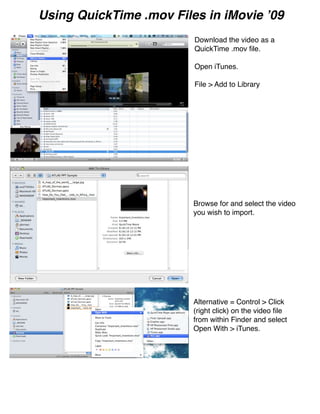
QuickTime MOV Files in iMovie 09
- 1. Using QuickTime .mov Files in iMovie ʼ09 Download the video as a QuickTime .mov file. Open iTunes. File > Add to Library Browse for and select the video you wish to import. Alternative = Control > Click (right click) on the video file from within Finder and select Open With > iTunes.
- 2. Select the video from you Movies category. Advanced > Create iPod or iPhone version. Drag the converted video to your desktop
- 3. Open iMovie. File > Import > Movies . . . Browse for the converted video you dragged to your desktop. Either add the video to an existing Event or create a new Event.
- 4. Select the Event into which you imported your video. To learn how to do more with iMovie, check out Appleʼs tutorials. http://www.apple.com/ilife/tutorials/#imovie
- 5. To use green-screen effects to superimpose video: 1. Record video in front of a solid green backdrop, and then import it into iMovie. 2. Choose iMovie > Preferences, click General, and then make sure Show Advanced Tools is selected. 3. In the Event Browser, select video that you recorded in front of the green backdrop. 4. Drag the selection to a clip in your project, and then click Green Screen. You can also drag the green-screen clip over a solid color or animated background clip in your project. You could, for example, place the green-screen clip in an Underwater animated background clip for a simulated undersea video. The green-screen clip appears with a green border around it above the video clip in your project. You can drag it to a different spot to reposition it, or drag the ends to lengthen or shorten it. 5. To more effectively mask areas of the green-screen clip, select the clip in your project, select Cropped, and then drag the handles at the top of the viewer to more tightly enclose the subject of the video. Anything outside the highlighted area in the green-screen clip is removed from the picture. Be sure not to crop out areas that the subject moves into at any point during the green-screen clip. 6. To produce a better-quality effect, double-click the green-screen clip in your project to open the inspector, then select “Subtract last frame.” iMovie uses information in the last frame to determine what to subtract from the finished clip. Selecting “Subtract last frame” works only if you included a moment at the end of the green-screen footage with the subject completely out of the frame. 7. To watch the clip, click the Play Clip button in the viewer.
