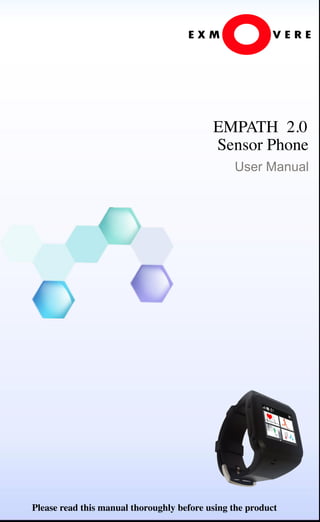
empath user manual 29th aug
- 1. EMPATH 2.0 Sensor Phone User Manual Please read this manual thoroughly before using the product
- 3. For your safety Read these simple guidelines. Not following them may be dangerous or illegal. Read the complete user guide for further information. Do not use the device as a therapeutic or diagnostic device. Do not use the device where blasting is in progress. Wireless devices can cause interference in aircraft. All wireless devices may be susceptible to interference, which could affect performance. Obey all local laws. Your first consideration while driving should be road safety. Do not switch the device on when wireless phone use is prohibited or when it may cause interference or danger. Only qualified personnel may install or repair this product. Your device is not water-resistant. Keep it dry. Use only approved enhancements and batteries. Do not connect incompatible products.
- 4. Contents • General Information..............................Page 1 • Getting started......................................Page 3 • Functions-Call.......................................Page 15 • Functions-Messaging............................Page 17 • Functions-Contact List..........................Page 19 • Functions-Call Log................................Page 20 • Heart Rate Measurement…..................Page 21 • Body Temperature Measurement..........Page 22 • Humidity Measurement.........................Page 23 • Pedometer Measurement .....................Page 24 • Emotional States...................................Page 25 • GPS Positioning....................................Page 26 • Tool Box................................................Page 27 • Settings.................................................Page 30 • Battery Information................................Page 34 • Care and Maintenance..........................Page 36 • Additional Safety Information.................Page 39 • Certification Information.........................Page 41 • Product Specifications...........................Page 42 www.exmovere.com
- 5. About your device: The wireless device described in this guide is approved for use on the on GSM/EDGE 850, 900, 1800 and 1900 MHz networks. Contact your service provider for more information about networks. When using the features in this device, obey all laws and respect local customs, privacy and legitimate rights of others, including copyrights. Copyright protections may prevent some images, music (including ringing tones), and other content from being copied, modified, transferred, or forwarded. Only use Empath for the Permitted Use herein. Do not use the Product for diagnosis or treatment of health conditions. In the case of illness immediately seek professional medical advise. Network services: You have to purchase a SIM card from your local telecom carrier. To use the device you must have service from your local telecom carrier. Many of the features require special network service. These features are not available on all networks. Other networks may require that you make specific arrangements with a different service provider before you can use the network services. Your service provider can give you instructions and explain what charges will apply. Some networks may have limitations that affect how you can use network services. Your service provider may have requested that certain features be disabled or not activated in your device. Please contact your service provider for more information. General information 1
- 6. General information Practical rules about accessories: ● Keep the Empath sensory watch device, accessories and cables, etc. out of the reach of small children. ● When you disconnect the power cord of any accessory, grasp and pull the plug, not the cord. Items in packaging: After opening the package, please check the following components. If any are missing or damaged, please contact your Exmovere dealer or retailer. ● Watch device ● Power adapter ● USB cable ● Earphone ● Warranty card ● User manual ● Quick Start 2 www.exmovere.com
- 7. Keys and parts (1) (2) (3) (4) (5) (6) (7) (8) (9) (10) (11) (12) (13) (14) 1. Back to menu 2. SOS button 3. Speaker 4. Microphone 5. Screen 6. Power button 7. Return button 8. SIM card slot 9. Watchband groove 10. Certification icon 11. USB port 12. Heart rate sensor 13. Exmovere logo 14. Temperature sensor Getting Started 3
- 8. Menu icons Image DESCR Image DESCR Heart Rate Test Emo-on Pedometer Se2ngs Temperature Phone Book GPS SMS Tool Box Dial Humidity Call History Getting Started 4 www.exmovere.com
- 9. Indicator icons Icon DESCR Icon DESCR Network signal Limited access Calling Charging Unread message Battery power display Bluetooth is active Clock is set and active Missed call USB connect Getting Started 5
- 10. Buttons Image Description Power Button:Hold the button for 3 seconds until power On/Off;Press the button to Locked/Unlocked the screen on the clock interface Back Button: Return to the last directory/ menu Getting Started Main Menu Button: Press the button to return to the Main Menu; Long press the button to dial set home number SOS Emergency Button: Dial set emergency phone number 6 www.exmovere.com
- 11. Installing your SIM card For availability and information on using SIM card services, contact your SIM card vendor. This may be the telecom service provider or another vendor. The SIM card and its contacts can be easily damaged by scratches or bending, so be careful when handling, inserting, or removing the card. Open the SIM card holder. Insert the SIM card with the gold-colored contact surface facing down into the holder. Close the SIM card holder. Use only compatible SIM cards approved by Exmovere for use with this device. Incompatible cards may damage the card and the device and corrupt data stored on the card. Getting Started 7
- 12. Various charging methods are available. You can use the USB charger that has been provided to you to charge the watch. Your battery has been partially charged at the factory, but you may need to recharge it before you can switch the watch on for the first time. Make sure you use a compatible USB charger to charge your watch. 1. First connect the USB data line to the wall plug. Then insert the wall plug into a wall electrical outlet. Next connect the micro-USB end of the cable to the watch. 2. When the battery is full, disconnect the charger from the watch. Then remove the charger from the wall outlet. You can use a USB data-line charging from a laptop or a PC when an electrical wall outlet is not available. The efficiency of USB charging power varies significantly from country to country depending on the voltage. Connect the USB data line to the PC before connecting it to the watch. When the battery finishes charging, disconnect the USB data line from the watch before removing it from the PC. It usually takes 2 hours to fully charge the watch. Take good care of your battery, it is the life force of your watch. Charge the battery Getting Started 8www.exmovere.com
- 13. Remove/Install the watch strap As can be seen from the following picture, the watch straps can be removed from the watch slots in the direction as shown below. Getting Started 9
- 14. Antenna Your device has an internal antenna. Please note: As with any other radio transmitting device, do not touch the antenna unnecessarily when the device is switched on. Contact with the antenna affects call quality. To optimize antenna performance and battery life, avoid contact with the antenna area when operating the device. Headset Warning: Continuous exposure to high volume sounds may damage your hearing. Pay special attention to volume level if you connect any other headsets to the device. Warning: When you use the headset, your ability to hear outside sounds may be affected. Do not use the headset where it can endanger your safety. Do not connect products that create an output signal as this may cause damage to the device. Please pay attention to the level of sound volume when connecting other external device or headsets other than those approved by Exmovere to the AV connector of the watch. Getting Started 10 www.exmovere.com
- 15. 1. Switch the Device On/Off As shown in the picture display, please hold the Power button until the watch switches on or off. 2. Standby interface When the watch launches, it enters the standby interface with the clock in two modes: Digital clock and Analog clock. You can switch between views by pushing the return button on the left hand side. Getting Started 11
- 16. 3. Lock/Unlock the Clock Interface As shown in the picture below, push the Power button to either lock or unlock the clock interface. 4. Flight mode Use the flight mode in radio sensitive environments, on board aircraft or in hospitals to deactivate all radio frequency functions. You still have access to offline games, calendar, and phone numbers. To activate or set up the flight mode, select Setting > Watch Setting > Flight Mode > Flight Mode. Warning: With the flight profile you cannot make or receive any calls, including emergency calls, or use other features that require network coverage. To make calls, you must first activate the phone function by changing profiles, select Setting > Watching Setting > Flight Mode > Normal Mode. Getting Started 12 www.exmovere.com
- 17. 5. APN Setting The watch requires a corresponding SIM card to access the internet and transmit data. Use only services that you trust and that offer adequate security and protection against harmful software. For the availability of these services, pricing, and instructions, contact your service provider. To activate or set up the service, select Setting> Data Account. 6. Physiological data module settings You can set up the corresponding functions in your watch for: Heart Rate, Temperature, Humidity, GPS Positioning and Pedometer, etc. Setting Method: Select Tool Box > Server Config. Getting Started 13
- 18. 7. Function Menu In standby mode, simply swipe left or right to enter the function menu. Swipe right to enter the first page menu, swipe again to enter the second page menu. Swipe left to enter the third page menu. The first page menu: Heart Rate Test, Pedometer, Temperature and Humidity. The second page menu: Tool Box, GPS, Emotion and Settings. The third page menu: Call History, Messaging, Calls and Phone Book. Getting Started 14 www.exmovere.com
- 19. 1. Make a call In the function menu, enter the third page menu, click to enter Dial-up menu. Enter the phone number, including the area code, and press the Call key. For international calls, enter the country code, the area code without the leading 0, and the phone number. To access the list of Missed Calls, Dialed Calls and Received Calls, press Call History in the third page Menu. Select a number or name, and press the Call key. Functions-Call 15
- 20. 2. Answer or end a call To answer an incoming call, press the call key. To end the call, press the End key. To reject an incoming call, press the End key. To change the volume or mode of ringing tone, select Settings > Sounds. 3. Emergency Call/ Home Number In any interface, press the main menu button on the left hand side of watch to return to the main menu. Hold the SOS button on the right hand side of the watch until it automatic dialing set SOS number. Hold the Main Menu button on the right hand side of the watch until it automatic dialing set Home number. To set up emergency calls in the watch: Select Tool Box > SOS Number, as shown in the following picture: To set up the Home numbers in watch: Select Tool Box > Home Number, as shown in the following picture: Functions-Call 16 www.exmovere.com
- 21. Functions-Messaging You can read, write, send and save text messages. The messaging services can only be used if they are supported by your network or service provider. 1. Text messages Your device supports the sending of text messages beyond the limit for a single message. Longer messages are sent as two or more messages. Your service provider may charge accordingly. Characters with accents or other marks, and characters from some language options, take up more space, and limit the number of characters that can be sent in a single message. Indicators on the top of screen will show the remaining number of characters that can be input in a single message and the number of messages needed to send them. 17
- 22. Functions-Messaging 2. Create a text message 1. Select Messaging > Write message, as shown in the following picture: 2. Enter one or more phone numbers in the message recipient field: To retrieve a phone number, select ‘√’. 3. Write your message in the message field. 4. To send the message, select ‘Send’. 3. Read and reply a message Your watch will send you a notification when it receives a message. Press view to show the message. If multiple messages are received, select the required message from inbox, then press ‘Open’. Use the scroll key to view the entire contents of the information. Select ‘Reply’ to create a reply message. 18 www.exmovere.com
- 23. You can save names and phone numbers as contacts in the device memory and SIM card memory. They can be used in a phone call or message. In the contact list menu, new phone number can be added by selecting “Add New Contact”, sliding the menu to view all the phone numbers in the contact list. To quickly search for a contact in the contact list, click to show virtual board, enter the name of contact to quickly locate its relevant records. Press to clear the current input, long press to clear all input, press the button to return to the last menu if no content is inputted. Press to switch input method. The first contact number stored under each contact name will be automatically set as the default Number, it will be highlighted with a square in the number type indicator. Therefore, when you select a name from the contact list(such as make a call), the first contact number is used unless you select another one. Functions-Contact List 19
- 24. Functions-Call log To view the information on your calls, select Functions, then choose Call log. As shown in the following picture: ● Call log --- To view your recent missed calls, received calls and dialed numbers chronologically. ● Missed calls, received calls, or dialed calls --- View recent call information. ● Message recipients --- To view your most recently sent messages and contactors. ● Call duration and Packet data counter/Packet data timer --- To view summarized information of recent communications. ● Information and Communication log --- To view the number of sent and received information. 20 www.exmovere.com
- 25. Use the watch to test heart rate,select Heart Rate on the first page of function menu. As shown in the following picture: The watch now starts automatic measurement of heart rate. Attention: The heart rate measurement may take up to 15 seconds to stabilize and provide an accurate reading, depending on the placement and movement of the watch on the skin. The heart rate sensor must be placed flush against the skin with no distance between the watch and the skin. Placing the wristwatch on the wrist bone itself may push the device up, allow light to enter and create interference for the heart rate sensor. After the data is stabilized, click upload to upload data to the corresponding backend services. Attention: It is a normal phenomenon of heart rate to increase or change rapidly during exercise, stress and high temperature conditions. Normal adult resting heart rate ranges between 50 to 100 beats per minute. Heart Rate Measurement 21
- 26. Use the watch to measure body temperature, select Temperature on the first page of function menu. As shown in the following picture: The watch starts automatic measurement of body temperature. Attention: In body temperature measurement, device will only display value in the last change and heart rate test sample. After the data is stabilized, click upload to upload data to the corresponding backend services. Uploaded data includes the exact figures of temperature and its change in value. Attention: It is a normal phenomenon of body temperature to increase or change during exercise, stress and high temperature conditions. Normal body temperature fluctuates within ±1℃ while at rest. Body Temperature Measurement 22 www.exmovere.com
- 27. Humidity Measurement Use the watch to measure humidity, select Humidity on the first page of function menu. As shown in the following picture: The watch starts automatic measurement of wrist surface humidity. Attention: During wrist surface humidity measurement, the device will only display values captured during that session. After data is stabilized, click upload to upload data to the corresponding backend services. Attention: It is a normal phenomenon of the skin surface area humidity to increase during exercise and rainy conditions. 23
- 28. You can use the watch to easily measure the calories consumed by doing various activities including walking movement, housework, aerobics and etc. The device is also able to measure the total amount of calories consumed by doing various basal metabolism activities. The pedometer measurement runs automatically at boot up time. To view the current sports data in pedometer measurement, select Pedometer on the first page of function menu. As shown in the following pictures: The value in red is the number of steps moved today and the value underneath it represents calories consumption. To view historical data, select You can set up parameters include weight, height, gender and etc, by selecting On the pedometer section, click the little icon at the bottom of screen that shows a running person with a clock besides him so you can begin the chronometer function. Click the little icon on the screen to display the heart rate, temperature and moisture and number of steps taken plus calories burned. The pedometer uploads data regularly to Exmovere backend servers with the number of steps walked per hour. Pedometer Measurement 24 www.exmovere.com
- 29. Emotional states You can simply upload your emotional states to the backset servers in anytime and anywhere. There three emotional options with details for users to choose to upload the data which include Pain, Cravings and Mood. (E.g. In the pain option, users can choose Head, Neck, Shoulders and Abdomen, etc.) For intensity of emotions, users can choose the intensity in Low, Medium and High. Use the watch to upload emotional states,select Emotion on the second page of function menu. As shown in the following picture: 25
- 30. GPS Positioning 26 The key features of GPS: 1. It can work in any weather conditions, anywhere in the world, 24 hours per day: It provides users with continuous and real-time three- dimensional position, three-dimensional velocity as well as the precise time. It is not affected by the weather condition. 2. High positioning accuracy: The positioning accuracy is accurate within 10 meters. To view the GPS Positioning, select GPS on the second page of function menu, as shown in the following graph: It displays present schedule, latitude, direction and height of the user. User can set up the device to upload the GPS data to server in setting menu. www.exmovere.com
- 31. Enter Tool Box Menu , users can access to the Calculator, Calendar, Alarm, FM radio and Bluetooth. As shown in the following picture: 1. Calculator Select Tool Box > Calculator, as shown in the following picture: 2. Calendar Select Tool Box > Calendar, as shown in the following picture: Click left/right arrow to check other years and months. 27 Tool Box
- 32. 3. Alarm function Select Tool Box > Alarm Clock. As shown in the following graph: Enter alarm function, click “ON/OFF” button to set the alarm on , click to set the alarm time, click 'Once' to set the alarm type, alarms can be set as once only, everyday and workday. Everyday means alarm will repeat at set time everyday, workday means alarm will repeat from Monday to Friday. After setting , click button to save all the settings. 4. FM radio function Select Tool Box > FM radio. As shown in the following picture: Tool Box www.exmovere.com 28
- 33. Enter FM radio function,click start listening, click switch to last channel, click switch to next channel. To fine-tune, click or , plus or minus 0.1Hz. Enter ‘Options’ then ‘Auto Search’ menu when use it at first time. The watch will search FM channels automatically based on wearer’s current location. Alternatively, enter ‘Options’ then choose ‘Manual Input’ to manually input the FM channel. 5. Bluetooth function Select Tool Box > Bluetooth,as shown in the following graph: Enter Bluetooth function , select ‘Power’ to turn on the Bluetooth, select ‘My device’ then select ‘Search New Device’ to search for the Bluetooth device nearby: Include Bluetooth mobile phone, Bluetooth headset and etc. Select the device which needs to be connected, choose pairing until device is connected successfully. You can use paired Bluetooth to transfer files, make calls, listen to FM and other functions. 29 Tool Box
- 34. 2. Priority input method Select Setting > Pref.Input Method, as shown in the following picture: Priority input method can be selected based on individual usage habits, all editing interfaces will appear this input method first after selecting. 3. Data account Select Setting > Data Account, as shown in the following picture: 1. Time/date setting Select Setting > Set Date/ Set Time, as shown in the following pictures: Settings 30 www.exmovere.com
- 35. 4. Authorization Number setting Select Tool Box > Authorization Number setting. As shown in the following picture: Enter the authorization number,you can set up two authorization numbers with authorized rights to check the information of watch. The watch will receive query SMS sent by the authorization number in the specific format as follows (Commands are not case-sensitive): Receive GPS data now: gps Receive GPS data once every 10 minutes: gps10 (Values range between 5 to 1440) Turn off the function of receiving GPS data regularly: gps0 Receive Heart Rate data now: pulse Receive Heart Rate data once every 10 minutes: pulse10 (Values range between 5 to 1440) Turn off the function of receiving Heart Rate data regularly: Pulse0 Receive Pedometer data now: pedo Settings 31
- 36. 5. Uploading settings Enter uploading setting: You can set up whether need to upload data regularly including heart rate, temperature, humidity, GPS, and pedometer to the servers. Select Tool Box > Server Config, as shown in the following picture: Settings Receive all data now (Includes Heart Rate, GPS, Humidity and Pedometer Measurement): status Receive all data once every 10 minutes: status10 (Values range between 5 to 1440) Turn off the function of receiving all data regularly: status0 Receive Humidity and Temperature data now: temp Receive Humidity and Temperature data once every 10 minutes: temp10 (Values range between 5 to 1440) Turn off the function of receiving Humidity and Temperature data regularly: temp0 32 www.exmovere.com
- 37. 6. Other Settings • GPS setting: To set up GPS network service and automatic time calibration. • Clock type: Set up digital clock /analog clock in standby mode. • Handwriting: Set up handwriting speed, color and etc. • Language: Set up the system language. • Restore factory settings: To restore the setting Specifications of the watch to factory settings. As shown in the following picture: 33 Settings
- 38. Battery information Charging and discharging Your device is powered by a rechargeable battery. The battery can be charged and discharged hundreds of times, but it will eventually wear out. If your system requires more and more frequent charging, please contact the Exmovere customer support phone number at +1(703)227-7194. Generally, it is a good idea to unplug the charger from the wall outlet and the device when not in use. Unplug the charger from the electrical plug and the device when not in use. Do not leave a fully charged battery connected to a charger, since overcharging may shorten its lifetime. If left unused, a fully charged battery will lose its charge over time. If the battery is completely discharged, it may take several minutes before the charging indicator appears on the display or before any calls can be made. 34 www.exmovere.com
- 39. Use the battery only for its intended purpose. Never use any charger or battery that is damaged. Leaving the device in hot or cold places, such as in a closed car in summer or winter conditions, will reduce the capacity and lifetime of the battery. Always try to keep the battery between 15°C and 25°C (59°F and 77°F). A device with a hot or cold battery may not work temporarily, even when the battery is fully charged. Battery performance is particularly limited in temperatures well below freezing. Do not dispose of batteries in a fire as they may explode. Batteries may also explode if damaged. Dispose of batteries according to local regulations. Please recycle when possible. Do not dispose as household waste. Battery information 35
- 40. Care and maintenance Your device is a product of superior design and craftsmanship and should be treated with care. The following suggestions will help you protect your warranty coverage. ● Keep the device dry. Precipitation, humidity, and all types of liquids or moisture can contain minerals that will corrode electronic circuits. ● Do not use or store the device in dusty, dirty areas. Its moving parts and electronic components can be damaged. ● Do not store the device in hot areas. High temperatures can shorten the life of electronic devices, damage batteries, and warp or melt certain plastics. ● Do not store the device in cold areas. When the device returns to its normal temperature, moisture can form inside the device and damage electronic circuit boards. ● Do not attempt to open the device other than as instructed in this guide. 36 www.exmovere.com
- 41. Care and maintenance ● Do not drop, knock, or shake the device. Rough handling can break internal circuit boards and fine mechanics. ● Do not use harsh chemicals, cleaning solvents, or strong detergents to clean the device. ● Do not paint the device. Paint can clog the moving parts and prevent proper operation. ● Use a soft, clean, dry cloth to clean any lenses, such as camera, proximity sensor, and light sensor lenses. ● Use only the supplied or an approved replacement antenna. Unauthorized antennas, modifications, or attachments could damage the device and may violate regulations governing radio devices. ● Use chargers indoors. ● Always create a backup of data you want to keep, such as contacts and calendar notes. ● To reset the device from time to time for optimum performance, power off the device. 37
- 42. Care and maintenance These suggestions apply equally to your device, battery, charger, or any enhancement. If any device is not working properly, take it to the nearest authorized service facility or service. Disposal The crossed-out wheeled-bin symbol on your product, literature, or packaging reminds you that in the European Union all electrical and electronic products, batteries, and accumulators must be taken to separate collection at the end of their working life. Do not dispose of these products as unsorted municipal waste. 38 www.exmovere.com
- 43. Small children Your device and its enhancements may contain small parts. Keep them out of the reach of small children. Operating environment This device meets RF exposure guidelines when used either in the normal use position against the ear or when positioned at least 2.2 centimeters (7/8 inches) away from the body. To transmit data files or messages, this device requires a quality connection to the network. In some cases, transmission of data files or messages may be delayed until such a connection is available. Ensure the above separation distance instructions are followed until the transmission is completed. Parts of the device are magnetic. Metallic materials may be attracted to the device. Do not place credit cards or other magnetic storage devices near it. Additional safety information 39
- 44. Potentially explosive environments Switch off your device when in any area with a potentially explosive atmosphere, and obey all signs and instructions. Potentially explosive atmospheres include areas where you would normally be advised to turn off your vehicle engine. Sparks in such areas could cause an explosion or fire resulting in bodily injury or even death. Switch off the device at refueling points such as near gas pumps at service stations. Observe restrictions on the use of radio equipment in fuel depots, storage, and distribution areas; chemical plants; or where blasting operations are in progress. Areas with a potentially explosive atmosphere are often, but not always, clearly marked. You should check with the manufacturers of vehicles using liquefied petroleum gas (such as propane or butane) to determine if this device can be safely used in their vicinity. Additional safety information 40 www.exmovere.com
- 45. Hereby, Exmovere declares that this Exmobaby product is in compliance with the essential requirements and other relevant provisions of Directive 1999/5/EC. This equipment has been tested and found to comply with the limits for a Class B digital device, pursuant to part 15 of the FCC Rules. This device has been tested by China National Laboratory with a report to show the device works correctly and meet the request of customers. Certification information 41
- 46. Product Specification Operational Specifications 1. Size: 53*48*14.5mm 2. Weight: 70g 3. PCBA size: 43.6*41.6*0.8 mm 4. Touch screen: Capacitive 5. OLED size: 1.8inch 6. Transmission mode: GSM/GPRS 7. USB interface: 12PIN Micro USB interface 8. Earphone jack: 12PIN Micro earphone 9. Battery: Lithium Polymer 10.Display language: English and Chinese Technical Specifications 1.Operating voltage: 3.0~5.0V 2.Battery capacity: 500mAh 3.Antenna frequency: GSM850/900/1800/1900 4.Standby operating current: ≤3mA 5.Operating temperature: ﹣20 ~﹢55℃ 42 www.exmovere.com
- 47. Exmovere Wireless, LLC +1(703)227-7194 info@exmovere.com www.exmovere.com
