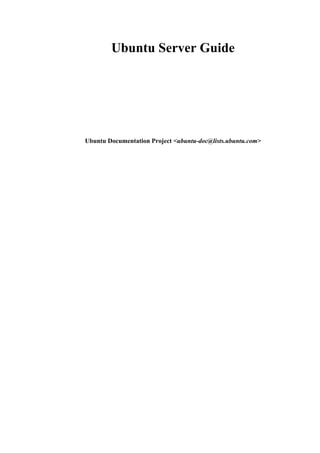
teste
- 1. Ubuntu Server Guide Ubuntu Documentation Project <ubuntu-doc@lists.ubuntu.com>
- 2. Ubuntu Server Guide by Ubuntu Documentation Project <ubuntu-doc@lists.ubuntu.com> Copyright © 2004, 2005, 2006 Canonical Ltd. and members of the Ubuntu Documentation Project Abstract An introduction to installing and configuring server applications on Ubuntu. Credits and License The following Ubuntu Documentation Team authors maintain this document: • Bhuvaneswaran Arumugam The Ubuntu Server Guide is also based on the contributions of: • Robert Stoffers • Brian Shumate • Rocco Stanzione This document is made available under a dual license strategy that includes the GNU Free Documentation License (GFDL) and the Creative Commons ShareAlike 2.0 License (CC-BY-SA). You are free to modify, extend, and improve the Ubuntu documentation source code under the terms of these licenses. All derivative works must be released under either or both of these licenses. This documentation is distributed in the hope that it will be useful, but WITHOUT ANY WARRANTY; without even the implied warranty of MERCHANTABILITY or FITNESS FOR A PARTICULAR PURPOSE AS DESCRIBED IN THE DISCLAIMER. Copies of these licenses are available in the appendices section of this book. Online versions can be found at the following URLs: • GNU Free Documentation License [http://www.gnu.org/copyleft/fdl.html] • Attribution-ShareAlike 2.0 [http://creativecommons.org/licenses/by-sa/2.0/] Disclaimer Every effort has been made to ensure that the information compiled in this publication is accurate and correct. However, this does not guarantee complete accuracy. Neither Canonical Ltd., the authors, nor translators shall be held liable for possible errors or the consequences thereof. Some of the software and hardware descriptions cited in this publication may be registered trademarks and may thus fall under copyright restrictions and trade protection laws. In no way do the authors make claim to any such names. THIS DOCUMENTATION IS PROVIDED BY THE AUTHORS quot;AS ISquot; AND ANY EXPRESS OR IMPLIED WARRANTIES, INCLUDING, BUT NOT LIMITED TO, THE IMPLIED WARRANTIES OF MERCHANTABILITY AND FITNESS FOR A PARTICULAR PURPOSE ARE DISCLAIMED. IN NO EVENT SHALL THE AUTHORS BE LIABLE FOR ANY DIRECT, INDIRECT, INCIDENTAL, SPECIAL, EXEMPLARY, OR CONSEQUENTIAL DAMAGES (INCLUDING, BUT NOT LIMITED TO, PROCUREMENT OF SUBSTITUTE GOODS OR SERVICES; LOSS OF USE, DATA, OR PROFITS; OR BUSINESS INTERRUPTION) HOWEVER CAUSED AND ON ANY THEORY OF LIABILITY, WHETHER IN CONTRACT, STRICT LIABILITY, OR TORT (INCLUDING NEGLIGENCE OR OTHERWISE) ARISING IN ANY WAY OUT OF THE USE OF THIS SOFTWARE, EVEN IF ADVISED OF THE POSSIBILITY OF SUCH DAMAGE.
- 3. Table of Contents About This Guide .............................................................................................. v 1. Conventions ........................................................................................... vi 2. Contributing and Feedback ..................................................................... vii 1. Introduction ................................................................................................... 8 2. Installation ..................................................................................................... 9 1. Preparing to Install ................................................................................. 10 2. Installing from CD ................................................................................. 11 3. Package Management ..................................................................................... 12 1. Introduction ........................................................................................... 13 2. Apt-Get .................................................................................................. 14 3. Aptitude ................................................................................................. 16 4. Configuration ......................................................................................... 18 5. Extra Repositories .................................................................................. 19 4. Networking .................................................................................................... 20 1. Network Configuration ........................................................................... 21 2. TCP/IP ................................................................................................... 24 3. Firewall Configuration ............................................................................ 28 4. OpenSSH Server .................................................................................... 31 5. FTP Server ............................................................................................ 34 6. Network File System (NFS) .................................................................... 36 7. Dynamic Host Configuration Protocol (DHCP) ........................................ 38 8. Domain Name Service (DNS) ................................................................. 41 9. CUPS - Print Server ............................................................................... 43 10. HTTPD - Apache2 Web Server ............................................................. 46 11. Squid - Proxy Server ............................................................................ 56 12. Version Control System ........................................................................ 58 13. Databases ............................................................................................. 65 14. Email Services ..................................................................................... 68 5. Windows Networking ..................................................................................... 80 1. Introduction ........................................................................................... 81 2. Installing SAMBA .................................................................................. 82 3. Configuring SAMBA .............................................................................. 83 A. Creative Commons by Attribution-ShareAlike 2.0 ........................................... 89 B. GNU Free Documentation License ................................................................. 95 iii
- 4. List of Tables 2.1. Recommended Minimum Requirements ........................................................ 10 4.1. Access Methods .......................................................................................... 59 iv
- 5. About This Guide v
- 6. About This Guide 1. Conventions The following notes will be used throughout the book: A note presents interesting, sometimes technical, pieces of information related to the surrounding discussion. A tip offers advice or an easier way of doing something. A caution alerts the reader to potential problems and helps avoid them. A warning advises the reader of a hazard that may arise in a given scenario. Cross-reference conventions for print will be displayed as follows: • Links to other documents or websites will look like this [http://www.ubuntu.com]. PDF, HTML, and XHTML versions of this document will use hyperlinks to handle cross-referencing. Type conventions will be displayed as follows: • File names or paths to directories will be shown in monospace. • Commands that you type at a Terminal command prompt will be shown as: command to type • Options that you click, select, or choose in a user interface will be shown in monospace type. Menu selections, mouse actions, and keyboard short-cuts: • A sequence of menu selections will be displayed as follows: File → Open • Mouse actions shall assume a right-handed mouse configuration. The terms “click” and “double-click” refer to using the left mouse button. The term “right-click” refers to using the right mouse button. The term “middle-click” refers to using the middle mouse button, pressing down on the scroll wheel, or pressing both the left and right buttons simultaneously, based on the design of your mouse. • Keyboard shortcut combinations will be displayed as follows: Ctrl-N .Where the conventions for “Control”, “Shift,” and “Alternate” keys will be Ctrl, Shift, and Alt, respectively, and shall mean the first key is to be held down while pressing the second key. vi
- 7. About This Guide 2. Contributing and Feedback This book is developed by the Ubuntu Documentation Team [https://wiki.ubuntu.com/DocumentationTeam]. You can contribute to this document by sending ideas or comments to the Ubuntu Documentation Team mailing list. Information about the team, its mailing lists, projects, etc. can be found on the Ubuntu Documentation Team Website [https://wiki.ubuntu.com/DocumentationTeam]. If you see a problem with this document, or would like to make a suggestion, you can simply file a bug report at the Ubuntu Bugtracker [https://launchpad.net/products/ubuntu-doc/+bugs]. Your help is vital to the success of our documentation! Many thanks, -Your Ubuntu Documentation Team vii
- 8. Chapter 1. Introduction Welcome to the Ubuntu Server Guide! The Ubuntu Server Guide contains information on how to install and configure various server applications on your Ubuntu system to fit your needs. It is a step-by-step, task-oriented guide for configuring and customizing your system. This manual discusses many intermediate topics such as the following: • Network Configuration • Apache2 Configuration • Databases • Windows Networking This manual is divided into the following main categories: • Installation • Package Management • Networking • Windows Networking This guide assumes you have a basic understanding of your Ubuntu system. If you need detailed help installing Ubuntu, refer to the Ubuntu Installation Guide. HTML and PDF versions of the manual are available online at the Ubuntu Documentation website [http://help.ubuntu.com]. You can buy this guide in book form from our Lulu store [http://www.lulu.com/ubuntu-doc]. You will only pay for the price of printing and postage. 8
- 9. Chapter 2. Installation This chapter provides a quick overview of installing Ubuntu 6.06 LTS Server Edition. For more detailed instructions, please refer to the Ubuntu Installation Guide. 9
- 10. Installation 1. Preparing to Install This section explains various aspects to consider before starting the installation. 1.1. System Requirements Ubuntu 6.06 LTS Server Edition supports three (3) major architectures: Intel x86, AMD64, and PowerPC. The table below lists recommended hardware specifications. Depending on your needs, you might manage with less than this. However, most users risk being frustrated if they ignore these suggestions. Table 2.1. Recommended Minimum Requirements Install Type RAM Hard Drive Spa Server 64 megabytes 500 megabytes The default profile for the Ubuntu 6.06 LTS Server Edition is shown below. Once again, the size of the installation will greatly depend on the services you install during setup. For most administrators, the default services are suitable for general server use. Server This is a small server profile, which provides a common base for all sorts of server applications. It's minimal and designed to have the desired services added on top, such as file/print services, web hosting, email hosting, etc. For these services at least 500MB of disk space would suffice, but consider adding more space depending on the services you'd like to host with your server. Remember that these sizes don't include all the other materials which are usually to be found, such as user files, mail, logs, and data. It is always best to be generous when considering the space for your own files and data. 1.2. Backing Up • Before you start, make sure to back up every file that is now on your system. If this is the first time a non-native operating system has been installed on your computer, it's quite likely you will need to re-partition your disk to make room for Ubuntu. Any time you partition your disk, you should be prepared to lose everything on the disk should you make a mistake or something goes wrong during partitioning such as power loss to the system. The programs used in installation are quite reliable, and most have seen years of use, but they also perform destructive actions, and one mistake in use can result in loss of your valuable data. If you are creating a multi-boot system, make sure that you have the distribution media of any other present operating systems on hand. Especially if you repartition your boot drive, you might find that you have to reinstall your operating system's boot loader, or in many cases the whole operating system itself and all files on the affected partitions. 10
- 11. Installation 2. Installing from CD Insert your installation CD into your CD-ROM drive and reboot the computer. The installation system is started immediately when booting from the CD-ROM. Once initialized, your first screen will appear. At this point, read the text on the screen. You may want to read the help screen provided by the installation system. To do this, press F1. To perform a default server installation, select “Install to the hard disk” and press Enter. The installation process will be started. Simply follow the on-screen instructions, and your Ubuntu system will be installed. Alternatively, to install a LAMP server (Linux, Apache, MySQL, PHP/Perl/Python), select “Install a LAMP server”, and follow the instructions. 11
- 12. Chapter 3. Package Management Ubuntu features a comprehensive package management system for the installation, upgrade, configuration, and removal of software. In addition to providing access to an organized base of over 17,000 software packages for your Ubuntu computer, the package management facilities also feature dependency resolution capabilities and software update checking. Several tools are available for interacting with Ubuntu's package management system, from simple command-line utilities which may be easily automated by system administrators, to a simple graphical interface which is easy to use by those new to Ubuntu. 12
- 13. Package Management 1. Introduction Ubuntu's package management system is derived from the same system used by the Debian GNU/Linux distribution. The package files contain all of the necessary files, meta-data, and instructions to implement a particular functionality or software application on your Ubuntu computer. Debian package files typically have the extension '.deb', and typically exist in repositories which are collections of packages found on various media, such as CD-ROM discs, or online. Packages are normally of the pre-compiled binary format; thus installation is quick and requires no compiling of software. Many complex packages use the concept of dependencies. Dependencies are additional packages required by the principal package in order to function properly. For example, the speech synthesis package Festival depends upon the package festvox-kalpc16k, which is a package supplying one of the voices used by the application. In order for Festival to function, all of the dependencies must be installed in conjunction with the principal Festival package. The software management tools in Ubuntu will do this automatically. 13
- 14. Package Management 2. Apt-Get The apt-get command is a powerful command-line tool used to work with Ubuntu's Advanced Packaging Tool (APT) performing such functions as installation of new software packages, upgrade of existing software packages, updating of the package list index, and even upgrading the entire Ubuntu system. Being a simple command-line tool, apt-get has numerous advantages over other package management tools available in Ubuntu for server administrators. Some of these advantages include ease of use over simple terminal connections (SSH) and the ability to be used in system administration scripts, which can in turn be automated by the cron scheduling utility. Some examples of popular uses for the apt-get utility: • Install a Package: Installation of packages using the apt-get tool is quite simple. For example, to install the network scanner nmap, type the following: sudo apt-get install nmap • Remove a Package: Removal of a package or packages is also a straightforward and simple process. To remove the nmap package installed in the previous example, type the following: sudo apt-get remove nmap Multiple Packages: You may specify multiple packages to be installed or removed, separated by spaces. • Update the Package Index: The APT package index is essentially a database of available packages from the repositories defined in the /etc/apt/sources.list file. To update the local package index with the latest changes made in repositories, type the following: sudo apt-get update • Upgrade Packages: Over time, updated versions of packages currently installed on your computer may become available from the package repositories (for example security updated). To upgrade your system, first update your package index as outlined above, and then type: sudo apt-get upgrade If a package needs to install or remove new dependencies when being upgraded, it will not be upgraded by the upgrade command. For such an upgrade, it is necessary to use the dist-upgrade command. 14
- 15. Package Management Also, you may upgrade your entire Ubuntu system from one revision to another with dist-upgrade. For example, to upgrade from Ubuntu version 5.10 to version 6.06 LTS, you would first ensure the version 6.06 LTS repositories replace the existing 5.10 repositories in your computer's /etc/apt/sources.list, then simply issue the apt-get update command as detailed above, and finally, perform the actual upgrade by typing: sudo apt-get dist-upgrade After a fairly considerable amount of time, your computer will be upgraded to the new revision. Typically, some post-upgrade steps would be required as detailed in the upgrade notes for the revision you are upgrading to. Actions of the apt-get command, such as installation and removal of packages, are logged in the /var/log/dpkg.log log file. For further information about the use of APT, read the comprehensive Debian APT User Manual [http://www.debian.org/doc/user-manuals#apt-howto] or type: apt-get help 15
- 16. Package Management 3. Aptitude Aptitude is a menu-driven, text-based front-end to the Advanced Packaging Tool (APT) system. Many of the common package management functions, such as installation, removal, and upgrade, are performed in Aptitude with single-key commands, which are typically lowercase letters. Aptitude is best suited to use in a non-graphical terminal environment to ensure proper functioning of the command keys. You may start Aptitude as a normal user with the following command at a terminal prompt: sudo aptitude When Aptitude starts, you will see a menu bar at the top of the screen and two panes below the menu bar. The top pane contains package categories, such as New Packages and Not Installed Packages. The bottom pane contains information related to the packages and package categories. Using Aptitude for package management is relatively straightforward, and the user interface makes common tasks simple to perform. The following are examples of popular package management functions as performed in Aptitude: • Install Packages: To install a package, locate the package via the Not Installed Packages package category, for example, by using the keyboard arrow keys and the ENTER key, and highlight the package you wish to install. After highlighting the package you wish to install, press the + key, and the package entry should turn green, indicating it has been marked for installation. Now press g to be presented with a summary of package actions. Press g again, and you will be prompted to become root to complete the installation. Press ENTER which will result in a Password: prompt. Enter your user password to become root. Finally, press g once more and you'll be prompted to download the package. Press ENTER on the Continue prompt, and downloading and installation of the package will commence. • Remove Packages: To remove a package, locate the package via the Installed Packages package category, for example, by using the keyboard arrow keys and the ENTER key, and highlight the package you wish to remove. After highlighting the package you wish to install, press the - key, and the package entry should turn pink, indicating it has been marked for removal. Now press g to be presented with a summary of package actions. Press g again, and you will be prompted to become root to complete the installation. Press ENTER which will result in a Password: prompt. Enter your user password to become root. Finally, press g once more, and you'll be prompted to download the package. Press ENTER on the Continue prompt, and removal of the package will commence. • Update Package Index: To update the package index, simply press the u key and you will be prompted to become root to complete the installation. Press ENTER which will 16
- 17. Package Management result in a Password: prompt. Enter your user password to become root. Updating of the package index will commence. Press ENTER on the OK prompt when the download dialog is presented to complete the process. • Upgrade Packages: To upgrade packages, perform the update of the package index as detailed above, and then press the U key to mark all upgradeable packages. Now press g whereby you'll be presented with a summary of package actions. Press g again, and you will be prompted to become root to complete the installation. Press ENTER which will result in a Password: prompt. Enter your user password to become root. Finally, press g once more, and you'll be prompted to download the package. Press ENTER on the Continue prompt, and upgrade of the packages will commence. The first column of information displayed in the package list in the top pane, when actually viewing packages lists the current state of the package, and uses the following key to describe the state of the package: • i: Installed package. • c: Package not installed, but package configuration remains on system • p: Purged from system • v: Virtual package • B: Broken package • u: Unpacked files, but package not yet configured • C: Half-configured- Configuration failed and requires fix • H: Half-installed- Removal failed and requires fix To exit Aptitude, simply press the q key and confirm you wish to exit. Many other functions are available from the Aptitude menu by pressing the F10 key. 17
- 18. Package Management 4. Configuration Configuration of the Advanced Packaging Tool (APT) system repositories is stored in the /etc/apt/sources.list configuration file. An example of this file is referenced here, along with information on adding or removing repository references from the file. Here [../sample/sources.list] is a simple example of a typical /etc/apt/sources.list file. You may edit the file to enable repositories or disable them. For example, to disable the requirement of inserting the Ubuntu CD-ROM whenever package operations occur, simply comment out the appropriate line for the CD-ROM, which appears at the top of the file: # no more prompting for CD-ROM please # deb cdrom:[Ubuntu 6.06 _Dapper Drake_ - Release i386 (20060329.1)]/ dapper main restrict 18
- 19. Package Management 5. Extra Repositories In addition to the officially supported package repositories available for Ubuntu, there exist additional community-maintained repositories which add thousands more potential packages for installation. Two of these additional repositories are most popular, and are the Universe and Multiverse repositories. These repositories are not officially supported by Ubuntu, which is why they are not enabled by default, but they generally provide packages which are safe for use with your Ubuntu computer. Packages in the Multiverse repository often have licensing issues that prevent them from being distributed with a free operating system, and they may be illegal in your locality. Be advised that neither the Universe or Multiverse repositories contain officially supported packages. In particular, there may not be security updates for these packages. Many other package sources are available, sometimes even offering only one package, as in the case of package sources provided by the developer of a single application. You should always be very careful and cautious when using non-standard package sources, however. Research the source and packages carefully before performing any installation, as some package sources and their packages could render your system unstable or non-functional in some respects. To enable the Universe and Multiverse repositories, edit the /etc/apt/sources.list file and uncomment the appropriate lines: # We want Multiverse and Universe repositories, please deb http://archive.ubuntu.com/ubuntu dapper universe multiverse deb-src http://archive.ubuntu.com/ubuntu dapper universe multiverse 5.1. References Adding Repositories Howto (Ubuntu Wiki) [https://wiki.ubuntu.com/AddingRepositoriesHowto] 19
- 20. Chapter 4. Networking Networks consist of two or more devices, such as computer systems, printers, and related equipment which are connected by either physical cabling wireless links for the purpose of sharing and distributing information among the connected devices. This section of the Ubuntu Server Guide provides general and specific information pertaining to networking, including an overview of network concepts and detailed discussion of popular network protocols and server applications. 20
- 21. Networking 1. Network Configuration Ubuntu ships with a number of graphical utilities to configure your network devices. This document is geared toward server administrators and will focus on managing your network on the command line. 1.1. Ethernet Most ethernet configuration is centralized in a single file, /etc/network/interfaces. If you have no ethernet devices, only the loopback interface will appear in this file, and it will look something like this: # This file describes the network interfaces available on your system # and how to activate them. For more information, see interfaces(5). # The loopback network interface auto lo iface lo inet loopback address 127.0.0.1 netmask 255.0.0.0 If you have only one ethernet device, eth0, and it gets its configuration from a DHCP server, and it should come up automatically at boot, only two additional lines are required: auto eth0 iface eth0 inet dhcp The first line specifies that the eth0 device should come up automatically when you boot. The second line means that interface (“iface”) eth0 should have an IPv4 address space (replace “inet” with “inet6” for an IPv6 device) and that it should get its configuration automatically from DHCP. Assuming your network and DHCP server are properly configured, this machine's network should need no further configuration to operate properly. The DHCP server will provide the default gateway (implemented via the route command), the device's IP address (implemented via the ifconfig command), and and DNS servers used on the network (implemented in the /etc/resolv.conf file.) To configure your ethernet device with a static IP address and custom configuration, some more information will be required. Suppose you want to assign the IP address 192.168.0.2 to the device eth1, with the typical netmask of 255.255.255.0. Your default gateway's IP address is 192.168.0.1. You would enter something like this into /etc/network/interfaces: iface eth1 inet static address 192.168.0.2 netmask 255.255.255.0 gateway 192.168.0.1 In this case, you will need to specify your DNS servers manually in /etc/resolv.conf, which should look something like this: 21
- 22. Networking search mydomain.com nameserver 192.168.0.1 nameserver 4.2.2.2 The search directive will append mydomain.com to hostname queries in an attempt to resolve names to your network. For example, if your network's domain is mydomain.com and you try to ping the host “mybox”, the DNS query will be modified to “mybox.mydomain.com” for resolution. The nameserver directives specifiy DNS servers to be used to resolve hostnames to IP addresses. If you use your own nameserver, enter it here. Otherwise, ask your Internet Service Provider for the primary and secondary DNS servers to use, and enter them into /etc/resolv.conf as shown above. Many more configurations are possible, including dialup PPP interfaces, IPv6 networking, VPN devices, etc. Refer to man 5 interfaces for more information and supported options. Remember that /etc/network/interfaces is used by the ifup/ifdown scripts as a higher level configuration scheme than may be used in some other Linux distributions, and that the traditional, lower level utilities such as ifconfig, route, and dhclient are still available to you for ad hoc configurations. 1.2. Managing DNS Entries This section explains how to configure the nameserver to use when resolving IP address to hostnames and vice versa. It does not explain how to configure the system as a name server. To manage DNS entries, you can add, edit, or remove DNS names from the /etc/resolv.conf file. A sample file [../sample/resolv.conf] is given below: search com nameserver 204.11.126.131 nameserver 64.125.134.133 nameserver 64.125.134.132 nameserver 208.185.179.218 The search key specifies the string which will be appended to an incomplete hostname. Here, we have mentioned it as com. So, when we run: ping ubuntu it would be interpreted as ping ubuntu.com. The nameserver key specifies the nameserver IP address. It will be used to resolve the given IP address or hostname. This file can have multiple nameserver entries. The nameservers will be used by the network query in the same order. If the DNS server names are retrieved dynamically from DHCP or PPPOE (retrieved from your ISP), do not add nameserver entries in this file. It will be updated automatically. 22
- 23. Networking 1.3. Managing Hosts To manage hosts, you can add, edit, or remove hosts from /etc/hosts file. The file contains IP addresses and their corresponding hostnames. When your system tries to resolve a hostname to an IP address or determine the hostname for an IP address, it refers to the /etc/hosts file before using the name servers. If the IP address is listed in the /etc/hosts file, the name servers are not used. This behavior can be modified by editing /etc/nsswitch.conf at your peril. If your network contains computers whose IP addresses are not listed in DNS, it is recommended that you add them to the /etc/hosts file. 23
- 24. Networking 2. TCP/IP The Transmission Control Protocol and Internet Protocol (TCP/IP) is a standard set of protocols developed in the late 1970s by the Defense Advanced Research Projects Agency (DARPA) as a means of communication between different types of computers and computer networks. TCP/IP is the driving force of the Internet, and thus it is the most popular set of network protocols on Earth. 2.1. TCP/IP Introduction The two protocol components of TCP/IP deal with different aspects of computer networking. Internet Protocol, the quot;IPquot; of TCP/IP is a connectionless protocol which deals only with network packet routing using the IP datagram as the basic unit of networking information. The IP datagram consists of a header followed by a message. The Transmission Control Protocol is the quot;TCPquot; of TCP/IP and enables network hosts to establish connections which may be used to exchange data streams. TCP also guarantees that the data between connections is delivered and that it arrives at one network host in the same order as sent from another network host. 2.2. TCP/IP Configuration The TCP/IP protocol configuration consists of several elements which must be set by editing the appropriate configuration files, or deploying solutions such as the Dynamic Host Configuration Protocol (DHCP) server which in turn, can be configured to provide the proper TCP/IP configuration settings to network clients automatically. These configuration values must be set correctly in order to facilitate the proper network operation of your Ubuntu system. The common configuration elements of TCP/IP and their purposes are as follows: • IP address The IP address is a unique identifying string expressed as four decimal numbers ranging from zero (0) to two-hundred and fifty-five (255), separated by periods, with each of the four numbers representing eight (8) bits of the address for a total length of thirty-two (32) bits for the whole address. This format is called dotted quad notation. • Netmask The Subnet Mask (or simply, netmask) is a local bit mask, or set of flags which separate the portions of an IP address significant to the network from the bits significant to the subnetwork. For example, in a Class C network, the standard netmask is 255.255.255.0 which masks the first three bytes of the IP address and allows the last byte of the IP address to remain available for specifying hosts on the subnetwork. • Network Address The Network Address represents the bytes comprising the network portion of an IP address. For example, the host 12.128.1.2 in a Class A network would use 12.0.0.0 as the network address, which uses twelve (12) to represent the first byte of the IP address, (the network part) and zeroes (0) in all of the remaining three bytes to represent the potential host values. Network hosts using the very common private and 24
- 25. Networking non-routable IP addresses such as 192.168.1.100 would in turn use a Network Address of 192.168.1.0, which specifies the first three bytes of the Class C 192.168.1 network and a zero (0) for all the possible hosts on the network. • Broadcast Address The Broadcast Address is an IP address which allows network data to be sent simultaneously to all hosts on a given subnetwork rather than specifying a particular network host. The standard general broadcast address for IP networks is 255.255.255.255, but this broadcast address cannot be used to send a broadcast message to every host on the Internet because routers block it. A more appropriate broadcast address is set to match a specific subnetwork. For example, on the popular private Class C IP network, 192.168.1.0, the broadcast address should be configured as 192.168.1.255. Broadcast messages are typically produced by network protocols such as the Address Resolution Protocol (ARP) and the Routing Information Protocol (RIP). • Gateway Address A Gateway Address is the IP address through which a particular network, or host on a network, may be reached. If one network host wishes to communicate with another network host, and that host is not located on the same network, then a gateway must be used. In many cases, the Gateway Address will be that of a router on the same network, which will in turn pass traffic on to other networks or hosts, such as Internet hosts. The value of the Gateway Address setting must be correct, or your system will not be able to reach any hosts beyond those on the same network. • Nameserver Address Nameserver Addresses represent the IP addresses of Domain Name Service (DNS) systems, which resolve network hostnames into IP addresses. There are three levels of Nameserver Addresses, which may be specified in order of precedence: The Primary Nameserver, the Secondary Nameserver, and the Tertiary Nameserver. In order for your system to be able to resolve network hostnames into their corresponding IP addresses, you must specify valid Nameserver Addresses which you are authorized to use in your system's TCP/IP configuration. In many cases these addresses can and will be provided by your network service provider, but many free and publicly accessible Nameservers are available for use, such as the Level3 (Verizon) servers with IP addresses from 4.2.2.1 to 4.2.2.6. The IP address, Netmask, Network Address, Broadcast Address, and Gateway Address are typically specified via the appropriate directives in the file /etc/network/interfaces. The Nameserver Addresses are typically specified via nameserver directives in the file /etc/resolv.conf. For more information, view the system manual page for interfaces or resolv.conf respectively, with the following commands typed at a terminal prompt: Access the system manual page for interfaces with the following command: man interfaces Access the system manual page for resolv.conf with the following command: 25
- 26. Networking man resolv.conf 2.3. IP Routing IP routing is a means of specifying and discovering paths in a TCP/IP network along which network data may be sent. Routing uses a set of routing tables to direct the forwarding of network data packets from their source to the destination, often via many intermediary network nodes known as routers. IP Routing is the principal mode of path discovery on the Internet. There are two primary forms of IP Routing: Static Routing and Dynamic Routing. Static routing involves manually adding IP routes to the system's routing table, and this is usually done by manipulating the routing table with the route command. Static routing enjoys many advantages over dynamic routing, such as simplicity of implementation on smaller networks, predictability (the routing table is always computed in advance, and thus the route is precisely the same each time it used), and low overhead on other routers and network links due to the lack of a dynamic routing protocol. However, static routing does present some disadvantages as well. For example, static routing is limited to small networks and does not scale well. Static routing also fails completely to adapt to network outages and failures along the route due to the fixed nature of the route. Dynamic Routing depends on large networks with multiple possible IP routes from a source to a destination and makes use of special routing protocols, such as the Router Information Protocol (RIP), which handle the automatic adjustments in routing tables that make dynamic routing possible. Dynamic routing has several advantages over static routing, such as superior scalability and the ability to adapt to failures and outages along network routes. Additionally, there is less manual configuration of the routing tables, since routers learn from one another about their existence and available routes. This trait also eliminates the possibility of introducing mistakes in the routing tables via human error. Dynamic routing is not perfect, however, and presents disadvantages such as heightened complexity and additional network overhead from router communications, which does not immediately benefit the end users, but still consumes network bandwidth. 2.4. TCP and UDP TCP is a connection-based protocol, offering error correction and guaranteed delivery of data via what is known as flow control. Flow control determines when the flow of a data stream needs to be stopped, and previously sent data packets should to be re-sent due to problems such as collisions, for example, thus ensuring complete and accurate delivery of the data. TCP is typically used in the exchange of important information such as database transactions. The User Datagram Protocol (UDP), on the other hand, is a connectionless protocol which seldom deals with the transmission of important data because it lacks flow control or any other method to ensure reliable delivery of the data. UDP is commonly used in such 26
- 27. Networking applications as audio and video streaming, where it is considerably faster than TCP due to the lack of error correction and flow control, and where the loss of a few packets is not generally catastrophic. 2.5. ICMP The Internet Control Messaging Protocol (ICMP) is an extension to the Internet Protocol (IP) as defined in the Request For Comments (RFC) #792 and supports network packets containing control, error, and informational messages. ICMP is used by such network applications as the ping utility, which can determine the availability of a network host or device. Examples of some error messages returned by ICMP which are useful to both network hosts and devices such as routers, include Destination Unreachable and Time Exceeded. 2.6. Daemons Daemons are special system applications which typically execute continuously in the background and await requests for the functions they provide from other applications. Many daemons are network-centric; that is, a large number of daemons executing in the background on an Ubuntu system may provide network-related functionality. Some examples of such network daemons include the Hyper Text Transport Protocol Daemon (httpd), which provides web server functionality; the Secure SHell Daemon (sshd), which provides secure remote login shell and file transfer capabilities; and the Internet Message Access Protocol Daemon (imapd), which provides E-Mail services. 27
- 28. Networking 3. Firewall Configuration The Linux kernel includes the Netfilter subsystem, which is used to manipulate or decide the fate of network traffic headed into or through your server. All modern Linux firewall solutions use this system for packet filtering. 3.1. Firewall Introduction The kernel's packet filtering system would be of little use to administrators without a userspace interface to manage it. This is the purpose of iptables. When a packet reaches your server, it will be handed off to the Netfilter subsystem for acceptance, manipulation, or rejection based on the rules supplied to it from userspace via iptables. Thus, iptables is all you need to manage your firewall if you're familiar with it, but many frontends are available to simplify the task. 3.2. IP Masquerading The purpose of IP Masquerading is to allow machines with private, non-routable IP addresses on your network to access the Internet through the machine doing the masquerading. Traffic from your private network destined for the Internet must be manipulated for replies to be routable back to the machine that made the request. To do this, the kernel must modify the source IP address of each packet so that replies will be routed back to it, rather than to the private IP address that made the request, which is impossible over the Internet. Linux uses Connection Tracking (conntrack) to keep track of which connections belong to which machines and reroute each return packet accordingly. Traffic leaving your private network is thus quot;masqueradedquot; as having originated from your Ubuntu gateway machine. This process is referred to in Microsoft documentation as Internet Connection Sharing. This can be accomplished with a single iptables rule, which may differ slightly based on your network configuration: sudo iptables -t nat -A POSTROUTING -s 192.168.0.0/16 -o ppp0 -j MASQUERADE The above command assumes that your private address space is 192.168.0.0/16 and that your Internet-facing device is ppp0. The syntax is broken down as follows: • -t nat -- the rule is to go into the nat table • -A POSTROUTING -- the rule is to be appended (-A) to the POSTROUTING chain • -s 192.168.0.0/16 -- the rule applies to traffic originating from the specified address space • -o ppp0 -- the rule applies to traffic scheduled to be routed through the specified network device • -j MASQUERADE -- traffic matching this rule is to quot;jumpquot; (-j) to the MASQUERADE target to be manipulated as described above 28
- 29. Networking Each chain in the filter table (the default table, and where most or all packet filtering occurs) has a default policy of ACCEPT, but if you are creating a firewall in addition to a gateway device, you may have set the policies to DROP or REJECT, in which case your masqueraded traffic needs to be allowed through the FORWARD chain for the above rule to work: sudo iptables -A FORWARD -s 192.168.0.0/16 -o ppp0 -j ACCEPT sudo iptables -A FORWARD -d 192.168.0.0/16 -m state --state ESTABLISHED,RELATED -i ppp0 -j The above commands will allow all connections from your local network to the Internet and all traffic related to those connections to return to the machine that initiated them. 3.3. Tools There are many tools available to help you construct a complete firewall without intimate knowledge of iptables. For the GUI-inclined, Firestarter is quite popular and easy to use, and fwbuilder is very powerful and will look familiar to an administrator who has used a commercial firewall utility such as Checkpoint FireWall-1. If you prefer a command-line tool with plain-text configuration files, Shorewall is a very powerful solution to help you configure an advanced firewall for any network. If your network is relatively simple, or if you don't have a network, ipkungfu should give you a working firewall quot;out of the boxquot; with zero configuration, and will allow you to easily set up a more advanced firewall by editing simple, well-documented configuration files. Another interesting tool is fireflier, which is designed to be a desktop firewall application. It is made up of a server (fireflier-server) and your choice of GUI clients (GTK or QT), and behaves like many popular interactive firewall applications for Windows. 3.4. Logs Firewall logs are essential for recognizing attacks, troubleshooting your firewall rules, and noticing unusual activity on your network. You must include logging rules in your firewall for them to be generated, though, and logging rules must come before any applicable terminating rule (a rule with a target that decides the fate of the packet, such as ACCEPT, DROP, or REJECT). For example: sudo iptables -A INPUT -m state --state NEW -p tcp --dport 80 -j LOG --log-prefix quot;NEW_HTT A request on port 80 from the local machine, then, would generate a log in dmesg that looks like this: [4304885.870000] NEW_HTTP_CONN: IN=lo OUT= MAC=00:00:00:00:00:00:00:00:00:00:00:00:08:00 S The above log will also appear in /var/log/messages, /var/log/syslog, and /var/log/kern.log. This behavior can be modified by editing /etc/syslog.conf appropriately or by installing and configuring ulogd and using the ULOG target instead of LOG. The ulogd daemon is a userspace server that listens for logging instructions from the 29
- 30. Networking kernel specifically for firewalls, and can log to any file you like, or even to a PostgreSQL or MySQL database. Making sense of your firewall logs can be simplified by using a log analyzing tool such as fwanalog, fwlogwatch, or lire. 30
- 31. Networking 4. OpenSSH Server 4.1. Introduction This section of the Ubuntu Server Guide introduces a powerful collection of tools for the remote control of networked computers and transfer of data between networked computers, called OpenSSH. You will also learn about some of the configuration settings possible with the OpenSSH server application and how to change them on your Ubuntu system. OpenSSH is a freely available version of the Secure Shell (SSH) protocol family of tools for remotely controlling a computer or transferring files between computers. Traditional tools used to accomplish these functions, such as telnet or rcp, are insecure and transmit the user's password in cleartext when used. OpenSSH provides a server daemon and client tools to facilitate secure, encrypted remote control and file transfer operations, effectively replacing the legacy tools. The OpenSSH server component, sshd, listens continuously for client connections from any of the client tools. When a connection request occurs, sshd sets up the correct connection depending on the type of client tool connecting. For example, if the remote computer is connecting with the ssh client application, the OpenSSH server sets up a remote control session after authentication. If a remote user connects to an OpenSSH server with scp, the OpenSSH server daemon initiates a secure copy of files between the server and client after authentication. OpenSSH can use many authentication methods, including plain password, public key, and Kerberos tickets. 4.2. Installation Installation of the OpenSSH client and server applications is simple. To install the OpenSSH client applications on your Ubuntu system, use this command at a terminal prompt: sudo apt-get install openssh-client To install the OpenSSH server application, and related support files, use this command at a terminal prompt: sudo apt-get install openssh-server 4.3. Configuration You may configure the default behavior of the OpenSSH server application, sshd, by editing the file /etc/ssh/sshd_config. For information about the configuration directives used in this file, you may view the appropriate manual page with the following command, issued at a terminal prompt: 31
- 32. Networking man sshd_config There are many directives in the sshd configuration file controlling such things as communications settings and authentication modes. The following are examples of configuration directives that can be changed by editing the /etc/ssh/ssh_config file. Prior to editing the configuration file, you should make a copy of the original file and protect it from writing so you will have the original settings as a reference and to reuse as necessary. Copy the /etc/ssh/sshd_config file and protect it from writing with the following commands, issued at a terminal prompt: sudo cp /etc/ssh/sshd_config /etc/ssh/sshd_config.original sudo chmod a-w /etc/ssh/sshd_config.original The following are examples of configuration directives you may change: • To set your OpenSSH to listen on TCP port 2222 instead of the default TCP port 22, change the Port directive as such: Port 2222 • To have sshd allow public key-based login credentials, simply add or modify the line: PubkeyAuthentication yes in the /etc/ssh/sshd_config file, or if already present, ensure the line is not commented out. • To make your OpenSSH server display the contents of the /etc/issue.net file as a pre-login banner, simply add or modify the line: Banner /etc/issue.net in the /etc/ssh/sshd_config file. After making changes to the /etc/ssh/sshd_config file, save the file, and restart the sshd server application to effect the changes using the following command at a terminal prompt: sudo /etc/init.d/ssh restart Many other configuration directives for sshd are available for changing the server application's behavior to fit your needs. Be advised, however, if your only method of access to a server is ssh, and you make a mistake in configuring sshd via the /etc/ssh/sshd_config file, you may find you are locked out of the server upon restarting it, or that the sshd server refuses to start due to an incorrect 32
- 33. Networking configuration directive, so be extra careful when editing this file on a remote server. 4.4. References OpenSSH Website [http://www.openssh.org/] Advanced OpenSSH Wiki Page [https://wiki.ubuntu.com/AdvancedOpenSSH] 33
- 34. Networking 5. FTP Server File Transfer Protocol (FTP) is a TCP protocol for uploading and downloading files between computers. FTP works on a client/server model. The server component is called an FTP daemon. It continuously listens for FTP requests from remote clients. When a request is received, it manages the the login and sets up the connection. For the duration of the session it executes any of commands sent by the FTP client. Access to an FTP server can be managed in two ways: • Anonymous • Authenticated In the Anonymous mode, remote clients can access the FTP server by using the default user account called 'anonymousquot; or quot;ftpquot; and sending an email address as the password. In the Authenticated mode a user must have an account and a password. User access to the FTP server directories and files is dependent on the permissions defined for the account used at login. As a general rule, the FTP daemon will hide the root directory of the FTP server and change it to the FTP Home directory. This hides the rest of the file system from remote sessions. 5.1. vsftpd - FTP Server Installation vsftpd is an FTP daemon available in Ubuntu. It is easy to install, set up, and maintain. To install vsftpd you can run the following command: sudo apt-get install vsftpd 5.2. vsftpd - FTP Server Configuration You can edit the vsftpd configuration file, /etc/vsftpd.conf, to change the default settings. By default only anonymous FTP is allowed. If you wish to disable this option, you should change the following line: anonymous_enable=YES to anonymous_enable=NO By default, local system users are not allowed to login to FTP server. To change this setting, you should uncomment the following line: #local_enable=YES 34
- 35. Networking By default, users are allowed to download files from FTP server. They are not allowed to upload files to FTP server. To change this setting, you should uncomment the following line: #write_enable=YES Similarly, by default, the anonymous users are not allowed to upload files to FTP server. To change this setting, you should uncomment the following line: #anon_upload_enable=YES The configuration file consists of many configuration parameters. The information about each parameter is available in the configuration file. Alternatively, you can refer to the man page, man 5 vsftpd.conf for details of each parameter. Once you configure vsftpd you can start the daemon. You can run following command to run the vsftpd daemon: sudo /etc/init.d/vsftpd start Please note that the defaults in the configuration file are set as they are for security reasons. Each of the above changes makes the system a little less secure, so make them only if you need them. 35
- 36. Networking 6. Network File System (NFS) NFS allows a system to share directories and files with others over a network. By using NFS, users and programs can access files on remote systems almost as if they were local files. Some of the most notable benefits that NFS can provide are: • Local workstations use less disk space because commonly used data can be stored on a single machine and still remain accessible to others over the network. • There is no need for users to have separate home directories on every network machine. Home directories could be set up on the NFS server and made available throughout the network. • Storage devices such as floppy disks, CDROM drives, and USB Thumb drives can be used by other machines on the network. This may reduce the number of removable media drives throughout the network. 6.1. Installation At a terminal prompt enter the following command to install the NFS Server: sudo apt-get install nfs-kernel-server 6.2. Configuration You can configure the directories to be exported by adding them to the /etc/exports file. For example: /ubuntu *(ro,sync,no_root_squash) /home *(rw,sync,no_root_squash) You can replace * with one of the hostname formats. Make the hostname declaration as specific as possible so unwanted systems cannot access the NFS mount. To start the NFS server, you can run the following command at a terminal prompt: sudo /etc/init.d/nfs-kernel-server start 6.3. NFS Client Configuration Use the mount command to mount a shared NFS directory from another machine, by typing a command line similar to the following at a terminal prompt: sudo mount example.hostname.com:/ubuntu /local/ubuntu 36
- 37. Networking The mount point directory /local/ubuntu must exist. There should be no files or subdirectories in the /local/ubuntu directory. An alternate way to mount an NFS share from another machine is to add a line to the file. The line must state the hostname of the NFS server, the directory on the /etc/fstab server being exported, and the directory on the local machine where the NFS share is to be mounted. The general syntax for the line in /etc/fstab file is as follows: example.hostname.com:/ubuntu /local/ubuntu nfs rsize=8192,wsize=8192,timeo=14,intr 6.4. References Linux NFS faq [http://nfs.sourceforge.net/] 37
- 38. Networking 7. Dynamic Host Configuration Protocol (DHCP) The Dynamic Host Configuration Protocol (DHCP) is a network service that enables host computers to be automatically assigned settings from a server as opposed to manually configuring each network host. Computers configured to be DHCP clients have no control over the settings they receive from the DHCP server, and the configuration is transparent to the computer's user. The most common settings provided by a DHCP server to DHCP clients include: • IP-Address and Netmask • DNS • WINS However, a DHCP server can also supply configuration properties such as: • Host Name • Domain Name • Default Gateway • Time Server • Print Server The advantage of using DHCP is that changes to the network, for example a change in the address of the DNS server, need only be changed at the DHCP server, and all network hosts will be reconfigured the next time their DHCP clients poll the DHCP server. As an added advantage, it is also easier to integrate new computers into the network, as there is no need to check for the availability of an IP address. Conflicts in IP address allocation are also reduced. A DHCP server can provide configuration settings using two methods: MAC Address This method entails using DHCP to identify the unique hardware address of each network card connected to the network and then continually supplying a constant configuration each time the DHCP client makes a request to the DHCP server using that network device. Address Pool This method entails defining a pool (sometimes also called a range or scope) of IP addresses from which DHCP clients are supplied their configuration properties dynamically and on a fist come first serve basis. When a DHCP client is no longer on the network for a specified period, the configuration is expired and released back to the address pool for use by other DHCP Clients. Ubuntu is shipped with both DHCP server and client. The server is dhcpd (dynamic host configuration protocol daemon). The client provided with Ubuntu is dhclient and should be installed on all computers required to be automatically configured. Both programs are easy to install and configure and will be automatically started at system boot. 38
- 39. Networking 7.1. Installation At a terminal prompt, enter the following command to install dhcpd: sudo apt-get install dhcpd You will see the following output, which explains what to do next: Please note that if you are installing the DHCP server for the first time you need to configure. Please stop (/etc/init.d/dhcp stop) the DHCP server daemon, edit /etc/dhcpd.conf to suit your needs and particular configuration, and restart the DHCP server daemon (/etc/init.d/dhcp start). You also need to edit /etc/default/dhcp to specify the interfaces dhcpd should listen to. By default it listens to eth0. NOTE: dhcpd's messages are being sent to syslog. Look there for diagnostics messages. Starting DHCP server: dhcpd failed to start - check syslog for diagnostics. 7.2. Configuration The error message the installation ends with might be a little confusing, but the following steps will help you configure the service: Most commonly, what you want to do is assign an IP address randomly. This can be done with settings as follows: # Sample /etc/dhcpd.conf # (add your comments here) default-lease-time 600; max-lease-time 7200; option subnet-mask 255.255.255.0; option broadcast-address 192.168.1.255; option routers 192.168.1.254; option domain-name-servers 192.168.1.1, 192.168.1.2; option domain-name quot;mydomain.orgquot;; subnet 192.168.1.0 netmask 255.255.255.0 { range 192.168.1.10 192.168.1.100; range 192.168.1.150 192.168.1.200; } This will result in the DHCP server giving a client an IP address from the range 192.168.1.10-192.168.1.100 or 192.168.1.150-192.168.1.200. It will lease an IP address for 600 seconds if the client doesn't ask for a specific time frame. Otherwise the maximum 39
- 40. Networking (allowed) lease will be 7200 seconds. The server will also quot;advisequot; the client that it should use 255.255.255.0 as its subnet mask, 192.168.1.255 as its broadcast address, 192.168.1.254 as the router/gateway and 192.168.1.1 and 192.168.1.2 as its DNS servers. If you need to specify a WINS server for your Windows clients, you will need to include the netbios-name-servers option, e.g. option netbios-name-servers 192.168.1.1; Dhcpd configuration settings are taken from the DHCP mini-HOWTO, which can be found here [http://www.tldp.org/HOWTO/DHCP/index.html]. 7.3. References DHCP FAQ [http://www.dhcp-handbook.com/dhcp_faq.html] 40
- 41. Networking 8. Domain Name Service (DNS) Domain Name Service (DNS) is an Internet service that maps IP addresses and fully qualified domain names (FQDN) to one another. In this way, DNS alleviates the need to remember IP addresses. Computers that run DNS are called name servers. Ubuntu ships with BIND (Berkley Internet Naming Daemon), the most common program used for maintaining a name server on GNU/Linux. 8.1. Installation At a terminal prompt, enter the following command to install dns: sudo apt-get install bind 8.2. Configuration The DNS configuration files are stored in the /etc/bind directory. The primary configuration file is /etc/bind/named.conf. The content of the default configuration file is shown below: // This is the primary configuration file for the BIND DNS server named. // // Please read /usr/share/doc/bind/README.Debian for information on the // structure of BIND configuration files in Debian for BIND versions 8.2.1 // and later, *BEFORE* you customize this configuration file. // include quot;/etc/bind/named.conf.optionsquot;; // reduce log verbosity on issues outside our control logging { category lame-servers { null; }; category cname { null; }; }; // prime the server with knowledge of the root servers zone quot;.quot; { type hint; file quot;/etc/bind/db.rootquot;; }; // be authoritative for the localhost forward and reverse zones, and for // broadcast zones as per RFC 1912 zone quot;localhostquot; { type master; file quot;/etc/bind/db.localquot;; }; 41
- 42. Networking zone quot;127.in-addr.arpaquot; { type master; file quot;/etc/bind/db.127quot;; }; zone quot;0.in-addr.arpaquot; { type master; file quot;/etc/bind/db.0quot;; }; zone quot;255.in-addr.arpaquot; { type master; file quot;/etc/bind/db.255quot;; }; // add local zone definitions here include quot;/etc/bind/named.conf.localquot;; The include line specifies the filename which contains the DNS options. The directory line in the options file tells DNS where to look for files. All files BIND uses will be relative to this directory. The file named /etc/bind/db.root describes the root name servers in the world. The servers change over time and must be maintained now and then. The zone section defines a master server, and it is stored in a file mentioned against file tag. Every zone file contains 3 resource records (RRs): an SOA RR, an NS RR and a PTR RR. SOA is short of Start of Authority. The quot;@quot; is a special notation meaning the origin. NS is the Name Server RR. PTR is Domain Name Pointer. To start the DNS server, run the following command from a terminal prompt: sudo /etc/init.d/bind start You can refer to the documentation mentioned in the references section for details. 8.3. References DNS HOWTO [http://www.tldp.org/HOWTO/DNS-HOWTO.html] 42
- 43. Networking 9. CUPS - Print Server The primary mechanism for Ubuntu printing and print services is the Common UNIX Printing System (CUPS). This printing system is a freely available, portable printing layer which has become the new standard for printing in most GNU/Linux distributions. CUPS manages print jobs and queues and provides network printing using the standard Internet Printing Protocol (IPP), while offering support for a very large range of printers, from dot-matrix to laser and many in between. CUPS also supports PostScript Printer Description (PPD) and auto-detection of network printers, and features a simple web-based configuration and administration tool. 9.1. Installation To install CUPS on your Ubuntu computer, simply use sudo with the the apt-get command and give the packages to install as the first parameter. A complete CUPS install has many package dependencies, but they may all be specified on the same command line. Enter the following at a terminal prompt to install CUPS: sudo apt-get install cupsys cupsys-client Upon authenticating with your user password, the packages should be downloaded and installed without error. Upon the conclusion of installation, the CUPS server will be started automatically. For troubleshooting purposes, you can access CUPS server errors via the error log file at: /var/log/cups/error_log. If the error log does not show enough information to troubleshoot any problems you encounter, the verbosity of the CUPS log can be increased by changing the LogLevel directive in the configuration file (discussed below) to quot;debugquot; or even quot;debug2quot;, which logs everything, from the default of quot;infoquot;. If you make this change, remember to change it back once you've solved your problem, to prevent the log file from becoming overly large. 9.2. Configuration The Common UNIX Printing System server's behavior is configured through the directives contained in the file /etc/cups/cupsd.conf. The CUPS configuration file follows the same syntax as the primary configuration file for the Apache HTTP server, so users familiar with editing Apache's configuration file should feel at ease when editing the CUPS configuration file. Some examples of settings you may wish to change initially will be presented here. Prior to editing the configuration file, you should make a copy of the original file and protect it from writing, so you will have the original settings as a reference, and to reuse as necessary. 43
- 44. Networking Copy the /etc/cups/cupsd.conf file and protect it from writing with the following commands, issued at a terminal prompt: sudo cp /etc/cups/cupsd.conf /etc/cups/cupsd.conf.original sudo chmod a-w /etc/cups/cupsd.conf.original • ServerAdmin: To configure the email address of the designated administrator of the CUPS server, simply edit the /etc/cups/cupsd.conf configuration file with your preferred text editor, and modify the ServerAdmin line accordingly. For example, if you are the Administrator for the CUPS server, and your e-mail address is 'bjoy@somebigco.com', then you would modify the ServerAdmin line to appear as such: ServerAdmin bjoy@somebigco.com For more examples of configuration directives in the CUPS server configuration file, view the associated system manual page by entering the following command at a terminal prompt: man cupsd.conf Whenever you make changes to the /etc/cups/cupsd.conf configuration file, you'll need to restart the CUPS server by typing the following command at a terminal prompt: sudo /etc/init.d/cupsys restart Some other configuration for the CUPS server is done in the file /etc/cups/cups.d/ports.conf: • Listen: By default on Ubuntu, the CUPS server installation listens only on the loopback interface at IP address 127.0.0.1. In order to instruct the CUPS server to listen on an actual network adapter's IP address, you must specify either a hostname, the IP address, or optionally, an IP address/port pairing via the addition of a Listen directive. For example, if your CUPS server resides on a local network at the IP address 192.168.10.250 and you'd like to make it accessible to the other systems on this subnetwork, you would edit the /etc/cups/cups.d/ports.conf and add a Listen directive, as such: Listen 127.0.0.1:631 # existing loopback Listen Listen /var/run/cups/cups.sock # existing socket Listen Listen 192.168.10.250:631 # Listen on the LAN interface, Port 631 (IPP) In the example above, you may comment out or remove the reference to the Loopback address (127.0.0.1) if you do not wish cupsd to listen on that interface, but would 44
- 45. Networking rather have it only listen on the Ethernet interfaces of the Local Area Network (LAN). To enable listening for all network interfaces for which a certain hostname is bound, including the Loopback, you could create a Listen entry for the hostname socrates as such: Listen socrates:631 # Listen on all interfaces for the hostname 'socrates' or by omitting the Listen directive and using Port instead, as in: Port 631 # Listen on port 631 on all interfaces 9.3. References CUPS Website [http://www.cups.org/] 45
- 46. Networking 10. HTTPD - Apache2 Web Server Apache is the most commonly used Web Server on GNU/Linux systems. Web Servers are used to serve Web Pages requested by client computers. Clients typically request and view Web Pages using Web Browser applications such as Firefox, Opera, or Mozilla. Users enter a Uniform Resource Locator (URL) to point to a Web server by means of its Fully Qualified Domain Name (FQDN) and a path to the required resource. For example, to view the home page of the Ubuntu Web site [http://www.ubuntu.com] a user will enter only the FQDN. To request specific information about paid support [http://www.ubuntu.com/support/supportoptions/paidsupport], a user will enter the FQDN followed by a path. The most common protocol used to transfer Web pages is the Hyper Text Transfer Protocol (HTTP). Protocols such as Hyper Text Transfer Protocol over Secure Sockets Layer (HTTPS), and File Transfer Protocol (FTP), a protocol for uploading and downloading files, are also supported. Apache Web Servers are often used in combination with the MySQL database engine, the HyperText Preprocessor (PHP) scripting language, and other popular scripting languages such as Python and Perl. This configuration is termed LAMP (Linux, Apache, MySQL and Perl/Python/PHP) and forms a powerful and robust platform for the development and deployment of Web-based applications. 10.1. Installation The Apache2 web server is available in Ubuntu Linux. To install Apache2: • At a terminal prompt enter the following command: sudo apt-get install apache2 10.2. Configuration Apache is configured by placing directives in plain text configuration files. The main configuration file is called apache2.conf. In addition, other configuration files may be added using the Include directive, and wildcards can be used to include many configuration files. Any directive may be placed in any of these configuration files. Changes to the main configuration files are only recognized by Apache2 when it is started or restarted. The server also reads a file containing mime document types; the filename is set by the TypesConfig directive, and is mime.types by default. The default Apache2 configuration file is /etc/apache2/apache2.conf . You can edit this file to configure the Apache2 server. You can configure the port number, document root, modules, log files, virtual hosts, etc. 46
- 47. Networking 10.2.1. Basic Settings This section explains Apache2 server essential configuration parameters. Refer to the Apache2 Documentation [http://httpd.apache.org/docs/2.0/] for more details. • Apache2 ships with a virtual-host-friendly default configuration. That is, it is configured with a single default virtual host (using the VirtualHost directive) which can modified or used as-is if you have a single site, or used as a template for additional virtual hosts if you have multiple sites. If left alone, the default virtual host will serve as your default site, or the site users will see if the URL they enter does not match the ServerName directive of any of your custom sites. To modify the default virtual host, edit the file /etc/apache2/sites-available/default. If you wish to configure a new virtual host or site, copy that file into the same directory with a name you choose. For example, sudo cp /etc/apache2/sites-available/default /etc/apache2/sites-available/mynewsite Edit the new file to configure the new site using some of the directives described below. • The ServerAdmin directive specifies the email address to be advertised for the server's administrator. The default value is webmaster@localhost. This should be changed to an email address that is delivered to you (if you are the server's administrator). If your website has a problem, Apache2 will display an error message containing this email address to report the problem to. Find this directive in your site's configuration file in /etc/apache2/sites-available. • The Listen directive specifies the port, and optionally the IP address, Apache2 should listen on. If the IP address is not specified, Apache2 will listen on all IP addresses assigned to the machine it runs on. The default value for the Listen directive is 80. Change this to 127.0.0.1:80 to cause Apache2 to listen only on your loopback interface so that it will not be available to the Internet, to (for example) 81 to change the port that it listens on, or leave it as is for normal operation. This directive can be found and changed in its own file, /etc/apache2/ports.conf • The ServerName directive is optional and specifies what FQDN your site should answer to. The default virtual host has no ServerName directive specified, so it will respond to all requests that do not match a ServerName directive in another virtual host. If you have just acquired the domain name ubunturocks.com and wish to host it on your Ubuntu server, the value of the ServerName directive in your virtual host configuration file should be ubunturocks.com. Add this directive to the new virtual host file you created earlier (/etc/apache2/sites-available/mynewsite). You may also want your site to respond to www.ubunturocks.com, since many users will assume the www prefix is appropriate. Use the ServerAlias directive for this. You may also use wildcards in the ServerAlias directive. For example, ServerAlias *.ubunturocks.com will cause your site to respond to any domain request ending in .ubunturocks.com. • The DocumentRoot directive specifies where Apache should look for the files that make up the site. The default value is /var/www. No site is configured there, but if you 47
- 48. Networking uncomment the RedirectMatch directive in /etc/apache2/apache2.conf requests will be redirected to /var/www/apache2-default where the default Apache2 site awaits. Change this value in your site's virtual host file, and remember to create that directory if necessary! The /etc/apache2/sites-available directory is not parsed by Apache2. Symbolic links in /etc/apache2/sites-enabled point to quot;availablequot; sites. Use the a2ensite (Apache2 Enable Site) utility to create those symbolic links, like so: sudo a2ensite mynewsite where your site's configuration file is /etc/apache2/sites-available/mynewsite. Similarly, the a2dissite utility should be used to disable sites. 10.2.2. Default Settings This section explains configuration of the Apache2 server default settings. For example, if you add a virtual host, the settings you configure for the virtual host take precedence for that virtual host. For a directive not defined within the virtual host settings, the default value is used. • The DirectoryIndex is the default page served by the server when a user requests an index of a directory by specifying a forward slash (/) at the end of the directory name. For example, when a user requests the page http://www.example.com/this_directory/, he or she will get either the DirectoryIndex page if it exists, a server-generated directory list if it does not and the Indexes option is specified, or a Permission Denied page if neither is true. The server will try to find one of the files listed in the DirectoryIndex directive and will return the first one it finds. If it does not find any of these files and if Options Indexes is set for that directory, the server will generate and return a list, in HTML format, of the subdirectories and files in the directory. The default value, found in /etc/apache2/apache2.conf is quot; index.html index.cgi index.pl index.php index.xhtmlquot;. Thus, if Apache2 finds a file in a requested directory matching any of these names, the first will be displayed. • The ErrorDocument directive allows you to specify a file for Apache to use for specific error events. For example, if a user requests a resource that does not exist, a 404 error will occur, and per Apache2's default configuration, the file /usr/share/apache2/error/HTTP_NOT_FOUND.html.var will be displayed. That file is not in the server's DocumentRoot, but there is an Alias directive in /etc/apache2/apache2.conf that redirects requests to the /error directory to /usr/share/apache2/error/. To see a list of the default ErrorDocument directives, use this command: grep ErrorDocument /etc/apache2/apache2.conf • By default, the server writes the transfer log to the file /var/log/apache2/access.log. You can change this on a per-site basis in your virtual host configuration files with the CustomLog directive, or omit it to accept the default, specified in /etc/apache2/apache2.conf. You may also specify the file to which errors are logged, 48
- 49. Networking via the ErrorLog directive, whose default is /var/log/apache2/error.log. These are kept separate from the transfer logs to aid in troubleshooting problems with your Apache2 server. You may also specify the LogLevel (the default value is quot;warnquot;) and the LogFormat (see /etc/apache2/apache2.conf for the default value). • Some options are specified on a per-directory basis rather than per-server. Option is one of these directives. A Directory stanza is enclosed in XML-like tags, like so: <Directory /var/www/mynewsite> ... </Directory> The Options directive within a Directory stanza accepts one or more of the following values (among others), separated by spaces: • ExecCGI - Allow execution of CGI scripts. CGI scripts are not executed if this option is not chosen. Most files should not be executed as CGI scripts. This would be very dangerous. CGI scripts should kept in a directory separate from and outside your DocumentRoot, and only this directory should have the ExecCGI option set. This is the default, and the default location for CGI scripts is /usr/lib/cgi-bin. • Includes - Allow server-side includes. Server-side includes allow an HTML file to include other files. This is not a common option. See the Apache2 SSI Howto [http://httpd.apache.org/docs/2.0/howto/ssi.html] for mor information. • IncludesNOEXEC - Allow server-side includes, but disable the #exec and #include commands in CGI scripts. • Indexes - Display a formatted list of the directory's contents, if no DirectoryIndex (such as index.html) exists in the requested directory. For security reasons, this should usually not be set, and certainly should not be set on your DocumentRoot directory. Enable this option carefully on a per-directory basis only if you are certain you want users to see the entire contents of the directory. • Multiview - Support content-negotiated multiviews; this option is disabled by default for security reasons. See the Apache2 documentation on this option [http://httpd.apache.org/docs/2.0/mod/mod_negotiation.html#multiviews]. • SymLinksIfOwnerMatch - Only follow symbolic links if the target file or directory has the same owner as the link. 10.2.3. Virtual Hosts Settings Virtual hosts allow you to run different servers for different IP addresses, different host names, or different ports on the same machine. For example, you can run the website for http://www.example.com and http://www.anotherexample.com on the same Web server using virtual hosts. This option corresponds to the <VirtualHost> directive for the default 49
- 50. Networking virtual host and IP-based virtual hosts. It corresponds to the <NameVirtualHost> directive for a name-based virtual host. The directives set for a virtual host only apply to that particular virtual host. If a directive is set server-wide and not defined within the virtual host settings, the default setting is used. For example, you can define a Webmaster email address and not define individual email addresses for each virtual host. Set the DocumentRoot directive to the directory that contains the root document (such as index.html) for the virtual host. The default DocumentRoot is /var/www. The ServerAdmin directive within the VirtualHost stanza is email the address used in the footer of error pages if you choose to show a footer with an email address on the error pages. 10.2.4. Server Settings This section explains how to configure basic server settings. LockFile - The LockFile directive sets the path to the lockfile used when the server is compiled with either USE_FCNTL_SERIALIZED_ACCEPT or USE_FLOCK_SERIALIZED_ACCEPT. It must be stored on the local disk. It should be left to the default value unless the logs directory is located on an NFS share. If this is the case, the default value should be changed to a location on the local disk and to a directory that is readable only by root. PidFile - The PidFile directive sets the file in which the server records its process ID (pid). This file should only be readable by root. In most cases, it should be left to the default value. User - The User directive sets the userid used by the server to answer requests. This setting determines the server's access. Any files inaccessible to this user will also be inaccessible to your website's visitors. The default value for User is www-data. Unless you know exactly what you are doing, do not set the User directive to root. Using root as the User will create large security holes for your Web server. The Group directive is similar to the User directive. Group sets the group under which the server will answer requests. The default group is also www-data. 10.2.5. Apache Modules Apache is a modular server. This implies that only the most basic functionality is included in the core server. Extended features are available through modules which can be loaded into Apache. By default, a base set of modules is included in the server at compile-time. If 50
- 51. Networking the server is compiled to use dynamically loaded modules, then modules can be compiled separately, and added at any time using the LoadModule directive. Otherwise, Apache must be recompiled to add or remove modules. Ubuntu compiles Apache2 to allow the dynamic loading of modules. Configuration directives may be conditionally included on the presence of a particular module by enclosing them in an <IfModule> block. You can install additional Apache2 modules and use them with your Web server. You can install Apache2 modules using the apt-get command. For example, to install the Apache2 module for MYSQL authentication, you can run the following command from a terminal prompt: sudo apt-get install libapache2-mod-auth-mysql Once you install the module, the module will be available in the /etc/apache2/mods-available directory. You can use the a2enmod command to enable a module. You can use the a2dismod command to disable a module. Once you enable the module, the module will be available in the the /etc/apache2/mods-enabled directory. 10.3. HTTPS Configuration The mod_ssl module adds an important feature to the Apache2 server - the ability to encrypt communications. Thus, when your browser is communicating using SSL encryption, the https:// prefix is used at the beginning of the Uniform Resource Locator (URL) in the browser navigation bar. The mod_ssl module is available in apache2-common package. If you have installed this package, you can run the following command from a terminal prompt to enable the mod_ssl module: sudo a2enmod ssl 10.3.1. Certificates and Security To set up your secure server, use public key cryptography to create a public and private key pair. In most cases, you send your certificate request (including your public key), proof of your company's identity, and payment to a Certificate Authority (CA). The CA verifies the certificate request and your identity, and then sends back a certificate for your secure server. Alternatively, you can create your own self-signed certificate. Note, however, that self-signed certificates should not be used in most production environments. Self-signed certificates are not automatically accepted by a user's browser. Users are prompted by the browser to accept the certificate and create the secure connection. Once you have a self-signed certificate or a signed certificate from the CA of your choice, you need to install it on your secure server. 51