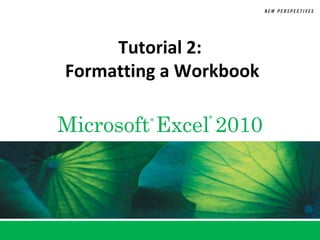
Tutorial 2
- 1. Tutorial 2: Formatting a Workbook Microsoft Excel 2010 ® ®
- 2. Visual Overview XP New Perspectives on Microsoft Excel 2010 2
- 3. Worksheet Formatting XP New Perspectives on Microsoft Excel 2010 3
- 4. Formatting Cell Text XP • Formatting – Process of changing workbook’s appearance by defining fonts, styles, colors, and graphical effects • Only the appearance of data changes, not data itself – Enhances readability and appeal – Live Preview shows the effects of formatting options before you apply them • Themes – Named collections of formatting effects New Perspectives on Microsoft Excel 2010 4
- 5. Applying Fonts and Font Styles XP • Theme fonts and non-theme fonts • Character styles (serif fonts and sans serif fonts) • Font styles, special effects, font size New Perspectives on Microsoft Excel 2010 5
- 6. Applying a Font Color XP • Themes have 12 colors: 4 for text and backgrounds, 6 for accents and highlights, and 2 for hyperlinks • Standard colors (always available) • Custom colors • Automatic colors New Perspectives on Microsoft Excel 2010 6
- 7. Working with Colors and Backgrounds XP • Changing a fill color New Perspectives on Microsoft Excel 2010 7
- 8. Working with Colors and Backgrounds XP • Background images do not print New Perspectives on Microsoft Excel 2010 8
- 9. Formatting Calculated Values XP • Goal: Make workbook easier to interpret – Add a comma as a thousands separator – Control number of decimal places – Use percentage and currency symbols New Perspectives on Microsoft Excel 2010 9
- 10. Formatting Calculated Values XP • Create formulas to add, subtract, and divide values New Perspectives on Microsoft Excel 2010 10
- 11. Formatting Calculated Values XP • Applying number formats – Use General number format for simple calculations – Apply Excel’s additional formatting to make numbers easier to interpret • Accounting style –Lines up currency values within a column by currency symbol and decimal point –Encloses negative numbers within parentheses New Perspectives on Microsoft Excel 2010 11
- 12. Applying Number Formats XP New Perspectives on Microsoft Excel 2010 12
- 13. Applying Number Formats XP New Perspectives on Microsoft Excel 2010 13
- 14. Formatting Calculated Values XP • Formatting dates and times – Dates/times are stored as numbers, not as text • Applying different formats does not affect values • Makes it easier to calculate time intervals – Short Date format or Long Date format – 12- or 24-hour time New Perspectives on Microsoft Excel 2010 14
- 15. Formatting Worksheet Cells XP • Format appearance of individual cells by: – Modifying alignment of text within the cell – Indenting cell text – Adding borders of different styles and colors to individual cells or ranges New Perspectives on Microsoft Excel 2010 15
- 16. Formatting Worksheet Cells XP • Aligning cell content – Default: • Cell text aligned with left bottom borders • Cell values aligned with right bottom borders – Buttons to set alignment options are in Alignment group on Home tab New Perspectives on Microsoft Excel 2010 16
- 17. Formatting Worksheet Cells XP • Indenting cell content – Useful for entries considered subsections of a worksheet New Perspectives on Microsoft Excel 2010 17
- 18. Formatting Worksheet Cells XP • Merging cells – Retains only content (and cell reference) from upper-left cell in the range – Merge options: Merge & Center, Merge Across, Merge Cell, and Unmerge Cells New Perspectives on Microsoft Excel 2010 18
- 19. Formatting Worksheet Cells XP • Rotating cell contents saves space and provides visual interest New Perspectives on Microsoft Excel 2010 19
- 20. Formatting Worksheet Cells XP • Adding cell borders enhances readability of rows and columns or data – Add borders to left, top, right, or bottom of cell or range; around an entire cell; or around outside edges of a range – Specify thickness and number of lines in border New Perspectives on Microsoft Excel 2010 20
- 21. Options in the Format Cells Dialog Box XP • Presents formats available from Home tab in a different way and provides more choices • Six tabs, each focusing on different options: – Number – Alignment – Font – Border – Fill – Protection New Perspectives on Microsoft Excel 2010 21
- 22. Options in the Format Cells Dialog Box XP • Border tab New Perspectives on Microsoft Excel 2010 22
- 23. Copying and Pasting Formats XP • Copying formats with Format Painter – Fast and efficient way of maintaining a consistent look and feel throughout a workbook – Copies formatting without duplicating data New Perspectives on Microsoft Excel 2010 23
- 24. Copying and Pasting Formats XP • Use Paste Options Button to paste formatting from a copied range along with its contents New Perspectives on Microsoft Excel 2010 24
- 25. Copying and Pasting Formats XP • Use Paste Special to control exactly how to paste the copied range New Perspectives on Microsoft Excel 2010 25
- 26. Visual Overview XP New Perspectives on Microsoft Excel 2010 26
- 27. Table Styles and Page Formatting XP New Perspectives on Microsoft Excel 2010 27
- 28. Applying Cell Styles XP • Use styles to ensure that cells displaying same type of data use the same format • Style – Selection of formatting options using a specific font and color from the current theme – If style is later revised, appearance of any cell formatted with that style is updated automatically; saves time and effort New Perspectives on Microsoft Excel 2010 28
- 29. Applying Cell Styles XP New Perspectives on Microsoft Excel 2010 29
- 30. Working with Themes XP • Appearance of fonts, colors, and cell styles depends on workbook’s current theme • If theme is changed, formatting of fonts, colors, and cell styles changes throughout entire workbook • Only elements directly tied to a theme change when you select a different theme New Perspectives on Microsoft Excel 2010 30
- 31. Working with Themes XP New Perspectives on Microsoft Excel 2010 31
- 32. Creating Formulas to Add and XP Subtract Values • Use this data to identify trends New Perspectives on Microsoft Excel 2010 32
- 33. Working with Table Styles XP • Specifies formats (e.g., font color, fill color) for each element • More efficient than formatting individual cells • Ensures that table’s formatting reflects any changes made to the table New Perspectives on Microsoft Excel 2010 33
- 34. Working with Table Styles XP • Table style elements can be turned on or off – Header Row – Total Row – First Column – Last Column – Banded Rows – Banded Columns New Perspectives on Microsoft Excel 2010 34
- 35. Selecting Table Style Options XP New Perspectives on Microsoft Excel 2010 35
- 36. Highlighting Cells with Conditional XP Formats • Goal of highlighting: Provide strong visual clue of important data or results • Format applied to a cell depends upon value or content of the cell • Dynamic: If cell’s value changes, cell’s format also changes as needed • Excel has four conditional formats: data bars, highlighting, color scales, and icon sets New Perspectives on Microsoft Excel 2010 36
- 37. Highlighting Rules XP • Each conditional format has a set of rules that define how formatting should be applied and under what conditions format will be changed New Perspectives on Microsoft Excel 2010 37
- 38. Highlighting Cells with Conditional XP Formats New Perspectives on Microsoft Excel 2010 38
- 39. Highlighting Cells with Conditional XP Formats • Always include a legend – a key that shows each color used in the worksheet and what it means New Perspectives on Microsoft Excel 2010 39
- 40. Hiding Worksheet Data XP • Manage contents of a large worksheet by selectively hiding rows and columns of extraneous data • Allows you to focus attention on only a select few data points • Does not affect other formulas in workbook • Never hide data that is crucial to understanding a workbook New Perspectives on Microsoft Excel 2010 40
- 41. Formatting the Worksheet for Printing XP • Print options can be applied to an entire workbook or to individual sheets • Look at a worksheet in Page Layout view to see how it would print New Perspectives on Microsoft Excel 2010 41
- 42. Formatting the Worksheet for Printing XP • Defining the print area allows you to override default settings and print part of a worksheet – Region sent to the printer from the active sheet – Can cover adjacent or nonadjacent range in current worksheet – Generally easiest to set in Page Break Preview • Fit a large worksheet on a single page by reducing size of the page margin New Perspectives on Microsoft Excel 2010 42
- 43. Formatting the Worksheet for Printing XP • Inserting page breaks – Automatic page breaks – Manual page breaks New Perspectives on Microsoft Excel 2010 43
- 44. Formatting the Worksheet for Printing XP • Add print titles (descriptive information) on each page of a printout in case pages become separated New Perspectives on Microsoft Excel 2010 44
- 45. Formatting the Worksheet for Printing XP • Create page headers and footers to include text not usually found within the worksheet (e.g., author, date, filename) • Headers and footers have three sections: left, center, right • Elements are dynamic New Perspectives on Microsoft Excel 2010 45