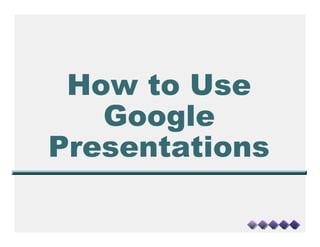
Google Presentation
- 1. How to Use Google Presentations
- 2. Step One: Create a Google Account P Go to www.google.com www.google.com Go Here
- 3. Step One: Creating a Google Account # Click on the “Sign In” icon www.google.com Click on here
- 4. Step One: Creating a Google Account P Click on “Create a account now”
- 5. Step One: Creating a Google Account # Fill out the required information on the next page. # Agree and Accept once all your information is filled out # This will take you to the iGoogle Homepage
- 6. Step Two: Getting to a new Presentation P To get to the documents page, click “More” Click Here
- 7. Step Two: Getting to a new Presentation P Click on “Documents,” which is under “More” Then Here..
- 8. Step Two: Getting to a new Presentation P You should arrive at this page.
- 9. Step Two: Getting to a new Presentation P To create a new presentation like on “Create New” Click Here
- 10. Step Two: Getting to a new Presentation P Click on “Presentation” Click on Presentation
- 11. Step Two: Getting to a new Presentation P You should now be at a new browser called “Untitled Presentation”
- 12. Step Three: Renaming the Project P You can rename the project by: Click “Rename”
- 13. Step Three: Renaming the Project P Continued.. Rename this project to the desired name and click “OK”
- 14. Step Three: Basics P Here are some of the basic functions P Save and Print can also be found under File P Adding text and images can also be found under Insert Add Text Box Save Project Add Image Print Project
- 15. Step Three: Adding Speaker Notes P Speaker Notes will print on the page To add speaker notes click here.
- 16. Adding an Image P Images can be uploaded from your computer or from a URL P Step 1: Click Insert menu or the Add image icon Click Insert then Image OR: Click Add Image Icon here
- 17. Adding an Image P Step 2: Find the picture by browsing through the computer folders or through the internet. P Step 3: Click Ok. Browse Computer or find Click OK URL
- 18. Adding an Video P Adding an video is much like adding an image P Step 1: Click Insert, then down to Video
- 19. Adding an Video P Step 2: Select a video off of the internet P Step 3: Click Select Video Search for you video here Once you have your video selected, click “Select video.”
- 20. Sharing With Others P To share your presentation with others, you need to add Colaborators P Step 1: Click Share, then Invite People Click Share, then Invite People seen here.
- 21. Sharing With Others P Step 2: Add the people you want Add the email addresses to people who have iGoogle accounts that you want to share this with here. You can add a message here (optional) Click whether you want them to be able to edit the presentation or just view here And finally Send!
- 22. Viewing the Presentation P To see what your presentation looks like: To View Presentat ion click here
- 23. Save and Close P To Save and Close the Presentation By clicking “Save & Close” the progam with save what you have done and close out.
- 24. Editing P You and whoever you invited to collaborate can edit this presentation whenever and where ever a computer with the internet is available P You can see what others have done to this presentation Hope this works for you!