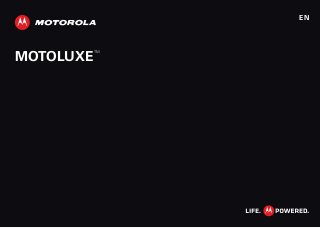
Motorola xt615 (unlocked quadband) gsm cell phone
- 3. 1Congratulations Congratulations MOTOLUXE™ Your MOTOLUXE phone delivers more for your work and play. • Moto Switch: Faster access to your favorite apps. See “Unlockscreen” on page 4 and “MotoSwitch” on page 6. • More Apps: Open the Google Play™ Store to download games, social networking apps (like Facebook™ or Twitter), or find something else you like with “Apps” on page 7. • Search: Touch to search your apps, contacts, web, and maps—or just enter a web address. • Camera: Capture photos and videos with the 8MP auto-focus camera in “Photos&videos” on page 21. Note: Some apps and features might not be available in all countries. This product meets the applicable limit for exposure to radio waves (known as SAR) of 1.6 W/kg (FCC & IC). The limits and guidelines Caution: Before assembling, charging, or using your phone for the first time, please read the important legal and safety information packaged with your product. include a substantial safety margin designed to assure the safety of all persons, regardless of age and health. The highest SAR values measured for this device are listed in the regulatory information packaged with your product. More • Support: Phone updates, PC software, online help and more at www.motorola.com/mymotoluxe. • Accessories: Find accessories for your phone at www.motorola.ca.
- 4. 2 Your phone Yourphone the important keys & connectors Press = sleep. Hold = turn off. 3.5mm Headset Jack Back Key Menu Key Home Key Power/ Lock Key Volume Keys Open options. Camera Key Search Key Micro USB Connector Microphone Front Camera Notification Light Flashing blue = new message or missed call. Blue = fully charged. Yellow = charging. Red = needs charging. Contents Let’sgo .................................................. 3 Homescreen&apps ...................................... 5 Personalize.............................................. 8 Calls.................................................... 10 Contacts................................................ 12 Messaging............................................... 14 Textentry .............................................. 16 Schedule................................................ 17 Web ..................................................... 18 Location ................................................ 19 Photos&videos ......................................... 21 Music ................................................... 22 connections ............................................ 24 Security ................................................ 26 Tips&tricks............................................. 27 Troubleshooting ....................................... 30 Safety,Regulatory&Legal.............................. 31
- 5. 3Let’s go Let’sgo let’s get you up and running Assemble&charge Caution: Please read “BatteryUse&Safety” on page 31. Tip: To save battery life, see “Batterytips” on page 28. 1 Cover off 2 SIM in 3 microSD in 4 Battery in 5 Cover on 6 Charge up 3H Setup&go Note: This phone supports data-intensive apps and services. It is strongly recommended that you purchase a data plan that meets your needs. Contact your service provider for details. When you turn on your new phone, you can create or enter a Google™ account so that you can download apps from the Google Play Store, use Gmail™, and much more: 1 Press and hold Power/Lock to turn on your phone. 2 Touch the Android™ to begin setup. 3 Touch Create to make a Google account, Sign in with one you have, or Skip. 4 Choose an account sync option: • To change whether your phone shows the Google account’s contacts, Gmail™, and calendar, touch the Google account name. • To add another account, touch Add account. For details, see “Email” on page 15. • To exit setup, touch Home . Press = sleep. Hold = turn off. Power/ Lock Key
- 6. 4 Let’s go Note: If your phone cannot connect, you can touch Menu > Settings > Wireless & networks to change mobile network settings. sleep&wakeup Your screen sleeps when you hold it to your ear during a call, or when it is inactive. To set the sleep delay, touch Menu > Settings > Display > Screen timeout. To wake up your phone, press Power/Lock . To unlock the screen, drag to the outer ring. Unlockscreen The unlock screen shows shortcuts to your favorite apps. To set up your lock screen apps: • To go to a favorite app from the lock screen, drag the app towards the lock icon . Note: For toggle apps, such as Bluetooth or Flight Mode, the screen will remain locked. • To delete a favorite app icon, touch and hold between the two rings, then drag the app icon to . Calendar Camera Contacts Email Gmail Drag to scroll. Touch & hold between the two rings to show your most used apps at the bottom. Most used apps. Drag an app to the outer ring to add it to your favorites. Your favorites.
- 7. 5Home screen & apps Keys Use your phone’s keys to navigate and open options. Press the volume keys to change the ringer volume (in the home screen), or the earpiece volume (during a call). Press on the right side of the phone to open the camera. Touch Home to return to the home screen. Touch and hold Home to see your recent apps. Volume Keys Camera Key Menu, Home, Back, & Search Keys Homescreen&apps a few essentials Quickstart:Homescreen You’ll see the home screen when you turn on the phone or touch Home from a menu: 11:19 Browser Market Notifications Flick down for details. Status Indicators Open apps. Widgets Touch to open. Touch & hold to move or delete. Drag or flick to open panels (or scroll in lists).
- 8. 6 Home screen & apps • To open shortcuts or widgets, touch them. Touch Home to return to the home screen. When you open shortcuts or widgets, touch Menu for options. • To move or delete shortcuts or widgets, touch and hold them until you feel a vibration, then drag it to another spot, another panel, or at the top. In lists like Contacts, touch and hold list items for options. • To add shortcuts, widgets, or wallpaper, touch and hold an empty spot until you see the menu. You can also add a folder to organize your shortcuts. • To show more panels, drag or flick right or left. Touch and hold to show panel thumbnails. In lists like Contacts, drag or flick to scroll. To change your ringtone, display brightness, and more, touch Menu > Settings > Sound or Display. For details, see “Personalize” on page 8. MotoSwitch Activitygraph Your home screen shows shortcuts for your most recently used apps. It changes based on what you use most. To personalize this widget, touch and hold it, then release it. Then, touch . To delete it, touch and hold it, then drag it to . To add it to a blank home screen, touch and hold the screen > Motorola widgets > Activity Graph. Socialgraph Set the home screen to show thumbnail shortcuts for your most used contacts. To add this widget to a blank home screen, touch and hold the screen > Motorola widgets > Social Graph. To personalize it, touch and hold the widget, then release it. Then, touch . To delete it, touch and hold it, then drag it to .
- 9. 7Home screen & apps Apps To show your apps, touch . • To scroll through your apps, flick up or down. • To open an app, touch an icon. • To close the app menu, touch Back . Tip: To show the last eight apps you opened, touch and hold Home . To download new apps, touch > Play Store. Touch Search to find an app, or touch Downloads to show or reinstall the apps you downloaded. To download apps from websites, you need to change your security settings: Touch Menu > Settings > Applications > Unknown sources. Warning: Apps downloaded from the web can be from unknown sources. To protect your phone and personal data, only download apps from sources you trust. To move or uninstall an app, touch Menu > Settings > Applications > Manage applications. Touch an app in the list to show details and options. On your computer, you can browse and manage apps for all your devices powered by Android™ at http://play.google.com. Tip: Choose your apps and updates carefully, from trusted sites, like the Google Play Store, as some may impact your phone’s performance—see “Choose carefully” on page 7. Note: When installing an app, make sure you read the alerts that tell you what information the app will access. If you don’t want the app to have access to this information, cancel the installation. Choosecarefully Apps are great. There's something for everyone. Play, communicate, work, or have fun. But remember, choose your apps carefully. Here are a few tips: • To help prevent spyware, phishing, or viruses from affecting your phone or privacy, use apps from trusted sites, like the Google Play Store. • Using the Google Play Store, check the apps’ ratings and comments before installing. • If you doubt the safety of an app, don't install it. • Like all apps, downloaded apps will use up memory, data, battery, and processing power—some more than others. For example, a simple battery level widget will use less than a streaming music player app. After installing an app, if you're not happy with how much memory, data, battery or processing power it's using, uninstall it. You can always install it again later.
- 10. 8 Personalize • Just like web browsing, you may want to monitor childrens’ access to apps to help prevent exposure to inappropriate content. • Certain apps may not provide completely accurate information. Take care, especially when it comes to personal health. Phonestatus¬ifications In the status bar at the top of your screen, the right side shows phone status. The left side shows new messages or events (for details, flick the bar down). network strength battery strength new voicemail new text message Bluetooth™ on Bluetooth connected Wi-Fi connected airplane mode USB connected alarm set silent ringer silent ringer, vibrate on mute call speakerphone Notifications 10:32 New voicemail Dial (Your Voicemail Number) 11:19June 2, 2012 Carrier Service MesssagingBrowser Personalize add your personal touch Quickstart:Personalize Customize your phone’s sounds and appearance to make it unique to you. Find it: Menu > Settings > Sound or Display. Display settings Brightness Screen timeout All window animations are shown Animation Auto-rotate screen Adjust the delay before the screen automatically turns off Sound settings General Incoming calls Only in Silent mode Vibrate Volume Silent mode Silence all sounds except media & alarms Phone ringtone Notifications Notification ringtone Screen timeout Font style Set font Choose separate volume settings for incoming calls, media, alarms, and notifications. Call & Message Notifications Turn on or off menu animations.
- 11. 9Personalize • Home screen: To add widgets, shortcuts, or wallpaper, touch and hold an empty spot until you open the Add to Home screen menu. To move or delete widgets or shortcuts, touch and hold them—then drag them to another spot, another panel, or the trash can. • Ringtones & display: Touch Menu > Settings to choose Sound, Display, and more. Sounds • Volume: To change your ringtone volume from the home screen, just press the volume keys. • Change your ringtone and notifications: touch Menu > Settings > Sound. To use a song as a ringtone, touch > Music+ > Songs, touch and hold the song name, then touch Use as phone ringtone. • Change your new message notification: touch > Messaging > Menu > Settings > Select Ringtone. • Set a ringtone for a contact: touch > Contacts, touch the contact, then touch Menu > Options > Ringtone. • Set volume for media: touch Menu > Settings > Sound > Volume. • Play sound on screen selection: touch Menu > Settings > Sound > Audible selection. Displaysettings • Set brightness: touch Menu > Settings > Display > Brightness. • Rotate the screen for some apps when you rotate your phone: touch Menu > Settings > Display > Auto-rotate screen. • Set animations that make your menus look smoother, touch Menu > Settings > Display > Animation. Language®ion Set your menu language and region: touch Menu > Settings > Language & keyboard > Select language.
- 12. 10 Calls Calls it’s good to talk Quickstart:Calls From the home screen, touch . Search for a contact by entering one of the following: First letter(s) of name, name or phone number Contacts FavoritesPhone Call log 11:19 Christine Fanning Home 222-333-4444 Dialing 05:32 ABC DEF MNO WXYZ JKL TUV GHI PQRS + Add call Bluetooth Mute DialpadEnd call Speaker Open a list, then touch an entry to call. Send a text message. Hang up. Start a conference call. Call. Switch to a Bluetooth headset, mute, or use the speaker. • To make a call, touch , enter a number, then touch . To enter the international dialing code, touch and hold . • To answer a call, drag to the right. • During a call, touch Menu to switch to a Bluetooth headset (see “connections” on page 24). Touch Home or Back to hide the active call display (to reopen it, touch ). Note: Using a mobile device or accessory while driving may cause distraction and may be illegal. Always obey the laws and drive safely. • To use the speakerphone during a call, touch Speaker. • To enter numbers during a call, touch Dialpad. • To mute or unmute a call, touch Mute. • To end a call, touch . • To ignore an incoming call, drag to the left. Tip: For quick access to your favorite contacts, touch Favorites. To add favorites, see “Favorites” on page 13. Recentcalls To show recent calls, touch > Call log. • To call, text, open, or save an entry, touch and hold it. 0+ End call
- 13. 11Calls • To clear the list, touch Menu > Clear call log. Conferencecalls To start a conference call, call the first number. After they answer, touch Add call and call the next number. When the next number answers, touch Merge calls. To remove individual callers, touch Manage. Callwaiting If you are on a call and a new call arrives: • With call waiting on, you can drag to the right to answer the new call and put the old call on hold. Then, touch Swap to switch between calls, or Merge calls to combine them. • With call waiting off, the new call goes straight to your voicemail. To turn on call waiting, touch Menu > Settings > Call settings > Additional settings > Call waiting. Callforwarding To forward calls, touch Menu > Settings > Call settings > Call forwarding. You can forward calls all the time, or only when your phone is busy, unanswered, or unreachable (not on the network). Yourphonenumber To show your phone number, touch Menu > Settings > About phone > Status > My phone number. YourcallerID To hide your number from the people you call, touch Menu > Settings > Call settings > Additional settings > Caller ID. Emergencycalls Note: Your service provider programs one or more emergency phone numbers that you can call under any circumstances, even when your phone is locked. Emergency numbers vary by country. Your pre-programmed emergency number(s) may not work in all locations, and sometimes an emergency call cannot be placed due to network, environmental, or interference issues. 1 Open the phone, then touch (if your phone is locked, touch Emergency Call). 2 Enter the emergency number. 3 Touch Call to call the emergency number. Note: Your mobile device can use AGPS satellite signals to help emergency services find you (“Location Services” on page 35).
- 14. 12 Contacts Cooldown In very limited circumstances, such as where your phone has been exposed to extreme heat, you may see “Cool Down” messages. To avoid possible damage to your battery and phone, you should follow these instructions until the phone is within its recommended temperature range. When your phone is in “Cool Down” mode, only emergency calls can be made. Contacts contacts like you’ve never had before Quickstart:Contacts From the home screen, touch Phone > Contacts. • To create a contact, touch Phone > Contacts > Menu > New contact, choose where you want to store the contact, then enter details (to close the display keyboard, touch Back ). Contacts shows the contacts from your Google™ account, which you can open from any computer at http://contacts.google.com (or open your contacts Phone Displaying 20 contacts Contacts FavoritesCall log A B C Arthur Baudo Barry Smyth Cheyenne Medina Christine Fanning Search New contact Accounts Import/Export Display options Delete contacts Drag or flick to scroll. Switch to the dialer, recent calls, or favorites. Touch to search, create, and more.
- 15. 13Contacts within http://mail.google.com). To stop synchronizing with your account, touch Phone > Contacts > Menu > Accounts, touch your Google account, then uncheck Sync Contacts. • To call, text, or email a contact, touch Phone > Contacts, touch the contact, then touch (call), (text), or (email). • To edit or delete a contact, touch Phone > Contacts, touch the contact, then touch Menu . Favorites For quick access to a favorite contact, open the contact, then touch the star next to their name. To show your favorites, touch Phone and touch Favorites at the top. To add a shortcut to your favorites, touch and hold a blank spot on your home screen, then touch Folders > Starred contacts. You can also add a shortcut for an individual contact: Touch and hold a blank spot on your home screen, then choose Shortcuts > Contact. Storage&transfer When you create a new contact, your phone asks if you want to store it in your Google™ account, phone memory, or SIM card. Contacts in all three places appear in your Contacts list, but if you change phones: • Contacts in your Google™ account can download when you log into your Google account on a new Android™ device. You can open these contacts from any computer at http://contacts.google.com. • Contacts on your SIM card can load to a new device when you insert your SIM card. • Contacts in your phone memory stay in your old phone, unless you export them. To import or export contacts between your phone memory and a SIM or memory card, touch Phone > Contacts, then touch Menu > Import/export.
- 16. 14 Messaging Messaging sometimes it’s best to text or email... Quickstart:Textmessaging From the home screen, touch Messaging. Tip: To see more messages, flick or drag up. • To create a text message, touch Messaging > New message. For options, like attaching files, touch Menu . Messaging New message Compose new message 12254558787 14447772222 You had 1 missed call from 122545458787 ... 17 Aug Wanna catch something to eat tonight? How about ... 17 Aug 12223334545 Ha! Thanks. 16 Aug Settings Delete threads Search Compose Drag or flick to scroll. Touch to change settings and more. • To open text messages, touch Messaging, then touch the sender’s name. When you see in the status bar at the top of your screen, flick down the status bar and touch the new message to open it. • To respond to a text message, just open it and enter your response in the text box at the bottom. • To forward, copy, and more, touch Messaging, touch the sender’s name, then touch and hold the message. Attachments To send a file in a text message, touch Messaging > New message, then touch Menu > Attach. When you open a message with an attachment, touch Download to download it. Touch the downloaded attachment to open it, then touch it again to save it, share it, and more. Tip: To send and receive large attachments faster, use “Wi-Fi” on page 25. Note: Adding an attachment automatically changes a message from a text message to a multimedia message (MMS). Different charges may apply. Contact your service provider for details.
- 17. 15Messaging Email • To set up Google or Corporate (Microsoft™ Exchange server) accounts, touch Menu > Settings > Accounts & sync > Add account. For details, contact the account provider. To set up other email accounts (not Gmail™ or Microsoft™ Exchange), touch > Email and follow the wizard. To add more standard accounts, open Email and touch Menu > Accounts > Menu > Add account. For details, contact the account provider. • To open email, touch > Email or Gmail. Touch a message to open it. Tip: Touch Menu for options like Refresh or Search. • To create an email, touch > Email or Gmail, then touch Menu > Compose. Tip: Touch Menu for options, like Attach or Add Cc/Bcc. Gmail synchronizes with your Google™ account mail, which you can open from any computer at http://mail.google.com. To stop synchronizing with your account, touch Menu > Settings > Accounts & sync, touch your Google account, then uncheck Sync Gmail. Voicemail When you have a new voicemail, appears in the status bar at the top of your screen. To hear voicemail, touch Phone then touch and hold 1.
- 18. 16 Text entry Textentry keys when you need them Quickstart:Textentry To enter text, use either the Swype or multi-touch keyboard. Swype lets you drag your finger over the letters of a word, in one continuous motion. • To move the cursor, touch and hold a word you entered. This opens a magnifier where you can drag the cursor. • To copy and paste, double-tap a word to highlight it (if needed, drag the ends of the highlight). Then touch and hold a blank spot for the copy and paste menu. Send :-) a s d f g h j k l q w e r t y u i o p z x c v b n m EN @ # 1 2 3 _ % ( ) ! 7 8 9 0 / ? & $ 4 5 6 + : ; “ , .SYM AnneAnneAnne a e n a e n To enter a word, just trace a path through the letters. To capitalize, go above the keypad. For double letters, circle the letter. To enter a word, just trace a path through the letters. To capitalize, go above the keypad. For double letters, circle the letter. • To add a word to your dictionary, double-tap the word to highlight it. Then touch and hold a blank spot to open the menu where you can add the word. • To enter the small number or symbol at the top of a key, touch and hold the key. To enter several numbers or symbols, touch SYM. • If Swype doesn’t know a word, touch individual letters to enter it. Swype remembers, so next time you can just drag over the letters. Multi-touch keyboard lets you enter letters by touching them one at a time. To change the keyboard, touch and hold a blank spot in a text box. Choose Input Method > Multi-touch keyboard or Swype. Send :-) A S D F G H J K L Q W E R T Y U I O P Z X C V B N M 1 2 3 7 8 9 04 5 6 ?123 . Touch and hold an empty spot to copy/paste. Delete Symbols/Numbers
- 19. 17Schedule Textentrydictionary Your phone’s dictionary stores special words or names to recognize when you enter them. To open your dictionary, from the home screen touch Menu > Settings > Language & keyboard > User dictionary. • To add a word, touch Menu > Add. • To edit or delete a word, touch and hold it. Schedule helping you stay in control Quickstart:Schedule From the home screen, touch > Calendar. • To create an event, touch > Calendar > Menu > More > New event, then enter details (to close the keyboard, touch Back ). Calendar synchronizes with your Google account calendar, which you can open from any computer at http://calendar.google.com (or open your calendar within http://mail.google.com). To stop synchronizing SunMon Tue Wed Thu SatFri 28 29 30 31 1 2 3 4 5 6 8 9 10 11 12 13 15 16 17 18 19 20 22 23 24 25 26 27 29 30 31 1 2 3 5 6 7 7 14 21 28 4 June 2012 Day Week Agenda Today More Month Drag or flick to scroll. Color indicates events. Touch to choose the calendar view. Choose More to create an event or change settings.
- 20. 18 Web with your account, touch Menu > Settings > Accounts & sync, touch your Google account, then uncheck Sync Calendar. • To edit or delete an event, touch > Calendar, touch the event to open it, then touch Menu > Edit event or Delete event. Alarmclock To set an alarm, touch > Clock, then touch the alarm. • To turn an alarm on or off, touch next to it. • To add an alarm, touch Add alarm, then enter alarm details. • To change an alarm, touch the time. • To set a snooze period, in the Alarm Clock list touch Menu > Settings > Snooze duration. When an alarm sounds, touch Dismiss to turn it off or Snooze to delay it. To cancel a snoozed alarm, drag down the status bar and touch the alarm name. Date&time To set the date, time, time zone, and formats, touch Menu > Settings > Date & time. Web surf the web with your phone Quickstart:Web From the home screen, touch > Browser. • To enter a website address in the browser or your home screen, just touch Search . New window Refresh Bookmarks Exit Windows More Web Images Local News more Google Drag or flick to scroll. Enter a web page URL. Touch to open bookmarks, windows, and more. Connection Mobile Network: Wi-Fi:
- 21. 19Location • To zoom in or out, pinch two fingers together or apart. • To send the website address in a message, touch Menu > More > Share page. Note: Your phone automatically uses your mobile phone network to connect to the web. Your service provider may charge to surf the web or download data. If you can’t connect, contact your service provider. Tip: You can connect to the web with “Wi-Fi” on page 25. Downloads To download photos and files from a web page, touch a file link or touch and hold a picture to choose Save image. To show the files you downloaded, touch > Downloads. Touch and hold an item to open it, see details, or remove it from the list. You can download “Apps” on page 7. www.google.com: Google www.google.com: Google Android | Official Website Official site for the development of the open source project. Provides a directory of applications and links to download .. www.android.com/ - Options More from www.android.com » Location where you are, and where you’re going Quickstart:Location From the home screen, touch > Maps. Google Maps™ offers powerful, user-friendly mapping technology and local business information—including business locations, contact information, and driving directions. • To find an address, enter it in the search box at the top. The map moves to show the address. Tip: You can touch and hold a spot on the map to show the nearest address. Chicago, IL NClarkSt Wacker Dr M E Ontario St E Ohio St NRushSt NParkSt NNewSt NWabashAve NDearbornSt E Grand Ave E Randolph St NMiciganAve NMiciganAve rDsubmuloCN W Lake St W Lake St E Wacker Pl State/Lake Grand Red Lake Randolph St Metra Randolph/ Wabash Washington-Blue E S WaterSt M M M M Ontario St DDDeeeeeaaarrbbboorrnnnSSSt 44 West Street A Search More Directions Settings Clear Map Help Touch to open, then touch to add to Starred Places. Drag or flick to scroll. Find nearby places. Show your location. Show layers on the map. Touch to get directions, open your starred places and more.
- 22. 20 Location • To find stores, restaurants, and other places near you, touch at the top. • To get directions, find an address on the map, touch it, then touch . • To save an address for later, touch it, then touch the star by its name to add it to your Starred Places. • For help, touch Menu > More > Help. GoogleMaps™Navigation Google Maps Navigation is an Internet-connected GPS navigation system with voice guidance. To open navigation, touch > Navigation. Follow the prompts to speak or type your destination. For more, go to www.google.com/mobile/navigation. GoogleLatitude™ Google Latitude™ lets you see where your friends and family are on Google Maps™. Plan to meet up, check that they got home safely, or just stay in touch. Don’t worry, your location is not shared unless you agree to it. After you join Google Latitude, you can invite your friends to view your location, or accept their invitations. Touch > Latitude and then: • To join Google Latitude, touch Menu > More > Join Latitude. Read the privacy policy and, if you agree with it, choose to continue. • To add friends, touch Menu > More > Latitude > Menu > Add friends. Touch Select from Contacts or Add via email address, then touch a contact and Send sharing requests. Your friend will receive an email notice. • To remove friends, touch Menu > More > Latitude to show your friends list. Touch a name, then touch Remove this friend. • To share your location when you receive a request, you can choose Accept and share back (show your location and see theirs), Accept, but hide my location (hide your location, but see theirs), or Don’t accept (hide both locations). • To hide your location, touch Menu > More > Latitude to show your friends list. Touch your contact name, then touch Sharing options > Hide from this friend. • To sign out, touch Menu > More > Latitude to show your friends list. Touch Menu > Location Settings > Sign out of Latitude.
- 23. 21Photos & videos Photos&videos see it, capture it, share it! Quickstart:Photos&videos Note: First, insert a microSD card. See“Assemble& charge” on page 3. From any screen, press to open the camera. • To take a photo, touch or press again. • To record a video, in the viewfinder touch the screen, then touch Camera/Video to switch to the camcorder. Press to start and stop recording. • To open photos and videos, touch > My Gallery, then touch Menu for options, like Share. Open your last photo or video. Touch the screen to open options. Capture. Zoom in/out. View&sharephotos&videos From the home screen, touch > My Gallery. Flick left and right to show folders. Touch a folder to show its photos or videos, then touch a thumbnail image to open, share, or delete it. Tip: From the viewfinder, you can touch the thumbnail in the top right to open your last photo or video. • To zoom in, touch the screen with two fingers and then drag them apart. To zoom out, drag your fingers together. • To send or post the photo or video, touch Menu > Share. To use a Bluetooth or cable connection, see “connections” on page 24. • To delete the photo or video, touch Menu > Delete. • To set a photo as your wallpaper, touch Menu > More > Set as wallpaper. • To play a video, touch . Tip: Turn the phone sideways for a widescreen view.
- 24. 22 Music YouTube™ The YouTube user-generated content website lets you share videos with YouTube users everywhere. You don’t need a YouTube account to browse and view videos. From the home screen, touch > YouTube. • To watch videos, touch Search to find a video. Touch a video to watch it. For more video categories, touch Menu > Browse. To watch a video in high quality, touch Menu > Settings > High quality on mobile. • To share a video, touch it to open it, touch More at the top, choose Share, then choose how you want to share it. • To upload a video from your phone to your YouTube account, touch > YouTube > Menu > Upload. Touch the video, then touch Upload. To sign into your YouTube account, touch > YouTube > Menu > My Channel. Note: If you don’t have an account, touch the link to create one. For more, visit www.youtube.com. Music when music is what you need... Quickstart:Music From the home screen, touch > Music, then choose a song to play it: • To adjust volume, use the volume keys. • When a song is playing, you touch Menu to use it as a ringtone and more. 0:53 6:19 Max Kepler And ... Running Roughshod Libby Went Trailriding Without Me Music Controls Playlists, Shuffle, & Repeat
- 25. 23Music • To hide the player and use other apps, touch Home . Your music keeps playing. To return to the player, flick down the status bar and touch . • To stop the player, touch . • Before a flight, turn off network and wireless connections so that you can keep listening to music: Press and hold Power/Lock > Airplane mode. Note: When you select airplane mode, all wireless services are disabled. You can then turn Wi-Fi and/or Bluetooth back on, if permitted by your airline. Other wireless voice and data services (such as calls and text messages) remain off in airplane mode. Emergency calls to your region's emergency number can still be made. You can use your phone’s 3.5mm headset jack to connect wired headphones, or go wireless with a Bluetooth headset in “connections” on page 24. Note: To store music files, insert a microSD card. See“Assemble&charge” on page 3. Connectedmusicplayer From the home screen, touch > Music+, then choose a category: My Music. Listen to your tunes. Radio. Surf the airwaves for fresh music. There’s something for everyone. You need a headset for FM Radio. Check out SHOUTcast™ Radio for music from all generations and types. Music Videos. Watch videos from YouTube™, prerecorded TV shows, and your own videos. Community. Find songs, see what people are listening to all around the world, and see what’s hot on the music charts. Song Identification. Get information about a song that is playing. Select Tell me what is playing and hold your phone close to the source of the music. Connected Music Player Radio Music Videos My Music Community Song Identification
- 26. 24 connections Note: Song ID doesn’t work well for live music or uneven digital recordings. Musicfiles To get songs for your music player, you can download them from online services or copy them from your computer. Your music player can play these file formats: AMR, MP3, AAC, AAC+, eAAC+, MIDI, WAV, or OGG Vorbis. Note: Copyright—do you have the right? Always follow the rules. See “Content Copyright” in your legal and safety information. To copy files from your computer to your phone, you can use “Cableconnections” on page 25 or “Bluetooth devices” on page 25. To copy a CD from your computer to your phone, you can use a program, like Microsoft™ Windows™ Media Player. First, make sure you change the format to MP3 (under Rip > Format in Windows Media Player). FMradio To listen to FM radio stations, plug in a 3.5mm headset and touch > FM Radio. Your phone uses the headset wire as the radio antenna. connections home, office, or hotspot Quickstart:connections From the home screen, touch Menu > Settings > Wireless & networks, then Bluetooth settings or Wi-Fi settings. Wi-Fi networks Wi-Fi settings Notify me when an open network is available Network notification Wi-Fi (Your network) Bluetooth devices Bluetooth settings (Your Phone) Device name Scan for devices Make device discoverable Discoverable Bluetooth Pair with this device (Nearby Bluetooth Device) Turn Bluetooth power on & scan, or turn off. Change your phone’s Bluetooth device name. Turn Wi-Fi power on & scan, or turn off. Re-scan. Connect a device found by the scan. Connect a network found by the scan.
- 27. 25connections Bluetooth™ To connect Bluetooth devices, touch Menu > Settings > Wireless & networks > Bluetooth settings > Scan for devices (or touch Bluetooth, if it is off). Touch a device that your phone found, to connect it. Bluetoothdevices Note: This requires an optional accessory. You can connect your phone to a Bluetooth device for handsfree calls, file transfers, and more: 1 Make sure the device you are pairing with is in discoverable mode. Note: For questions about a Bluetooth device, check the manufacturer’s manual or website. 2 Touch Menu > Settings > Wireless & networks > Bluetooth settings. 3 Touch Scan for devices (or touch Bluetooth if it is turned off). Your phone scans, and lists nearby devices. 4 Touch a device to connect. 5 If necessary, touch Pair or enter the device passkey (like 0000) to connect to the device. When the device is connected, the Bluetooth connected indicator appears in the status bar. To reconnect a device you’ve connected before, just turn it on. To disconnect a device, just turn it off. Note: Using a mobile device or accessory while driving may cause distraction and may be illegal. Always obey the laws and drive safely. Wi-Fi To connect Wi-Fi networks, touch Menu > Settings > Wireless & networks > Wi-Fi settings (touch Wi-Fi, if it is off). Touch a network that your phone found, to connect it. Wi-Fihotspot To make your phone a hotspot that other devices (as many as eight) can use to connect to the Internet, touch Menu > Settings > Wireless & networks > Tethering & portable hotspot. Then, choose to enable USB tethering or Portable Wi-Fi hotspot. Note: Keep it secure. To protect your phone and hotspot from unauthorized access, it is strongly recommended that you set up hotspot Security (WPA2 is the most secure), including password. Cableconnections You can use a cable connection to transfer songs, pictures, or other files between your phone and computer. You will need a:
- 28. 26 Security • Microsoft™ Windows™ PC or Apple™ Macintosh™. • Data cable with a standard USB connector on one end and a micro USB connector on the other end. • microSD memory card (up to 32GB) inserted in your phone, as shown in “Assemble&charge” on page 3. Tip: To see the available memory on your memory card, from the home screen touch Menu > Settings > Storage. To connect your phone and computer with a cable: 1 Insert a memory card in your phone, then connect your phone’s micro USB port to a USB port on your computer. Note: If your computer asks for your phone’s driver files, you can download them from www.motorola.com/mymotoluxe. 2 Your phone should show in the status bar. Flick down the status bar, touch the to enable your phone’s memory card. 3 On your computer, open a program (like Windows™ Media Player for music files, or Microsoft™ Windows™ Explorer to drag and drop other files) and use it to transfer your files. Security help keep your phone safe Quickstart:Security From the home screen, touch Menu > Settings > Location & security. • To set a lock pattern, PIN, or password that you enter whenever you wake up the screen, touch Menu > Settings > Location & security > Set up screen lock. Follow the prompts to enter and confirm the pattern, PIN, or password. Device administration Lock screen with a pattern, PIN, or password Set up screen lock Show password as you type Turn off ephemeris auto download Visible passwords Credential storage Screen unlock Passwords Add or remove device administrators Select device administrators Location & security settings Set up SIM card lock SIM card lock Choose a number code required to turn on your phone. Set a lock pattern, PIN, or password required to wake up the screen.
- 29. 27Tips & tricks Note: You can make emergency calls on a locked phone (“Contacts” on page 12). A locked phone still rings, but you need to unlock it to answer. • To set a SIM card PIN that you must enter when you turn on your phone, touch Menu > Settings > Location & security > Set up SIM card lock > Lock SIM card. Enter your SIM PIN code. To change your code, choose Change SIM PIN. Caution: If you enter an incorrect PIN code three times, your phone locks your SIM card. To unlock it, you need a PUK code from your service provider. Reset To reset your phone to factory settings and erase all the data on your phone, touch Menu > Settings > Privacy > Factory data reset > Reset phone. Warning: All downloaded apps and user data on your phone will be deleted. Tips&tricks a few handy hints Generaltips • Touch Search in the home screen to search across your apps, contacts, web, and maps—or just enter the address for a place or a web page. Touch in Google Play Store, Messaging, Music, and other apps to search within the app. • Use folders to organize shortcuts and contacts on your home screen. Touch and hold a blank spot on your home screen, then touch Folders. To move shortcuts into a New folder, touch and hold a shortcut, then drag it to the folder icon. • Touch and hold Home to show your most recent apps. • Touch and hold the status bar at the top of your phone to show the date. • To change which location information your phone uses, touch Menu > Settings > Location & security. • To back up your app data, passwords, and other settings to Google servers, touch Menu > Settings > Privacy > Back up my data.
- 30. 28 Tips & tricks Batterytips Your phone is like a small computer, giving you a lot of information and apps, at 3G speed, with a touch display! Depending on what you use, that can take a lot of power. So, if you want to save battery life between charges, you could reduce: • recording or watching videos, listening to music, or taking pictures. • widgets that stream information to your home screen, like news or weather. • Bluetooth™ use: touch Menu > Settings > Wireless & networks > Bluetooth (turn off). • use: touch Menu > Settings > Wireless & networks > Wi-Fi (turn off). • GPS use: touch Menu > Settings > Location & security > Use GPS satellites (deselect). • network searching: if you are out of coverage, to keep your phone from looking for networks, press and hold Power/Lock Key > Airplane mode. • display brightness: touch Menu > Settings > Display > Brightness > (dimmer setting). • display timeout delay: touch Menu > Settings > Display > Screen timeout > (shorter setting). Accessibility See, hear, speak, feel, and use. Accessibility features are there for everyone, helping to make things easier. Note: For general information, accessories, and more, visit www.motorola.com/accessibility. Voicerecognition • Dialing and commands: Touch > Voice Dialer. To dial, say “Call” and then a contact name or phone number. You can also say a command from the list shown, like “Open Calendar.” • Search: Touch and hold Search to open voice search, or touch on a search box, then say what you want to search for, like “Motorola accessories”. • Text entry: Touch a text entry field to open the touchscreen keyboard. Touch , then say what you want to type. Note: There is no on the Swype keyboard. To change the keyboard, touch and hold a blank spot in the text box. A menu opens, where you can choose Input Method > Multi-touch keyboard. Tip: Speak naturally, but clearly. Use the microphone in a similar way to a speakerphone, so no need to shout or hold the phone close to your mouth.
- 31. 29Tips & tricks CallerID When you want to hear who’s calling: Ringtones: Assign a unique ringtone to a contact— touch Phone > Contacts, touch the contact, then touch Menu > Options. Volume&vibrate To set your ringer volume or vibration, touch Menu > Settings > Sound > Vibrate or Volume. Tip: To set separate volumes for calls and notifications (like new messages), choose Volume and uncheck Use incoming call volume for notifications. Displaybrightness To change display brightness, touch Menu > Settings > Display > Brightness Uncheck Automatic brightness to set your own level. Touchscreen&keys You can hear or feel when you touch the touchscreen: Touch Menu > Settings > Sound: • Touchscreen: To hear screen touches (click), select Audible selection. • Keys: To feel screen keyboard touches (vibrate), select Haptic feedback. Apps Want more? No problem. Google Play Store provides access to thousands of apps, and many provide useful accessibility features: Touch > Play Store. TTY You can use your phone in TTY mode with standard teletype machines. Touch Menu > Settings > Call settings > TTY mode and select the mode you need: • TTY full: Type and read text on your TTY device. • TTY HCO: Hearing-Carry-Over—type text on your TTY device and listen to voice replies on your phone’s speaker. • TTY VCO: Voice-Carry-Over—speak into your phone and read text replies on your TTY device. Note: You’ll need a cable/adapter to connect your TTY device to the headset jack on your phone. Refer to your TTY device guide for mode and usage information.
- 32. 30 Troubleshooting Troubleshooting we’re here to help Crashrecovery In the unlikely event that your phone stops responding to touches and key presses, try a quick reset. Remove the back cover and battery (“Assemble&charge” on page 3), then replace and turn on your phone as usual. Service&repairs If you have questions or need assistance, we’re here to help. Go to www.motorola.com/repair (United States) or www.motorola.com/support (Canada), where you can select from a number of customer care options. You can also contact the Motorola Customer Support Center at: 1-800-734-5870 (United States), 1-888-390-6456 (TTY/TDD United States for hearing impaired), or 1-800-461-4575 (Canada).
- 33. 31Safety, Regulatory & Legal Safety, Regulatory & Legal Battery Use & SafetyBattery Use & Safety The following battery use and safety information applies to all Motorola mobile devices. If your mobile device uses a non-removable main battery (as stated in your product information), details related to handling and replacing your battery should be disregarded—the battery should only be replaced by a Motorola-approved service facility, and any attempt to remove or replace your battery may damage the product. Important: Handle and store batteries properly to avoid injury or damage. Most battery safety issues arise from improper handling of batteries, and particularly from the continued use of damaged batteries. DON’Ts • Don’t disassemble, crush, puncture, shred, or otherwise attempt to change the form of your battery. • Don’tuse tools, sharpobjects, or excessive force toinsert or remove the battery as this can damage the battery. • Don’t let the mobile device or battery come in contact with liquids.* Liquids can get into the mobile device’s circuits, leading to corrosion. • Don’tallowthebatterytotouchmetalobjects.Ifmetalobjects,such asjewelry, stay in prolonged contact with the battery contact points, the battery could become very hot. • Don’t place your mobile device or battery near a heat source.* High temperatures can cause the battery to swell, leak, or malfunction. • Don’t dry a wet or damp battery with an appliance or heat source, such as a hair dryer or microwave oven. DOs • Do avoid leaving your mobile device in your car in high temperatures.* • Do avoid dropping the mobile device or battery.* Dropping these items, especially on a hard surface, can potentially cause damage.* • Do contact your service provider or Motorola if your mobile device or battery has been damaged in any of the ways listed here. * Note: Always make sure that any battery, connector and compartment covers are closed and secure to avoid direct exposure of the battery to any of these conditions, even if your product information states that your mobile device can resist damage from these conditions. Important: Motorola recommends you always use Motorola-branded batteries and chargers for quality assurance and safeguards. Motorola’s warranty does not cover damage to the mobile device caused by non-Motorola batteries and/or chargers. To help you identify authentic Motorola batteries from non-original or counterfeit batteries (that may not have adequate safety protection), Motorola provides holograms on its batteries. You should confirm that any battery you purchase has a “Motorola Original” hologram. If you see a message on your display such as Invalid Battery or Unable to Charge, take the following steps: • Remove the battery and inspect it to confirm that it has a “Motorola Original” hologram; • If there is no hologram, the battery is not a Motorola battery; • If there is a hologram, replace the battery and try charging it again; • If the message remains, contact a Motorola authorized service center. Warning: Use of a non-Motorola battery or charger may present a risk of fire, explosion, leakage, or other hazard. Proper and safe battery disposal and recycling: Proper battery disposal is not only important for safety, it benefitsthe environment. You can recycle your used batteriesin many retail or service provider locations. Additional information on proper disposal and recycling can be found at www.motorola.com/recycling Disposal: Promptly dispose of used batteries in accordance with local regulations.Contact yourlocalrecyclingcenterornationalrecyclingorganizations for more information on how to dispose of batteries. Warning: Never dispose of batteries in a fire because they may explode. Battery ChargingBattery Charging Notes for charging your product’s battery: • During charging, keep your battery and charger near room temperature for efficient battery charging. • New batteries are not fully charged. • New batteries or batteries stored for a long time may take more time to charge. • Motorola batteries and charging systems have circuitry that protects the battery from damage from overcharging. Third Party Accessories Use of third party accessories, including but not limited to batteries, chargers, headsets, covers, cases, screen protectors and memory cards, may impact your mobile device’s performance. In some circumstances, third partyaccessories can be dangerous and may void 032375o
- 34. 32 Safety, Regulatory & Legal your mobile device’s warranty. For a list of Motorola accessories, visit www.motorola.com/products Driving Precautions Responsible and safe driving is your primary responsibility when behind the wheel of a vehicle. Using a mobile device or accessory for a call or other application while driving may cause distraction, and may be prohibited or restricted in certain areas—always obey the laws and regulations on the use of these products. While driving, NEVER: • Type, read, enter or review texts, emails, or any other written data. • Surf the web. • Input navigation information. • Perform any other functions that divert your attention from driving. While driving, ALWAYS: • Keep your eyes on the road. • Use a handsfree device if available or required by law in your area. • Enter destination information into a navigation device beforedriving. • Use voice activated features (such as voice dial) and speaking features (such as audible directions), if available. • Obey all local laws and regulations for the use of mobile devices and accessories in the vehicle. • End your call or other task if you cannot concentrate on driving. Remember to follow the “Smart Practices While Driving” at www.motorola.com/callsmart (in English only). Seizures, Blackouts & Eyestrain To reduce eyestrain and avoid headaches, it is always a good idea to hold the screen a comfortable distance from your eyes, use in a well-lit area, and take frequent breaks. Some people may be susceptible to seizures or blackouts (even if they have never had one before) when exposed to flashing lights or light patterns, such as when playing video games, or watching videos with flashing-light effects. Discontinue use and consult a physician if any of the following symptoms occur: seizures, blackout, convulsion, eye or muscle twitching, loss of awareness, or disorientation. If you or someone in your family has experienced seizures or blackouts, please consult with your physicianbefore usingan application that producesflashing-light effectsonyour mobile device. Caution About High Volume Usage Warning: Exposure to loud noise from any source for extended periods of time may affect your hearing. Thelouder the volume sound level,thelesstimeisrequiredbefore your hearing could be affected. To protect your hearing: • Limit the amount of time you use headsets or headphones at high volume. • Avoid turning up the volume to block out noisy surroundings. • Turn the volume down if you can’t hear people speaking near you. If you experience hearing discomfort, including the sensation of pressure or fullness in your ears, ringing in your ears, or muffled speech, you should stop listening to the device through your headset or headphones and have your hearing checked. For more information about hearing, see our website at direct.motorola.com/hellomoto/nss/AcousticSafety.asp (in English only). Repetitive Motion When you repetitively perform actions such as pressing keys or entering finger-written characters, you may experience occasional discomfort in your hands, arms, shoulders, neck, or other parts of your body. If you continue to have discomfort during or after such use, stop use and see a physician. Children Keep your mobile device and its accessories away from small children. These products are not toys and may be hazardous to small children. For example: • A choking hazard may exist for small, detachable parts. • Improper use could result in loud sounds, possibly causing hearing injury. • Improperly handled batteries could overheat and cause a burn. Supervise access for older children. Similar to a computer, if an older child does use your mobile device, you may want to monitor their access to help prevent: • Exposure to inappropriate apps or content. • Improper use of apps or content. • Loss of data. Glass Parts Some partsof your mobile device may be made of glass. This glass could breakif the product receives a substantial impact. If glass breaks, do not touch or attempt to remove. Stop using your mobile device until the glass is replaced by a qualified service center.
- 35. 33Safety, Regulatory & Legal Operational Warnings Obey all posted signs when using mobile devices in public areas. Potentially Explosive Areas Potentially explosive areas are often, but not always, posted and can include blasting areas, fueling stations, fueling areas (such as below decks on boats), fuel or chemical transfer or storage facilities, or areas where the air contains chemicals or particles, such as grain dust, or metal powders. When you are in such an area, turn off your mobile device, and do not remove, install, or charge batteries, unless it is a radio product type especially qualified for use in such areas and certified as “Intrinsically Safe” (for example, Factory Mutual, CSA, or UL approved). In such areas, sparks can occur and cause an explosion or fire. Symbol Key Your battery, charger, or mobile device may contain symbols, defined as follows: Symbol Definition Important safety information follows. Do not dispose of your battery or mobile device in a fire. Your battery or mobile device may require recycling in accordance with local laws. Contact your local regulatory authorities for more information. Do not dispose of your battery or mobile device with your household waste. See “Recycling” for more information. Do not use tools. 032374o 032376o 032375o Radio Frequency (RF) Energy Exposure to RF Energy Your mobile device contains a transmitter and receiver. When it is ON, it receives and transmits RF energy. When you communicate with your mobile device, the system handling your call controls the power level at which your mobile device transmits. Your mobile device is designed to comply with local regulatory requirements in your country concerning exposure of human beings to RF energy. RF Energy Operational Precautions For optimal mobile device performance, and to be sure that human exposure to RF energy does not exceed the guidelines set forth in the relevant standards, always follow these instructions and precautions: • When placing or receiving a phone call, hold your mobile device just like you would a landline phone. • If you wear the mobile device on your body, always place the mobile device in a Motorola-supplied or approved accessory (e.g. clip, holder, holster, case or arm band). If you do not use a body-worn accessory supplied or approved by Motorola, ensure that whatever product is used is free of any metal and that it positions the mobile device at least 2.5 cm (1 inch) away from the body. • Using accessoriesnot supplied or approved by Motorola may cause your mobile device to exceed RF energy exposure guidelines. For a list of Motorola-supplied or approved accessories, visit our website at:www.motorola.com. RF Energy Interference/Compatibility Nearly every electronic device is subject to RF energy interference from external sources if inadequately shielded, designed, or otherwise configured for RF energy compatibility. In some circumstances, your mobile device may cause interference with other devices. For indoor use only. Symbol Definition
- 36. 34 Safety, Regulatory & Legal Follow Instructions to Avoid Interference Problems Turn off your mobile device in any location where posted notices instruct you to do so, such as hospitals or health care facilities. In an aircraft, turn off your mobile device whenever instructed to do so by airline staff. If your mobile deviceoffers an airplane mode or similar feature, consult airline staff about usingitin flight. Medical Devices If you have a medical device, including an implantable medical device such as a pacemaker or defibrillator, consult your healthcare provider and the device manufacturer’s directions before using this mobile device. Persons with implantable medical devices should observe the following precautions: • ALWAYS keep the mobile device more than 20 centimeters (8 inches) from the implantable medical device when the mobile device is turned ON. • DO NOT carry the mobile device in the breast pocket. • Use the ear opposite the implantable medical device to minimize the potential for interference. • Turn OFF the mobile device immediately if you have any reason to suspect that interference is taking place. Specific Absorption Rate (FCC & IC)SAR (IEEE) YOUR MOBILE DEVICE MEETS FCC AND IC LIMITS FOR EXPOSURE TO RADIO WAVES. Your mobile device is a radio transmitter and receiver. It is designed not to exceed the limits for exposure to radio waves (radio frequency electromagnetic fields) adopted by the Federal Communications Commission (FCC) and Industry Canada (IC). These limits include a substantial safety margin designed to assure the safety of all persons, regardless of age and health. The radio wave exposure guidelines use a unit of measurement known as the Specific Absorption Rate, or SAR. The SAR limit for mobile devices is 1.6 W/kg. Tests for SAR are conducted using standard operating positions with the device transmitting at its highest certified power level in all tested frequency bands. The highest SAR values under the FCC and IC guidelines for your device model are listed below: Head SAR UMTS 1900, Wi-Fi, Bluetooth 0.681 W/kg Body-worn SAR UMTS 1900, Wi-Fi, Bluetooth 1.46 W/kg During use, the actual SAR values for your device are usually well below the values stated. This is because, for purposes of system efficiency and to minimize interference on the network, the operating power of your mobile device is automatically decreased when full power is not needed for the call. The lower the power output of the device, the lower its SAR value. Ifyou are interestedin furtherreducing your RFexposure thenyou can easilydo sobylimiting your usage or simply using a hands-free kit to keep the device away from the head and body. Additional information can be found at www.motorola.com/rfhealth. European Union Directives Conformance StatementEU Conformance The following CE compliance information is applicable to Motorola mobile devices that carry one of the following CE marks: Hereby, Motorola declares that this product is in compliance with: • The essential requirements and other relevant provisions of Directive 1999/5/EC • All other relevant EU Directives For products that support Wi-Fi 802.11a (as defined in your product information): This device is restricted to indoor use when operating in the 5.15 to 5.25 GHz (802.11a) Wi-Fi frequency band. The following gives an example of a typical Product Approval Number: 0168 [Only Indoor Use Allowed In France for Bluetooth and/or Wi-Fi]0168 0168 Product Approval Number
- 37. 35Safety, Regulatory & Legal You can view your product’s Declaration of Conformity (DoC) to Directive 1999/5/EC (to R&TTE Directive) at www.motorola.com/rtte (in English only). To find your DoC, enter the Product Approval Number from your product’s label in the “Search” bar on the website. FCC Notice to UsersFCC Notice The following statement applies to all products that bear the FCC logo on the product label. This equipment has been tested and found to comply with the limits for a Class B digital device, pursuant to part 15 of the FCC Rules. See 47 CFR Sec. 15.105(b). These limits are designed to provide reasonable protection against harmful interference in a residential installation. This equipment generates, uses and can radiate radio frequency energy and, if notinstalled and used in accordance with the instructions,maycause harmfulinterference to radio communications. However, there is no guarantee that interference will not occur in a particular installation. If this equipment does cause harmful interference to radio or television reception, which can be determined by turning the equipment off and on, the user is encouraged to try to correct the interference by one or more of the following measures: • Reorient or relocate the receiving antenna. • Increase the separation between the equipment and the receiver. • Connect theequipmentto anoutlet ona circuit different fromthatto which the receiver is connected. • Consult the dealer or an experienced radio/TV technician for help. This device complies with part 15 of the FCC Rules. Operation is subject to the following two conditions: (1) This device may not cause harmful interference, and (2) this device must accept any interference received,including interference that may cause undesired operation. See 47 CFR Sec. 15.19(a)(3). Motorola has not approved any changes or modifications to this device by the user. Any changes or modifications could void the user’s authority to operate the equipment. See 47 CFR Sec. 15.21. For products that support Wi-Fi 802.11a (as defined in your product information): This device is restricted to indoor use when operating in the 5.15 to 5.25 GHz (802.11a) Wi-Fi frequency band. Industry Canada Notice to UsersIndustry Canada Notice This device complies with Industry Canada license-exempt RSS standard(s). Operation is subject to the following two conditions: (1) This device may not cause interference and (2) This device must accept any interference, including interference that may cause undesired operation of the device. See RSS-GEN 7.1.5. This Class B digital apparatus complies with Canadian ICES-003. Software NoticesSoftware Copyright Notice Warning againstunlocking the bootloader or altering a product'soperating system software: Motorola strongly recommends against altering a product's operating system, which includes unlocking the bootloader, rooting a device or running any operating software other than the approved versions issued by Motorola and its partners. Such alterations may permanently damage your product, cause your product to be unsafe and/or cause your product to malfunction. In such cases, neither the product nor any damage resulting therefrom will be covered by warranty. Important FCC information: You must not make or enable any changes to the product that will impact itsFCC grant of equipment authorization. The FCC grant is based on the product's emission, modulation, and transmission characteristics, including: power levels, operating frequenciesandbandwidths,SARlevels,duty-cycle,transmissionmodes(e.g.,CDMA,GSM), and intended method of using the product (e.g., how the product is held or used in proximity to the body). A change to any of these factors will invalidate the FCC grant. It is illegal to operate a transmitting product without a valid grant. Location ServicesGPS & AGPS The following information is applicable to Motorola mobile devices that provide location based functionality. Location sources can include GPS, AGPS and Wi-Fi. Your mobile device can use Global Positioning System (GPS) signals for location-based applications. GPS uses satellites controlled by the U.S. government that are subject to changes implemented in accordance with the Department of Defense policy and the Federal Radio Navigation Plan. These changes may affect the performance of location technology on your mobile device. Your mobile device can also use Assisted Global Positioning System (AGPS), which obtains information from the cellular network to improve GPS performance. AGPS uses your wireless service provider's network and therefore airtime, data charges, and/or additional charges may apply in accordance with your service plan. Contact your wireless service provider for details. Your mobile device can also use Wi-Fisignals to determine your approximate location, using information from known and available Wi-Fi networks.
- 38. 36 Safety, Regulatory & Legal Your Location Location-based information includes information that can be used to determine the approximate location of a mobile device. Mobile devices which are connected to a wireless network transmit location-based information. Devices enabled with location technology also transmit location-based information. Additionally, if you use applications that require location-basedinformation(e.g.drivingdirections),suchapplicationstransmitlocation-based information. Thislocation-based information may be shared with third parties,including your wireless service provider, applications providers, Motorola, and other third parties providing services. Emergency Calls When you make an emergency call, the cellular network may activate the AGPS technology in your mobile device to tell the emergency responders your approximate location. AGPS has limitations and might not work in your area. Therefore: • Always tell the emergency responder your location to the best of your ability; and • Remain on the phone for as long as the emergency responder instructs you. NavigationNavigation The following information is applicable to Motorola mobile devices that provide navigation features. When using navigation features, note that mapping information, directions and other navigational data may contain inaccurate or incomplete data. In some countries, complete information maynot beavailable.Therefore,youshouldvisuallyconfirmthatthenavigational instructions are consistent with what you see. All drivers should pay attention to road conditions, closures, traffic, and all other factors that may impact driving. Always obey posted road signs. Privacy & Data SecurityPrivacy & Data Security Motorola understands that privacy and data security are important to everyone. Because some features of your mobile device may affect your privacy or data security, please follow these recommendations to enhance protection of your information: • Monitor access—Keep your mobile device with you and do not leave it where others may have unmonitored access. Use your device’s security and lock features, where available. • Keep software up to date—If Motorola or a software/application vendor releases a patch or softwarefixfor your mobile device that updatesthe device’ssecurity,install it as soon as possible. • Secure Personal Information—Your mobile device can store personal information in various locations including your SIM card, memory card, and phone memory. Be sure to remove or clear all personal information before you recycle, return, or give away your device. You can also backup your personal data to transfer to a new device. Note: For information on how to backup or wipe data from your mobile device, go to www.motorola.com/support • Online accounts—Some mobile devices provide a Motorola online account (such as MOTOBLUR). Go to your account for information on howto manage the account, and how to use security features such as remote wipe and device location (where available). • Applications and updates—Choose your apps and updates carefully, and install from trusted sources only. Some apps can impact your phone’s performance and/or have access to private information including account details, call data, location details and network resources. • Wireless—For mobile devices with Wi-Fi features, only connect to trusted Wi-Fi networks. Also, when using your device as a hotspot (where available) use network security. These precautions will help prevent unauthorized access to your device. • Location-based information—Mobile devices enabled with location based technologies such as GPS, AGPS or Wi-Fi, can transmit location-based information. See “Location Services” for more details. • Other information your device may transmit—Your device may also transmit testing and other diagnostic (including location-based) information, and other non-personal information to Motorola or other third-party servers. This information is used to help improve products and services offered by Motorola. If you have further questions regarding how the use of your mobile device may impact your privacy or data security, please contact Motorola at privacy@motorola.com, or contact your service provider. Use & CareUse &Care To care for your Motorola mobile device, please observe the following: liquids Don’t expose your mobile device to water, rain, extreme humidity, sweat, or other liquids.
- 39. 37Safety, Regulatory & Legal drying Don’t tryto dry your mobile device using a microwave oven, conventional oven, or dryer, as this may damage the mobile device. extreme heat or cold Don’t store or use your mobile device in temperatures below -10°C (14°F) or above 60°C (140°F). Don’t recharge your mobile device in temperatures below 0°C (32°F) or above 45°C (113°F). dust and dirt Don’t expose your mobile device to dust, dirt,sand, food,or other inappropriate materials. cleaning To cleanyour mobiledevice,use onlya drysoft cloth. Don’t usealcohol orother cleaning solutions. shock and vibration Don’t drop your mobile device. protection To help protect your mobile device, always make sure that any battery, connector and compartment covers are closed and secure. RecyclingRecycling Mobile Devices & Accessories Please do not dispose of mobile devices or electrical accessories (such as chargers, headsets, or batteries) with your household waste, or in a fire. These items should be disposed of in accordance with the national collection and recycling schemes operated by your local or regional authority. Alternatively, you may return unwanted mobile devices and electrical accessories to any Motorola Approved Service Center in your region. Details of Motorola approved national recycling schemes, and further information on Motorola recycling activities can be found at: www.motorola.com/recycling Packaging & Product Guides Product packagingand product guidesshould onlybedisposedofinaccordancewith national collection and recycling requirements. Please contact your regional authorities for more details. California Perchlorate LabelPerchlorate Label Some mobile phones use an internal, permanent backup battery on the printed circuit board that may contain very small amounts of perchlorate. In such cases, California law requires the following label: Perchlorate Material – special handling may apply when the battery is recycled or disposed of. See www.dtsc.ca.gov/hazardouswaste/perchlorate (in English only). There is no special handling required by consumers. Hearing Aid Compatibility with Mobile PhonesHearing Aid Compatibility Some Motorola phones are measured for compatibility with hearing aids. If the box for your particular model has “Rated for Hearing Aids” printed on it, the following explanation applies. When some mobile phones are used near some hearing devices (hearing aids and cochlear implants), users may detect a buzzing, humming, or whining noise. Some hearing devices are more immune than others to this interference noise, and phones also vary in the amount of interference they generate. The wireless telephone industry has developed ratings for some of their mobile phones, to assist hearing device users in finding phones that may be compatible with their hearing devices.Not all phoneshave been rated. Phonesthat areratedhavethe rating on their boxor a label on the box. To maintain the published Hearing Aid Compatibility (HAC) rating for this mobile phone, use only the original equipment battery model. This phone has been tested and rated for use with hearing aids for some of the wireless technologies that it uses. However, there may be some newer wireless technologies used in this phone that have not been tested yet for use with hearing aids. It is important to try the different features of this phone thoroughly and in different locations, using your hearing aid or cochlear implant, to determine if you hear any interfering noise. Contact your service provider or Motorola for information on hearing aid compatibility. If you have questionsabout return or exchange policies, contact your service provider or phone retailer.
- 40. 38 Safety, Regulatory & Legal The ratings are not guarantees. Results will vary depending on the user’s hearing device and hearing loss. If your hearing device happens to be vulnerable to interference, you may not be able to use a rated phone successfully. Trying out the phone with your hearing device is the best way to evaluate it for your personal needs. M-Ratings: Phones rated M3 or M4 meet FCC requirements and are likely to generate less interference to hearing devices than phones that are not labeled. M4 is the better/higher of the two ratings. T-Ratings: Phones rated T3 or T4 meet FCC requirements and are likely to be more usable with a hearing device’s telecoil (“T Switch” or “Telephone Switch”) than unrated phones. T4 is the better/higher of the two ratings. (Note that not all hearing devices have telecoils in them.) Hearing devicesmayalsobe measured for immunitytothistype of interference. Your hearing device manufacturer or hearing healthprofessionalmayhelpyou find results for your hearing device. The more immune your hearing aid is, the less likely you are to experience interference noise from mobile phones. Software CopyrightSoftware Copyright Notice Motorola products may include copyrighted Motorola and third-party software stored in semiconductor memories or other media. Laws in the United States and other countries preserve for Motorola and third-party software providers certain exclusive rights for copyrighted software, such as the exclusive rights to distribute or reproduce the copyrighted software. Accordingly, any copyrighted software contained in Motorola products may not be modified,reverse-engineered, distributed,or reproduced in anymanner to theextent allowed by law. Furthermore, the purchase of Motorola products shall not be deemed to grant either directly or by implication, estoppel, or otherwise, any license under the copyrights, patents, or patent applicationsof Motorolaoranythird-partysoftware provider,except for thenormal, non-exclusive, royalty-free license to use that arises by operation of law in the sale of a product. Content CopyrightContent Copyright The unauthorized copying of copyrighted materials is contrary to the provisions of the Copyright Laws of the United States and other countries. This device is intended solely for copying non-copyrighted materials, materials in which you own the copyright, or materials which you are authorized or legally permitted to copy. If you are uncertain about your right to copy any material, please contact your legal advisor. Open Source Software InformationOSS Information For instructions on how to obtain a copy of any source code being made publicly available by Motorolarelated tosoftwareusedin thisMotorola mobiledevice,youmaysend your request in writing to the address below. Please make sure that the request includes the model number and the software version number. MOTOROLA MOBILITY, INC. OSS Management 600 North US Hwy 45 Libertyville, IL 60048 USA The Motorola website opensource.motorola.com (in English only) also contains information regarding Motorola's use of open source. Motorola has created the opensource.motorola.com website to serve as a portal for interaction with the software community-at-large. To view additional information regarding licenses, acknowledgments and required copyright notices for open source packages used in this Motorola mobile device, please press Menu Key > Settings > About phone > Legal information > Open source licenses. In addition, this Motorola device may include self-containedapplicationsthat present supplementalnoticesfor opensource packagesused in those applications. Export Law AssurancesExport Law This product is controlled under the export regulations of the United States of America and Canada. The Governments of the United States of America and Canada may restrict the exportation or re-exportation of this product to certain destinations. For further information contact theU.S.Departmentof Commerce or theCanadianDepartmentof ForeignAffairsand International Trade. Product RegistrationRegistration Online Product Registration: www.motorola.com/us/productregistration (in English only) Product registration is an important step toward enjoying your new Motorola product. Registering permits us to contact you for product or software updates and allows you to subscribe to updates on new products or special promotions. Registration is not required for warranty coverage.
- 41. 39Safety, Regulatory & Legal Please retain your original dated sales receipt for your records. For warranty service of your Motorola product you will need to provide a copy of your dated sales receipt to confirm warranty status. Thank you for choosing a Motorola product. Service & Repairs If you have questions or need assistance, we're here to help. Go to www.motorola.com/repair (United States) or www.motorola.com/support (Canada), where you can select from a number of customer care options. You can also contact the Motorola Customer Support Center at 1-800-734-5870 (United States), 1-888-390-6456 (TTY/TDD United States for hearing impaired), or 1-800-461-4575 (Canada). How to Obtain Service or Other Information 1. Please access and review the online Customer Support section of Motorola's consumer website prior to requesting warranty service. 2. If the Product is still not functioning properly after making use of this resource, please contact the Warrantor listed at the Motorola website or the contact information for the corresponding location. 3. A representative of Motorola, or of a Motorola Authorized Repair Center, will help determine whether your Product requires service. You may be required to download, or otherwise obtain and accept software updates from Motorola or a Motorola Authorized Repair Center. You are responsible for any applicable carrier service fees incurred while obtaining the required downloads. Complying with the warranty process, repair instructionsandacceptingsuchsoftwareupdatesisrequiredinorder toreceiveadditional warranty support. 4. If the software update does not fix the problem, you will receive instructions on how to ship the Product to a Motorola Authorized Repair Center or other entity. 5. Toobtain warrantyservice,aspermitted byapplicablelaw,youarerequiredtoinclude:(a) a copy of your receipt, bill of sale or other comparable proof of purchase; (b) a written description of the problem; (c) the name of your service provider, if applicable; (d) your address and telephone number. In the event the Product is not covered by the Motorola Limited Warranty, Motorola will inform the consumer of the availability, price and other conditions applicable to the repair of the Product. To obtain service or other information, please access and review the online Customer Support section of Motorola's consumer website at www.motorola.com. Motorola Mobility Inc. Limited Global Warranty Mobile PhonesWarranty Note: This Limited Warranty is not applicable in Quebec, Canada. FOR CONSUMERS WHO ARE COVEREDBY CONSUMER PROTECTION LAWS OR REGULATIONS INTHEIR COUNTRY OF PURCHASE OR, IF DIFFERENT, THEIR COUNTRY OF RESIDENCE, THE BENEFITS CONFERRED BY THIS LIMITED WARRANTY ARE IN ADDITION TO ALL RIGHTS AND REMEDIES CONVEYED BY SUCHCONSUMER PROTECTION LAWS AND REGULATIONS. Who is Covered? This Limited Warranty extendsonly to the first consumer purchaser of the Product, and is not transferable. What Does this Limited Warranty Cover? Motorola Mobility Inc. or its subsidiaries' warranty obligations are limited to the terms and conditions set forth herein. Subject to the exclusions contained below, Motorola Mobility Inc or its subsidiaries ("Motorola") warrant this Mobile Phone, and any in-box accessories which accompany such Mobile Phone ("Product") against defects in materials and workmanship, under normal consumer use, for a period of ONE (1) YEAR from the date of retail purchase by the original end-user purchaser, or the period of time required by the laws of the country where the Product is purchased, whichever is longer ("Warranty Period"). Repairs made under this Limited Warranty are covered for the balance of the original Warranty Period,or 90 days from the date of service, whichever is longer.Anyupgrade to the original product will be covered only for the duration of the original Warranty Period. This Limited Warranty is only available in the country where the Product was purchased. Motorolamayprovide serviceoutsidethecountryofpurchase,totheextent that it ispossible and under the terms and conditions of the country of purchase. This Limited Warranty applies only to new Products which are a) manufactured by or for Motorola as identified by the "Motorola" trademark, trade name, or logo legally affixed to them; b) purchased by consumers from an authorized reseller or distributor of Motorola Products; and c) accompanied by this written Limited Warranty. What Will Motorola Do? If a covered defect or damage arises and a valid warranty claim is received within the applicable Warranty Period, Motorola, at its sole option, unless otherwise required by applicable law, will either (1) repair, at no charge, the defect or damage using new, used or reconditioned/refurbished functionally equivalent replacement parts; or (2) exchange the
- 42. 40 Safety, Regulatory & Legal Product with a replacement Product that is newor which has beenreconditioned/refurbished or otherwise remanufactured from new or used parts and is functionally equivalent to the original Product; or (3) refund the purchase price of any Products covered by the terms and conditions of this Limited Warranty. Products, parts and supporting documentation provided to Motorola as part of the warranty process, shall become the property of Motorola, and may not be returned. When a replacement or refund is given, the Product for which the replacement or refund is provided must be returned to Motorola and shall become the property of Motorola. Exclusions (Products and Accessories) This warranty does not apply to: (a) Consumable parts, such as batteries or protective coatings designed to diminish over time unless failure has occurred due to a defect in materials or workmanship. As with all batteries, the maximum capacity of the battery will decrease with time and use; this is not a defect. Only defective batteries and batteries that leak are covered by this warranty. (b) Cosmetic damage, including but not limited to scratches, dents, cracks or other cosmetic damage. (c) Damage caused by use with non-Motorola products. Defects or damage that result from the use of non-Motorola branded or certified Products, accessories or other peripheral equipment, including without limitation housings, parts, or software, are excluded from coverage. (d) Damage caused by accident, abuse, misuse, liquid contact, fire, earthquake or other external causes; including but not limited to: (i) improper usage or operation (e.g. operating the Product outside their permitted or intended uses as defined by Motorola, including but not limitedto asset forth byMotorola in the Products'User Manual, QuickStart Guide, Online Tutorials, and other documentation), improper storage (e.g. subjecting the Product to extreme temperatures), abuse or neglect (e.g. broken/bent/missing clips/fasteners/connectors); impact damage (e.g. dropping the Product) (ii) contact with liquids,water, rain,extremehumidity,heavyperspiration or other moisture;sand,food,dirt or similar substances (except for Products sold as resistant to such substances, but only to the extent thedamagewasnot caused byincorrectlysecuring the phone'sprotectiveelementsor subjecting the Product to conditions beyond its stated specifications or limits); (iii) use of the Products for commercial rental purposes; or (iv) external causes or acts which are not the fault of Motorola, including but not limited to flood, fire, earthquake, tornado or other acts of God, are excluded from coverage. (e) Unauthorized Service or Modification. Defects or damage resulting from service, testing, adjustment, installation, maintenance, alteration, or modification in any way, including but not limited to tampering with or altering the software, by someone other than Motorola, or itsauthorized service centers,are excluded fromcoverage.Notwithstanding the foregoing, any Product which has had its bootloader unlocked, or whose operating system has been altered, including any failed attempts to unlock the bootloader or alter such operating system, is not covered by this warranty, regardless of whether such modifications are authorized, approved, or otherwise sanctioned by Motorola. (f) A product or part that has been modified in any manner without the written permission of Motorola. Products that have been altered in any manner so as to prevent Motorola from determining whether such Products are covered under the terms of this LimitedWarrantyare excludedfromcoverage.The forgoingshallincludebut not belimitedto (i) serial numbers, date tags or other manufacturer coding that has been removed, altered or obliterated; (ii) mismatched or duplicated serial numbers; or (iii) broken seals or other evidence of tampering. Do not open the Product or attempt to repair the Product yourself; such conduct may cause damage that is not covered by this warranty. (g) Normal wear and tear or otherwise due to the normal aging of the Product. (h) Defects, damages, or the failure of the Product due to any communication service or network you subscribe to or use with the Products. (i) All software, including operating system software, third-party software, applications, and all other software of any kind. Software distributed by Motorola is provided "AS-IS" and "AS AVAILABLE," "WITH ALL FAULTS" and without a warranty of any kind. The Limited Warranty does not apply to any non-Motorola product or any software, even if packaged or sold with the Motorola hardware, unless otherwise required by applicable local law. (j)Productsthathavebeenrefurbished,reconditioned,orremanufactured,exceptfor Products repaired or replaced pursuant to the terms of this Limited Warranty. If damage is outside the scopeof warrantycoverage,repair services maybe available, but all costs associated with such out of warranty repair will be your responsibility. What Other Limitations are There? • TO THE EXTENT PERMITTED BY APPLICABLE LAW, THIS LIMITED WARRANTY AND THE REMEDIES SET FORTH HEREIN ARE EXCLUSIVE AND IN LIEU OF ALL OTHER WARRANTIESANDREMEDIES,WHETHERORALORWRITTEN,STATUTORY,EXPRESSOR IMPLIED. NO ORAL OR WRITTEN REPRESENTATIONS MADE BY MOTOROLA OR ANY SELLER, RESELLER OR DISTRIBUTOR OF THE PRODUCTS, INCLUDING EMPLOYEES AND AGENTS THEREOF, SHALL CREATE ANY ADDITIONAL WARRANTY OBLIGATIONS, INCREASE THE SCOPE, OR OTHERWISE MODIFY IN ANY MANNER THE TERMS OF THIS LIMITED WARRANTY.
- 43. 41Safety, Regulatory & Legal • TO THE EXTENT PERMITTED BY APPLICABLE LAW, MOTOROLA SPECIFICALLY DISCLAIMS ANY AND ALL STATUTORY OR IMPLIED WARRANTIES, INCLUDING, WITHOUT LIMITATION, WARRANTIES OF MERCHANTABILITY, FITNESS FOR A PARTICULAR PURPOSE, NONINFRINGEMENT AND ALL WARRANTIES AGAINST HIDDEN OR LATENT DEFECTS. WHERE SUCH STATUTORY OR IMPLIED WARRANTIES CANNOT LAWFULLY BE DISCLAIMED, THEN TO THE EXTENT PERMITTED BY LAW, ALL SUCH WARRANTIES SHALL BE LIMITED IN DURATION TO THE DURATION OF THE EXPRESS LIMITED WARRANTY CONTAINED HEREIN AND THE REMEDIES OF REPAIR, REPLACEMENT, OR REFUND AS DETERMINED BY MOTOROLA IN ITS SOLE DISCRETION SHALL BE THE EXCLUSIVE REMEDY OF THE CONSUMER. • TO THE EXTENT PERMITTED BY APPLICABLE LAW, MOTOROLA DOES NOT WARRANT THAT THE OPERATION OF ANY PRODUCTS OR SOFTWARE COVERED UNDER THIS LIMITED WARRANTY WILL MEET YOUR REQUIREMENTS, WORK IN COMBINATION WITH ANY HARDWARE OR SOFTWARE APPLICATIONS OR THIRD PARTY SERVICES, BE UNINTERRUPTED, ERROR-FREE, OR WITHOUT RISK TO, OR LOSS OF, ANY INFORMATION, DATA, SOFTWARE OR APPLICATIONS CONTAINED THEREIN, OR THAT DEFECTS IN THE PRODUCTS OR SOFTWARE WILL BE CORRECTED. • TO THE EXTENT PERMITTED BYAPPLICABLE LAW, INNO EVENT SHALL MOTOROLA BE LIABLE, WHETHERINCONTRACT, TORT ORUNDEROTHER LEGALTHEORY (INCLUDING NEGLIGENCE), FORDAMAGESINEXCESS OF THE PURCHASE PRICE OF THE PRODUCTS, OR FORANYINDIRECT, INCIDENTAL, SPECIALOR CONSEQUENTIALDAMAGESOF ANYKIND, OR LOSS OF REVENUE OR PROFITS; LOSS OF BUSINESS; BUSINESSINTERRUPTION; LOSSOF OPPORTUNITY; LOSSOF GOODWILL; LOSS OF REPUTATION; LOSS OF, DAMAGE TO, OR CORRUPTIONOF INFORMATION, DATA, SOFTWARE ORAPPLICATIONS(INCLUDING ANY COSTSASSOCIATEDWITH RECOVERING, PROGRAMMING, ORREPRODUCINGANY INFORMATION, DATA, SOFTWARE ORAPPLICATIONSSTOREDONORUSEDWITHMOTOROLA PRODUCTS,ORANYFAILURETOMAINTAINTHECONFIDENTIALITYOFANYINFORMATIONOR DATA STORED ONTHE PRODUCTS); OROTHERFINANCIAL LOSSARISING OUT OFORIN CONNECTIONWITH THE ABILITY ORINABILITYTO USE THE PRODUCTS. • SOME STATES ORJURISDICTIONS DO NOT ALLOWTHE LIMITATIONOR EXCLUSIONOF INCIDENTALORCONSEQUENTIAL DAMAGES, OR THE EXCLUSION ORLIMITATION ONTHE LENGTH OF ANIMPLIED WARRANTY, OR THE LIMITATION OR EXCLUSION OF DAMAGES FOR PERSONALINJURIESCAUSEDBYNEGLIGENCE,SOTHEABOVELIMITATIONSOREXCLUSIONS MAY NOT APPLYTO YOU. THISWARRANTYGIVES YOU SPECIFICLEGALRIGHTS, AND YOU MAY ALSO HAVE OTHERRIGHTS THAT VARYFROM STATE ORJURISDICTION. • DATA BACKUP: ALLINFORMATION, DATA, SOFTWARE OROTHERAPPLICATIONS, INCLUDING BUT NOT LIMITED TOPERSONAL CONTACTS, ADDRESSBOOKS, PICTURES, MUSIC AND GAMES WILLBE ERASED DURING THE REPAIRPROCESS, AND CANNOT BE REINSTALLED BY MOTOROLA. TO AVOID LOSING SUCH INFORMATION, DATA, SOFTWARE OR OTHERAPPLICATIONSPLEASECREATEABACKUP BEFOREYOU DELIVERYOURPRODUCTFOR WARRANTY SERVICE, REMOVE ANYCONFIDENTIAL, PROPRIETARY OR PERSONAL INFORMATION AND DISABLE ANY SECURITYPASSWORDS. YOUWILL BE RESPONSIBLE FOR REINSTALLING ALLSUCH INFORMATION, DATA, SOFTWARE, OTHER APPLICATIONS AND PASSWORDS. MOTOROLAAND/OR ITSAUTHORIZED SERVICE CENTERSARE NOT RESPONSIBLEFORTHELOSSORMISUSEOFANYDATA,FILES,CONTENT, APPLICATIONSAND PROGRAMS WHENTHE PRODUCT ISDELIVERED FOR WARRANTY SERVICE. YOUR PRODUCT ORA REPLACEMENT PRODUCT WILLBE RETURNED TO YOU AS YOUR PRODUCT WAS CONFIGURED WHEN ORIGINALLY PURCHASED, SUBJECT TO APPLICABLE SOFTWARE UPDATES. MOTOROLA MAYINSTALL OPERATING SYSTEM SOFTWARE UPDATESASPART OF WARRANTY SERVICE THAT MAYPREVENT THE PRODUCT FROM REVERTING TO ANEARLIER VERSIONOFTHE OPERATING SYSTEMSOFTWARE. THIRD PARTY APPLICATIONS INSTALLED ONTHE PRODUCT MAYNOT BECOMPATIBLEORWORKWITH THE PRODUCTASA RESULTOF THE OPERATING SYSTEMSOFTWARE UPDATE. MOTOROLAAND ITS AUTHORIZED SERVICE CENTERSARE NOT RESPONSIBLE FOR THE LOSS OF, OR INABILITYTO USE, SUCH INFORMATION, DATA, SOFTWARE OROTHERAPPLICATIONS. • WARNING AGAINST UNLOCKING THE BOOTLOADER OR ALTERING A PRODUCT'S OPERATING SYSTEM SOFTWARE:MOTOROLA STRONGLY RECOMMENDS AGAINST ALTERING A PRODUCT'SOPERATING SYSTEM, WHICH INCLUDES UNLOCKING THE BOOTLOADER, ROOTING A DEVICE OR RUNNING ANY OPERATING SOFTWARE OTHERTHAN THE APPROVED VERSIONSISSUED BYMOTOROLA AND ITSPARTNERS. SUCH ALTERATIONS MAY PERMANENTLYDAMAGE YOUR PRODUCT, CAUSE YOURPRODUCT TO BE UNSAFE AND/ORCAUSEYOURPRODUCTTOMALFUNCTION.INSUCHCASES,NEITHERTHEPRODUCT NOR ANYDAMAGE RESULTING THEREFROMWILL BE COVERED BYTHISWARRANTY. • IMPORTANT FCC INFORMATION:YOU MUST NOT MAKE OR ENABLE ANYCHANGESTO THE PRODUCT THAT WILL IMPACT ITS FCC GRANT OFEQUIPMENT AUTHORIZATION. THE FCC GRANT IS BASED ONTHE PRODUCT'SEMISSION, MODULATION, AND TRANSMISSION CHARACTERISTICS, INCLUDING: POWERLEVELS, OPERATING FREQUENCIESAND BANDWIDTHS, SAR LEVELS, DUTY-CYCLE, TRANSMISSION MODES (E.G., CDMA, GSM), AND INTENDED METHOD OF USING THE PRODUCT (E.G., HOWTHE PRODUCT IS HELD OR USED IN PROXIMITYTOTHEBODY). ACHANGETOANYOFTHESEFACTORSWILLINVALIDATETHEFCC GRANT. IT ISILLEGALTO OPERATE A TRANSMITTING PRODUCT WITHOUT A VALID GRANT.
- 44. 42 Copyright & Trademarks Motorola Mobility, Inc. Consumer Advocacy Office 600 N US Hwy 45 Libertyville, IL 60048 www.motorola.com 1-800-734-5870 (United States) 1-888-390-6456 (TTY/TDD United States for hearing impaired) 1-800-461-4575 (Canada) Certain features, services and applications are network dependent and may not be available in all areas; additional terms, conditions and/or charges may apply. Contact your service provider for details. All features, functionality, and other product specifications, as well as the information contained in this guide, are based upon the latest available information and believed to be accurate at the time of printing. Motorola reserves the right to change or modify any information or specifications without notice or obligation. Note: The images in this guide are examples only. MOTOROLA and the Stylized M Logo are trademarks or registered trademarks of Motorola Trademark Holdings, LLC. Google, the Google logo, Google Maps, Google Play, Google Talk, Google Latitude, Gmail, YouTube, Picasa, Google Books, Google Docs, Google Goggles, Google Finance, GooglePlaces,Google MapsNavigation Beta,Google Calendar, and Android are trademarks of Google, Inc. All other product or service names are the property of their respective owners. © 2012 Motorola Mobility, Inc. All rights reserved. Caution: Motorola does not take responsibility for changes/modification to the transceiver. Product ID: MOTOLUXE (XT615) Manual Number: 68016903001-A
- 45. 68000201711.book Page -1 Friday, October 31, 2008 12:40 PM
