Faq
•Transferir como PPSX, PDF•
0 gostou•423 visualizações
The document contains frequently asked questions about correcting dispatch errors in a load management system. It provides steps to delete a wrong dispatch and assign the correct driver, split a load after dispatch, delete or change the carrier for a sold load, modify invoice details after printing, import fuel data from Transnet, unpost a trip, and modify a trip after the driver was paid. The responses provide screenshots and detailed instructions for navigating the system and completing each correction.
Denunciar
Compartilhar
Denunciar
Compartilhar
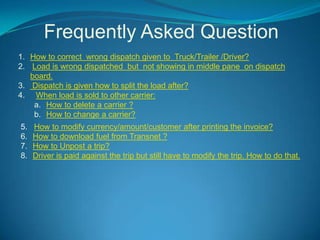
Recomendados
Recomendados
Mais conteúdo relacionado
Semelhante a Faq
Semelhante a Faq (20)
Learner process on biz client, solar, era and exam

Learner process on biz client, solar, era and exam
FedEx Smart Shipping Magento Extension, FedEx Freight Service Module

FedEx Smart Shipping Magento Extension, FedEx Freight Service Module
Shipping Table Rates for Magento 2 by Amasty | User Guide

Shipping Table Rates for Magento 2 by Amasty | User Guide
Shipping Table Rates: Extension by Amasty. User Guide.

Shipping Table Rates: Extension by Amasty. User Guide.
Set up Shipping carriers and carriers groups – Transportation Management – Dy...

Set up Shipping carriers and carriers groups – Transportation Management – Dy...
05 Electronic Dispatch Board How To Dispatch To Truck

05 Electronic Dispatch Board How To Dispatch To Truck
Último
Último (20)
08448380779 Call Girls In Greater Kailash - I Women Seeking Men

08448380779 Call Girls In Greater Kailash - I Women Seeking Men
Apidays Singapore 2024 - Building Digital Trust in a Digital Economy by Veron...

Apidays Singapore 2024 - Building Digital Trust in a Digital Economy by Veron...
Raspberry Pi 5: Challenges and Solutions in Bringing up an OpenGL/Vulkan Driv...

Raspberry Pi 5: Challenges and Solutions in Bringing up an OpenGL/Vulkan Driv...
08448380779 Call Girls In Civil Lines Women Seeking Men

08448380779 Call Girls In Civil Lines Women Seeking Men
[2024]Digital Global Overview Report 2024 Meltwater.pdf![[2024]Digital Global Overview Report 2024 Meltwater.pdf](data:image/gif;base64,R0lGODlhAQABAIAAAAAAAP///yH5BAEAAAAALAAAAAABAAEAAAIBRAA7)
![[2024]Digital Global Overview Report 2024 Meltwater.pdf](data:image/gif;base64,R0lGODlhAQABAIAAAAAAAP///yH5BAEAAAAALAAAAAABAAEAAAIBRAA7)
[2024]Digital Global Overview Report 2024 Meltwater.pdf
The Codex of Business Writing Software for Real-World Solutions 2.pptx

The Codex of Business Writing Software for Real-World Solutions 2.pptx
TrustArc Webinar - Stay Ahead of US State Data Privacy Law Developments

TrustArc Webinar - Stay Ahead of US State Data Privacy Law Developments
What Are The Drone Anti-jamming Systems Technology?

What Are The Drone Anti-jamming Systems Technology?
Boost PC performance: How more available memory can improve productivity

Boost PC performance: How more available memory can improve productivity
Axa Assurance Maroc - Insurer Innovation Award 2024

Axa Assurance Maroc - Insurer Innovation Award 2024
Strategies for Unlocking Knowledge Management in Microsoft 365 in the Copilot...

Strategies for Unlocking Knowledge Management in Microsoft 365 in the Copilot...
Exploring the Future Potential of AI-Enabled Smartphone Processors

Exploring the Future Potential of AI-Enabled Smartphone Processors
Workshop - Best of Both Worlds_ Combine KG and Vector search for enhanced R...

Workshop - Best of Both Worlds_ Combine KG and Vector search for enhanced R...
Breaking the Kubernetes Kill Chain: Host Path Mount

Breaking the Kubernetes Kill Chain: Host Path Mount
Faq
- 1. Frequently Asked Question 1. How to correct wrong dispatch given to Truck/Trailer /Driver? 2. Load is wrong dispatched but not showing in middle pane on dispatch board. 3. Dispatch is given how to split the load after? 4. When load is sold to other carrier: a. How to delete a carrier ? b. How to change a carrier? 5. How to modify currency/amount/customer after printing the invoice? 6. How to download fuel from Transnet ? 7. How to Unpost a trip? 8. Driver is paid against the trip but still have to modify the trip. How to do that.
- 2. How to correct wrong dispatch given to Truck/Trailer /Driver? Go to dispatch board highlight the load click on delete dispatch Now the dispatch is removed and load will come to upper pane Now select the correct Truck/Trailer/driver
- 3. 1. Highlight the Load 2. Click on delete
- 4. After deleting load will appear here Now previous dispatch is removed Give dispatch again
- 5. Load is wrong dispatched but not showing in middle pane on dispatch board. Go to dispatch board Click on camera Scroll down You will able to see the load
- 6. Click here
- 7. Dispatch is given how to split the load after? Go to dispatch board highlight the load click on delete dispatch Now the dispatch is removed and load will come to upper pane Highlight the load Click on modify Click on split
- 8. 1. Highlight the Load 2. Click on delete
- 9. After deleting load will appear here 1. Now highlight the load & click on modify
- 10. 2.Split Route will be highlighted click here 1.Now click on Split
- 11. 3. Click on save 1. Enter charges here 2. Click on drop down
- 12. When load is sold to other carrier: a. How to delete a carrier ? a. Go to Dispatch Board Highlight the load Click on modify Remove check mark from Sold to other carrier Click on Save
- 13. 1. Highlight the load 2. Click on Modify
- 15. b. How to change a carrier? Go to Dispatch Board Highlight the load Click on modify Go to Carrier Select another carrier Click on Save
- 16. 1. Highlight the load 2. Click on Modify
- 19. Click on save Select a new Carrier
- 20. How to modify currency/amount/customer after printing the invoice? Day to day entry Go to Invoice customer Highlight the invoice Click on Edit order Do correction and save it Go to invoice customer Print the invoice again
- 21. 1. Click on day to day entry 2. Click on invoice customer
- 22. 1. Highlight the invoice 2. Click on edit order
- 23. 1. Do changes 2. Click on save
- 24. How to download fuel from Transnet ? Download from Transnet Reading file into Dispatch program Site Go to dispatch program Transnet login online Day to day entry Click on data download (left side on top 3RD option)with Trip expenses your company name written Click on new Save file (suggested Create a folder for fuel and save file Import fuel from option select the into it.) fuel company Transnet Click on browse and select the fuel file where you have saved Click on read Click on save
- 27. 1.Select blank here 2. Select starting date 3. Select end date Click on Download
- 28. Click on Save
- 29. 1.Select the folder where you want to save the file 2. Click on Save
- 30. 1. Go to Dispatch program 2. Click on day to day entry 3. Trip expenses
- 31. Click on new Click on New
- 32. 1. Select the vendor 2. Select fuel company 3.Click on browse Reading file into Dispatch program
- 33. 1.Select the file 2. Click on open
- 34. 1.Click on Read 2. Click on save
- 35. How to Unpost a trip? Click Day To Day Entry Click state-wise distance & fuel IFTA Select the truck Select the date Click on go Select the trip Click on unpost trip
- 36. Click here
- 37. Highlight the trip Click on Unpost trip
- 38. Click on yes to confirm delete
- 39. Driver is paid against the trip but still have to modify the trip. How to do that. Go to payable module Click on payment to vendors Select the vendor Delete the payment Go back to dispatch module Day to day entry State-wise distance & fuel-IFTA Select truck Select trip Unpost trip
- 40. In Payable Module 1. Click on Day to day entry 2. Select payment to vendors
- 41. 1.Highlight the payment 2. Click on delete 3. Go back to dispatch module
- 42. Click here 1. Click on Day to day entry 2. Select State-wise Distance & Fuel - IFTA
- 43. Highlight the trip Click on Unpost trip
- 44. Click on yes to confirm delete