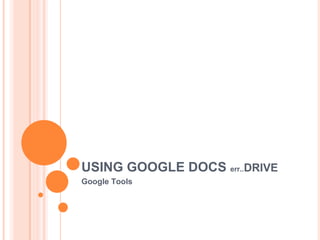
Using Google Drive
- 1. USING GOOGLE DOCS err..DRIVE Google Tools
- 2. WHAT IS GOOGLE DOCS? • Web 2.0 Tool • 4 Productivity Tools o Word Processing o Spreadsheet o Presentation o Drawing o Forms (surveys or quizzes) • Share or Collaborate • Online Storage of any file type • Think of MS Office…but online, and FREE!
- 3. WHY USE GOOGLE DOCS • Access your files from anywhere • Share in the work load • Show complete writing process – revision history • Upload and Download files in various formats • Platform is not important (no Mac vs PC) • Create a collaborative environment o Asynchronous o Synchronous • It’s FREE
- 4. Google Docs vs Google Drive Docs refers to the web-based Drive is a single place to manage all editors to create, edit, and your files, including Google Docs. share Google documents, Think of Google Drive as your spreadsheets, presentations, personal stash of files and folders drawings, and forms. that follows you wherever you go - it lets you keep everything and share These online documents are anything. Access files, folders, and tightly integrated with other Google Docs from a web browser or Google Apps services and any device where you've installed provide very powerful real-time your Google Drive. collaboration features. You can use Google Drive to store all file types, including documents, presentations, music, photos, and videos.
- 6. Drive Looks Like…. Take advantage of Drive by downloading Google Drive to your hard drive. You can then access all your docs offline.
- 7. Accessing Google Docs Offline Once you install Google Drive on your hard drive, you will have a folder where all your files will be synced. Adding your existing documents to Google Drive is as easy as dragging a file to a folder.
- 8. GOOGLE DOCS ENVIRONMENT Create new content or upload existing content Change Settings & Views Folders to help organize Docs you have created or that are shared with you
- 9. WHAT CAN YOU DO? 1 2 3 4 5 6 7 8 Sort files 1 – Share selected files 2 – Create a new folder to organize your files 3 – Delete selected files 4 – Preview a selected file without opening it 5 – More… effects selected files 6 – Sort your documents 7 – View your documents in list or icon view 8 – Settings for your documents account
- 10. CREATING A NEW DOCUMENT Create content from scratch by clicking the Create button. Upload content from an existing file by clicking on the Upload button Click on From template to access thousands of templates.
- 11. NEW WORD PROCESSING & SPREADSHEET Click here to name your file Notice your menus look similar to the menus in popular productivity tools TIP: No need to click SAVE…your files are auto-saved
- 12. DOWNLOADING A DOCUMENT: WORD PROCESSING When you choose Download As…from the File menu, you can choose from a variety of file choices to export your document.
- 13. DOWNLOADING A DOCUMENT: SPREADSHEET NOTE: Forms results are stored in a spreadsheet document, so the download options are the same.
- 14. DOWNLOADING A DOCUMENT: PRESENTATION & DRAWING Drawing Presentation
- 15. UPLOADING A DOCUMENT Using Google Drive, you can upload files by simply dragging them from a folder on your hard drive to the Google Drive folder From inside Google Drive, click on the Upload button. You can upload a single file, multiple files or an entire folder of files.
- 16. SHARING A DOCUMENT From the Docs Home: 1. Click on the doc you want to share 2. Choose the Share option from the More menu From Inside a Document: • Click on the Share button • Choose an option
- 17. INVITE PEOPLE See who already has access Allow invitees permissions Share web link with those who have access Choose access level Add by email address
- 18. WHAT THE EMAIL LOOKS LIKE When someone shares a Google Doc with you, you receive an email that looks like this You can click on the link to open the document from inside your email or go to your Google Drive to see the document.
- 19. EMAIL AS AN ATTACHMENT You can also share a document through your File menu •Click Share •Click Email as attachment
- 20. PUBLISH DOCUMENTS TO THE WEB 1. Choose Publish to the web from the File menu 2. Control your publishing & click Start Publishing
- 21. PUBLISH DOCUMENTS TO THE WEB 1. Share link 2. Embed into your web page 3. Publish on a social site
- 22. PRINTING A DOCUMENT Do NOT use your browsers print option…this will print all external information and waste paper. DO use the print icon from your File menu or the main Formatting menu
- 23. WORKING WITH FORMS Types of questions or input See the Results of your survey Change the Theme of your survey
- 24. WORKING WITH FORMS – THE QUESTIONS
- 25. WORKING WITH FORMS – THE QUESTIONS
- 26. WORKING WITH FORMS – THE QUESTIONS
- 27. WORKING WITH FORMS – THE QUESTIONS
- 28. USING FORMS – COLLECTING RESPONSES 1 2 1. E m a i l 3 f o r m 2. E m
