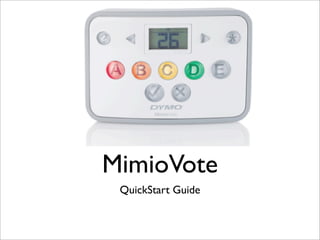
Mimio vote quick start
- 2. Step 1: Setting up the Gradebook MimioStudio Gradebook stores the results for all of your class activities. Student responses gathered using the MimioVote system are automatically saved to the Gradebook along with complete information for each question. You can also manually add activities that were not conducted using the MimioVote system, making it easy to keep all your grades in one location. 1. Click on Add Class 1 2 2. Click on Add Student 3. Fill in Student TIP: You can assign a specific response device information to each student or have Mimio auto assign Importing a List of Students You can add students to a class manually by entering all student names and information, or you can import an existing list of students into a class. You can import students from a text file (TXT) or a Comma separated value file (CSV). Each student must have at least a first or last name assigned to them in order to be imported. The following fields are supported for importing into Gradebook. StudentID FirstName MiddleName LastName Gender Birthdate Address City State Zipcode Country Each student that you add to a class is automatically assigned a MimioVote unit number.
- 3. Step 2: Creating Your First Test 1 1. Launch Mimio Notebook 2. Open the Gallery from your toolbar 3. Expand the Questions and Results folder 4. Select the Questions folder 2 3 4
- 4. Inserting Questions You can use MimioStudio Notebook to create any type of MimioVote activity. Activities are created by adding question objects to Notebook pages. The Questions and Results folder in MimioStudio Gallery includes a wide variety of pre-designed question objects to make creating activities in Notebook quick and easy. 1. From the Questions folder choose the type of question desired and drag it to your notebook page 2. Insert your question 3. Insert your answer choices 4. Select which answer is correct TIP: Go to the TIP: Use a TIP: Once all Insert menu and Universal question questions are choose Duplicate type if you want to inserted, be sure to Page to quickly add use images as lock each one. questions. answer choices.
- 5. Administering a MimioVote Assessment Each MimioVote unit is assigned to one student per class. Students should use their assigned MimioVote unit each time an activity is conducted. By default, each button on the MimioVote unit is illuminated with a different color light. You can choose to turn off the colors and have all the buttons illuminated with a white light. For information about changing the button colors, see Adjusting the Vote Preferences. 1. Connect your MimioVotes by plugging in the USB receiver. Your units will illuminate and you will see the Vote toolbar appear on your screen 2. Select your class and take attendance. This will allow you to assign units to each student. 3. Have each student press the attendance button on the unit provided
- 6. Conducting a Teacher-Led Activity Once you have created an activity in Notebook,you can perform the activity with your class. When performing a Teacher-Led activity, the questions are displayed one at a time for the students. 1.!Open the Notebook file that contains the activity you want to conduct. 2.!Select the class that will participate in the activity from the Class list. 3.!Display the first question for the class. 4.!Click!on the Start/Stop button in Vote Toolbar to start polling for the question. You can also start and stop polling directly from the question object by clicking on the start/stop button immediately below each question. When all students have responded, polling for the question stops and the results are saved to the Gradebook. 5.!To stop polling for a question before all students have responded, click Polling stops and the results are saved to the Gradebook. 6.!Repeat steps 4-6 for each remaining question in the activity. TIP: Insert a Results TIP: You can ask questions that graph from the Gallery to you did not previously create in give students a visual of Notebook at any time during a how the class performed Teacher-Led activity using on a question. MimioStudio Quick Vote
