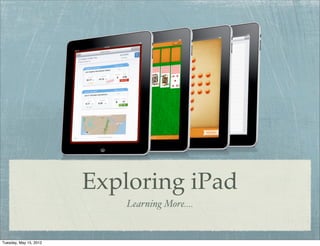
Ipad learning more
- 1. Exploring iPad Learning More.... Tuesday, May 15, 2012
- 2. 1 2 3 4 5 1 - Folder or Collection store similar apps in folders 2 - App Icon each app has a unique icon. 3 - Spotlight search tool for your ipad and the Internet 4 - Page Indicator the page you are on is illuminated 5 - Dock place apps you use frequently here Tuesday, May 15, 2012
- 3. Circled numbers are indicators of new items •new email messages •updates to apps •notifications from apps Tuesday, May 15, 2012
- 4. To edit, press and hold on any app until all shimmer. Now you can: • Delete • Move to the Dock • Remove from the Dock • Move to a different page •Create Folders (drag one icon on top of another) Tuesday, May 15, 2012
- 5. What Have I Purchased? •Go to App Store app •Click on Purchased •To view apps you have removed, click here If you are like me and have both an ipad and iphone, you can see your purchases for both devices here. Installed Not Installed Tuesday, May 15, 2012
- 6. Make your battery last: 1. Turn Off WiFi Do this by tapping Settings -> Network -> WiFi -> and moving the slider to "off". 2. Turn Off 3G Do this by tapping the Settings app -> General -> Network and then sliding 3G to "off". 3. Turn Off Bluetooth Do so via Settings -> General -> Bluetooth -> and moving the slider to "off". 4. Turn Off Data Push Turn this feature off via Settings -> Mail, Contacts, Calendars -> Fetch New Data -> and move the "Push" slider to "off". 5. Fetch Email Less Settings -> Mail, Contacts, Calendars -> Fetch New Data, and change the settings just below the Push menu. 6. Turn Off Location Services Turn off locations services via Settings -> Location Services and move the slider to "off". 7. Use Auto-Brightness Turn this one via Settings -> Brightness -> and move the Auto-Brightness slider to "on". 8. Reduce Screen Brightness Tweak this settings by Settings -> Brightness and moving the slider to a comfortable settings. 9. Turn Off Equalizer To keep it off, go to Settings -> iPod (or Music) -> EQ -> and set it to "off". 10. Auto-Lock Sooner To change this setting, go to Settings -> General -> Auto-Lock and choose your interval. Tuesday, May 15, 2012
- 7. Use a split keyboard: Sometimes you want to hold your ipad and type...so Apple created the split keyboard. This allows you to hold the ipad on the sides and use your thumbs to type. Place your thumbs in the center of the keyboard and slide outward to get the split keyboard. •Tap here to hide the keyboard. •Tap anywhere you can enter text to get it back •Drag here to move the keyboard up or down if it gets in your way. Place your thumbs in the center of the keyboard and slide inward to get full keyboard back. Tuesday, May 15, 2012
- 8. AssistiveTouch Multitasking gestures Using multitasking gestures gives you shortcuts to With Assistive Touch, an overlay menu is displayed help you get around even quicker on your iPad: that presents the user with commands that usually Using four or five fingers, swipe up to reveal the require certain physical actions, such as rotating multitasking bar, pinch to return to the Home the screen or shaking the device. This new feature screen, and swipe left or right to switch between allows for the iPad to be more accessible to those apps. who may not be able to accomplish these tasks. Using Assistive Touch, users can just tap the onscreen controls using just one finger. Doing this will tell the operating system to do gestures that would usually require the user to do a more complex task, like use two or three fingers. Other available commands include locking the screen, adjusting the volume, and finger-based gestures like pinch and swipe. Users can also create custom gestures, tracing certain patterns or movements with their fingers on the screen to accomplish some tasks that may be difficult. These gestures can then be given a name and accessed from the Assistive Touch menu. Tuesday, May 15, 2012
- 9. Requires Apple TV ($99) to take advantage of AirPlay Tuesday, May 15, 2012
- 10. Identify Your iPad One of the first things I did when I got my iPad is created an ownership lock screen. This is an image that appears in the lock screen mode. I used Keynote... You can use whatever program you are comfortable with. All I did was insert an image and text box into a new slide. In Keynote, you can export out as an image. In PowerPoint, you can do a “Save As Pictures” option. There are a lot of different ways to do this part: Once I had the image, I just saved it to my Dropbox folder...it was then available to any of my devices where I have Dropbox installed. Once in Dropbox, I saved it to my photo library. From here I selected the image and chose the option to use as wallpaper. I chose this to be my lock screen. I could have chosen it to be both my lock screen and my home screen, but I like the variety! Tuesday, May 15, 2012
