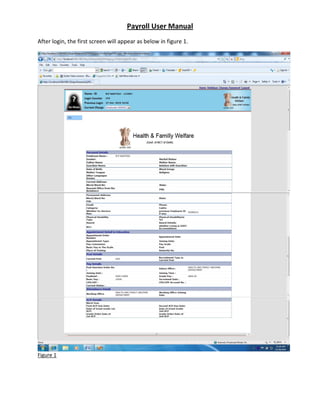
User manual payroll asdfasdf asdf
- 1. Payroll User Manual After login, the first screen will appear as below in figure 1. Figure 1
- 2. By default, every user is having the current charge “Employee”. In this charge, employee can view his personal profile as in the screen above. To run the Payroll module: 1. Select the “DDO” charge in the current charge dropdown box. It is shown in the screen as figure2. 2. In this screen, the current charge “DDO-2000001” means DDO is the charge of the office code 2000001. 3. After selecting the “DDO-2000001” charge the, the menu for Payroll will appear. Figure 2. 4. Moving the mouse arrow on the Payroll menu, all the sub menus for payroll will be appeared as shown in the screen as figure 3.
- 3. Figure 3
- 4. Bill Code Creation/Deletion: The following screen is for creation of new Bill Code and deletion of created bill code as in the figure 4. 1. Select Bill Code that should be new number. 2. Select Scheme and click Save button. 3. The new created bill code will appear in the list as in the figure 4. 4. To delete the created bill code, click on Delete link of the respective record. Figure 4
- 5. Employee’s Basic Setup for Salary: The following screen is for Employee’s Basic Setup that is required for salary calculation as in the figure 5. Figure 5 In this screen, the colored records show that these records are incomplete and need to be completed for salary calculation. As soon as a record is completed, it appears in without color.
- 6. If any employee not found in the list, click on the link Add Employee , after clicking it a screen will open to add employee as shown in the figure 6. • In this screen new employee can be added. • In existing employee, you can make changes in First Name, Last Name, Designation, Basic, Pay Band, Grade Pay, Employee type(Permanent, Contractual etc.) • If any extra employee who has left the department can be deleted After adding employee, go for the Basic Setup for Salary. Figure 6
- 7. Bank Detail: The following screen is for entry of Bank Detail of employee as in the figure 7. Figure 7
- 8. Loan Entry: The following screen is for Loan Entry as figure 8. Figure 8 For loan/advance entry: 1. Select employee 2. Select loan type 3. If entry of any revised loan/advance is to be done, must select Reference Loan Transaction ID if exists. 4. Enter all respective fields as in screen above. 5. Click on Save button. 6. To delete the record, click on Delete link of the respective record.
- 9. Fixed Transaction Entry: Those components(Earnings or Deduction) which are fixed payable/deductible every month to a specified period, the following screen is used as figure 9. Figure 9 For new pay component entry: 1. Select Employee, 2. Select New option 3. Click Next button 4. If any other component have already been added, that will appear. 5. For new component entry select pay code i.e. pay component. 6. Enter amount that are payable/deductible per month. 7. Enter from date and to date, for this period the amount will be payable/deductible. 8. Give remarks if any.
- 10. 9. Click Save Button. Figure 9.1 For modifying or deleting fixed transaction: As in the figure 9.1 1. Select employee 2. Select Modify option 3. The existing saved record will appear. 4. To delete record, click on Delete link of the respective record. 5. To modify the record, click on Select link of the respective record. 6. The selected record will appear in the editing mode, make changes and click on Save button.
- 11. License Fee and Water Charge Entry: The following screen is for entering License Fee, Water Charges, Market Rent or Electricity Concession as in the figure 10. Figure 10 1. Select employee 2. Click Next button 3. Select quarter allotter and enter the respective field. 4. And click Save button. 5. If deduction of License Fee and water charge or market rent to be stopped, click Stop Deduction button.
- 12. Initializing Salary Setup Figure 11 The above screen is for initializing salary as figure 11. This is done one time until the further changes required. 1. Select employee 2. Click Next button 3. If already initialized, the all calculated components(allowances/deductions) for the employee will appear. Otherwise click Initialize Salary button.
- 13. 4. To edit any component, click Edit link of the respective component. It will appear in editable mode. Make changes and click Update link. 5. To delete any component, click Delete link. Salary Calculation/Deletion: Figure 12 The above screen is used for salary calculation/deletion as figure 12. 1. Select the salary month & year. 2. Select bill code 3. Select Calculate option if calculation of salary is to be done 4. Click Next button 5. Then the employee list in this bill code will appear as shown in the next screen as figure 12.1. 6. In the employee list the calculation status is appearing: Not Calculated View. This mean the salary calculation for these employees has not been done.
- 14. Figure 12.1 7. If you want to get preview of the salary of the employee whose salary is going to be calculated, click on Not Calculated View. A popup screen will appear as shown in the figure 12.2. 8. Check the employee whose salary is to be calculated. 9. After clicking Calculate button, the calculation status will be Calculated View.
- 15. Figure 12.2 Bill Generation: The Bill Generation Screen shown in the figure 13. This screen is used for entering bill no. and viewing the inner sheet for calculated salary bill. 1. Select Bill Month and Year 2. Select Salary Month and Year 3. Select Bill Code 4. Click on Next button 5. After clicking Next button, the Inner Sheet will appear as shown in the figure 13. 6. Must cross check the bill then enter the Bill No. 7. Click on Save button. Repeat the above steps for all the bill code for the bill month. Now these bills need to be approved.
- 16. Figure 13 Bill Approval: The bill approval screen shown in the figure 14. 1. Select Bill Month and Year. 2. Click on Next button. 3. Here all the salary bills that are not approved yet will appear with status “Not Approved”.
- 17. Figure 14 4. Before approving the bill, must view the Inner Sheet by clicking the link on bill no. as shown in the figure 15. 5. Check the bills which are to be approved. 6. Click Approve button.
- 18. Figure 15 7. After clicking Approve button, the status becomes Approved as shown in the figure 16. Figure 16 8. After approval, click on the link bill no. to get the print of Inner Sheet, Outer Sheet, Post Sanction Detail and all the Deduction Schedules as shown in the figure 17.
- 19. Figure 17 To take print of Inner Sheet, Outer Sheet, Post Sanction Detail and all Schedules, click on the respective link in figure 17. All the reports will appear as figure 17.1, figure 17.2 …. etc. Figure 17.1