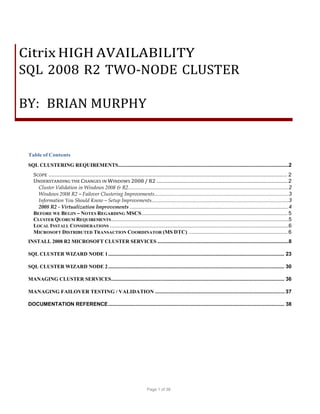
Build Your 2008R2 2-Node Cluster
- 1. Citrix HIGH AVAILABILITY SQL 2008 R2 TWO-NODE CLUSTER BY: BRIAN MURPHY Table of Contents SQL CLUSTERING REQUIREMENTS ......................................................................................................................2 SCOPE ........................................................................................................................................................ 2 UNDERSTANDING THE CHANGES IN WINDOWS 2008 / R2 ....................................................................................... 2 Cluster Validation in Windows 2008 & R2 ...............................................................................................................2 Windows 2008 R2 – Failover Clustering Improvements.............................................................................................3 Information You Should Know – Setup Improvements...............................................................................................3 2008 R2 - Virtualization Improvements ...................................................................................................................4 BEFORE WE BEGIN – NOTES REGARDING MSCS ................................................................................................. 5 CLUSTER QUORUM REQUIREMENTS ...........................................................................................................................5 LOCAL INSTALL CONSIDERATIONS ............................................................................................................................6 MICROSOFT DISTRIBUTED TRANSACTION COORDINATOR (MS DTC) .................................................................. 6 INSTALL 2008 R2 MICROSOFT CLUSTER SERVICES ...........................................................................................8 SQL CLUSTER WIZARD NODE 1 .......................................................................................................................... 23 SQL CLUSTER WIZARD NODE 2 .......................................................................................................................... 30 MANAGING CLUSTER SERVICES........................................................................................................................ 36 MANAGING FAILOVER TESTING / VALIDATION ...................................................................................... 37 DOCUMENTATION REFERENCE .......................................................................................................................... 38 Page 1 of 38
- 2. SQL Clustering Requirements Scope This document is a standard step-by-step guide written for purposes of creating a “repeatable” manual process for Microsoft Server 2008 R2 Cluster Service and SQL 2008 R2 running two-node cluster and present options for high availability and scalability utilizing Active Directory Integrated DNS and DFS to add capacity only when required. This applies to custom and dedicated installations to provide the highest economies of scale. In addition, this document proposes alternative solutions such as 2008 R2 NLB (Network Load Balancing) concepts for higher redundancy and ability to scale beyond normal constraints of clustering using several key technologies: 1. Active Directory – File Services Role w/ caching 2. Microsoft 2008 R2 NTFS – Significant enhancements 3. Microsoft 2008 R2 GPT – Support for large disks combined with x64 4. Microsoft 2008 R2 - Network Load Balancing (SP 1 is out now) 5. Active Directory - Distributed File System Although the core scope is installation and configuration of a 2-node cluster on Server 2008 R2 64 Bit there are opportunities to utilize additional technologies that I will document as optional with benefits for future prosperity. The goal is to: 1. Increase Economies Of Scale 2. Lower Operational Costs 3. Increate Return on Investment 4. Provide a secure design that complies with SOX, HIPAA, and other auditable methodologies. 5. Open discussion to new designs utilizing newer technology available in 2008 R2 and now 2008 R2 SP1 a. Technologies included with the OS at no additional charge b. Technologies that have potential to lower costs but require validation testing Understanding the Changes in Windows 2008 / R2 Please review each section below, these section is need-to-know information identified by the VCISS Design Team. There are enhancements to SQL Server 2008 R2 that are critical to understand the enhancements and key differences in security to MSCS and Microsoft Best Practice. In this section, I describe the key differences. In the following sections I provide critical information regarding 2008 R2 that is designed to assure a successful install. Cluster Validation in Windows 2008 & R2 One of the biggest changes in failover clustering in Windows Server 2008 was the removal of the requirement that the hardware used in the cluster must be listed in the Microsoft Hardware Compatibility List (HCL) in order for the cluster to be supported. Hardware Validation—to participate in the HCL, OEM vendors had to submit specific hardware configurations for testing. While this ensured the systems worked with failover clustering, it also tended to limit the number of systems available for failover clustering and contributed toward making these systems expensive. Page 2 of 38
- 3. Cluster Validation Wizard—the OEM hardware submission requirement was eliminated with Windows Server 2008 and replaced by the new Cluster Validation Wizard. Validation Testing—a Windows Server 2008 failover cluster will be supported if it passes the cluster validation tests. Windows 2008 R2 – Failover Clustering Improvements Configuration Wizard—Microsoft supports a failover cluster solution only if all the hardware components are marked as "Certified for Windows Server 2008 R2." In addition, the complete configuration (servers, network, and storage) must pass all tests in the Validate a Configuration wizard, which is included in the Failover Cluster Manager snap-in. Windows PowerShell cmdlets for Failover Clusters—Windows PowerShell is a new command-line shell and scripting technology that uses consistent syntax and naming patterns across the roles and features in Windows Server 2008 R2. The new cmdlets for failover clusters provide powerful ways to script cluster configuration and management tasks. Windows PowerShell cmdlets will eventually replace the Cluster.exe command-line interface. o If you use the Server Core installation option of Windows Server 2008 R2 for your failover cluster, the Windows PowerShell cmdlets for failover clusters simplify the local management of the cluster. Read-only Permissions Option—you can assign read-only permission to a user or group who might need to see the cluster but not change the configuration of the cluster. Cluster Shared Volumes—with Cluster Shared Volumes, the configuration of clustered virtual machines (supported by the Hyper-V feature) is much simpler than before. With Cluster Shared Volumes: o You can reduce the number of LUNs (disks) required for your virtual machines, instead of having to manage one LUN per virtual machine. (Previously, the recommended configuration was one LUN per virtual machine, because the LUN was the unit of failover.) Many virtual machines can use a single LUN and can fail over without causing the other virtual machines on the same LUN to also fail over. o You can make better use of disk space, because you do not need to place each Virtual Hard Disk (VHD) file on a separate disk with extra free space set aside just for that VHD file. Instead, the free space on a Cluster Shared Volume can be used by any VHD file on that LUN. o You can more easily track the paths to VHD files and other files used by virtual machines. You can specify the path names, instead of identifying disks by drive letters (limited to the number of letters in the alphabet) or identifiers called GUIDs (which are hard to use and remember). With Cluster Shared Volumes, the path appears to be on the system drive of the node, under the ClusterStorage folder. However, this path is the same when viewed from any node in the cluster. o If you use a few Cluster Shared Volumes to create a configuration that supports many clustered virtual machines, you can perform validation more quickly than you could with a configuration that uses many LUNs to support many clustered virtual machines. With fewer LUNs, validation runs more quickly. (You perform validation by running the Validate a Configuration Wizard in the snap-in for failover clusters.) o There are no special hardware requirements beyond what is already required for storage in a failover cluster (although Cluster Shared Volumes require NTFS). o Resiliency is increased, because the cluster can respond correctly even if connectivity between one node and the SAN is interrupted, or part of a network is down. The cluster will re-route the Cluster Shared Volumes traffic through an intact part of the SAN or network. Information You Should Know – Setup Improvements Simplified Cluster Setup and Management—other important improvements in Windows Server 2008 R2 Failover Clustering are the changes to the failover cluster setup and management process. The new Create Cluster Wizard makes it easier to create clusters, and the new Failover Cluster Manager streamlines the management experience. Support for GUID Partition Table Disks—recent advances in storage technologies have resulted in very large capacity storage. Support for GUID (Globally Unique Identifier) Partition Tables (GPT) enables Windows Server clusters to utilize partitions that are larger than 2TB. In addition, GPT disks provide built-in redundancy for the storage of their partition information. Page 3 of 38
- 4. Support for Multiple Subnets—Windows Server 2008 Failover Clustering also now allows cluster nodes to be placed on different subnets. This is an important improvement for supporting geographically dispersed clusters in the future and plays a role in multi-tenancy today. Maximum Node Improvements—taking advantage of the enhanced clustering support found in Windows Server 2008 R2, SQL Server 2008 R2 can now be implemented on up to 16 node clusters in Windows Server 2008 Datacenter Edition and Windows Server 2008 Enterprise Edition. SQL Server 2008 Standard Edition supports a maximum of two nodes. In addition, SQL Server 2008 supports eight-node clustering on clustering. A summary of Windows Server and SQL Server 2008 failover clustering maximum node support is shown below: Setup changes for SQL Server failover clustering—introduces new installation options one option forces you to run the Setup program on each node of the failover cluster. To add a node to an existing SQL Server failover cluster, you must run SQL Server Setup on the node that is to be added to the SQL Server failover cluster instance. Another option creates an enterprise push to nodes from the active node. Cluster nodes residing on different subnets—With Windows 2008, cluster nodes can now reside on different network subnets across network routers. You no longer have to stretch virtual local area networks to connect geographically separated cluster nodes. This opens the door to clustered disaster recovery options. Instances per cluster—SQL Server 2008 Enterprise Edition supports up to 25 SQL Server instances per cluster (up to 50 for a nonclustered server). More cluster-aware applications—Many of the MS SQL Server 2008 products are cluster aware, such as Analysis Services, Full Text Search, Integration Services, Reporting Services, FILESTREAM, and others, making these applications more highly available and resilient. Isolation of the quorum disk in MSCS—a shared disk partition that is not on the same physical drive/LUN as the quorum drive must be available in an attempt to reduce failure dependencies. Microsoft Clustering Service(s) Recovery—can monitor applications and resources, automatically recognizing and recovering from many failure conditions. This capability provides great flexibility in managing the workload within a cluster, and it improves the overall availability of the system. 2008 R2 - Virtualization Improvements Increased Availability for Virtual Data Centers One of the most important aspects of any data center is providing the highest possible availability for systems and applications. Virtual data centers are no exception to the need for consolidation, high availability and most of all sophisticated management tools. Hyper-V in Windows Server 2008 R2 includes the Live Migration feature, which allows you to move a virtual machine between two virtualization host servers without any interruption of service. The users connected to the virtual machine being moved might notice only a slight slowing in performance for a few moments. Otherwise, they will be unaware that the virtual machine was moved from one physical computer to another. Live Migration Support through Cluster Shared Volumes Live Migration uses the new Cluster Shared Volumes (CSV) feature within Failover Clustering in Windows Server 2008 R2. The CSV volumes enable multiple nodes in the same failover cluster to concurrently access the same logical unit number (LUN). While CSVs are currently employed mainly for Live Migration, their benefits will extend beyond that single scenario. For one, they’re easy to configure using simple NTFS rather than some other proprietary format. That means administrators won’t have to reformat their SANs to take advantage of CSVs. It also means administrators will have an easier time showing users only a single data repository rather than a small forest of silos—no more drive letter metaphors for end-users just convenient networked storage. And last, CSVs don’t require config and management tools of their own. Windows Server administrators used to the tools in Windows Server 2008 can continue using those same consoles and they’ll simply work with CSVs in R2. Improved Cluster Node Connectivity Fault Tolerance o Because of the architecture of CSV, there is improved cluster node connectivity fault tolerance that directly affects VMs running on the cluster. The CSV architecture implements a mechanism, known as dynamic I/O redirection, where I/O can be rerouted within the failover cluster based on connection availability. Enhanced Cluster Validation Tool Page 4 of 38
- 5. o o Windows Server 2008 R2 includes a Best Practices Analyzer (BPA) for all major server roles, including Failover Clustering. This analyzer examines the best practices configuration settings for a cluster and cluster nodes. Improved Migration of Cluster Workloads Before we Begin – Notes Regarding MSCS Prior to starting a new install, please make sure to review this list of “pre-requisite” information. This is a list of “lessons learned” from previous project and dynamic in content. If you feel anything is missing from this list please forward this information to MSCS is relatively sensitive to the hardware and network equipment. The equipment leveraged by Dell VCISS solution complies with Microsoft hardware compatibility guidelines list accessible at the referenced link below. In addition, SQL Server failover cluster instances are not supported where the cluster nodes are also domain controllers. Shared Nothing Disk Arrays—MSCS supports shared nothing disk arrays, in which only one node can own a given resource at any given moment. All other nodes are denied access until they own the resource. This protects the data from being overwritten when two computers have access to the same drives concurrently. Quorum Resource—to ensure that the cluster always has an up-to-date copy of the latest configuration information; you should deploy the quorum resource on a highly available disk configuration (using mirroring, triple-mirroring, or RAID 10, at the very least). SQL Server Service Accounts and Passwords—should be kept the same on all nodes, or a node will not be able to restart a SQL Server service. You can use administrator or a designated account (for example, Cluster or ClusterAdmin) that has administrator rights within the domain and on each server. Drive letters—for the cluster disks must be the same on all nodes (servers). Otherwise, you might not be able to access a clustered disk. TCP/IP—you might have to create an alternative method to connect to SQL Server if the network name is offline and you cannot connect using TCP/IP. Named Pipes—you can use named pipes: o Specified as .pipe$$SQLAsqlquery Share Memory and VIA—shared memory and VIA are NOT supported on failover clusters. WOW64, a feature of 64-bit editions of Windows that enables 32-bit applications to run natively in 32-bit mode. Applications function in 32-bit mode, even though the underlying operating system is running on the 64-bit operating system. o WOW64 is supported only for stand-alone instances of SQL Server. o WOW64 is NOT supported for SQL Server failover cluster installations SQL Management Tools x64—For SQL Server 64-bit Edition installations on 64-bit supported operating systems, Management Tools are supported in WOW64. Server Core—SQL Server 2008 R2 is NOT supported on Windows Server 2008 SP2 Server Core or Windows Server 2008 R2 Server Core installations. Cluster Quorum Requirements The requirements that follow pertain to “Node and File Share Majority” option. This option is a primary decision point in the VCISS Design Document. Please consider the following; Page 5 of 38
- 6. Microsoft Recommendation—utilizes a Node and File Share Majority quorum. o Node and file share majority consists of each node in the cluster plus the designated file share witness can vote when they are in communication. o The cluster will only function when more than half of the nodes are available. This mode is recommended for multisite clusters, for clusters with an even number of nodes, and for clusters with no shared storage. Cluster Quorum Elements—can be cluster nodes, a disk witness, or a file share witness. A disk or file share witness is a shared cluster disk resource or a file share that is available on the cluster that the administrator has especially designated to serve as a part of the quorum. Witness Disk—the disk witness quorum is a Windows disk that resides on shared storage and contains a copy of the cluster configuration. File Share Witness—the file share witness is a file share that resides on a networked server that is accessible by all cluster nodes. The file share quorum does not maintain a copy of the cluster configuration. Quorum Disk Size—it is recommended that you configure the quorum disk size to be 500 MB; this size is the minimum required for an efficient NTFS partition. Larger disk sizes are allowable but are not currently needed. Local Install Considerations Actual hard disk space requirements depend on your system configuration and the features that you decide to install. The following table provides disk space requirements for SQL Server 2008 R2 components: Feature Database Engine and data files, Replication, and Full-Text Search Analysis Services and data files Reporting Services and Report Manager Integration Services Client Components (Other than Books Online and Integration Services tools) SQL Server Books Online Disk space requirement 711 MB 345 MB 304 MB 591 MB 1823 MB 157 MB Microsoft Distributed Transaction Coordinator (MS DTC) The Microsoft Distributed Transaction Coordinator (MS DTC) is required for most SQL Server failover cluster installations. However, if you are installing only the relational database engine or just Analysis Services, then MS DTC is NOT required. MS DTC is required if you are installing: The workstation components, SQL Server Integration Services, or if you intend to use distributed transactions. Page 6 of 38
- 7. You can install MS DTC either before or after you install SQL Server 2008 R2 on the cluster, but as it is a requirement, it’s simpler to install it before you begin the SQL Server R2 installation. MS DTC must be installed as a separate cluster resource from SQL Server 2008 R2. It must also have its own shared storage that’s separate from the shared storage used by VCISS SQL Server R2. Page 7 of 38
- 8. Install 2008 R2 Microsoft Cluster Services Summary 2008 R2 Failover Support Current Offering Server 2008 R2 ENT Edition SQL 2008 R2 STD Edition Note: Utilizing AD DFS allows for 2-node clusters dynamically allocated as required behind DFS root to maintain the illusion of a single share for Citrix UPM. Microsoft iSCSI Initiator Service Default set to “Manual” Set Service to Automatic Start Service Note: The virtual IP address is used by the iSCSI clients to connect to the SAN. This insulates the iSCSI clients from needing to know any configuration information about nodes that are added. Instead, clients that connect using the iSCSI Initiator are configured to use the SAN’s virtual IP address. By Default, iSCSI Initiator service is set to Manual Note: This is required for a step further down the list when configuring the iSCSI Initiator. Configure BACS on NICs This assumes BACS on Dell or similar hardware utilizing a dedicated network for iSCSI traffic CLN01 CLN02 Page 8 of 38
- 9. Storage Allocation **Based on 500 user POD Two Node Utilility Cluster (CLN01 > CLN02) Note: You must use shared storage that is compatible with Windows Server 2008 R2. The storage contains at least four separate volumes (LUNs), configured at the hardware level. For this two-node cluster, the quorum configuration will be Node and Disk Majority. Volume# C: Drive Volume 1 Volume 2 Volume 2 Volume 2 Volume 2 Volume 2 Volume 2 Volume 3 Volume 4 Volume 4 Volume 4 Requirement Notes: XenApp SQL Temp(1) A "temp" database on a partition with at least 1 GB of free disk space and set to grow automatically. Citrix recommends 4GB if the farm is large and includes multiple print drivers. XenApp Farm SQL Farm DB(2) Disk space: approximately 100MB or every 250 servers and 50 published applications in the farm. Initial POD Offering includes streaming and locally hosted applications. XenDesktop Farm SQL DB (3) 40 GB based on Citrix published number of 20,000 desktops equating to 150 GB SQL Instance. 5000 users equals 37.5 GB. 500 users equals 9.375 GB (10). PVS Write Cache (4) Based on 5 GB per user. User Data (4) Based on 5 GB per user. User Profiles (5) Based on 512 MB per user. Application Packages (6) Based on 2 GB per package and assumes 30 streamed packages. Network infrastructure and domain account requirements for a two-node failover cluster Checklist Description SQL Binaries, Temp (1) Quorum Drive SQL Data, SQL Logs XenApp Farm (2) XenApp AMC Logging XenDesktop Farm (3) XenDesktop Logging PVS Server Farm PVS Write Cache (4) User Data (per 500) (5) User Profiles (per 500) (6) Application Packages (7) Data Allocation 1 GB, 1>4GB 1 GB (See Below) 200 MB 1 GB 40 GB 5 GB 1 GB 2.5 TB 2.5 TB 250 GB 60 GB Storage requirements include the following: To use the native disk support included in failover clustering, use basic disks, not dynamic disks. We recommend that you format the partitions with NTFS (for the witness disk, the partition must be NTFS). For the partition style of the disk, you can use either master boot record (MBR) or GUID partition table (GPT). The witness disk is a disk in the cluster storage that is designated to hold a copy of the cluster configuration database. (A witness disk is part of some, not all, quorum configurations.) For this two-node cluster, the quorum configuration will be Node and Disk Majority, the default for a cluster with an even number of nodes. Node and Disk Majority means that the nodes and the witness disk each contain copies of the cluster configuration, and the cluster has quorum as long as a majority (two out of three) of these copies are available. Network Checklist Setting Network settings DNS Page 9 of 38 Notes When you use identical network adapters for a network, also use identical communication settings on those adapters (for example, Speed, Duplex Mode, Flow Control, and Media Type). The servers in the cluster must be using DNS
- 10. Domain role Domain controller Cluster Administrator This should always be the VCISS administrator or install team administrator. Create Service Accounts for name resolution. The DNS dynamic update protocol is recommended. Verify both nodes are members of the domain per the steps above. Clustered servers should be member servers for purposes of this architecture A dedicated administrator is no longer required with 2008 R2 SQL. The DDVS Domain Local group should reside in the BUILTINAdministrator group of both cluster nodes. Login using the pre-assigned accounts from the Active Directory documentation. This is the only account required and it must reside in the Account Operators group. SQL SERVICE ACCOUNTS # Required for multi-tenant and Dedicated customers. Service accounts must reside in the Service Account Domain Local Group. Service Account Service Account Description 1 vdsSQLAgent SQL Agent Service Account 2 vdsSQLDB SQL Database Engine 3 vdsSQLvCenter vCenter Service Account 4 vdsSQLPVS Provisioning Server (PVS) 5 vdsSQLXDC XenDestkop 5 Site Database 6 vdsSQLXDCLogs XenDesktop 5 Site Change Log 7 vdsXenApp XenApp 6.0 Farm Database 8 vdxXenAppLogs XenApp 6.0 Change Log 9 Cluter Drive Assignments – Best Practice LUN Name Drive Partition Q: GPT File Sys NTFS SQLDATA1 Service LUN Allocated to Cluster Witness/Quorum drive XenApp Farm Z: GPT NTFS SQLDATA2 XenDesktop Site X: GPT NTFS SQLLOGS SQL Logs L: GPT NTFS SOFTWARE ISO, Software, Citrix Tools, Citrix Licensing Application Data and Streaming Profiles User Profiles S: GPT NTFS R: GPT NTFS P: GPT NTFS User Data / Home Folders U: GPT NTFS WITNESS APPSTREAM PROFILES USERDATA Page 10 of 38
- 11. NETWORK SEGMENTS Network Segments/VLANs The file services cluster require access to minimum of the following networks listed on the right hand side. This table is editable for purposes of tracking this information prior to installation. Reserved Static Range Reserved DHCP Range Reserved Network Devices Subnet X.X.X.X/23 X.X.X.X.1/23 NA X.X.X.X/23 X.X.X.X.1/23 NA X.X.X.X/23 X.X.X.X.1/23 NA X.X.X.X/23 X.X.X.X.1/23 X.X.X.X TO X.X.X.X X.X.X.X/23 X.X.X.X.1/23 NA Backup / Recovery X.X.X.X/23 This information is required to configure the BACS on the cluster NICS later in this document. Gateway X.X.X.X.1/23 NA Monitoring Next, you need to configure the iSCSI Initiator on each of the Cluster Nodes. To configure the iSCSI Initiator, choose Start | Administrative Tools | iSCSI Initiator. Assuming iSCSI is started. The second prompt will ask you if you want to unblock the Microsoft iSCSI service so it can communicate across the Windows firewall. Again, you’ll want to answer Yes. You can also control this by manually configuring the Windows firewall and unblocking port 3260. To configure the Windows firewall, open the Control Panel, and then select the Windows Firewall applet. Page 11 of 38 Purpose VCISS DRAC and ESX Infrastructure VCISS VLAN for Vmotion VMs VCISS Storage Network X.X.X.X TO X.X.X.X X.X.X.X TO X.X.X.X VCISS Customer Network
- 12. Before connecting to the SAN, you may need to configure the SAN with the iSCSI Initiator name. The iSCSI Initiator name can be found on the iSCSI Initiator’s Configuration tab. The example presented here uses the name “iqn.199105.com.microsoft:orportvsql01.contoso.com” . The name used in your configuration will be different depending on the system and domain names that are in use. To configure the iSCSI Initiator, select the Discovery tab, and then click Discover Portal. This will display the Discover Target Portal dialog box. Using the Discover Target Portal dialog box, enter the IP address used by the SAN. The default port of 3260. After entering the IP address, click OK, and the iSCSI Initiator will discover the storage resources that are available on the SAN. All of the storage resources will be listed on the iSCSI Initiator’s Targets tab. At this point you can select each of the discovered targets, and then click the Connect button. ISCSI INITIATOR TARGETS All of the connected SAN resources will be displayed in the Targets list box. The Status for each of the targets should show “Connected.” At this point the drives can be viewed using Disk Manager exactly as if they were locally attached storage. Clicking OK ends the iSCSI Initiator. Page 12 of 38
- 13. Working with iSCSI SAN storage using Disk Management to Prepare Drives Configure Each Drive: Right click each drive, select Online Select drive volume Select Change Drive Letter and Paths Format drives using NTFS and GPT Take Drives Offline After preparing the drives, be sure to bring them offline so that the Create Cluster Wizard can use them as storage. To bring the drives offline: Right-click each disk icon displayed Select Offline from the context menu Repeat Steps on Cluster Node 2 You will need to repeat the iSCSI configuration steps for Cluster Node 2 (CLN02) in order for Failover **REPEAT STEPS You will need to repeat the iSCSI configuration steps for Cluster Node 2 (CLN02) in order for Failover Cluster installation to work. Page 13 of 38
- 14. Adding the Failover Cluster Feature with Server Manager Run Server Manager by selecting Start Administrative Tools Server Manager Click the Features node Click Add Features at right Add Failover Clustering Scroll through the list of features in the Select Features window until you see Failover Clustering. To add the Failover Clustering feature, select its check box and then click Next. The Confirm Installation Selections screen The Confirm Installation Selections dialog box confirms that you have elected to install the Failover Clustering feature. To proceed with the installation, click Install. Page 14 of 38
- 15. Page 15 of 38
- 16. Running the Validate A Configuration Wizard Run the Validate A Configuration Wizard either to test an existing cluster for errors or configuration problems. To test an existing cluster, you would enter the cluster name. To test a new cluster node, you would enter the node name. Page 16 of 38
- 17. Page 17 of 38
- 18. Create Cluster Wizard: Select Servers Page 18 of 38
- 19. Create Cluster Wizard: Access Point for Administering the Cluster Create Cluster Wizard: Confirmation Create Cluster Wizard: Creating New Cluster Page 19 of 38
- 20. Create Cluster Wizard: Summary The Create Cluster Wizard displays the Summary screen after the cluster has been successfully created. At this point you could begin to configure SQL Server to use the cluster. However, while the Create Cluster Wizard does a great job of setting up the required services on all of the cluster nodes, it doesn’t always select the correct quorum drive to use. The Create Cluster Wizard often selects the first shared drive available, and that’s not always the drive that you want to use as the quorum. To change the quorum drive, you’ll need to start the Failover Cluster Management. To start the Failover Cluster Management: Start > Administrative Tools Failover Cluster Manager Configuring the Cluster Quorum The Configure Cluster Quorum Wizard enables you to select the type of quorum that will be used by the cluster. Clicking Next displays the Select Quorum Configuration dialog box that enables you to configure the type of quorum for the VCISS Cluster. Node and Disk Majority Starting the Configure Cluster Quorum Wizard The Select Quorum Configuration screen that you can see in Figure 3-29 allows you to choose the type of quorum used by your failover cluster. The Configure Cluster Quroum Wizard automatically chooses the type of quorum that best fits the number of nodes that are in the cluster. In Figure 3-29 you can see that the Configure Cluster Quorum Wizard recommends using the Node and Disk Majority cluster for a two-node cluster. This is the best configuration for a typical two-node failover cluster. To configure the Node and Disk Majority quorum, click Next to display the Configure Storage Witness dialog. Page 20 of 38
- 21. Configure Cluster Quorum Wizard: Select Quorum Configuration To configure Windows Server 2008 R2 Failover Clustering: Open the Failover Cluster Manager Start | Administrative Tools Failover Cluster Manager To create a new failover cluster, click the Create A Cluster link. The Create Cluster Wizard steps you through the process of creating a new failover cluster. Before running the Create Cluster Wizard, be sure that all of the nodes that you are going to configure have passed the validation tests. NOTE: If the drives you expect to see aren’t listed, be sure all of the drives are visible to all of the cluster nodes. Then make sure all of the drives are offline on all nodes. Next rerun the Cluster Validation Wizard. Then add the missing storage to the cluster by selecting the Storage node in the Failover Cluster Management console and then clicking the Add A Disk task. This will display the Add Disks to a Cluster dialog box, where you should be able to select the disks you want to add to the cluster. Configure Cluster Quorum Wizard: Configure Storage Witness Page 21 of 38
- 22. Configure Cluster Quorum Wizard: Configure Storage Witness Configure Cluster Quorum Wizard: Summary Page 22 of 38
- 23. SQL Cluster Wizard Node 1 Creating the Cluster Using the Create Cluster Wizard on Node 1 To configure Windows Server 2008 R2 Failover Clustering, open the Failover Cluster Manager by selecting the Start | Administrative Tools | Failover Cluster Manager. To create a new failover cluster, click the Create A Cluster link. The Create Cluster Wizard steps you through the process of creating a new failover cluster. Before running the Create Cluster Wizard, be sure that all of the nodes that you are going to configure have passed the validation tests. SQL Server Installation Center: Installation SQL Server 2008 Setup: Setup Support Rules The Setup Support Rules dialog box checks your system for problems that might prevent the successful installation of SQL Server 2008 R2 Clicking OK displays the Setup Support Files dialog box. Installs the components that are required by the SQL Server 2008 R2 setup program. Clicking Install copies the required setup files to the system and displays the SQL Server 2008 R2 Setup Support Rules. A Red (X) indicates a problem needs to be corrected before the setup can proceed. Clicking the link under the Status column will provide more information about any error conditions that weren’t met. Installation performs tests for six different system requirements including tests for the minimum operating system level, tests to determine if you have administrative privileges, and tests to check if the WMI service is running. The Setup Support Rules dialog box performs a second set of tests to determine if there will be any problems running the setup program. A green check mark indicates the condition is OK and that the installation can proceed. Page 23 of 38
- 24. SQL Server 2008 Setup: Setup Support Files Install a SQL Server Failover Cluster: Setup Support Rules Network Connections Binding Order Reference: http://support.microsoft.com/kb/955963 Evaluation Install The Product Key screen in the SQL Server 2008 R2 setup process prompts you to enter your product key information. If you’re installing one of the evaluation versions of SQL Server 2008 R2 (temporary), you would select the “Specify a free edition” radio button and click Next. License Key Install Installing a licensed version of SQL Server 2008 R2, you would select the “Enter the product key” radio button, and then type in the product installation key and click Next. This will display the End User License Agreement (EULA) in the License Terms dialog box. The installation process will not proceed until you accept the SQL Server 2008 R2 license agreement. You accept the license agreement by selecting the “I accept the license terms” check box. If you receive an error regarding the network binding, you can verify and change the binding order by opening Network Connections, pressing ALT to display the menu, and then selecting Advanced | Advanced Settings. This error is typically caused by disabled or ghosted network adapters. You can find more information about this issue at Clicking Next continues the installation process and prompts you for the SQL Server 2008 R2 Product Key dialog box. Utilize this option when waiting for license keys Evaluation mode profiles functionality for 180 days Evaluation Mode Page 24 of 38
- 25. Page 25 of 38
- 26. Install a SQL Server Failover Cluste r: Disk Space Requirements The Disk Space Requirements dialog box displays the installation directories that you previously selected as well as the required and available storage space for each drive. If you need to change the selections, you can use the Back button to page back to the Features Selection and Instance Configuration dialog boxes to change the target directories. If the selected disk storage configuration is acceptable, then clicking Next displays the Cluster Resource Group. The Cluster Resource Group screen allows you to specify the SQL Server cluster resource group name. This is the name of the SQL Server resources that are used by Windows failover clustering. By default the Install a SQL Server Failover Cluster Wizard uses the resource group name of SQL Server (MSSQLSERVER)—the same name as the SQL Server instance name. You can also specify a different name by typing in the new name. Page 26 of 38
- 27. Page 27 of 38
- 28. Page 28 of 38
- 29. Install a SQL Server Failover Cluster: Complete Page 29 of 38
- 30. SQL Cluster Wizard Node 2 After you’ve successfully installed SQL Server 2008 R2 on the first cluster node, the next step is to install SQL Server 2008 R2 onto the second node and to add that node to the cluster. To add the second node to the cluster, go to the second node in the cluster, and run the SQL Server 2008 installation program. Assumptions: This option assumes that a Windows failover cluster has been previously configured and that an instance of SQL Server 2008 R2 has already been created on the cluster. Add Node To install SQL Server 2008 on your second cluster node, select the “Add node to a SQL Server failover cluster” option. Clicking the “Add node to a SQL Server failover cluster” link will begin the installation process on the second cluster node and will display the Setup Support Rules. As with the installation of the first cluster node, if you haven’t previously installed SQL Server 2008 R2 on the second cluster node, you will probably be prompted to update the Windows Installer and the .NET Framework. Page 30 of 38
- 31. Page 31 of 38
- 32. Page 32 of 38
- 33. Page 33 of 38
- 34. Page 34 of 38
- 35. Page 35 of 38
- 36. Managing Cluster Services Page 36 of 38
- 37. Managing Failover Testing / Validation Page 37 of 38
- 38. Documentation Reference Reference Link Source Microsoft - Before Installing Failover Clustering Microsoft Installing a SQL Server 2008 R2 Failover Cluster Microsoft Hardware and Software Requirements for Installing SQL Server 2008 R2 Microsoft Editions and Components of SQL Server 2008 R2 Microsoft Features Supported by the Editions of SQL Server 2008 R2 Microsoft How to: Create a New SQL Server Failover Cluster (Setup) Microsoft Using Upgrade Advisor to Prepare for Upgrades Microsoft SQL Server support policy for Microsoft Clustering Microsoft Microsoft 2008 R2 and SQL 2008 R2 Failover Clustering Microsoft What's New in Failover Clusters in Windows Server 2008 Microsoft What's New in Failover Clusters in Windows Server 2008 R2 Microsoft Additional Tests in Cluster Validation Microsoft Additional Tests in Cluster Validation Microsoft Support for SQL Server on iSCSI technology components Microsoft Microsoft Certified Server Catalog for Windows 2008 R2 Microsoft Catalog - Certified for Windows Server 2008 R2 – OS Microsoft Catalog - Works with Windows Server 2008 R2 – OS Microsoft Catalog - Supports Windows Server 2008 R2 - OS Microsoft SQL Server 2008 - Before Installing Failover Clustering Microsoft Features Supported by the Editions of SQL Server 2008 R2 Microsoft Page 38 of 38
