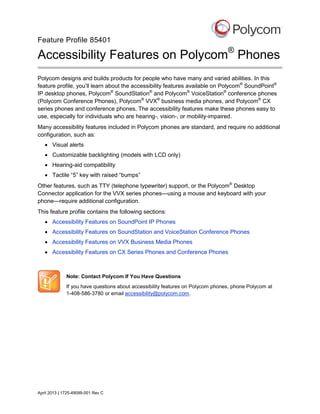
Disability and Accessibility features for Polycom Phones
- 1. Feature Profile 85401 Accessibility Features on Polycom® Phones Polycom designs and builds products for people who have many and varied abilities. In this feature profile, you’ll learn about the accessibility features available on Polycom® SoundPoint® IP desktop phones, Polycom® SoundStation® and Polycom® VoiceStation® conference phones (Polycom Conference Phones), Polycom® VVX® business media phones, and Polycom® CX series phones and conference phones. The accessibility features make these phones easy to use, especially for individuals who are hearing-, vision-, or mobility-impaired. Many accessibility features included in Polycom phones are standard, and require no additional configuration, such as: Visual alerts Customizable backlighting (models with LCD only) Hearing-aid compatibility Tactile “5” key with raised “bumps” Other features, such as TTY (telephone typewriter) support, or the Polycom® Desktop Connector application for the VVX series phones—using a mouse and keyboard with your phone—require additional configuration. This feature profile contains the following sections: Accessibility Features on SoundPoint IP Phones Accessibility Features on SoundStation and VoiceStation Conference Phones Accessibility Features on VVX Business Media Phones Accessibility Features on CX Series Phones and Conference Phones Note: Contact Polycom If You Have Questions If you have questions about accessibility features on Polycom phones, phone Polycom at 1-408-586-3780 or email accessibility@polycom.com. April 2013 | 1725-49099-001 Rev C
- 2. Feature Profile 85401 Accessibility Features on Polycom® Phones Accessibility Features on SoundPoint IP Phones In this section, you’ll learn about the accessibility features available on SoundPoint IP phones. Note: SoundPoint Phones Excluded This feature profile does not apply to SoundPoint analog desktop phones. The topics in this section describe the following: Features for Hearing-Impaired Users on SoundPoint IP Phones Features for Vision-Impaired and Blind Users on SoundPoint IP Phones Features for Mobility-Impaired Users on SoundPoint IP Phones Web Info: Where Do I Find More Information About Using Accessibility Features on SoundPoint IP Phones? For information on how to use accessibility features on SoundPoint IP phones, navigate to your phone’s Support page from the SoundPoint IP Support page. Features for Hearing-Impaired Users on SoundPoint IP Phones Table 1 lists the accessibility features on SoundPoint IP phones for hearing-impaired users. Table 1: Accessibility Features on SoundPoint IP Phones for Hearing-Impaired Users Accessibility Feature Visual Message Waiting Indicator (MWI) An indicator light on the phone indicates that new messages are waiting. Icons on the phone screen also indicate that the phone has new messages. Adjustable ring tone and volume 2 Description You can choose from a variety of ring tones for your phone. You can also change the volume of the ringer to suit your needs, and choose different ring tones for contacts.
- 3. Feature Profile 85401 Accessibility Features on Polycom® Phones Accessibility Feature Description Adjustable call volume If you’re in a call, you can raise or lower the volume of the voice on the far end and of other phone sounds you hear. Visual notifications Indicators on the phone screen (such as flashing bars or icons) let you know when calls are incoming, outgoing, or if a call is active or held. Indicators can also indicate phone status and if certain features are activated. Electronic hookswitch support If you use a headset that supports electronic hookswitch (EHS), you can use the controls on your headset to answer and end calls. In addition, you may be able to mute calls and control volume from your headset. Headset Memory Mode If you use a headset, you can set up your phone so that all calls use your headset. Hearing Aid Compatible (HAC) handsets All SoundPoint IP handsets are Hearing Aid Compatible (HAC) and have telecoils that magnetically couple to most forms of wearable hearing aids per FCC section 508 (compliant to ADA Section 508 Recommendations: Subpart B 1194.23). TTY support SoundPoint IP phones support commercial TTY devices such as Ultratec Superprint. In addition, SoundPoint IP phones provide acoustic coupled TTY support. Features for Vision-Impaired and Blind Users on SoundPoint IP Phones Table 2 lists accessibility features on SoundPoint IP phones for visually-impaired and blind users. Table 2: Accessibility Features on SoundPoint IP Phones for Vision-Impaired and Blind Users Accessibility Feature Description Adjustable backlight settings You can change the brightness of the screen by adjusting backlight intensity settings. 3
- 4. Feature Profile 85401 Accessibility Features on Polycom® Phones Accessibility Feature Description Tactile “5” key with raised “bumps” The “5” key has two bumps that let you easily discern the position of other keys on the keypad. Large keys Large keys on the phone console enable you to easily access phone features and functions. Physical line keys SoundPoint IP phones have physical line keys that you can press to answer and end calls. Variety of feature keys that you can press Many features on SoundPoint IP phones are accessible by pressing feature keys on the phone console. Tactile-discernible number, feature, and navigation keys Keys on the phone console are easily discernible by their size and shape. Illuminated feature keys Many feature keys are illuminated when activated, so you’re easily alerted when a feature is enabled. Features for Mobility-Impaired Users on SoundPoint IP Phones Table 3 lists accessibility features on SoundPoint IP phones for mobility-impaired users. Table 3: Accessibility Features on SoundPoint IP Phones for Mobility-Impaired Users Accessibility Feature Auto-answer feature SoundPoint IP phones can auto-answer calls, so you don’t have to lift a handset, push a button, or tap a key to answer a call. If you enable this feature, your phone will automatically answer incoming calls using the speakerphone. Dedicated headset jack that enables the auto-answer function If you use a headset, you can set up your phone so that all calls use your headset. Large keys SoundPoint IP phones have large keys that are wellspaced on the phone console. Built-in speakerphone A built-in speakerphone allows you to use the phone without having to use a handset or headset. Adjustable phone stand 4 Description SoundPoint IP phones have stands that you can adjust to various angles so your phone sits at a comfortable angle on your desktop.
- 5. Feature Profile 85401 Accessibility Features on Polycom® Phones Accessibility Features on SoundStation and VoiceStation Conference Phones In this section, you’ll learn about the accessibility features available on SoundStation (includes SoundStation and SoundStation IP phones) and VoiceStation conference phones. In this document, these phones are called Polycom Conference Phones. The topics in this section describe the following: Features for Hearing-Impaired Users on Polycom Conference Phones Features for Vision-Impaired and Blind Users on Polycom Conference Phones Features for Mobility-Impaired Users on Polycom Conference Phones Web Info: Where Do I Find More Information About Using Accessibility Features on SoundStation and VoiceStation Phones? For information on how to use accessibility features on SoundStation and VoiceStation phones, navigate to your phone’s Support page from the Polycom Voice Support page. Features for Hearing-Impaired Users on Polycom Conference Phones Table 4 lists the accessibility features on Polycom Conference Phones for hearing-impaired users. Table 4: Accessibility Features on Polycom Conference Phones for Hearing-Impaired Users Accessibility Feature Description Adjustable ring tones You can choose from a variety of ring tones for your phone. You can also choose different ring tones for contacts (IP models only). Adjustable ring tone volume You can change the volume of the ringer to suit your needs. Adjustable dial tone volume You can change the volume of the dial tone to suit your needs. Adjustable call volume If you’re in a call, you can raise or lower the volume of the voice on the far end and of other phone sounds you hear. 5
- 6. Feature Profile 85401 Accessibility Features on Polycom® Phones Accessibility Feature Description Visual notifications Indicators on the phone screen such as flashing LEDs and icons on the screen (models with displays) let you know when calls are incoming, outgoing, or if a call is active or held. Indicators can also indicate phone status and if certain features are activated. Visual ringing Visual ringing enables the LED indicators to flash. On models with displays, the screen icons indicate call status. Parallel Connection Several models include an option to share the telephone line with a second device such as a TTY. Auxiliary Audio Out Several models include an Auxiliary Audio Out option that allows the far-end audio signal received to be used with systems designed to support hearing-impaired users. Features for Vision-Impaired and Blind Users on Polycom Conference Phones Table 5 lists accessibility features on Polycom Conference Phones for visually-impaired and blind users. Table 5: Accessibility Features on Polycom Conference Phones for Vision-Impaired and Blind Users Accessibility Feature Illuminated call status LEDs Colored LEDs flash to indicate an incoming call and illuminate when a call is active or when the microphone is muted. Adjustable backlight settings You can change the brightness of the screen by adjusting backlight intensity settings (not applicable to models without a display). Tactile keypad with “5” key identification “bumps” The “5” key has two bumps that let you easily discern the position of other keys on the keypad. Large tactilely discernible keys 6 Description Large keys on the phone console are easily discernible by their size and shape, and enable you to access phone features and functions.
- 7. Feature Profile 85401 Accessibility Features on Polycom® Phones Accessibility Feature Description Answer/hang-up buttons Polycom Conference Phones have physical buttons that you can press to answer and end calls. Simple keypad with single function keys The main features on Polycom Conference Phones are accessible by pressing single function feature keys on the phone console. Keys have a positive action Keys provide a firm touch and have a positive action, providing you with confirmation of a key press. Application port With the application port (available on select models), you can use a mobile device or your computer mouse and keyboard to enter dialing information and place calls. For example, you can enter phone numbers and contact directory information via a softphone application running on your computer, without using the phone’s keypad. Features for Mobility-Impaired Users on Polycom Conference Phones Table 6 lists accessibility features on Polycom Conference Phones for mobility-impaired users. Table 6: Accessibility Features on Polycom Conference Phones for Mobility-Impaired Users Accessibility Feature Description Large keys with a positive action Polycom Conference Phones have large keys that are well-spaced on the phone console. The keys provide a firm touch and have a positive action, providing you with confirmation of a key press. Built-in speakerphone A built-in speakerphone allows you to use the phone without having to use a handset or headset. 7
- 8. Feature Profile 85401 Accessibility Features on Polycom® Phones Accessibility Feature Description Application port With the application port (available on select models), you can use a mobile device or your computer mouse and keyboard to enter dialing information and place calls. For example, you can enter phone numbers and contact directory information via a softphone application running on your computer, without using the phone’s keypad. Accessibility Features on VVX Business Media Phones In this section, you’ll learn about the accessibility features available on VVX business media phones. The topics in this section describe the following: Features for Hearing-Impaired Users on VVX Business Media Phones Features for Vision-Impaired and Blind Users on VVX Business Media Phones Features for Mobility-Impaired Users on VVX Business Media Phones Web Info: Where Do I Find More Information About Using Accessibility Features on VVX Series Phones? For information on how to use accessibility features on VVX business media phones, navigate to your phone’s Support page from the Business Media Phones Support page. Features for Hearing-Impaired Users on VVX Business Media Phones Table 7 lists the accessibility features on VVX business media phones for hearing-impaired users. 8
- 9. Feature Profile 85401 Accessibility Features on Polycom® Phones Table 7: Accessibility Features on VVX Business Media Phones for Hearing-Impaired Users Accessibility Feature Description Visual Message Waiting Indicator (MWI) An indicator light on the phone indicates that new messages are waiting. Icons on the phone screen also indicate that the phone has new messages. Adjustable ring tone and volume You can choose from a variety of ring tones for your phone. You can also change the volume of the ringer to suit your needs, and choose different ring tones for contacts. Adjustable call volume If you’re in a call, you can raise or lower the volume of the voice on the far end and of other phone sounds you hear. Visual notifications Indicators on the phone screen (such as flashing bars or icons) let you know when calls are incoming are outgoing, or if a call is active or held. Indicators can also indicate phone status and if certain features are activated. Visual ringing Certain VVX models have visual ringing that enables the screen to flash bright orange for incoming calls. Electronic hookswitch support If you use a headset that supports electronic hookswitch (EHS), you can use the controls on your headset to answer and end calls. In addition, you may be able to mute calls and control volume from your headset. Headset Memory Mode If you use a headset, you can set up your phone so that all calls use your headset. Hearing Aid Compatible (HAC) handsets All VVX handsets are Hearing Aid Compatible (HAC) and have telecoils that magnetically couple to most forms of wearable hearing aids per FCC section 508 (compliant to ADA Section 508 Recommendations: Subpart B 1194.23). TTY support VVX phones support commercial TTY devices such as Ultratec Superprint. In addition, VVX phones provide acoustic coupled TTY support. 9
- 10. Feature Profile 85401 Accessibility Features on Polycom® Phones Features for Vision-Impaired and Blind Users on VVX Business Media Phones Table 8 lists accessibility features on VVX business media phones for visually-impaired and blind users. Table 8: Accessibility Features on VVX Business Media Phones for Vision-Impaired and Blind Users Accessibility Feature Description Adjustable backlight settings You can change the brightness of the screen by adjusting backlight intensity settings. Tactile “5” key with raised “bumps” The “5” key has two bumps that let you easily discern the position of other keys on the keypad. Large keys Large keys on the phone console enable you to easily access phone features and functions. Physical line keys (VVX 300/310, VVX 400/410) Certain VVX phones have physical line keys that you can press to answer and end calls. Variety of feature keys that you can press Many features on VVX phones are accessible by pressing feature keys on the phone console. Tactile-discernible number, feature, and navigation keys Keys on the phone console are easily discernible by their size and shape. Illuminated feature keys Many feature keys are illuminated when activated, so you’re easily alerted when a feature is enabled. Features for Mobility-Impaired Users on VVX Business Media Phones Table 9 lists accessibility features on VVX business media phones for mobility-impaired users. Table 9: Accessibility Features on VVX Business Media Phones for Mobility-Impaired Users Accessibility Feature Description Auto-answer feature VVX phones can auto-answer calls, so you don’t have to lift a handset, push a button, or tap a key to answer a call. If you enable this feature, your phone will automatically answer incoming calls using the speakerphone. Dedicated headset jack that enables the autoanswer function If you use a headset, you can set up your phone so that all calls use your headset. 10
- 11. Feature Profile 85401 Accessibility Features on Polycom® Phones Accessibility Feature Description Touchscreen (VVX 500, VVX 600, VVX 1500) Certain VVX phones have large touchscreens that you can tap, swipe, and press to perform phone functions and activate features. Large keys VVX phones have large keys that are well-spaced on the phone console. Built-in speakerphone A built-in speakerphone allows you to use the phone without having to use a handset or headset. Adjustable phone stand VVX phones have stands that you can adjust to various angles so your phone sits at a comfortable angle on your desktop. “Polycom Desktop Connector” application You can use your computer’s mouse and keyboard to enter information and navigate screens on VVX phones. For example, you can enter phone numbers, contact directory information, and select touchscreen objects without using the phone’s keypad or tapping the touchscreen. You can easily move the mouse pointer back and forth between your computer and your phone, depending on your task. Accessibility Features on CX Series Phones and Conference Phones In this section, you’ll learn about the accessibility features available on Polycom CX300, CX500, CX600, and CX700 phones, and on Polycom CX3000 and CX5000 conference phones. The topics in this section describe the following: Features for Hearing-Impaired Users on CX Series Phones and Conference Phones Features for Vision-Impaired and Blind Users on CX Series Phones and Conference Phones Features for Mobility-Impaired Users on CX Series Phones and Conference Phones 11
- 12. Feature Profile 85401 Accessibility Features on Polycom® Phones Web Info: Where Do I Find More Information About Using Accessibility Features on CX Series Phones and Conference Phones? For information on how to use accessibility features on CX series phones and conference phones, navigate to your phone’s Support page from the CX Series Support page. Features for Hearing-Impaired Users on CX Series Phones and Conference Phones Table 10 lists the accessibility features on CX series phones and conference phones for hearing-impaired users. Table 10: Accessibility Features on CX Series Phones and Conference Phones for Hearing-Impaired Users Accessibility Feature Description Visual Message Waiting Indicator (MWI) An indicator light on the phone indicates that new messages are waiting (CX600, CX700). Icons on the phone screen also indicate that the phone has new messages. Adjustable ring tone and volume You can choose from a variety of ring tones for your phone or conference phone. You can also change the volume of the ringer to suit your needs, and choose different ring tones for contacts. Adjustable call volume If you’re in a call, you can raise or lower the volume of the voice on the far end and of other phone sounds you hear. Visual notifications Indicators on the phone screen (such as flashing bars or icons) let you know when calls are incoming are outgoing, or if a call is active or held. Indicators can also indicate phone status and if certain features are activated. Visual ringing (CX500, CX600, CX700, CX3000) Visual ringing enables the screen to flash bright white for incoming calls. 12
- 13. Feature Profile 85401 Accessibility Features on Polycom® Phones Accessibility Feature Description Hearing Aid Compatible (HAC) handsets All CX series handsets are Hearing Aid Compatible (HAC) and have telecoils that magnetically couple to most forms of wearable hearing aids per FCC section 508 (compliant to ADA Section 508 Recommendations: Subpart B 1194.23). TTY support CX500, CX600, CX700, and CX3000 phones support commercial TTY devices such as Ultratec Superprint. In addition, CX500, CX600, and CX700 phones provide acoustic coupled TTY support. “Better Together” operation mode (CX600, CX700, CX3000) The “Better Together” mode adds several features leveraging Microsoft Lync’s capabilities when the phone is connected to the PC via USB. Users can switch the audio between the phone and the desktop or escalate the call on the phone to a desktop video call. Features for Vision-Impaired and Blind Users on CX Series Phones and Conference Phones Table 11 lists accessibility features on CX series phones and conference phones for visuallyimpaired and blind users. Table 11: Accessibility Features on CX Series Phones and Conference Phones for Vision-Impaired and Blind Users Accessibility Feature Description Adjustable backlight settings You can change the brightness of the screen by adjusting backlight intensity settings. Tactile “5” key with raised “bumps” The “5” key has two bumps that let you easily discern the position of other keys on the keypad. Large keys Large keys on the phone console enable you to easily access phone features and functions. Variety of feature keys that you can press Many features on CX series phones and conference phones are accessible by pressing feature keys on the phone console. 13
- 14. Feature Profile 85401 Accessibility Features on Polycom® Phones Accessibility Feature Description Tactile-discernible number, feature, and navigation keys Keys on the phone console are easily discernible by their size and shape. Illuminated feature keys Many feature keys are illuminated when activated, so you’re easily alerted when a feature is enabled. “Better Together” operation mode (CX600, CX700, CX3000) The “Better Together” mode adds several features leveraging Microsoft Lync’s capabilities when the phone is connected to the PC via USB. This includes access to voicemails, call logs, and calendar information. The user also has access to click-to-call on the phone and gives them desktop control of calling features such as transfer, hold, and conferencing. For example, you can simply click on a calendar entry to join a conference call. Users can also switch the audio between the phone and the desktop or escalate the call on the phone to a desktop video call. Features for Mobility-Impaired Users on CX Series Phones and Conference Phones Table 12 lists accessibility features on CX series phones and conference phones for mobilityimpaired users. Table 12: Accessibility Features on CX Series Phones and Conference Phones for Mobility-Impaired Users Accessibility Feature Description Large keys CX series phones and conference phones have large keys that are well-spaced on the phone console. Built-in speakerphone (CX300, CX600, CX700, CX3000, CX5000, CX500 (monitor only)) A built-in speakerphone allows you to use the phone without having to use a handset or headset. Adjustable phone stand (CX300, CX500, CX600, CX700) Some CX series phones have stands that you can adjust to various angles so your phone sits at a comfortable angle on your desktop. 14
- 15. Feature Profile 85401 Accessibility Features on Polycom® Phones Accessibility Feature Description “Better Together” operation mode (CX600, CX700, CX3000) The “Better Together” mode adds several features leveraging Microsoft Lync’s capabilities when the phone is connected to the PC via USB. This includes access to voicemails, call logs, and calendar information. The user also has access to click-to-call on the phone and gives them desktop control of calling features such as transfer, hold, and conferencing. For example, you can simply click on a calendar entry to join a conference call. Users can also switch the audio between the phone and the desktop or escalate the call on the phone to a desktop video call. 15
- 16. Feature Profile 85401 Accessibility Features on Polycom® Phones Trademarks ©2013, Polycom, Inc. All rights reserved. POLYCOM®, the Polycom logo and the names and marks associated with Polycom products are trademarks and/or service marks of Polycom, Inc. and are registered and/or common law marks in the United States and various other countries. All other trademarks are property of their respective owners. No portion hereof may be reproduced or transmitted in any form or by any means, for any purpose other than the recipient's personal use, without the express written permission of Polycom. Disclaimer While Polycom uses reasonable efforts to include accurate and up-to-date information in this document, Polycom makes no warranties or representations as to its accuracy. Polycom assumes no liability or responsibility for any typographical or other errors or omissions in the content of this document. Limitation of Liability Polycom and/or its respective suppliers make no representations about the suitability of the information contained in this document for any purpose. Information is provided "as is" without warranty of any kind and is subject to change without notice. The entire risk arising out of its use remains with the recipient. In no event shall Polycom and/or its respective suppliers be liable for any direct, consequential, incidental, special, punitive or other damages whatsoever (including without limitation, damages for loss of business profits, business interruption, or loss of business information), even if Polycom has been advised of the possibility of such damages. Customer Feedback We are striving to improve our documentation quality and we appreciate your feedback. Email your opinions and comments to DocumentationFeedback@polycom.com. Visit support.polycom.com for software downloads, product documents, product licenses, troubleshooting tips, service requests, and more. More information is available on our website at www.best4systems.co.uk 16
