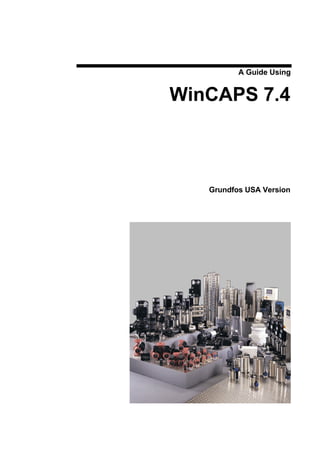
Grundfos Wincaps Manual Guide
- 1. A Guide Using WinCAPS 7.4 Grundfos USA Version
- 3. Contents Introduction 1 General.................................................................................................................................................1 Who should use this program? ........................................................................................................1 Disclaimer...........................................................................................................................................2 Internet Updates 3 General.................................................................................................................................................3 Installing Wincaps 4 General.................................................................................................................................................4 Problems with Installation................................................................................................................5 Acrobat Reader ® ...............................................................................................................5 ODBC Installation .............................................................................................................5 For Windows NT and Windows 2000 users .................................................................6 Network installation, guidelines for system administrators .......................................................6 Small Networks ..................................................................................................................6 Client Server Installatie on Local Network. ..................................................................7 Starting WinCAPS for the first time, Setting the Options Menu 8 General.................................................................................................................................................8 Setting the tabs ...................................................................................................................................9 Application..........................................................................................................................9 Server...................................................................................................................................9 Company ...........................................................................................................................10 Units ...................................................................................................................................10 WinCAPS, a quick tour 11 How WinCAPS is built up .............................................................................................................11 WinCAPS Screen Layout...............................................................................................................12 The File Menu ..................................................................................................................................13 Page setup. ........................................................................................................................13 Export. ...............................................................................................................................13 Print/Export .......................................................................................................................13 The Help/Internet Menu .................................................................................................................14 The Four Program Areas 16 General...............................................................................................................................................16 The Catalog Tab 17 General...............................................................................................................................................17 Selecting a product in the catalog.................................................................................................17 Selection by Product Number:.......................................................................................18 Selection with No Product Number:.............................................................................18 Viewing the pump curve in the catalog area, extensive possibilities......................................19 A Guide Using WinCAPS 7.4 Contents • i
- 4. The Sizing and Selection Tab 22 General...............................................................................................................................................22 Saving Question set Settings..........................................................................................22 The Question sets, a quick tour.....................................................................................................22 Basic Input ........................................................................................................................23 Order of sizing results by “Evaluation Criterion”......................................................23 Changing the red dots in the Performance Curve.......................................................23 Intelligent Twin Pump Selection...................................................................................23 The Question sets in Detail ............................................................................................................24 The Heating Question set...............................................................................................24 The Air-Conditioning Question Set..............................................................................31 The Pressure Boosting System Question set...............................................................31 The Groundwater Question Set .....................................................................................33 Optimized Selection in Groundwater...........................................................................34 How to calculate the drawdown of a well in Groundwater section.........................37 The Domestic Water Supply Question Set..................................................................38 The Sewage and Wastewater Question Set.................................................................38 The Industrial Applications Question set.....................................................................40 The Renewable Energy Question set............................................................................41 Projects Tab 42 General...............................................................................................................................................42 Adding a selection to a project......................................................................................................42 Editing your Project.........................................................................................................................42 Changing the unit price and quantity............................................................................42 Changing the quotation text of your product ..............................................................43 Replacement Tab 44 General...............................................................................................................................................44 Selecting Accessories 45 General...............................................................................................................................................45 Working with Glycol solutions and solutions other than water 46 General...............................................................................................................................................46 Working with Non Newtonian Liquids........................................................................................48 Index 49 ii • Contents A Guide Using WinCAPS 7.4
- 5. Introduction General Dear User Thank you for using the WinCAPS program from Grundfos. The purpose of this program is to offer a complete tool that contains an extensive catalog of Grundfos products and a sizing program to select the most suitable pump for your application. On top of that there is a comprehensive pump replacement function for heating circulators and the possibility to produce professional quotations including curves, drawings, quotationtexts, wiring diagrams etc. You can also export all this in the most popular file formats including gif, bmp, txt, dxf, etc. Last but not least the program contains the instruction and operating manuals for nearly all pumps of Grundfos in multiple languages. Service drawings, exploded views and partslists are available for all sewage products as well as several other pumptypes. The program is designed, developed and maintained especially by Grundfos in order to make use of the wide experience of more than half a century designing pumps and knowledge of applications. For the last 18 years Grundfos has developed the Caps and WinCAPS software, so customers and professionals all over the world can share and benefit from this experience. Who should use this program? WinCAPS has specific Generally, everybody who is involved with pumps in a professional manner will advantages for all find this program useful, however there are certain specific groups of users that professional users will benefit especially from this program as mentioned below. Installers, Welldrillers, Industrial end users or Owners of a Grundfos product If you belong to one of these groups then you can use WinCAPS typically to make selections from the catalog, by productnumber or by using the books on the screen. If you do occasionally need to calculate a pump (in sizing), you will probably only use the short standard question set. Also the replacement catalog can be helpful when you need to replace an existing pump with a Grundfos pump. We advice you to run the program straight from the CD in order to save the space on the harddisk. A Guide Using WinCAPS 7.4 Introduction • 1
- 6. Planners, Consultants, Engineers, Large installation companies, Pump dealers and Students If you are in one of the above groups you will probably appreciate, apart from the catalog function, the advanced question sets in the sizing program and the ability to make accurate energy consumption calculations based on your own loadprofile (consumption pattern) You can also make comparisons against existing systems and calculate savings and payback periods. Dimensional drawings can be used as reference in new or replacement projects. It is advisable to install WinCAPS on your harddisk or install it on a network. Grundfos Staff and Service partners This group uses WinCAPS as reference for all Grundfos products. Many pumps have exploded views and partslists connected to them, which are useful when ordering spareparts. Via E-Mail or fax, a salesman, service engineer or wholesaler can send drawings, technical information, manuals and pumping solutions to their customers. Regular updates of the database and the program will always supply the latest information. For news and updates please check. www.grundfos.com or www.grundfos.com/wincapssupport Disclaimer WinCAPS is Freeware and even though Grundfos employs the highest standards with respect to programming and testing WinCAPS, the company cannot in any way be held responsible for damage that can be caused by the use of this, as a result of calculations or as a result of installation on a computer. 2 • Contents A Guide Using WinCAPS 7.4
- 7. Internet Updates General Please check the following addresses regularly for updates or bug fixes, click on one of the links below. If you cannot make a connection clicking on this link below, open up your Internet browser and type the address in. www.Grundfos.com www.Grundfos.com/wincapssupport A Guide Using WinCAPS 7.4 Internet Updates • 3
- 8. Installing Wincaps General WinCAPS will run Stand Normally WinCAPS should start itself automatically when inserted in the CD Alone from the CD ROM drive. If this does not happen please run the file quot;Setup.exequot; from the CD (In Windows: Start/Run/Browse , select the CD ROM drive and double click on quot;Setup.exequot;). Wincaps will start and asks whether you want to run the program from the CD or want to install it on the harddisk. Important: Even if you want to install the program on the harddisk, always try to run it from the CD first. If for any reason the program will not start or function (see ODBC installation), it will also not run after you installed it on the harddisk. This saves you the time you would otherwise use to install it to the harddisk. If you want to install the program on your harddisk, the installation program will guide you through this process. Depending on which functionalities and files you want to install, you will need between 300 and 670 Megabytes. WinCAPS takes from 300 up During the installation process the program allows you to select which to 650 Mb harddiskspace, components you wish to install. We recommend installing the dimensional depending on installed drawings, photos, service notes and quotation texts, because these are relatively options and I/O Manuals small files. If you want to install the Installation and Operating Manuals (I&O’s) please check the box in the left column (see illustration). The right column illustrates the languages you may wish to include. Should you select all languages, this will increase the size of your installation by more than 300 Mb! 4 • Installing Wincaps A Guide Using WinCAPS 7.4
- 9. Installation Dialog Box If you run WinCAPS from the CD, you will have of course everything at your disposal. The program will create a program group named quot;Grundfosquot; from which you can start the program. You can also uninstall Win CAPS from here. Now you're ready to go………. Problems with Installation Acrobat Reader ® The instruction manuals in WinCAPS are in the so called PDF format (Portable Document File), which is the de-facto standard for electronic distribution of manuals, and this program needs to be installed on your computer, to display them. If Acrobat Reader ® is not yet present on your computer, you can install it from the WinCAPS CD ROM where there are several language versions of this program present (AR*.exe) or download it from www.Adobe.com ODBC Installation The WinCAPS program uses a Microsoft Access database to store data. To approach this data, Windows needs a so-called ODBC driver. Upon installation WinCAPS checks whether there is already an OBDC driver installed on your computer. If this is not the case, WinCAPS asks if you want to install the ODBC driver that is included on the CD ROM. Also if you run WinCAPS from the CD only, you will still need the ODBC driver installed on your harddisk. After installation of this driver, WinCAPS should function properly. A Guide Using WinCAPS 7.4 Installing Wincaps • 5
- 10. If WinCAPS detects during installation that an ODBC driver is already installed on your system (which is the case with most Windows installations), the installation procedure will continue, or if you want to run the program from CD, the start-up procedure. Error Messages It has appeared that in a very limited number of cases that the ODBC driver that is already installed, conflicts with the one that is needed by WinCAPS. This results in error messages such as quot;Can not make connection to serverquot; or quot;Server error, Connection Errorquot;. Even though WinCAPS uses standard Microsoft components (also the ODBC drivers are standard components) there can be conflicts if a certain Windows version is installed with a certain version of Microsoft Office using a certain language. As you might know, there are multiple versions of Windows 95, Windows 98, Windows 98 SE, Windows Millennium, Windows 2000, Windows NT and Windows XP. On top of that they can be combined with Office 95, Office 98, Office 2000, and Office XPwhich again can be installed in several configurations. All these programs in their different languages can use different ODBC drivers, which in theory should be compatible, but which in practice are sometimes not. Installing the ODBC driver If you want to install the Wincaps ODBC driver over your existing ODBC from the WinCAPS CD ROM driver you can run the installation from the WinCAPS CD ROM. You start this could lead to compatibility process by running the file quot;Setup.exequot; located in the problems with already Wincaps/Installodbc/Disk1 directory on the CD ROM. Most probably this will installed software have no influence on your already installed software and will allow WinCAPS to function properly, however because of the possible combinations of already installed software on your computer, Grundfos cannot in any way be held responsible for the consequences that this ODBC installation will have on your installed software. For Windows NT and Windows 2000 users WinCAPS makes a few entries in the Windows registry file (in future versions this will be abandoned). If you are a user of Windows NT or Windows 2000 in a network, it can occur that you are not allowed to update this registry, depending on your user profile. This will also trigger the error message quot;Can not make connection to serverquot; or quot;Server error, Connection Errorquot;. In that case please contact your IT department or network administrator. Network installation, guidelines for system administrators Small Networks If you have a small network, or are sure that never more than a limited number of people (up to 6 or 8 depending on the speed of your network) will work simultaneously with WinCAPS do the following. Copy the complete contents of the directory Wincaps and all the subdirectories that are on the CD ROM to a directory on your network drive. Then make shortcuts from the users computers to the file quot;Wincaps.exequot; in the Wincaps directory on this network drive. Settings and ini files will be automatically stored 6 • Installing Wincaps A Guide Using WinCAPS 7.4
- 11. on the local users computers. The users must have rights to update the registry file. Client Server Installatie on Local Network. If you have a slower network, or want to use the program with a large number of users you should make a Client/Server installation. Note: Make sure that your network supports the TCP/IP protocol You must have administrator rights in order to install the program the program on the server Insert the Wincaps CD ROM and make a full Wincaps installation on a server from which you want to run Wincaps (you can call this directory for instance quot;W:Wincaps Serverquot; where W is your network drive. This will take up around 600 Mb. Go to the directory in which you have installed Wincaps and run the file NetDBsetup.exe The program will ask you to specify a path to which you want to have the clientpart copied. Important: You cannot specify a path with a space in it. So you might want to call it quot; W:wincapsclient quot; Now Wincaps will put the files needed for the clientpart in this directory (depending on the number of productranges installed this varies between 20 to 25 Mb) A file called quot;NetDB.batquot; is also created in your Wincaps Server directory. If you click on this file it will start running the serverpart of Wincaps. You will now see in the bottom of your screen a button quot;WinCAPS NetDBquot; indicating that the serverpart is running. Go to a computer on the network that you want to run WinCAPS on, go to the W drive and copy through the network the clientpart quot;wincapsclientquot; on the local harddrive of this computer. Create a shortcut on this computer to the file quot;Wincaps.exequot; in the clientpart on the local drive. Click on the shortcut and Wincaps will run as Client-Server Application. Note: Also Install the Acrobat Reader on the local computers, this file is available on the Wincaps CD. The settings and projects are stored on the local harddrives, you can check or change these directories in the quot;Options Menuquot;. In order to make sure that Wincaps is always available for the network users, include the file quot;NetDB.batquot; in the startup routine of your server, also the performance is enhanced if this server is not used for any other heavy network applications. Please notice, that this NetDB server program must run all the time, when the WinCAPS data is needed via the network. If the NetDB program is running, a little icon titled quot;WinCAPS NetDBquot; is displayed in the task bar in the bottom of the screen. How to install and use WinCAPS If a user wants to run WinCAPS on his own PC via the network, he needs to get access to the application part just created by the NetDBSetup program. If the A Guide Using WinCAPS 7.4 Installing Wincaps • 7
- 12. chosen destination path was located on a network drive, the user can just run the WinCAPS.exe file on this network drive from his own PC, and the program should be ready for usage. If there is no access to network drives, the application files should be copied from the chosen destination path on the NetDB machine to the users PC-harddisk. He can then run the WinCAPS.exe from the harddisk, and the application should start. Note: To be able to keep the users up to date with the WinCAPS application, it might be an advantage, to select a network drive for the application part of Win CAPS. When a newer version of the WinCAPS CD ROM is available, uninstall the old one on the NetDB machine, and repeat the entire process. Then the next time the users start WinCAPS.exe, it will automatically be updated, if you chose the same destination path for the application part as in the previous version. Starting WinCAPS for the first time, Setting the Options Menu General When you are starting WinCAPS for the first time, either from the CD ROM or the harddisk, you can customize the program by using the quot;Optionsquot; menu. A menu will now appear with four tabs, which are Application, Server, Company and Units. 8 • Starting WinCAPS for the first time, Setting the Options Menu A Guide Using WinCAPS 7.4
- 13. Options Dialog Box Setting the tabs Application In this tab you can control some standard program features such as: Language: Here you set the language in which the program will operate. Product Range: This feature controls which countries' product range will be used. Grundfos markets its products worldwide and between countries and continents the product range can vary. For a specific country version that is sent out to customers, there is only 1 choice, for the versions for Grundfos internal use, there can be more product ranges. The full international range (general) holds around 80.000 items. Directories: Here you can control where WinCAPS saves temporary files, the project files and exported data. Show Parts Numbers in Parts List: This feature is not available in all versions and controls whether or not part numbers are shown in the partslist in the exploded views in service drawings Products for Service Included: Also this feature is not available in all versions. Here the user can control if also data of pump series is displayed that are discontinued but can still be used for service purposes. Extended search panel in the catalog: Here you choose if you want to have the standard or the extended search panel when you are in the catalog mode. Server This tab controls the address of the server on which the WinCAPS database is running. For a normal harddisk or CD ROM operation this is always set to local, however the network administrator can choose to set a different IP address here (see Client Server Installation) A Guide Using WinCAPS 7.4 Starting WinCAPS for the first time, Setting the Options Menu • 9
- 14. Company Here you can fill in your own companies address etc. This will be used in quotations that you produce. The data is saved in the Windows registry file Units This tab defines which unit of measure are used by WinCAPS Important: After you change any of the above settings WinCAPS will do a quick restart. We advice you therefore not to change these settings when you are in the middle of a sizing process or a quotation because you will loose your input. When you are in a quotation and want to change the settings, save your work first! 10 • Starting WinCAPS for the first time, Setting the Options Menu A Guide Using WinCAPS 7.4
- 15. WinCAPS, a quick tour How WinCAPS is built up The catalog and sizing part of the program are divided in application areas. Allocated to these areas are the Grundfos pump series. If you want to know which series are allocated to which application, go to catalog and click on an application book. Next will come up the books of the pump series. Note. In WinCAPS 7, the Grundfos dosing pumps (if present in the national product range, see above in quot;Setting the Options menu/Application) are only available through selection in catalog. This can also be applicable for certain other product lines such as motors and accessoiries. Important: Throughout the whole WinCAPS program the blue arrow in the top right hand corner will always take you 1 step back! A Guide Using WinCAPS 7.4 WinCAPS, a quick tour • 11
- 16. WinCAPS Screen Layout After launching WinCAPS you will see the program interface divided in several areas WinCAPS screen areas After starting up Wincaps you can see that the program interface is divided up in several areas (see illustration) 1. The menu bar located in the top left corner of the screen. 2. The four buttons that control the four main functional program areas 3. The curve viewer. This part of the screen displays curves, drawings, photo's etc 4. The text viewer, located on the right side near the center of the screen. The viewer displays text descriptions of items displayed on the right screen. When selecting an accessory this viewer will display the accessory information as well. 5. The button or field located in the center of the screen is used to close screens, start the sizing process, alter the electrical frequency from 50 to 60 Hz or provide multiple selection fields required during interaction with the catalog. 6. The product selection tables, located in the lower portion of the screen is where the products are displayed after the search criteria from one of the four main functional program areas has been selected 12 • WinCAPS, a quick tour A Guide Using WinCAPS 7.4
- 17. 7. The lower button bar. The left side contains the buttons Information and Accessory. When a product is selected either in the catalog or in sizing, clicking on the Information button will give access to the Operating and Installation instructions of that product, and if available, service drawings, exploded views and partslists. The right side contains three buttons and a short cut to the print menu. With the button quot;Start Pagequot; you can go back to the opening screen of the program. The quot;Add to project buttonquot; will add your current selection to a project (see chapter on Projects) and the quot;View Projectquot; button will take you straight to the project screen. The File Menu Page setup. Enhance your prints with This feature enables the definition of settings for paper size, numbering etc. your own company logo Additionally, it allows for your company logo to be included with all the printouts. By default, it will include the Grundfos logo. Clicking the button next to the quot;Import Logoquot; field, allows you to import the graphic file that contains your logo. The size should be no larger than 800 by 160 pixels. Export. This feature allows for exporting portions of your selection to several file formats. The items that may be exported are: 1. The Hit list (the product selection tables) . This is the list in the result grid. The export format of the list can be imp orted in a spreadsheet program by using the import functionality of this spreadsheet program. 2. Product Picture. Will be exported as gif file. 3. Dimensional drawings - exported as a .dxf file. The drawings used in WinCAPS are principle sketches with the correct dimensions imbedded in them. This allows for importation into AutoCAD and other drawing programs. The files are not sizeable or dimensionally true. If dimensionally true files are required, they may be obtained from the Grundfos Website or on CD-ROMS by contacting your nearest Grundfos company. 4. The wiring diagram can be exported as DXF file. 5. All data which is related to the product is exportable in a format that enables importation into most spreadsheet programs 6. Quotation text. This is exported in a format that can be read by most word processing programs. Print/Export Located in the file menu, select the “Print Export” option. This option reacts slightly different, depending on whether you print from the Catalog, Sizing/selection or from the Project section. A Guide Using WinCAPS 7.4 WinCAPS, a quick tour • 13
- 18. Users may select between several possibilities. Some may not be available, depending on which part of WinCAPS the user is printing from. Powerful export/save facility Select the button “Preview/Export” to preview your print selection. You may lets you E Mail your files export the displayed image as a .gif, .jpg, .bmp or .tif file. After saving the file direct to your customers (normally only around 25 Kb) you may attach the image, for instance a dimensional drawing, by E-Mail. Create Proffesional Printouts When printing from the catalog or the sizing section you can use the quot;Editquot; function in the quot;Print Exportquot; menu. Now you can edit the quotation text, quantity and price of your selection. Important: These changes will not be saved. If you want to save the changes, you have to print out from the Project section and of course save the project The Help/Internet Menu This menu contains the following sections: 14 • WinCAPS, a quick tour A Guide Using WinCAPS 7.4
- 19. A Guide Using WinCAPS version x.xx. This is the integrated helpfile of WinCAPS which contains three tabs: • Contents Tab, displays the help topics • Index tab, searches Help topic information by category • Find tab, searches Help topic information by a single word Sizing Manuals This contains the integrated helpfile for the Renewable Energy Sizing calculation (SQ Flex) Manuals in Print-Format This gives access to PDF files that contain instruction manuals for the program in several languages, sizing manuals and Life Cycle Cost calculation manuals. WinCAPS Internet Support This menu option will take you to the Internet support pages for WinCAPS. To utilize this function, you must have an Inetrnet browser and an active connection to the Internet. About WinCAPS This section describes the release version of the WinCAPS program A Guide Using WinCAPS 7.4 WinCAPS, a quick tour • 15
- 20. The Four Program Areas General The four main program areas of WinCAPS consist of: • Catalog • Sizing • Project • Replacement Following is a detailed description of these program areas and calculation methods that are used. Some functionalities may or may not appear depending on local settings and local product assortment (Grundfos is represented worldwide by own subsidiaries or agents). The design of the question sets follows a logical pattern to allow an easy selection of your pumps. Important: At any point in the program you can switch between these four areas. Please remember that the settings and input that you made in a certain question set will be saved untill the moment that you open a new question set. 16 • The Four Program Areas A Guide Using WinCAPS 7.4
- 21. The Catalog Tab General A very powerful feature of WinCAPS is the catalog function. Choosing catalog with the button, a bookcase will open that contains books with the names of applications in which you will find your pump. If you are not certain which application holds the pump series you are looking for, you can also choose the book that contains all products. The range of books displayed in the bookcase varies dependent upon which product range the user selects or which product range is defaulted in the version of the program the user is using The books displayed in this product set are as follows; • Heating • Air-Conditioning • Pressure Boosting • Groundwater Supply • Domestic Water Supply • Sewage and Wastewater • Industrial Applications • Dosing • Renewable Energy Systems • All Products Selecting a product in the catalog • Select the Segment product range • Select or check the correct frequency in the middle button bar (default = 60 Hz). • Clicking once on a product range book will cause the book to tilt slightly from the case and display an application picture in the left A Guide Using WinCAPS 7.4 The Catalog Tab • 17
- 22. window viewer. There will be a small description of the Segment range below the picture displayed in the left window viewer. • Clicking twice (double clicking) on a book will take you one level deeper and display the individual product lines included in the product range. Selection by Product Number: If you already know a specific product number and want to obtain data, just type the product number in the field “Product No.” and press the button with the binoculars depicted on it. Selection with No Product Number: • Clicking once on a Segments product range book (i.e. Heating) will cause the book to tilt slightly from the case and display a product picture in the left window viewer. • Clicking twice (double clicking) on a Segments product range book will take you one level deeper and display the individual product lines included in that Segments product range. Additionally, you will notice that all books have an quot;Iquot; on the top. Clicking on the “I” will display a short cut to the Instruction and Operating manuals featuring that product set. • Click once on a book and a photo of that particular product range, including a short description, will be displayed in the left viewer window. Click twice on the book and the program will display a “Search Criteria” window. • The “Search Criteria” window allows for manual input to assist in the selection of a standard product. The variable fields are as follows; Product Name field, selection is made by using the drop down menu Phase field, selection is made by using the drop down menu Voltage field, selection requires manual input, no drop down menu available Shaft seal field, selection is made by using the drop down menu OK You can see more data in the catalog by pressing these buttons 18 • The Catalog Tab A Guide Using WinCAPS 7.4
- 23. If nothing is selected in the “Search Criteria” window, all products available in Sort your product by clicking the selected product range will be displayed in the product selection tables. on the headings The product selection tables information is displayed in sortable columns, from left to right by product number, product name, electrical data, pump version data, material data, connection type data and motor data. The information displayed may be sorted by clicking on the headings of each column. The products in the result grid can be sorted by clicking on the headings of the columns. Access Instruction Manuals, If you select a specific product by clicking on it, the buttons quot;Informationquot; and Service Drawings and Service quot;Accessoryquot; illuminate. Clicking on quot;Informationquot; will display the available Kits Installation and Operating instructions, service information, exploded views and parts lists. Clicking on quot;Accessoryquot; will display a list of available accessories the pump selected. Doubleclicking on a quot;+quot; sign in the partslistviewer will reveal a lower level for the kit. Important: The accessories are applicable for the whole product line that you selected and not only the pump that is in the result grid. You have to choose the correct accessory yourself from the accessory menu; e.g. if your pump has DN 40 connections, you need to select DN 40 flanges from the flanges database. Double clicking on a specific product in the result grid will give you access to the Pump Curve, Dimensional Drawing, Product Picture and Wiring Diagram on the left side of the screen and All Data, Quotation Texts and a System summary on the right side. All this data can be exported, printed or saved in a project. Viewing the pump curve in the catalog area, extensive possibilities. Once a product has been selected from the product selection tables, in the catalog section, a pump curve will appear on the left side of the screen in the viewer window. This curve screen displays a few very sophisticated features. A Guide Using WinCAPS 7.4 The Catalog Tab • 19
- 24. To begin with, you may click anywhere in the curve area and the duty point (P2) and the efficiency of the pump will be calculated dynamically. This efficiency information is displayed in the top right hand corner of the left side viewer screen. If you are viewing a curve of a non-speed controlled pump, the calculated duty point is where the pipe resistance curve crosses the pump curve. If you are viewing a performance curve of a speed controlled pump (which is identified by a large blue area), clicking anywhere in this blue area will display the dynamic duty point and the RPM of the pump related to this duty point. Important: for speed-controlled pumps with E-Motors (E = integrated frequency converter) (P1) is always displayed in the top right hand corner of the viewer screen! The button quot;Curve Settingsquot; activates the next important feature. Clicking this button will show you the Curve Settings Menu with the following possibilities. All curve settings are automatically saved untill the default values are restored by pressing the “Default Settings “ button Operating point. You can choose to have no duty point displayed, the nominal (optimal) dutypoint or a dutypoint that you can define yourself. H Static. If there is already a static pressure in the system, you can input that here. The pipe resistance curve will then start from that point on the Y-axis. Impeller. 20 • The Catalog Tab A Guide Using WinCAPS 7.4
- 25. For some pumps series (e.g. the NK series long coupled end suction pumps) there is a possibility to show a curve based on an impeller diameter of your choice. (The desired diameter has to be within the limitation for the particular pump, otherwise there will be no curve shown; clearing this field will restore the default values). This is due to the fact that Grundfos can supply these pumps with an impeller machined down to match the exact desired duty point if this is requested. Nominal Motor Speed WinCAPS will allow you to fill in here a different motor speed to emulate the effect on the pump curve of an electrical motor that has a different speed than the fitted standard motor. WinCAPS allows an input of 5% under the original nominal motor speed or up to the synchronous speed (2999 RPM for 2 pole motors, 1499 RPM for 4 pole motors, 999 RPM for 6 pole motors). Fluid. IMPORTANT: These Here you can manually change the viscosity and density of the fluid that you are calculations are only pumping (see the chapter quot;Working with Glycol solutionsquot;) Basically changing applicable for “Newtonian the viscosity will influence the steepness of the curve and adjusting the density Liquids”, check chapter will influence the power consumption. However also factors like the design of Working with Glycol the pump, duty point, RPM and impeller size play a role in the calculation. Solutions When the required power (P2) exceeds the fitted standard motor, the pump curve becomes a dotted line. Hydraulic Layout In this part of the menu you can choose to emulate the curves of maximal six pump working parallel or two pumps working in series. Also you can choose to see the power curve, NPSH curve or the efficiency curve (eta). Ticking of quot;Tolerancesquot; will display the curve tolerances according to ISO 2548 Annex B. Important. Not all curves are available for all pumptypes and not all Grundfos curves are according ISO 2548 Annex B, for details check your Grundfos dealer or the Grundfos.com website. Variable speed. This feature allows you to alter the curve of a non-speed controlled pump into a speed-controlled pump, thereby emu lating the effect of an external frequency converter. If this feature is activated, the curve area will turn blue. Clicking within the blue area will display the duty point and the corresponding RPM in the top right corner of the curve. This serves as a reference point for the frequency setting (Hz) of an external frequency converter. (The slip of the motor has to be taken into account, so the setting may vary slightly). This feature is not available for wet rotor motors or pumps with multiple curves. Default Settings Button This button will restore the default curve settings. Important: The above features in the curve viewer are only available when you selected a pump in the catalog mode. When you select a pump using the sizing process, all settings will be preset. You can only choose whether to display the power curve or not. A Guide Using WinCAPS 7.4 The Catalog Tab • 21
- 26. The Sizing and Selection Tab General The sizing tool is where Grundfos demonstrates it’s vast experience in pump Design and application knowledge. The results are a very comprehensive, yet easy to use program that usually produces a suitable pump for your application. The sizing tool is divided into 7 main application area's that are subdivided into additional sub-application areas. Depending on which product range WinCAPS is accessing, applications and sub-applications may vary. It is possible to select from all of the Grundfos product lines by using the quot;All Productsquot; button. Each application comes with its own specific question set. An important feature of these question sets is the possibility to quickly select a pump using only basic input or by selecting the quot;Optimize Selectionquot; box, make advanced calculations with regard to energy consumption, payback periods, load profiles, cost of ownership etc. Saving Question set Settings All the input that you make in a question set, such as head, capacity, a load profile, data on lifecyclecost calculation, etc. can be saved using the “Save as” button. These settings can be reloaded again using the “Open” button. The Question sets, a quick tour Clicking on a button of an application will open up the question set. Even though these questions are specific to the selected application, the basic design remains the same throughout the whole program. The basic question set is sufficient to make a quick selection. At the bottom the basic question set there is a tick box for quot;Optimize Selectionquot;. Enabling this will open up the tabs (sections): Advanced, Energy and Economy, these sections control the outcome of your selection and enable energy saving calculations 22 • The Sizing and Selection Tab A Guide Using WinCAPS 7.4
- 27. Wherever you see a calculator icon, clicking this icon will open up a new screen for selection or calculation. Basic Input In every question set a few items will always appear. These are questions to do with the flow, head and electrical connection. Very Important Function is A very important feature is the calculator button next to the quot;Search criteria the quot;SearhCriteria for pump for pump typequot;. typequot; Clicking on this button will give you already a pre-selection of the available pump types, based on the input that you gave in the previous question. This field is also freely editable, for instance typing quot;UPEquot; as search criteria, will give only look for the UPE pump series to fulfill the required demand; typing UPE 50 will only look in the UPE 50 etc. If this conflicts with one of the previous set parameters in the question set, an information message will appear why there was no selection possible. Order of sizing results by “Evaluation Criterion” The order of the results after pressing the sizing button, depends on the “Evaluation Criterion” settings. By default this setting will be on Electricity Consumption. This means that the pumpsolution that uses the least energy will be displayed on top of the list. Of course this might not always be the cheapest solution in price, or in lifecycle costs. Therefor it is also possible to order the results according to these criteria. Changing the red dots in the Performance Curve The red dots represent the duty points. WinCAPS uses a default load profile. You can change this by choosing quot;Optimise Selectionquot;, go to the Load Profile section and change the load profile to quot;Full Loadquot; or your own customised profile. This profile can be saved using the “Save As” button. Intelligent Twin Pump Selection When selecting a twin pump you can choose whether you want to have 1 pump head acting as standby, or you want to have a parallel operation, which means that the total requested capacity is divided over the two pumpheads. You select this by using the below dropdown menu option. A Guide Using WinCAPS 7.4 The Sizing and Selection Tab • 23
- 28. If the “Duty Standby” option is selection, WinCAPS will select twin pumps but will show only 1 pump curve; in “Parallel Operation” mode, 2 pumpcurves will be selected. On top of that WinCAPS will display in the load profile result on screen, how many pumpheads are operational at a particular duty point. The Question sets in Detail The Heating Question set The heating sizing area is mainly used to select pumps for heating systems or for domestic hot water purposes. The General Section Flow, manual input or automatic calculation by pressing the calculator. By answering a few simple questions, WinCAPS calculates the required flow. 24 • The Sizing and Selection Tab A Guide Using WinCAPS 7.4
- 29. Total Head - This field allows for manual input or automatic calculation by pressing the calculator. When using this calculating program, the field quot;Longest trackquot; is pre-filled and depends on the input from the flow calculator. Speed Regulation list box - Upon selecting “yes” the program will select pumps with integrated frequency converters (E-Pumps) as well as external frequency converters. You may only select integrated or only external. Pump Design list box - Choose between mayned rotor type (wet rotor), In- line and end-suction (dry rotor) and long-coupled, end-suction (base plate pumps). If you select the long coupled pumps, two more questions will appear concerning the desired coupling type and the presence of an impeller neck ring. For dry rotor and base plate pumps the number of motor poles may be selected. Single or twin pump, list box.. For more details check the “Intelligent Twin Pump Selection” section. Electrical Connection input fields. Here you can define the available electrical power source. Depending on local legislation, over a certain amount of kW, a Star Delta motor start is required. WinCAPS can take this selection into account to choose the correct pump. Pump Connection. Choose you preferred pump connection. If you are not sure, leave this field default (Any) Pump Material. In order to limit the output in the result grid, you can choose the desired material from an available list. Max Operating Pressure. Here you can pre-define the pressure stage of the pump. Search criteria for pump. Important feature, check with the quot;Basic Inputquot; section for explanation. Evaluation Criterion. See the “Order of Sizing Results by Evaluation Criterion” section. The Advanced Section A Guide Using WinCAPS 7.4 The Sizing and Selection Tab • 25
- 30. Allowed Under and Oversize - This section enables the user to define in percentages, how much variance for under or over dimensioning is allowed. Specifically when varying up and down in a certain pump ranges. It is possible to combine this feature with the quot;Search criteria for pumpquot; possibility i.e. type in 10% undersize, 10% oversize and search criteria quot;UPSquot;. Number of Pumps and Reserve Flow - This section defines how many pumps you may select to cover the total flow. If you select more than 1 pump, you may specify the percentage of reserve flow that is being taken into account. If you choose 100% reserve flow, WinCAPS will allocate 1 pump totally as reserve, i.e. if you specify 3 pumps with 100% reserve, the total flow will be divided into 2 pumps. Pumped Liquid – This section allows you to define the pumped medium. If you select glycol, you may input manual figures for viscosity and density or click on the calculator button and have it calculated automatically, depending on the type of glycol. Check the section quot;Working with Glycolquot; for more details. Minimum and Maximum Liquid temperature - The input in these fields not only includes or excludes certain pump ranges; it also determines the choice of seal. If glycol is selected with a minimum liquid temperature under 0° C, WinCAPS automatically searches for a pump with the correct seal. (This function depends on local availability of pump types with the correct seal). Minimum Inlet Pressure - WinCAPS checks the minimum inlet pressure, combined with the vapor pressure of the liquid at the maximum liquid temperature and the flow specified, is still within the NPSH limits. Depending on the pump type, if the inlet pressure is too low, combined with a certain liquid temperature and flow, there is danger of cavitation. WinCAPS will exclude pump types with NPSH values that are not within this range. This may cause wet rotors to be excluded from certain selections. Maximum Flow Velocity - Input here may limit the choice of pumps. In certain systems this velocity may not be exceeded, WinCAPS will exclude pumps with too small a pressure flange or thread connections. The Load Profile Section Load Profile. An important feature of WinCAPS is the ability to provide an accurate calculation of energy consumption, based on a given load profile. WinCAPS lets you select between different load profiles (the default is a heating pump profile). You can also define your own custom load profile or choose quot; Full Loadquot; if the pump is always operating on a fixed duty point. This profile can be saved using the “Save As” button Control Mode. When selecting a load profile, you can define whether the duty points are according a proportional curve (pipe characteristic) or on a constant pressure line (both modes can be emulated in the E-Pumps of Grundfos). Proportional setting gives the highest energy savings. The propotional pipe curve can be according to a linear increase, or according to a measured point somewhere in the line from which the propotional curve will then be calculated as a square function in order to compensate for the friction losses. Below are the examples of these operation modes, notice the different energy consumptions in the load profiles. 26 • The Sizing and Selection Tab A Guide Using WinCAPS 7.4
- 31. Control Mode Constant Pressure Control Mode Proportional Pressure Calculated (Linear) A Guide Using WinCAPS 7.4 The Sizing and Selection Tab • 27
- 32. Control Mode Proportional Measured, Setpoint at measure point 50% Control Mode Proportional Measured, Setpoint at measure point 30% When selecting quot;Full Loadquot; in the load profile, these options are not active. Reduced Night Time Duty. Ticking of this box will emu late the nighttime saving mode (duty point nr 5). This is not an option in all countries and therefor this box might not appear. 28 • The Sizing and Selection Tab A Guide Using WinCAPS 7.4
- 33. Set point Reduction by remote control. Influence on set point of a clock program or outdoor temperature control. Weighed mean value over time. Heating season. Here you can define the length of the heating season, which is used in the calculation of the energy consumption. The Life Cycle Costs Section This section is the source of input for your Payback period and Cost of Ownership calculations. All calculations and input is based according to the standards of Europump and the United States Hydraulic Institute. More information on these calculations can be found on the Internetsites: www.europump.org www.hydraulicinstitute.com Recommended literature on this subject is the publication Pump Life Cycle Costs, published by and available from these two organisations. All input fields in the question set are supplied with mouse-over pop up fields which makes the application self-explanatory Comparison With. This sophisticated feature allows you compare the pump you select to an existing system or an alternative quotation. If you tick on this box, a new tab will be opened called “LCC Comparison” You can choose from a list of existing manufacturers and pumptypes by clicking on the calculator buttons or fill in a P1 yourself, also by using the calculator functionality A Guide Using WinCAPS 7.4 The Sizing and Selection Tab • 29
- 34. Based on input in the economy section you can make extensive energy saving and payback time calculations And sophisticated Life Cycle Cost calculations based on alternative solutions For a detailed description of the calculation method please refer to the menu option: Help/Manuals in Print Format/Life Cycle Cost 30 • The Sizing and Selection Tab A Guide Using WinCAPS 7.4
- 35. The Air-Conditioning Question Set This question set is the same as the heating question set. However there is a difference in the selection of pump ranges for this application. The Pressure Boosting System Question set Grundfos is the world leader in the field of pre-fabricated booster systems. Selecting booster systems for potable water purposes depends heavily on local legislation; WinCAPS offers a comprehensive tool for sizing and selecting these systems. This question set is designed to allow selection of pre-fabricated booster installation sets (Turnkey Booster Sets) or design a custom system, using a single pump or multiple pumps in parallel. The General Section Dimensioning Flow - This is the flow of all pumps combined. Discharge Pressure - This is the pressure measured at the discharge of the pump. Additionally, it is possible to calculate this pressure by pressing the calculator button, taking into account a minimal discharge pressure at the highest point (i.e. 36 psi) and the geodetic height and friction losses. (WinCAPS will recalculate input in feet to psi) Installation Type/Inlet Pressure/Suction Lift – Select the installation type you want to design. If you select quot;Inlet Pressurequot;, which is normal if the installation is connected to the water mains, you may specify the minimal and maximum water pressure. WinCAPS verifies that the maximum water pressure plus the discharge pressure, against a closed valve of the installation, does not exceed the maximal allowed pressure for the total installation. If you select suction operation, you must specify the suction lift, which is considered when calculating the total head of the installation. Speed Regulation – This is where you select various speed controls. Electrical Specification Fields - Same as in the other applications. Number of pumps – Select how many pumps you want in the installation. The flow will be divided between the pump s. If you want reserve capacity, you will need to select from the advanced section with quot;Optimize Selectionquot;. Select quot;Dimensions according to standard-Anyquot; and fill in quot;100%quot; in the quot;Reserve Flowquot; field. The Advanced Section Allowed Undersize - Indicate if you accept a flow that is a few percent under the duty point. This avoids over dimensioning and leads to more economical solutions. On/Off Band - This is the bandwidth range that determines when the installation will switch on and off to avoid constant starting and stopping of the installation. A Guide Using WinCAPS 7.4 The Sizing and Selection Tab • 31
- 36. Maximum Operating Pressure – This field allows for defining the maximum operating pressure of your installation. Intelligent choice of tanks with your installation (the availability of this function depends on local settings) If a booster installation is non-speed controlled (On/Off control), there is always a tank required on the discharge side to ensure a smooth flow to the users and to limit the number of starts and stops per hour. WinCAPS automatically calculates the size of tank required for your installation and it allows for an existing tank, if it’s already installed. Two fields enable this feature: quot;Existing Tank in Discharge Pipequot; and quot;Tank required on the Di scharge Sidequot;. The calculation goes as follows: • If neither of these fields is completed, WinCAPS will calculate the correct installation. You will see a checkmark in the quot;Systemquot; column of the product selection table indicating that an additional item has been selected. WinCAPS automatically includes a tank, depending on the flow. This tank is sufficient for speed-controlled installations, however for non-speed controlled installations (On/Off) this tank may be too small. • If you double click on one of the selected installations, located on the right side of the screen, the text viewer appears with the sizing results. If the tank is too small, a note will appear, indicating that the switching sequence is too high and to verify the required tank size. • If this occurs, return to the advanced input section and complete the field quot;Tank Required on Discharge Sidequot; with a volume that is adequate. WinCAPS will verify the size and select the required tank from the database, or if the tank is too small WinCAPS will display an error message. The automatic tank selection feature may be disabled by entering quot;Nquot; in the Tank Required field. • If there is already a tank installed, you just type in the size of this tank in the field quot;Existing Tank in Discharge Pipequot;. WinCAPS will verify that the size of the tank is adequate. If this is not the case WinCAPS will come up with an error message. Important: WinCAPS does not add the volumes in the two fields quot;Existing Tank in Discharge Pipequot; and quot;Tank Required on the Discharge Sidequot;. If you want to re-use your old tank, simply determine the size of the total required tank using the quot;Tank Requiredquot; field and divide the result between your old and a new tank. Dimensions According to Standard – You may select between several standards that apply booster sets produced in your area. If you select, quot;DIN 1988quot;, already rules such as reserve flow, maximum number of starts per hour, flow velocity etc. are taken into account. If you select quot;Anyquot; manual input is required. The pre-selection of Standards may vary by country or region. The Load Profile Section Here you can select the Load Profile of the installation. (See the Heating Question set) 32 • The Sizing and Selection Tab A Guide Using WinCAPS 7.4
- 37. The Life Cycle Costs Section Please refer to the description of the Life Cycle Costs Section in the Heating Question set. The only difference is that there is no list of possible replacement installations. If you want to compare energy saving against an existing installation, you need to fill in the number of kWh per year used by the old installation. Important: If you choose to assemble your own booster set using the sub- application quot;Single or Multipump Systems quot; you will of course get drawings and specifications of the single pump and WinCAPS will suggest a suitable control unit to let these pumps function together. Also in the quot;Advancedquot; section you can select pump types and flange sizes. The Groundwater Question Set The groundwater question set has changed extensively compared to previous versions. The catalog will allow you to select from a very broad range of Grundfos submersible pumps. The question set is constructed in such a way that professionals will find an easy correlation between their real-world situations and the program. This is demonstrated through a series of graphics with hotspots. When the optimized selection is selected, input may be done through the hotspots on the graphics. The General Section The User may make a quick selection based on a limited number of parameters. Dimensioning Flow - Requested flow for the pump Dimensioning Head - The required head for the pump Frequency/Phase/Voltage – This section allows for the electrical specifications for the requested pump to be entered. The phase is defaulted to quot;Anyquot; allowing for a wide selection. Should you choose 1 or 3 in this field, and then under Voltage, only the voltages applicable are displayed. Starting Method 3 Phase - WinCAPS allows the User to define what starting method they wish to use with the pump. You may select between five starting methods: • Direct On Line - The pump is directly connected to the junction box. Check your local legislation for the highest allowable start-up current. • Star Delta - The pump will start using a Star Delta switch to reduce starting current. This requires a pump with a Star Delta motor, which WinCAPS selects automatically • Soft Start - The pump will start using a Soft Start module reducing the starting current. The selected pump is DOL • Autotransformer - The pump will start using an autotransformer to reduce the starting current. The selected pump is DOL. A Guide Using WinCAPS 7.4 The Sizing and Selection Tab • 33
- 38. • Frequency Converter - The pump is connected to a frequency converter and speed controller. WinCAPS will draw a curve for variable speed. The selected pump is DOL. Pump Connection Type - A pre-selection may be made if the pump should have a Grundfos flange or thread. The sizes may be specified, but it is advised to keep this on quot;Anyquot; allowing for a successful selection. Only when pumps have two thread sizes (SP 46 and SP 60/Rp 3quot; or Rp 4quot;) is this feature useful. Preselect Pump Type - This field allows Pre -Selection of a pump type that is displayed at the bottom of the screen. You may select from the drop down list or use manual input. Example, typing in quot;SP” displays all SP pumps and when SP 60 is entered, WinCAPS will try to find an SP 60 pump that matches the input criteria. If this field isn’t completed, WinCAPS will select all available groundwater pump lines, beginning with the lowest energy consumption. This parameter may be changed to quot;Pricequot; in the quot;Profitabilityquot; section by checking optimized selection box. Optimized Selection in Groundwater When optimized selection is chosen, you can dimension the pump, chosing from 9 different installation modes. Input can be given through the hotspots on the drawing or by filling in the fields on the Tabs This schematic drawing represents the quot;Well Installation with open Tankquot; installation mode. Installation/Head Section: Depending on which installation is selected, the fields on this tab will change. Following are the descriptions of the fields: 34 • The Sizing and Selection Tab A Guide Using WinCAPS 7.4
- 39. Static Water Level: This is the depth in the well to the water level in rest (pump is off); If there is no entry in the dynamic waterlevel flow, Wincaps will use this field for the calculation of the head. Dynamic Water Level: If a dynamic waterlevel is know from a test report using a certain Test Flow, this level should be filled in here. Test Flow: This is the flow of the pump which is used to measure the dynamic water level and used in the test report of the well. From this the specific capacity and drawdown of the well can be calculated. Pump Setting: Here you specify how deep the pump is in the well. Static Lift Above the Ground: This is the vertical distance between the wellhead and the point, where the discharge pressure is measured. Discharge Pressure: The required pressure in the line Riser pipe and Discharge pipe Friction Losses: These can be calculated using the calculator tool and will be added to the total head. Tank Required on Discharge Side: Here you can define the tank size you have available or want to install on the discharge side. WinCAPS will calculate if the content is sufficient, taking into account that the maximum switching sequence is not exceeded. (See Booster installations) Discharge Pressure in the Tank. The required pressure in the tank. On/Off Band: This is the bandwidth in which the pump will switch on and off to avoid constant starting and stopping of the pump. The Capacity Section This section allows you to specify which capacity (dimensioning flow) the pump should have that you wish to install. This is different from the test flow used to measure the properties of the well. You may manually input your capacity per day, per year or per hour. If you choose capacity per hour, you may define a load profile (the default is Full Load). Additionally, you may define how many hours per day the pump works on high/medium or low energy tariff. Required Minimum Flow to Guarantee Cooling – If you require a minimum flow, enter that figure here. WinCAPS will verify the selected pump guarantees this parameter. If the minimum flow is outside the curve of the optimal selected pump, WinCAPS will select the next best choice that meets the dimensioning flow and the minimum flow requirements. If no pump may be found an error message is displayed. The Inputs Section This section enables the User to specify or calculate additional items such as the diameter of the drop cable, borehole diameter and advanced motor selection. The Advanced Drop Cable Calculation Section WinCAPS contains a sophisticated tool to calculate the required diameter of your electrical drop cable. This calculation depends on the voltage of the pump, length of the cable (input field quot;Cable length: Motor to Starter Box”), the allowed voltage drop (input field quot;Voltage drop in the cable maximumquot;) and the selected pump. In order for this calculation to work, you must complete the field quot;Voltage 3ph/1phquot; in the General Section. You may either access this calculation through a hotspot or on the quot;Inputsquot; section. A Guide Using WinCAPS 7.4 The Sizing and Selection Tab • 35
