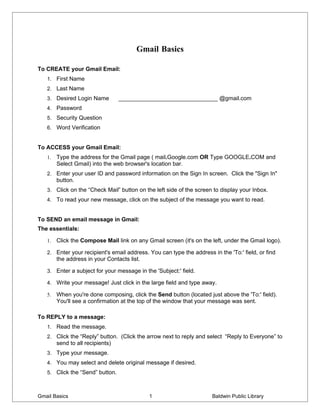
Introduction to Gmail - Instructions
- 1. Gmail Basics To CREATE your Gmail Email: 1. First Name 2. Last Name 3. Desired Login Name _______________________________ @gmail.com 4. Password 5. Security Question 6. Word Verification To ACCESS your Gmail Email: 1. Type the address for the Gmail page ( mail.Google.com OR Type GOOGLE.COM and Select Gmail) into the web browser's location bar. 2. Enter your user ID and password information on the Sign In screen. Click the "Sign In" button. 3. Click on the “Check Mail” button on the left side of the screen to display your Inbox. 4. To read your new message, click on the subject of the message you want to read. To SEND an email message in Gmail: The essentials: 1. Click the Compose Mail link on any Gmail screen (it's on the left, under the Gmail logo). 2. Enter your recipient's email address. You can type the address in the 'To:' field, or find the address in your Contacts list. 3. Enter a subject for your message in the 'Subject:' field. 4. Write your message! Just click in the large field and type away. 5. When you're done composing, click the Send button (located just above the 'To:' field). You'll see a confirmation at the top of the window that your message was sent. To REPLY to a message: 1. Read the message. 2. Click the “Reply” button. (Click the arrow next to reply and select “Reply to Everyone” to send to all recipients) 3. Type your message. 4. You may select and delete original message if desired. 5. Click the “Send” button. Gmail Basics 1 Baldwin Public Library
- 2. To FORWARD a message to someone else: 1. Open the appropriate conversation and select the message to forward. 2. Click FORWARD from the bottom of the message card. 3. Enter the email address(es) to which the email should be forwarded, and add any notes in the message field. If the message has attachments, you can choose not to forward them by deselecting the checkbox next to the filename below the Subject field. 4. Click Send. To DELETE a message: Gmail lets you delete either an entire conversation or one message from a conversation. Deleted messages are a lot like the stuff in the trash can in your kitchen: eventually, it's all going in the big dumpster outside, but for a little while, you can still rummage through it if you lost something important. Gmail will empty messages from your Trash automatically after 30 days, or you can permanently delete messages yourself. Here's how you can get rid of an entire conversation: 1. Open the message (or select the checkbox next to it). 2. Click the Delete button to move the message to Trash. And here's how you'd preserve most of a near-perfect conversation, but forget about a single message: 1. Open the conversation and find the message in question. 2. Click the down arrow next to Reply, at the top right of the message pane. 3. Click Delete this message. To SIGN OUT: 1. To end your Gmail session, just click Sign out at the top of any Gmail page. 2. We encourage you to log out of Gmail after each session to protect the security of your email information. Logging out of Gmail is especially important if you check your email on a public computer. Gmail Basics 2 Baldwin Public Library
- 3. To ATTACH a file to a message you're composing, follow these steps: 1. Click Attach a file under the subject field. 2. Browse through your files and click the name of the file you'd like to attach. 3. Click Open. If you'd like to Remove a file you've attached to a message, click Remove. To attach another file, click Attach another file. Keep in mind that you can't send executable files or messages larger than 20 MB. To CHANGE YOUR PASSWORD and set other options: Here's how to change your password: 1. Sign in to Gmail. 2. Click Settings at the top of any Gmail page, and open the Accounts tab. 3. Click Google Account settings. 4. In the new window, click Change password under the Personal information option. 5. Enter your current password and your new password. Make sure you create a unique password to help keep someone from breaking in to your account. Here are a few tips for creating your password, and keeping it safe: 1. Never tell anyone your password. 2. Never write down your password. Even though your password will look random to others, think of a way to remember it so that you don't have to write it down. 3. Change your password periodically. 4. Don't choose a dictionary word as your password. Be creative. Gmail Basics 3 Baldwin Public Library
- 4. Electronic Mail (E-mail): A system for sending and receiving messages via the Internet. Web based e-mail (Web mail): Web based e-mail allows a user to have access to their e-mail from any computer that has a connection to the Web and a Web browser. No other software is required. Web based e-mail also allows the user to incorporate active Web links into their messages. Email address: Address you use to send and receive email. There are two parts to the email address, the user id and the domain, or address of the computer that stores your mail. An example of an email address is: president@whitehouse.gov. The user id is “president” and the domain is “whitehouse.gov”. Inbox: The folder where all incoming messages are stored and displayed. The Inbox is like your mailbox at the post office or at your house. Compose: Email lingo for writing a message. Messages can be written and sent immediately, or can be saved as drafts for completion at a later date. Reply: Responding to a message that you received. Using the reply function will allow you to send a response back to the person who sent you the message without having to type in their email address. It will also place a copy of the original message into the body of your message, so they have a reference for your response. Reply All: Same as reply with the exception of the recipients of your response. Reply all will send a copy of your response to everyone who received the original message. Forward: Allows you to send a message to someone who was not one of the original recipients. You can forward a message as text in the body of your message or as an attachment to your message. Sign In: The act of typing in your user ID and password to gain access to your email. You must always sign in to access your email. Also called Log In. Sign Out: The act of ending your email session. You should always make sure to sign out completely when you are finished using your email. Also called Log Out. User ID: Your unique identifier at the email service. A user ID can contain letters and numbers but no spaces. Most characters, such as the ampersand (&) or the at symbol (@) are not allowed. An underline character (_) can be used to connect several names or words. The User ID is also the first part of your email address. Also called User Name, Gmail ID, Email Name. Password: A secret combination of letters, numbers and characters that, in combination with your User ID, positively identifies you to the email system and guards your email against unauthorized access and use. Passwords should be AT LEAST 8 characters in length, contain a combination of upper and lower case letters, numbers and characters. Passwords should NEVER be shared with anyone. Gmail Basics 4 Baldwin Public Library
- 5. E-mail etiquette: E-mail allows the user to have a quick, cheap and easy way to contact anyone, anywhere with an e-mail address. There are a few guidelines to follow when sending e-mail to people. 1. While electronic mail messages are usually informal communications, it is always best to consider the audience when composing a message. 2. Spelling and grammar rules are the same for e-mail as for other written communications. 3. Writing in capital letters is read as shouting. 4. Be careful with humor and sarcasm. Gestures and facial expressions cannot be seen in a text message and the reader may take humor and sarcasm the wrong way. Gmail Basics 5 Baldwin Public Library
