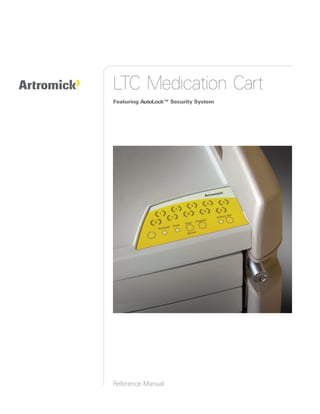
Artromick Auto Lock Manual for Hospital Computing Solutions
- 1. LTC Medication Cart Featuring AutoLock™ Security System Reference Manual
- 3. Copyright and Distribution Notice August 2008© Copyright 2008 ARTROMICK International, Inc. ALL RIGHTS RESERVED. Published 2008. Printed in the United States of America WARNING: ANY UNAUTHORIZED DUPLICATION OF THIS DOCUMENTATION SHALL BE AN INFRINGEMENT OF COPYRIGHT. Trade Secret Notice This documentation, the software it describes, and the information and know-how they contain constitute the proprietary, confidential and valuable trade secret information of Artromick International, Inc., its affiliated companies or its or their licensors, and may not be used for any unauthorized purpose, or disclosed to others without the prior written permission of the applicable Artromick International entity. This documentation and the software which it describes are licensed either “AS IS” or with a limited warranty, as set forth in the applicable license agreement. Other than any limited warranties provided, NO OTHER WARRANTY IS EXPRESSED AND NONE SHALL BE IMPLIED, INCLUDING THE WARRANTIES OF MERCHANTABILITY AND FITNESS FOR USE OR FOR A PARTICULAR PURPOSE. The applicable Artromick International entity reserves the right to revise this publication from time to time and to make changes in the content hereof without the obligation to notify any person or entity of such revisions or changes. Product names mentioned herein may be trademarks and/or registered trademarks of their respective companies. Artromick and Avalo are registered trademarks of Artromick International, Inc. Artromick International 4800 Hilton Corporate Drive Columbus, Ohio 43232 Phone: (614) 864-9966 Customer Service: (800) 848-6462 Web site: www.artromick.com Artromick Medication Cart © 2008 Artromick | Proprietary + Confidential -i-
- 5. Contents 1 Overview..................................................................................................................... 5 About the Artromick Medication Cart.......................................................................... 5 Cart Features and Specifications ............................................................................... 6 Warnings and Cautions .............................................................................................. 8 Customer and Technical Support ............................................................................... 8 About This Manual...................................................................................................... 9 Programming Table .................................................................................................... 9 2 Setting Up the Cart .................................................................................................. 11 Overview................................................................................................................... 11 Removing Your Cart From the Shipping Materials................................................... 11 Setting Up Your Cart................................................................................................. 12 Transport and Storage.............................................................................................. 12 3 Using the Cart .......................................................................................................... 13 Overview................................................................................................................... 13 Parts of the Cart........................................................................................................ 13 Powering Up the Cart ............................................................................................... 15 Accessing the Cart.................................................................................................... 15 Testing and Charging the Battery............................................................................. 17 Securing the Cart...................................................................................................... 18 Using the AutoLock™ Timer..................................................................................... 19 Maintenance ............................................................................................................. 20 4 Programming the Cart From the Keypad .............................................................. 21 Overview................................................................................................................... 21 AutoLock™ Programming......................................................................................... 22 Change Keypad Tone............................................................................................... 23 Change Motion Detector Sensitivity Level................................................................ 23 Change AutoLock™ Timer ....................................................................................... 24 5 Programming the Cart Using the AutoLock™ Audit System Software ............. 25 Overview................................................................................................................... 25 Installing the AutoLock™ Audit System Software .................................................... 27 Accessing the AutoLock™ Audit System Software .................................................. 28 Connecting the AutoLock™ Audit System Software to the Cart .............................. 29 Recalling Events Using the AutoLock™ Audit System Software ............................. 31 Accessing and Updating an Event Log File.............................................................. 35 Sorting Events .......................................................................................................... 35 Printing Log Files ...................................................................................................... 35 Managing Cart Settings ............................................................................................ 36 Artromick Medication Cart © 2008 Artromick | Proprietary + Confidential -iii-
- 6. Contents Creating and Modifying a Cart Settings File ............................................................. 36 Accessing and Modifying a Cart Settings File .......................................................... 39 Creating a New User File.......................................................................................... 40 Accessing and Modifying a User File ....................................................................... 43 Adding a User ........................................................................................................... 44 Adding a Group of Users .......................................................................................... 46 Deleting a User ......................................................................................................... 48 Sorting Users ............................................................................................................ 49 Printing User Files .................................................................................................... 49 Closing the AutoLock™ Audit System Software Connection ................................... 49 6 Troubleshooting ...................................................................................................... 51 Overview................................................................................................................... 51 General Tips ............................................................................................................. 51 Troubleshooting Guide ............................................................................................. 51 7 Repair........................................................................................................................ 53 Overview................................................................................................................... 53 Replaceable Parts List.............................................................................................. 54 Replace 12 V Battery................................................................................................ 55 Replace Static Chain ................................................................................................ 56 Replace Casters ....................................................................................................... 56 Replace a Drawer ..................................................................................................... 57 Replace Drawer Slides ............................................................................................. 57 Replace the AutoLock™ Keypad.............................................................................. 58 Replace the Spiral Power Cord (Plug) Hanger......................................................... 58 Replace the Charger................................................................................................. 59 Replace the Spiral Power Cord ................................................................................ 60 Replace the PCB ...................................................................................................... 60 Replace Lock Assembly ........................................................................................... 62 Replace Motor Assembly.......................................................................................... 65 A Event Master List..................................................................................................... 67 Event Codes ............................................................................................................. 67 B Warranty ................................................................................................................... 69 Warranty Statement.................................................................................................. 69 Index............................................................................................................................... 71 Artromick Medication Cart © 2008 Artromick | Proprietary + Confidential -iv-
- 7. 1 Overview About the Artromick Medication Cart Introduction The Artromick Medication Cart is designed to provide a simple system for your medication management process to foster efficiency and improve patient care. The Artromick Medication Cart offers high value without compromise to performance or function, with a full complement of convenience accessories and customizable options. This chapter contains the following topics: • Cart Features and specifications • Warnings and cautions • Customer and technical support • About this manual • Programming table Artromick Medication Cart Benefits The Artromick Medication Cart offers the following benefits: • Improved workflow and accuracy • Safe and ergonomic design • Advanced medication security and control • Customized medication and supplies storage • Magnetic strip or bar code cart access security • Cart user audit system Artromick Medication Cart © 2008 Artromick | Proprietary + Confidential -5-
- 8. Overview Cart Features and Specifications This section describes the features and specifications of the Artromick Medication Cart. Cart Features/Components • AutoLock™ Timer: The AutoLock™ timer monitors cart activity and is programmed to automatically secure the cart whenever the cart remains motionless for a preconfigured relock time interval of 0 to 99 minutes. • Event Recall Functionality: Authorized users can track cart activity, including user access and relocking events using AutoLock™ Audit System software. • Flexible Access Methods: Depending on your security needs, users access the cart using an access code, an access card, or an access code and an access card. The cart may be configured to operate with a secondary access device such as a bar code reader, magnetic strip reader, or proximity card reader. • Rechargeable Battery: The rechargeable, sealed lead acid battery provides the extended run time required in demanding work environments. The battery works with an intelligent charging system for maximum battery life. • Workspace: The organized and expansive workspace enhances workflow and efficiency. Optional Features: Optional features available include: • Card Access Options: The card reader accessory provides primary or secondary levels of access. Three types of card readers are available. • AutoLock™ Audit System Software: A software package that enables authorized users to easily program the cart and to retrieve event logs, user profiles, and cart settings. Artromick Medication Cart © 2008 Artromick | Proprietary + Confidential -6-
- 9. Overview Configuration The following graphic and list show the features of the Artromick Medication Cart: Keyless Access with Autolock Modular Storage Drawers 5" Double Ball-Bearing Casters Environmental Conditions • Operating Temperature: 15–35°C (60–95°F) • Operating Humidity: 30–80% non-condensing • Shipping and Storage Temperature: -29–60°C (-20–140°F) • Shipping and Storage Humidity: 10-95% non-condensing Artromick Medication Cart © 2008 Artromick | Proprietary + Confidential -7-
- 10. Overview Warnings and Cautions Read and follow these warnings and cautions when using or maintaining your cart to reduce risk of damage or injury. • Do not use your cart near water. If your cart becomes wet, unplug it immediately, wipe off any excess liquid, and allow it to dry before using again. • Do not immerse your cart in water. This is an electrical hazard and can damage to your cart, as well as injure you. • Keep the cart in a well-ventilated area. • Avoid using an electrical extension cord with your cart. If you must use an extension cord, make sure that it is rated for your cart power capacity. • Do not use a flammable cleaner when cleaning your cart. Using a flammable cleaner can result in fire or explosion. • Do not leave children unattended around the cart to prevent injury or death. • Limit the weight in the drawers to 35 lb. Avoid opening more than one drawer at a time to avoid the possibility of tipping the cart. • Before working on any internal component, make sure that the spiral power cord is unplugged from the wall socket and the power switch is turned off. Customer and Technical Support Artromick Customer and Technical Support is available 24 hours a day, seven days a week at 800-848-6462 When you call, please have the following information available: • Model—Artromick Medication Cart • Serial Number (located on frame and back panel) Artromick Medication Cart © 2008 Artromick | Proprietary + Confidential -8-
- 11. Overview About This Manual Introduction This manual is divided into the following chapters and appendices: • Overview: This chapter applies to all users. It contains overview information about the cart, its features, warnings, cautions, and technical support. It also describes type conventions used throughout the document and terms you must understand to interact with the cart. • Setting Up the Cart: This chapter applies to installers. It describes removing your cart from the shipping materials, transport and storage, and setting up your cart. • Using the Cart: This chapter applies to all users. It describes the different parts of the cart and the tasks associated with your everyday use of the cart. • Programming the Cart From the Keypad: This chapter applies to cart administrators with all models. It describes how to use the cart to add and edit user access profiles and to edit the cart’s settings. • Programming the Cart Using the AutoLock™ Audit System Software: This chapter applies to cart administrators with models that use the AutoLock™ Audit System software. It describes how to use the software to recall events; to add, delete, and edit user access profiles; and to edit the cart’s settings. • Troubleshooting: This chapter applies to users who perform troubleshooting and maintenance functions. • Repair: This chapter applies to users who perform troubleshooting and maintenance functions. It describes how to replace parts that are field replaceable. • Appendix A: Event Master List: This appendix applies to cart administrators. It provides a detailed description of event-related codes in the AutoLock™ Audit System software with regard to the cart’s audit tracking system. • Appendix B: Warranty: This appendix applies to users who handle warranty issues. Programming Table All carts can be programmed from the cart’s keypad. However, if your cart has the AutoLock Audit System software, you will find it more efficient and powerful to program the cart using a laptop or PC. Cart-Based Laptop- or PC-Based You can program the cart using the cart’s keypad. The AutoLock™ Audit System software detailed in (See Programming the Cart From the Keypad.) Programming the Cart Using the AutoLock™ Audit System Software is the recommended way to program the cart and review the event log. Artromick Medication Cart © 2008 Artromick | Proprietary + Confidential -9-
- 12. Overview Documentation Conventions The different type styles used in this document to indicate elements of the cart are described below. • Bold Type—Indicates o A selection that you are instructed to make or clear by pressing the appropriate number or key on the cart’s keypad o A selection that you are instructed to make or clear when you are working with the AutoLock™ Audit System software • Italics—Used for emphasis or to cross reference topics that contain additional information. Terms and Definitions General terms used in this document are described below. • Access Card—An optional card-swipe feature that can be used as an additional security requirement or as the primary cart access method. In this manual, if the cart has been configured to operate with a bar code reader, magnetic strip reader, proximity card reader, or other type of secondary access device, the access procedure is the same as the access card. • AutoLock™ Audit System Software —The Artromick AutoLock™ Audit System software package that enables authorized users to program the cart and to retrieve events, user profiles, and cart settings from the cart. • Cart Settings File—A file that is used with the AutoLock™ Audit System software. This file contains information about cart settings. • Log File—A file that is used with the AutoLock™ Audit System software. This file contains information about events that occurred on the cart. This file can be saved but not modified. • Master Code—A numeric code that enables an authorized administrator to program the cart. • Read Cart—The Read Cart button displays in the AutoLock™ Audit System software user interface on the user file, cart settings file, or log file. This button enables an administrator to retrieve events, user profiles, and settings from the cart. • User #—A unique number that identifies the person using the cart. Unlike an access code, a User # cannot be modified after it is accepted. • User File—A file that is used with the AutoLock™ Audit System software. This file contains user profile information and can be modified. • Write Cart—The Write Cart button displays in the AutoLock™ Audit System software user interface on the user file and the cart settings file. This button enables an administrator to apply settings changes to the cart that were made while using the AutoLock™ Audit System software. Artromick Medication Cart © 2008 Artromick | Proprietary + Confidential -10-
- 13. 2 Setting Up the Cart Overview Introduction The procedures in this chapter explain the tasks associated with unpacking and setting up your cart. This chapter includes the following topics: • Removing your cart from the shipping materials • Setting up your cart • Transporting and storing your cart Removing Your Cart From the Shipping Materials Procedure When your cart arrives, complete the following procedure to inspect the cart and remove the cart from the packaging. 1. Read this chapter before unpacking the cart. 2. Check the shipping container for any damage (holes or crushed top). 3. Remove the straps from around the container. 4. Open the top of the container to inspect the product. 5. Lift the container from the shipping pallet and over the product. 6. Remove the plastic protective cover from the product. 7. Using two people, lift the cart from the packaging riser. Hold the cart by the base and support the sides as you lift it. Warning: The product is heavy. Do not lift the product from the packaging riser without assistance. Use proper lifting techniques when lifting heavy objects. 8. Inspect the cart again for shipping damage. Contact Artromick Customer Support if you identify any damage. Artromick Medication Cart © 2008 Artromick | Proprietary + Confidential -11-
- 14. Setting Up the Cart Setting Up Your Cart Initial Setup Procedure To set up your cart, plug the spiral power cord into a wall outlet to charge the battery properly before programming or deploying the cart to the facility floor. See Testing and Charging the Battery. Transport and Storage General The following list of general information must be followed to ensure proper operation of your cart: • Charge the battery within 7 days of the shipping date. • Plug the cart in at all times when it is not in use. • Do not expose the cart to liquid or temperatures outside of -29–60°C (-20–140°F) or humidity outside of 10–95% RH non-condensing. • Do not transport, set, or store the cart outdoors where it can be exposed to weather. Long-Term Unit Storage Make sure the cart has been fully charged and the cart’s On/Off switch is in the Off position. Improper care may damage the battery. For more information, contact Artromick Technical Support. Artromick Medication Cart © 2008 Artromick | Proprietary + Confidential -12-
- 15. 3 Using the Cart Overview Introduction The procedures in this chapter explain different parts of the cart and the tasks associated with your everyday use of the cart. This chapter contains the following topics: • Parts of the cart • Powering up the cart • Accessing the cart • Testing and charging the battery • Securing the cart • Using the AutoLock™ timer • Maintenance Parts of the Cart This section describes the different parts of the cart. Power Switch The power switch is located at the back of the cart. This on/off switch enables you to turn the cart on and off. Note: You can recharge the battery with the power switch in either the on or off position. Power Switch Back of Cart Artromick Medication Cart © 2008 Artromick | Proprietary + Confidential -13-
- 16. Using the Cart Spiral Power Cord This cart is supplied with a hospital-grade spiral power cord and is to be plugged into a hospital-grade receptacle. Reliable grounding can only be achieved when the equipment is plugged into such a receptacle. To remove AC power from this unit, unplug the cart from the outlet. Warning: If the grounding of the AC receptacle is compromised, do not insert the spiral power cord’s AC plug into the receptacle. Warning: If the hospital-grade spiral power cord is damaged, do not use the cord. Call Artromick Customer Support to order a replacement cord. Keypad This section describes the parts and functions of the cart keypad. The following diagram illustrates the keypad. Keypad Mechanical Lock Core Cart Keypad and Mechanical Lock Core • Numbered Keypad—Enables you to enter access codes and to accept or change cart settings. • Proceed LED—Lights green to indicate it is OK to proceed. • Error LED—Lights red to indicate an incorrect entry on the keypad. • Clear/Secure—Clear returns the cart to an idle state. Secure locks the cart. • Program—Enables you to enter different programming values. • Battery Test—Enables you to test the amount of charge left in the cart’s battery and to adjust the key beep tone. Key Key—Can be used regularly or as an override. This feature enables you to access the drawers in the event of an electronic malfunction. To use this mechanical override, insert the key and turn it clockwise. Artromick Medication Cart © 2008 Artromick | Proprietary + Confidential -14-
- 17. Using the Cart Control Panel The control panel is located at the rear of the cart. • Communication Port—Enables you to use a null modem cable (RS232) to connect your personal computer to the cart for use with optional AutoLock™ Audit software. • USB Port—Enables you to use a USB cable to connect your laptop to the cart for use with optional AutoLock™ Audit software. • Power Switch—Enables you to turn the cart on or off. l = On O = Off Powering Up the Cart When you wish to use the cart: 1. Turn on the power switch located at the back of the cart. This switch enables the cart to use DC power. 2. Test the battery. 3. If necessary, plug the spiral power cord into a wall outlet to charge the battery properly before using the cart. Cart Startup Display Upon powering up or resetting the cart, the Proceed, Error, and Battery Test LEDs will flash. Accessing the Cart Introduction The cart may be configured to use an access card as a primary or secondary cart access method. At startup, depending on your cart configuration, you will access the cart in one or more of the following ways: • Access Code Only—Enter a pre-set user access code. • Access Card Only—Swipe your card. • Access Code and Access Card—Enter a pre-set user access code and swipe your card. • Key—Manually unlock the cart using a key. A description of each access method follows. Note: In this manual, if the cart has been configured to operate with a bar code reader, magnetic strip reader, proximity card reader, or other type of secondary access device, the access procedure is the same as with the access card. Artromick Medication Cart © 2008 Artromick | Proprietary + Confidential -15-
- 18. Using the Cart Accessing With Access Code Only You need a valid access code. If you do not have the necessary access code, contact your cart administrator. This access code is four digits. 1. Using the keypad, enter your access code. Note: If the cart’s beeper level is set to low, medium, or high, you will hear a beep after each number that you press. 2. If you enter the correct code, the cart will unlock. 3. You can now access the cart. Accessing With Access Card Only You need a programmed user access card. If you do not have the necessary card, contact your cart administrator. If you have been issued a card with a bar code or magnetic strip, a proximity card, or another secondary access device to provide access to the cart, follow the instructions for the access card. 1. Press any key. 2. Swipe your user access card. 3. If the card swipe registers correctly, the cart unlocks and starts the AutoLock™ timer. 4. You can now access the cart. Accessing With Code and Access Card You need both a valid access code and a programmed user access card. If you do not have the necessary access code and card, contact your cart administrator. 1. Using the keypad, enter your access code. Note: If the cart’s beeper level is set to low, medium, or high, you will hear a beep after each number that you press. 2. Swipe your user access card. 3. If the card swipe registers correctly, the cart unlocks and starts the AutoLock™ timer. 4. You can now access the cart. Accessing Using a Key You need a valid key. If you do not have a valid key, contact your cart administrator. 1. Insert the key in the lock core. 2. Push the key in and turn the key to the right. 3. You can now use the cart. Artromick Medication Cart © 2008 Artromick | Proprietary + Confidential -16-
- 19. Using the Cart Problems Accessing the Cart For security purposes, the cart limits the time period in which you may attempt to enter the correct access code and valid access card. When you exceed the time interval, the cart: • Reverts to idle mode • Secures the cart The following describes the process that starts when a user enters an invalid access code or uses an invalid access card. 1. The first time you enter an incorrect code or swipe an invalid card, the Error LED flashes. While the Error LED is flashing, you cannot enter any code or swipe a card. 2. When the Error LED stops flashing, you or another user can make a second attempt. 3. At second attempt, if you enter a code or swipe the card and: • The code was correct or the swiped card was valid, the cart unlocks. • The code was incorrect or the swiped card was invalid, the Error LED flashes. 4. After five seconds, if you do not enter any code or swipe a card, the system reverts to idle mode. You or another user may make a third attempt. • At the third unsuccessful attempt, the Error LED flashes for 30 seconds. All cart functions are locked out during this time. Testing and Charging the Battery Introduction Periodically test the cart’s battery to ensure that the cart has enough power to operate. Note: Do not use the cart when the battery’s charge is low. The rechargeable, sealed lead acid battery provides the extended run time required in demanding work environments. The battery works with an intelligent charging system for maximum battery life. Testing the Battery Complete the following procedure to test the battery: 1. Press the Battery Test key. Battery Test Key Cart Keypad Artromick Medication Cart © 2008 Artromick | Proprietary + Confidential -17-
- 20. Using the Cart 2. Lights on the keypad will indicate the battery status (6-second flashing or solid indicator): Battery Test Proceed Error LED Indication LED LED Solid Solid — Good battery Flash — Solid Low battery Flash — Flash Very low battery (or inferior battery) — — — No power Charging the Battery To recharge the battery, plug the spiral power cord into an AC outlet. The cart functions can be used normally during charging. Caution: Use caution when attempting to move the cart while it is charging to prevent pulling the plug from the wall socket. Securing the Cart Introduction As a cart user, it is extremely important that you secure the cart after each use. Securing the cart prevents unauthorized access. Typically, you will secure the cart by pressing the Secure key after each use, depending on the security needs of your facility. In addition, the cart’s Auto Secure setting automatically secures the cart after a pre-defined length of time. You can also secure the cart manually by pushing in the lock core. Securing the Cart Manually Complete this procedure to secure the cart using the lock core: 1. Close all drawers. 2. Press the lock core into the cart until it engages. The drawers lock. Securing the Cart With the Keypad Complete this procedure to secure the cart using the keypad: 1. Close all drawers. 2. Press Secure. The lock core recedes, and the drawers lock. Note: If a drawer is open when the cart locks, push the drawer closed, and it will be locked. Artromick Medication Cart © 2008 Artromick | Proprietary + Confidential -18-
- 21. Using the Cart Using the AutoLock™ Timer Introduction When your cart is not in use, it is in idle mode. Once you have unlocked the cart, it automatically starts its AutoLock™ timer. The timer monitors cart activity and is programmed to automatically secure the cart and revert to idle mode whenever the cart remains motionless for a preconfigured relock time interval of 0 to 99 minutes. The cart administrator sets the AutoLock™ time interval using the Auto Secure setting. The default setting is five minutes. Once the cart auto-secures, you must follow the appropriate cart access instructions for your configuration to access it. AutoLock™ Activity The cart has two functions related to the AutoLock™ timer: • If the cart’s motion detector setting is turned on, and the amount of cart movement exceeds the sensitivity setting, the AutoLock™ timer resets. Note: The cart administrator sets the sensitivity of the motion detector. • Each time the preset relock time interval elapses, the cart initiates the AutoLock™ process. AutoLock™ Process The following describes the AutoLock process: 1. When the cart has been inactive for the configured relock time interval, the cart AutoLock alarm beeps three times. 2. Reset the relock time interval by moving the cart or pressing any key. 3. If the relock time interval is not reset, the cart’s AutoLock alarm beeps once every two seconds of the last 10 seconds in the AutoLock™ interval. 4. If the relock time interval is still not reset, the cart locks. Note: If a drawer is open when the cart locks, push the drawer closed, and it will be locked. 5. The cart reverts to idle mode. Artromick Medication Cart © 2008 Artromick | Proprietary + Confidential -19-
- 22. Using the Cart Maintenance Cleaning Guidelines Follow these guidelines when cleaning your cart: • Verify that your cart is unplugged from the wall outlet before cleaning. • Use a soft, clean cloth to clean the cart. • Use a cleaner of 80% denatured alcohol and 20% water. Warning: Do not use the following chemicals to clean your cart: acetone, mineral spirits, abrasive cleansers, paint thinner, or any other harsh or toxic chemicals. • Allow your cart to dry completely before plugging the spiral power cord into a wall outlet. Maintain your cart routinely to ensure proper function and performance. Artromick Medication Cart © 2008 Artromick | Proprietary + Confidential -20-
- 23. 4 Programming the Cart From the Keypad Overview Introduction The procedures in this chapter explain how to program the cart using the keypad. This chapter contains the following topics: • AutoLock™ Programming • Change Keypad Tone • Change Motion Detector Sensitivity Level • Change AutoLock™ Timer To ensure the highest level of security, manage programming instructions with discretion. Artromick suggests each facility appoint a primary medication cart lock system administrator (typically the Director of Nursing) to perform and manage the programming and re-programming of the Artromick Medication Cart. Artromick Medication Cart © 2008 Artromick | Proprietary + Confidential -21-
- 24. Programming the Cart From the Keypad AutoLock™ Programming Introduction The AutoLock™ system permits simple user access through the use of a four-digit access code. Using the cart’s keypad, you can program up to 99 unique access codes into the AutoLock™ system at once. Procedure The cart must be in a secure state for programming. If the cart is in use before you begin this procedure, secure the cart before beginning the procedure. Complete the following procedure to program access codes: 1. Press the Program button. The Proceed light will illuminate. 2. Enter the cart’s Master Code. The default is 4545. Note: Code ID 00 is reserved for the Master Access Code. If you require a Master Access Code change, simply follow steps 1–8 and re-program Code ID 00. If your cart’s Master Code does not work, contact Artromick. 3. Wait for the Proceed light to illuminate. 4. Select the number of the Code ID that you wish to program: Two digits from 01–99 or 00 for Master Code. Programming access codes must be done one at a time. Complete the process for a single Code ID before programming the next. 5. Press the Program button. 6. Enter the four-digit access code you wish to use for that Code ID. 7. The Proceed light will illuminate and blink to confirm acceptance. 8. Press the Clear button. 9. Repeat steps 1–8 to program additional access codes or to change existing access codes. Note: If you have any questions regarding lock system operation or maintenance, please contact Artromick Customer Service at 800-848-6462. Artromick Medication Cart © 2008 Artromick | Proprietary + Confidential -22-
- 25. Programming the Cart From the Keypad Change Keypad Tone Introduction The keypad tone feature enables users to verify key presses with an audible beep. This section describes how to change or silence the tone. Procedure 1. Press Program. 2. Enter Master Code; wait for the Proceed light to illuminate. 3. Press Battery Test until the desired tone is heard: • Low • Medium • High • Silent (Off) 4. Each press plays a different tone. The fourth press is silent, which turns the key beep off. 5. Press Clear to complete. Change Motion Detector Sensitivity Level Introduction The motion detection feature enables users to reset the AutoLock™ timer by moving the cart. This section describes how to change the sensitivity of the cart’s motion detector. Procedure 1. Press Program. 2. Enter Master Code; wait for the Proceed light to illuminate. 3. Press Program. 4. Press 2. 5. Press Program. 6. Enter a two-digit number from 01–10, with 10 being the most sensitive. Enter 00 to turn the motion detector off. 7. The LED light will blink. 8. Press Clear to complete. Artromick Medication Cart © 2008 Artromick | Proprietary + Confidential -23-
- 26. Programming the Cart From the Keypad Change AutoLock™ Timer Introduction The AutoLock™ timer will lock the cart after a preset interval, if no action has been taken to restart the timer, such as pressing a key or moving the cart. This section describes how to change the time interval of the AutoLock™ timer. Procedure 1. Press Program. 2. Enter Master Code; wait for the Proceed light to illuminate. 3. Press Program. 4. Press 1. 5. Press Program. 6. Enter a two-digit number from 01–99 for the number of minutes you want the AutoLock™ timer to wait before beginning the cart locking sequence. 7. The Proceed LED light will blink. 8. Press Clear to complete. Artromick Medication Cart © 2008 Artromick | Proprietary + Confidential -24-
- 27. 5 Programming the Cart Using the AutoLock™ Audit System Software Overview Introduction This chapter contains the following topics: • System requirements and basic information • Installing the AutoLock™ Audit System software • Accessing the AutoLock™ Audit System software • Connecting the AutoLock™ Audit System software to the cart • Recalling events using AutoLock™ Audit System software • Managing cart settings • Managing cart users • Closing the AutoLock™ Audit System software connection The AutoLock™ Audit System software enables administrators to read information from the cart and to program the cart. The benefits of using the AutoLock™ Audit System software include: • Ability to specify the names of users • Increased speed in performing tasks, such as adding users • Ability to print user lists and event histories After the AutoLock™ Audit System software is installed and set up, administrators can connect to the cart to retrieve user settings, cart settings, and event data. Administrators can also use the software to modify, add, or delete users and cart settings and then apply (write) any data changes to the cart. To ensure the highest level of security, manage programming instructions with discretion. Artromick suggests each facility appoint a primary medication cart lock system administrator (typically the Director of Nursing) to perform and manage the programming and re-programming of the Artromick Medication Cart. Artromick Medication Cart © 2008 Artromick | Proprietary + Confidential -25-
- 28. Programming the Cart Using the AutoLock™ Audit System Software System Requirements To install and run the AutoLock™ Audit System software, your laptop or PC must be equipped with the following minimum requirements: • Pentium Class processor • 128 MB RAM • 10 MB usable hard disk drive (HDD) space • VGA video • Microsoft Windows XP or later • Available Serial (COM) or USB port Event, User, and Cart Settings Files The AutoLock™ Audit System software uses three types of files to manage the cart’s data. The types of files are: • Event Log File: An event log file (*.log) is a read-only file that contains up to 2,000 events that occurred on the cart. • User File: A user file (*.usr) contains user profile and access information. • Cart Settings File: A cart settings file (*.crt) contains all of the settings on the cart. Read Cart and Write Cart Functionality The AutoLock™ Audit System software’s Read Cart functionality enables you to retrieve events, user profiles, and settings from the cart. You can save the data that you retrieve in log files, user files, or cart settings files, which you can access using the software. The Write Cart functionality enables you to apply changes that you make to a user file or a cart settings file to the cart. The Write Cart functionality is not applicable to log files, which are view-only lists of events that occurred on the cart. Caution: Before pressing Write Cart, verify the serial number displayed matches the number of the cart to which you want to write. Write Cart will save over the cart’s current settings. Use of the Read Cart and Write Cart functionality enables you to view the cart’s current files and to ensure that the files stored by the AutoLock™ Audit System software and the files stored on the cart remain in sync. Note: The cart must be on and in an idle state to use the Read and Write cart functions. Arranging Open Files The AutoLock™ Audit System software’s Cascade feature enables you to arrange open files in a tiered order for easier viewing. To use the Cascade feature, select Cascade from the Windows menu. Artromick Medication Cart © 2008 Artromick | Proprietary + Confidential -26-
- 29. Programming the Cart Using the AutoLock™ Audit System Software Installing the AutoLock™ Audit System Software Procedure This procedure explains how to install the AutoLock™ Audit System software on your laptop or PC. Complete the entire following procedure on your laptop or PC. Note: Depending on the current version of your operating system, the Setup wizard may prompt you to upgrade your software. Click Yes, and the AutoLock Audit System software program performs this operation. 1. Close all open applications. 2. Insert the AutoLock Audit System CD into your laptop or PC’s CD-ROM drive. 3. On the Windows taskbar, click Start. 4. Click Run. The Run dialog box displays. Run Dialog Box 5. Type the following: D:setup.exe Note: If your CD-ROM is not located on the D drive, substitute the appropriate drive letter. 6. Press OK. The Setup wizard begins to copy files and then displays a prompt recommending that you close applications that may be running. 7. Click OK. The Setup wizard displays a destination directory dialog box. Note: The default directory location is: C:Program FilesArtromick. 8. Do you want to install AutoLock™ Audit System software to the specified destination directory? • If yes, click the button that contains a computer image. • If no, o Click Change Directory. o Type or navigate to the desired path location. o Click OK. o Click the button that contains a computer image. Artromick Medication Cart © 2008 Artromick | Proprietary + Confidential -27-
- 30. Programming the Cart Using the AutoLock™ Audit System Software 9. Installation begins. The Setup wizard displays a Choose Program Group dialog box and gives you the option to use the default group, enter a new group name, or select one from the Existing Groups list. Note: The default Program Group is Artromick. • If you want to use the default group, click Continue. • If not, o Type or select the name of the Program Group that you want to use. o Click Continue. The Setup wizard begins installing Data Access components. After installation is complete, the Setup wizard displays a message indicating that setup was successful. 10. Click OK. Accessing the AutoLock™ Audit System Software Procedure Complete the following procedure on your laptop or PC to access the AutoLock™ Audit System software. 1. On the Windows taskbar, click Start. 2. Did you install the AutoLock™ Audit System software in the default destination directory? Note: The default directory location is: C:Program FilesArtromick. • If yes, o Point to Programs. o Point to Artromick. o Point to AutoLock™ Audit. • If no, o Depending on your operating system, use Windows Explorer to navigate to the Artromick directory location you selected. o Double-click to open the directory. o Double-click to open the Artromick folder. o Double-click AutoLock Audit.exe. 3. The AutoLock Audit System software opens. Artromick Medication Cart © 2008 Artromick | Proprietary + Confidential -28-
- 31. Programming the Cart Using the AutoLock™ Audit System Software Connecting the AutoLock™ Audit System Software to the Cart Introduction For security, each cart will require the use of a special, four-digit Communication Code. This code is specific to each cart. It is based on the cart’s serial number. This code can be obtained from Artromick. When you first attempt to communicate with the cart, the software will prompt you for the four-digit Communication Code. You must enter the proper code for the cart before the cart will fully respond to the software. Connecting Your Laptop or PC to the Cart Complete the following procedure to connect your laptop or PC to the cart using a null modem cable or a USB Type A male to Type A male cable. You will repeat this procedure each time you use the AutoLock™ Audit System software. 1. Plug one end of the cable that came with your cart into the communication port on your cart. 2. Plug the other end of the cable into a serial port on your laptop or PC. If this is the first time you are using the software, configure the AutoLock™ Audit System software COM port settings using the procedures that follow. Configuring COM Port Settings Note: This entire procedure is performed on your laptop or PC. Use this procedure to configure the COM port settings in the AutoLock™ Audit System software to match COM port settings on your laptop or PC. This configuration enables you to connect to the cart through the COM port on your laptop or PC. Note: The AutoLock™ Audit System software saves your COM port settings. Therefore, you only need to complete the following procedure the first time you use the software. 1. If necessary, start Windows on your laptop or PC. 2. View your laptop or PC’s Communications (COM) Port settings. Make note of the following settings: • Port name (COM 1, COM 2, etc.) • Bits per Second (baud rate) • Parity • Data Bits • Stop Bits You will need to know these settings later in this procedure. Note: To view your Communication Port settings in Windows, open the Device Manager (My Computer>Control Panel>System>Hardware). Double-click Ports (COM and LPT). Double-click the COM port that you want to use. Select the Port Settings tab. For assistance, contact your information systems department. For information on opening your hardware Device Manager, consult your Windows online Help system. Artromick Medication Cart © 2008 Artromick | Proprietary + Confidential -29-
- 32. Programming the Cart Using the AutoLock™ Audit System Software COM Port Settings Dialog Box 3. Open the AutoLock™ Audit System software as described previously. 4. From the File menu, select COM Port Setup. The AutoLock™ Audit System software displays the Com Setup dialog box. Com Setup Dialog Box 5. View the default settings that display on the dialog box. The default settings are typically configured correctly. 6. Refer to the values that you wrote down in step 2 of this procedure and make adjustments as needed. Note: The Baud Rate should remain 38400 for the initial configuration of the cart. 7. Click OK. The AutoLock™ Audit System software saves your COM port settings and the Com Setup dialog box closes. You can now use the AutoLock™ Audit System software to communicate to carts. Note: When you finish using the AutoLock™ Audit System software, close it using the procedures described at the end of this chapter. Artromick Medication Cart © 2008 Artromick | Proprietary + Confidential -30-
- 33. Programming the Cart Using the AutoLock™ Audit System Software Recalling Events Using the AutoLock™ Audit System Software Introduction The cart stores approximately 2,000 events in its memory. Depending on the number of events generated each day, the cart memory may contain events from several weeks back. Once the maximum number of events is stored, the cart automatically overwrites the oldest events. Using the AutoLock™ Audit System software, you can: • Create a log file to receive the log information stored on the cart. • Read events that occurred on the cart into the log file you created or into a previously created log file. Note: This is not an append function. It will overwrite files on the display. • Save the log file that now contains the events you read. In addition, you can open log files that you have created to view previous events and sort the events that display on the log file or print them. Procedure to Create an Event Log File Complete the following procedure to create a new event log file using the AutoLock™ Audit System software and then to read cart events into the log file you created. 1. Connect the cart to the laptop or PC as described earlier in this chapter. 2. Access the AutoLock™ Audit System software. 3. From the File menu, select New. Create New Log File Artromick Medication Cart © 2008 Artromick | Proprietary + Confidential -31-
- 34. Programming the Cart Using the AutoLock™ Audit System Software 4. Select Log File. The AutoLock™ Audit System software opens a new, blank log file. New Log File Artromick Medication Cart © 2008 Artromick | Proprietary + Confidential -32-
- 35. Programming the Cart Using the AutoLock™ Audit System Software 5. Make sure the cart is on and in an idle state. 6. Click Read Cart. The AutoLock™ Audit System software reads the events (see Appendix A) from the cart and updates the log file. The updated log file displays. Log File From Cart 7. From the File menu, select Save. The Save dialog box displays. 8. Type a new log file name followed by a .log extension. 9. Select a directory in which to save the file. The default directory location is C:Program FilesArtromick. 10. Click Save. Artromick Medication Cart © 2008 Artromick | Proprietary + Confidential -33-
- 36. Programming the Cart Using the AutoLock™ Audit System Software Event Log File Defined Information Fields The following fields are for information only and cannot be edited. They are described later in this chapter. • SN—Cart serial number. • Name—Cart name. • Time—Time that the log file was read from the cart. • Date—Date that the log file was read from the cart. • Secure Time—The cart’s AutoLock™ delay setting. Log File Fields The following describes the column headings on the log file itself: • Num—Number indicating the order in which events occurred. The lowest number is the oldest event; the highest number is the newest event. The log file can display approximately 2,000 events. • Event—Name of the event. To view event-related codes, see Appendix A, Event Master List, in this guide. • ID—User ID associated with the event. • Name—If the access code setting is associated with a user name, this field displays the name of the person who accessed the cart. • Time—Time that the event occurred. • Date—Date that the event occurred. • Description—Description of the event that occurred. Buttons The following describes the two buttons at the bottom of the screen: • Read Cart—Instructs the AutoLock™ Audit System software to read events from the cart. • Close—Exits the log file screen. Artromick Medication Cart © 2008 Artromick | Proprietary + Confidential -34-
- 37. Programming the Cart Using the AutoLock™ Audit System Software Accessing and Updating an Event Log File Complete the following procedure to access an event log file: 1. Access the AutoLock™ Audit System software. 2. From the File menu, select Open>Log File. The AutoLock™ Audit System software displays the Open dialog box. 3. Select or navigate to the desired event log file. An event log file contains a .log extension. The default file location is: C:Program FilesArtromick. 4. Click Open. The AutoLock™ Audit System software displays the event log file. 5. Click Read Cart. The AutoLock™ Audit System software reads the events from the cart and updates the log file. 6. From the File menu, select Save. The Save dialog box displays. Note: Saving without renaming will overwrite the existing log file. 7. Select the name of the existing log file or type a new log file name followed by a .log extension. 8. Select a directory in which to save the file. The default directory location is C:Program FilesArtromick. 9. Click Save. Sorting Events By default, log file events are arranged numerically according to the order in which they occurred on the cart. The lowest number in the Num column of the log file indicates the oldest event; the highest number indicates the most recent event. The column headings on the log file are interactive to enable you to sort by category. For example, to sort by date, double-click the Date column heading on the log file. The AutoLock™ Audit System software rearranges the log file so that all events that occurred on the cart display according to the date, starting with the most recent. Printing Log Files Complete the following procedure to print an event log: 1. Open the log file you want to print, as described previously. 2. From the Windows toolbar, select File>Print. Note: The file will print in the order displayed on the screen. Should you wish a different order, sort the file as described previously before printing. Artromick Medication Cart © 2008 Artromick | Proprietary + Confidential -35-
- 38. Programming the Cart Using the AutoLock™ Audit System Software Managing Cart Settings Introduction Your cart’s settings are configured based on your organization’s requirements and the preconfigured setup of your cart. The AutoLock™ Audit System software’s cart settings file provides an easy way for you to modify these settings as the needs of your organization change or to better fit your working environment. For example, if you work in an environment of high activity in which the cart is frequently bumped or moved, you can modify the Sensitivity field on the cart settings file to decrease the cart’s level of sensitivity. Note: • Before you modify the cart settings file, use the Read Cart functionality to ensure that you are viewing the cart’s current settings. • After you modify the cart settings file, use the Write Cart functionality to ensure that the system applies the changes you made to the cart. Creating and Modifying a Cart Settings File Introduction Complete the following procedure using the AutoLock™ Audit System software to create a cart settings file (*.crt) that contains all of the cart’s settings. You will then write the updated cart settings to the cart. Procedure Complete the following procedure to create a new cart settings file: 1. Connect the cart to the laptop or PC as described earlier in this chapter. 2. Access the AutoLock™ Audit System software on your laptop or PC. 3. From the File menu, select New. 4. Select Cart Settings. The AutoLock™ Audit System software displays the new cart settings file. Note: When you open a new cart settings file, it contains some fields that are blank and some that are populated with default values. After you press the Read Cart button, the AutoLock™ Audit System software populates the fields with settings from the cart. 5. Click Read Cart. The AutoLock™ Audit System software reads the cart’s current settings and then populates the new cart settings file based on those settings. 6. Modify the settings as necessary. You are not able to modify dimmed fields or selections. 7. From the File menu, select Save. The AutoLock™ Audit System software displays the Save As dialog box. 8. Type the name of the cart settings file followed by a .crt extension. 9. Select a directory in which to save the file. The default directory location is C:Program FilesArtromick. 10. Click Save. Artromick Medication Cart © 2008 Artromick | Proprietary + Confidential -36-
- 39. Programming the Cart Using the AutoLock™ Audit System Software Cart Settings Fields Defined This section describes the fields on the cart settings file. The fields are grouped into logical blocks. Note: The functions described in this section only work when the cart and the laptop or PC are set up to communicate with each other. Cart Settings Cart Fields • Serial No—Serial number assigned to the cart. You cannot modify this field. • HW/FW Rev—Hardware/firmware version or revision. You cannot modify this field. • Users/Events—Users and events currently in the cart. You cannot modify this field. • Name—Name of the cart. • Number—Number assigned to the cart. Cart Codes Field • Cart Master—Four-digit Master code assigned to the cart. Time/Date Fields • Cart—The time and date stored in the cart. The Read Time button reads the cart’s current time and date. • PC—The time and date on the laptop or PC that is connected to the cart. The Set Time button enables you to change the cart’s time and date to match the laptop or PC. The x hrs field can be used to set the cart’s time at an offset from the laptop or PC’s time. Artromick Medication Cart © 2008 Artromick | Proprietary + Confidential -37-
- 40. Programming the Cart Using the AutoLock™ Audit System Software Auto Secure Fields • Delay—Controls the cart’s AutoLock™ delay setting, which is the number of minutes of inactivity that can elapse before the cart secures itself. This setting can be from 1 minute to 99 minutes. • Sensitivity—Controls the cart’s AutoLock™ motion detector sensitivity. The default setting is 5 (level 5=medium). Available settings are Off and the range of 1–10. Level 10 is the most sensitive. Beeper Level Field • Level—Controls the tone of your cart’s beeper. The default beeper level is Med (medium). Available levels are: Off, Low, Med, and High. Light Timeout Field • Minutes—If a nightlight has been installed, the number of minutes before the nightlight automatically turns off, after the cart has been secured. COM Port Setup Fields Warning: Adjusting these settings could negatively impact your ability to access the AutoLock™ Audit System software and/or the cart. Do not adjust any of these settings without first consulting Artromick Technical Support. • USB—If you are connecting to the cart using a USB cable, click Setup to adjust the Baud Rate, Parity, Data Bit, and Stop Bit settings. • RS232—If you are connecting to the cart using a null modem cable, click Setup to adjust the Baud Rate, Parity, Data Bit, and Stop Bit settings. • Custom Port—Select Enabled and click Setup to adjust the Baud Rate, Parity, Data Bit, and Stop Bit settings for a secondary access device. • Card Access Only—If selected, the user only needs a card to gain access to the cart. If not, the user must enter a valid four-digit code and swipe a card to gain access to the cart. Buttons • Read Cart—Instructs the AutoLock™ Audit System software to read files from the cart and then populate the cart settings file with the cart’s data. • Write Cart—Instructs the AutoLock™ Audit System software to write the cart settings you modified to the cart. • Close—Exits the Cart Settings file. Artromick Medication Cart © 2008 Artromick | Proprietary + Confidential -38-
- 41. Programming the Cart Using the AutoLock™ Audit System Software Accessing and Modifying a Cart Settings File Procedure Complete the following procedure to access a cart settings file: 1. Connect the cart to the laptop or PC as described earlier in this chapter. 2. Access the AutoLock™ Audit System software on your laptop or PC. 3. From the File menu, select Open>Cart Settings. Open Cart Settings File 4. The AutoLock™ Audit System software displays the Open dialog box. Select or navigate to the cart settings file. The default file location is C:Program FilesArtromick. Note: A cart settings file ends with a .crt extension. 5. Click Open. The AutoLock™ Audit System software displays the cart settings file. 6. Modify the cart settings as described earlier. 7. From the File menu, select Save. Note: Verify that the serial number displayed matches the serial number on the cart. 8. Click Write to write the new settings to the cart. This action overwrites the old settings. 9. Click Close. Artromick Medication Cart © 2008 Artromick | Proprietary + Confidential -39-
- 42. Programming the Cart Using the AutoLock™ Audit System Software Creating a New User File Introduction A user file (*.usr) contains a list of cart user profiles. Complete the following procedure using the AutoLock™ Audit System software to create and modify a new user file (*.usr) that contains information on all of the users existing on the cart. You will then write the updated user configurations to the cart. Procedure Complete the following procedure to create a new user file: 1. Connect the cart to the laptop or PC as described earlier in this chapter. 2. Access the AutoLock™ Audit System software on your laptop or PC. 3. From the File menu, select New. Creating a New User File 4. Select User File. The AutoLock™ Audit System software displays a blank user file. Artromick Medication Cart © 2008 Artromick | Proprietary + Confidential -40-
- 43. Programming the Cart Using the AutoLock™ Audit System Software 5. Click Read Cart. The AutoLock™ Audit System software reads the cart’s current user profiles and then populates the new user file based on those settings. New User File 6. From the File menu, select Save. The AutoLock™ Audit System software displays the Save As dialog box. 7. Type the name of the user file followed by a .usr extension. 8. Select a directory in which to save the file. The default directory location is C:Program FilesArtromick. 9. Click Save. Artromick Medication Cart © 2008 Artromick | Proprietary + Confidential -41-
- 44. Programming the Cart Using the AutoLock™ Audit System Software User File Defined The following describes the fields on the user file. Column Headings When you open a new user file, it contains blank fields. After you press the Read Cart button, the AutoLock™ Audit System software populates the file with user profiles from the cart. In addition, profiles that you enter using the Add Group or Add User dialog boxes also display here. • ID—A unique ID that identifies the cart user. You cannot modify this ID. • Name—Name of the user. Typically, this is entered as the initial of the user’s first name and his or her last name. This field can contain a maximum of 10 characters. • Access Code—A unique PIN that enables a user to access the cart. The access code can be modified. By default, the AutoLock™ Audit System software automatically populates this field, which you can modify when you add or update the user. This field can contain 4 digits. • Extended ID—Code assigned to the user’s access card. This setting only applies to users who have the access card optional accessory. This field can contain 16 characters. Buttons • Read Cart—Instructs the AutoLock™ Audit System software to read the user information that is currently stored on the cart. Use of this feature ensures that your user file contains the same information as the cart. You must be connected to the cart to use this functionality. • Write Cart—This button enables you to write changes that you make in the user file to the cart. Use of this feature ensures that your user file contains the same information as the cart. You must be connected to the cart to use this functionality. • Add Group—This button displays the Add Group dialog box, which enables you to add multiple users simultaneously. • Add User—This button displays the Add User dialog box, which enables you to add a new user to the user file. • Delete User—This button displays the Delete User dialog box, which enables you to delete a selected user. • Close—This button closes the user file. If the user file contains unsaved changes, the AutoLock™ Audit System software prompts you to save the file before the software closes. Artromick Medication Cart © 2008 Artromick | Proprietary + Confidential -42-
- 45. Programming the Cart Using the AutoLock™ Audit System Software Accessing and Modifying a User File Procedure Complete the following procedure to access a user file and modify (edit) it: 1. Connect the cart to the laptop or PC as described earlier in this chapter. 2. Access the AutoLock™ Audit System software on your laptop or PC. 3. From the File menu, select Open>User File. The AutoLock™ Audit System software displays the Open dialog box. 4. Select or navigate to the user file. The default file location is C:Program FilesArtromick. A user file contains a .usr extension. 5. Click Open. The AutoLock™ Audit System software displays the user file. 6. Before you add or modify user profiles using the AutoLock™ Audit System software, ensure that the file you are working from is the most current. If updates have been made to the cart, click Read Cart. The AutoLock™ Audit System software displays the Read Cart dialog box asking you whether you want to replace all users in the current database. 7. Click Yes. The AutoLock™ Audit System software updates the user file with the cart’s current user profiles. 8. Should you wish to modify any user settings, highlight the user and double click. The Edit User dialog box displays. Edit User Dialog Box 9. When you have finished editing the user, click OK. You can then proceed to edit other users. 10. From the File menu, select Save. Artromick Medication Cart © 2008 Artromick | Proprietary + Confidential -43-
- 46. Programming the Cart Using the AutoLock™ Audit System Software 11. After you add or modify user profiles using the AutoLock™ Audit System software, it is important to update the cart to include the users that you added or modified. Click Write Cart. The AutoLock™ Audit System software displays the Write Cart dialog box asking you whether you want to replace all users in the cart. 12. Click Yes. The AutoLock™ Audit System software applies changes made to the user file to the cart. 13. From the File menu, select Save. Adding a User Introduction The Add User button on the user file enables you to add one user at a time to the file. After you add a user, the user displays on the user file. Procedure Complete the following procedure to add a new user to a user file. 1. Connect the cart to the laptop or PC as described earlier in this chapter. 2. Access the AutoLock™ Audit System software on your laptop or PC. 3. Open the user file. 4. Click Read Cart. 5. Click Add User. The Add User dialog box displays. Add User Dialog Box 6. Type the appropriate user information. 7. Click OK. The Add User dialog box closes and the user file displays with the user added to the file. Artromick Medication Cart © 2008 Artromick | Proprietary + Confidential -44-
- 47. Programming the Cart Using the AutoLock™ Audit System Software 8. Click Write Cart. This ensures that the information contained in the AutoLock™ Audit System software user file is the same information that is stored on the cart (and vice versa). The AutoLock™ Audit System software displays the Write Cart dialog box asking you whether you want to replace all users in the cart. 9. Click Yes. The AutoLock™ Audit System software applies changes made to the user file to the cart. 10. From the File menu, select Save. Add User Dialog Box Settings Defined The fields in the Add User dialog box are described below. Note: These settings display when you click the Add User button in the user file. • ID—A unique ID that identifies the cart user. By default, the AutoLock™ Audit System software automatically populates this field, which you can modify with an ID that is not in use. However, after you click OK on the dialog box, you cannot modify the ID. If you need to use the ID again, you must delete the user. Note: If programming user access settings from the cart, this ID is referred to as the User #. • Name—Name of the user. Typically, this is entered as the initial of the user’s first name and his or her last name. This field can contain a maximum of 10 characters. • Access Code—Unique PIN that enables a user to access the cart. By default, the AutoLock™ Audit System software automatically populates this field, which you can modify to meet your needs. • Extended ID—Code assigned to the user’s access card. This setting only applies to users who have the access card optional accessory. • OK—Saves the information that you typed and closes the Add User dialog box. Artromick Medication Cart © 2008 Artromick | Proprietary + Confidential -45-
- 48. Programming the Cart Using the AutoLock™ Audit System Software Adding a Group of Users Introduction The Add Group button on the user file enables you to add a large number of cart users simultaneously. When you add a group of users, you select a Start ID and an End ID range for the group. By default, the AutoLock™ Audit System software automatically populates these fields, which you can modify with IDs that are not in use. However, after you click OK on the dialog box, the IDs cannot be modified. The settings that you assign on the Add Group dialog box apply to all users in the group. After you create the group, its members display individually on the user file. You can then modify each user. See Adding a User. Procedure Complete the following procedure to add a group of users using the AutoLock™ Audit System software. 1. Connect the cart to the laptop or PC as described earlier in this chapter. 2. Access the AutoLock™ Audit System software on your laptop or PC. 3. Open the user file. 4. Click Add Group. The AutoLock™ Audit System software displays the Add Users dialog box. Add Users Dialog Box 5. Type the Start ID and the End ID for the range of users that you want to include in this group. Note: If a user already exists with an ID number that falls in the range you have selected, a warning will display. Artromick Medication Cart © 2008 Artromick | Proprietary + Confidential -46-
- 49. Programming the Cart Using the AutoLock™ Audit System Software 6. Click OK. The AutoLock™ Audit System software updates the user file to include the new users based on the ID range that you specified. 7. If desired, edit user information for any of the users you added. 8. From the File menu, select Save. 9. Click Write Cart. This ensures that the information contained in the AutoLock™ Audit System software user file is the same information that is stored on the cart (and vice versa). The AutoLock™ Audit System software displays the Write Cart dialog box asking you whether you want to replace all users in the cart. 10. Click Yes. The AutoLock™ Audit System software applies changes made to the user file to the cart. 11. From the File menu, select Save. Add Group Dialog Box Settings Defined The fields in the Add Group dialog box are explained below. Note: These settings display when you click the Add Group button in the user file. • Start ID—A unique ID that applies to the first user in the group that you are creating. By default, the AutoLock™ Audit System software automatically populates this field, which you can modify with an ID that is not in use. After you click OK on this dialog box, the ID field cannot be modified. However, if you need to use the ID again, you can delete the user. • End ID—A unique ID that applies to the last user in the group that you are creating. By default, the AutoLock™ Audit System software automatically populates this field, which you can modify with an ID that is not in use. After you click OK on this dialog box, the ID field cannot be modified. However, if you need to use the ID again, you can delete the user. • Cancel—Cancels the Add Group function. • OK—Saves the information that you typed and closes the Add Group dialog box. Artromick Medication Cart © 2008 Artromick | Proprietary + Confidential -47-
- 50. Programming the Cart Using the AutoLock™ Audit System Software Deleting a User Procedure Complete the following procedure to delete a user using the AutoLock™ Audit System software. 1. Connect the cart to the laptop or PC as described earlier in this chapter. 2. Access the AutoLock™ Audit System software on your laptop or PC. Open the user file. 3. Click Read Cart. 4. Click to highlight the user that you want to delete. 5. Click Delete User. The AutoLock™ Audit System software displays a message asking you whether you are sure you want to delete the user. Delete User Dialog Box 6. Click Yes. The AutoLock™ Audit System software deletes the user from the user file. 7. From the File menu, select Save. 8. Click Write Cart. This ensures that the information contained in the AutoLock™ Audit System software user file is the same information that is stored on the cart (and vice versa). The AutoLock™ Audit System software displays the Write Cart dialog box asking you whether you want to replace all users in the cart. 9. Click Yes. The AutoLock™ Audit System software applies changes made to the user file to the cart. 10. From the File menu, select Save. Artromick Medication Cart © 2008 Artromick | Proprietary + Confidential -48-
- 51. Programming the Cart Using the AutoLock™ Audit System Software Sorting Users By default, users are arranged numerically by User ID numbers. The column headings on the cart user file are interactive to enable you to sort by category. For example, to sort by access code, double-click the Access Code heading on the file. The AutoLock™ Audit System software rearranges the file so that all users are listed according to access code. Printing User Files Complete the following procedure to print a user file: 1. Open the user file you wish to print. 2. From the Windows toolbar, select File>Print. Note: The file will print in the order displayed on the screen. Should you wish a different order, sort the file as described previously before printing. Closing the AutoLock™ Audit System Software Connection Introduction After you finish using the AutoLock™ Audit System software, you must close the connection link between your cart and the software to ensure that no other software can communicate on the open link. Closing the AutoLock™ Audit System Software Connection Using the Software Complete the following procedure to close the AutoLock™ Audit System software connection using the AutoLock™ Audit System software: 1. From the File menu, select Exit. The AutoLock™ Audit System software displays the Exit Host dialog box asking whether you want to disconnect from the cart. 2. Click Yes. The AutoLock™ Audit System software closes. If you click No on the Exit Host dialog box, the software closes, but the cart COM port remains open. Note: Any key press during communication will close the cart COM port. 3. Disconnect the null modem or USB cable from the back of the cart. 4. Disconnect the null modem or USB cable from the back of your laptop or PC. . Artromick Medication Cart © 2008 Artromick | Proprietary + Confidential -49-
- 53. 6 Troubleshooting Overview This section lists general tips, symptoms of problems that you may encounter, their cause, and the solution. The next chapter describes the replacement procedures that may be mentioned in the Troubleshooting Guide. If none of these tips remedies the problem, please contact Artromick Technical Support 24/7 at 800-848-6462 General Tips If the cart does not function properly, try the following: • Make sure the power switch is in the ON position. • Make sure the charger is connected at the cart and at the wall. A completely discharged battery may require a few minutes to recharge enough to operate the cart. • If the Keypad LEDs indicate an incorrect access code, see your supervisor for the correct code. Troubleshooting Guide This guide provides some basic troubleshooting steps to address problems that you may encounter over the lifetime of the cart. See Chapter 7 for how to replace damaged or inoperable parts that can be replaced in the field. Should you have any problems not covered or have questions on achieving the solution indicated, please call Artromick Technical Support. Artromick Medication Cart © 2008 Artromick | Proprietary + Confidential -51-
