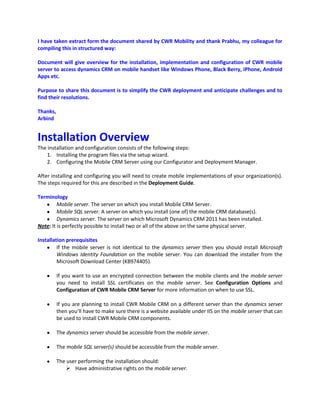
Mobile crm installation & configuration details
- 1. I have taken extract form the document shared by CWR Mobility and thank Prabhu, my colleague for compiling this in structured way: Document will give overview for the installation, implementation and configuration of CWR mobile server to access dynamics CRM on mobile handset like Windows Phone, Black Berry, iPhone, Android Apps etc. Purpose to share this document is to simplify the CWR deployment and anticipate challenges and to find their resolutions. Thanks, Arbind Installation Overview The installation and configuration consists of the following steps: 1. Installing the program files via the setup wizard. 2. Configuring the Mobile CRM Server using our Configurator and Deployment Manager. After installing and configuring you will need to create mobile implementations of your organization(s). The steps required for this are described in the Deployment Guide. Terminology Mobile server. The server on which you install Mobile CRM Server. Mobile SQL server. A server on which you install (one of) the mobile CRM database(s). Dynamics server. The server on which Microsoft Dynamics CRM 2011 has been installed. Note: It is perfectly possible to install two or all of the above on the same physical server. Installation prerequisites If the mobile server is not identical to the dynamics server then you should install Microsoft Windows Identity Foundation on the mobile server. You can download the installer from the Microsoft Download Center (KB974405). If you want to use an encrypted connection between the mobile clients and the mobile server you need to install SSL certificates on the mobile server. See Configuration Options and Configuration of CWR Mobile CRM Server for more information on when to use SSL. If you are planning to install CWR Mobile CRM on a different server than the dynamics server then you’ll have to make sure there is a website available under IIS on the mobile server that can be used to install CWR Mobile CRM components. The dynamics server should be accessible from the mobile server. The mobile SQL server(s) should be accessible from the mobile server. The user performing the installation should: Have administrative rights on the mobile server.
- 2. Have administrative rights on the mobile SQL server(s). Be a valid CRM user who has either the system customizer role or is an administrator. Configuration Options Simple, Single-server setup More than one server or Multi-server setup SSL or not… The communication between the mobile clients and the mobile server is by default compressed but not encrypted. If you feel the use of compression alone doesn’t meet your security standards we advise to install SSL on the mobile server and configure the mobile server to use the SSL port. If you configure IIS to use basic authentication –which is mandatory when using BlackBerry devices without BES we strongly suggest you also use SSL for your communication. Simple, single-server setup If the workload on your dynamics server is relatively low you can install CWR Mobile CRM Server on your dynamics Server. Refer to the table below for an overview of the prerequisites and constraints when using this setup. Prerequisites & constraints: Without using SSL: the firewall should allow connection to the mobile server on the CWR port (default 5556). When using SSL: the firewall should allow connection to the mobile server on the SSL port, 443. Mobile CRM should always be configured to use AD to communicate with Dynamics CRM.
- 3. More than one server or Multi-server setup If you don’t want to increase the workload of your dynamics server you can install Mobile CRM on a dedicated server. Refer to the table and boxes below for an overview of the resulting prerequisites. Prerequisites & configuration constraints: The firewall should allow connection to the mobile server on the CWR port (default 5556) or on the SSL port when using SSL (default 443). If you’re using AD to connect to Dynamics CRM then the mobile server should be in the same domain as the dynamics server. If you have configured Dynamics CRM to use IFD for external access you have to include the IP- address of the mobile server in the range of internal IP-addresses in your IFD configuration. CWR Mobile Config should NOT be placed as a virtual directory under the CWR Mobile CRM website as this results in a conflicting configuration. The Application Pool Identity must either have the CRM Administrator role or should be included in the Active Directory group PrivUserGroup{<GUID>} where <GUID> refers to the Dynamics CRM installation1.
- 4. Installation of the Server Before starting the installation please refer to the previous section of this document, Configuration Options. In the download section of our website you can find the latest version of our software. Choose CWR Mobile CRM 5.x.x.x and click the download button. The resulting zip-file should be saved and extracted to the mobile server and on this server you start the installation by running the setup.exe. Setup Wizard The wizard should run with administrator privileges. To do so start the wizard from the file explorer by right-clicking it and selecting Run as administrator. Press “Next‟ to continue.
- 5. Please read and accept the license agreement. Click Next to continue.
- 6. Select the location where Mobile CRM Server is going to be installed and click Next. Click Next to start the actual installation.
- 7. Please wait while the program files are copied to the selected location. Now the installation of the Mobile CRM Server is complete. Click Close to exit the wizard.
- 8. Configuration of CWR Mobile CRM Server To configure the different parts of the Mobile CRM Server you should use the Mobile CRM Server Configurator (short: Configurator). After the installation of the server has been completed the Configurator will start automatically. You normally only need to run the Configurator once and it will not automatically start when running an upgrade. Start MenuAll ProgramsCWR MobilityMobile CRM ServerMobile CRM Server Configurator. The configuration will of course depend on the chosen deployment scenario. Website The CWR website is a crucial component for the communication between mobile clients and the Dynamics CRM environment. It relays all communication back and forth and organizes the synchronization processes. In the corresponding tab of the Configurator interface you can configure several aspects of how your mobile clients can access the CWR server, like the port, the Application Pool Identity of the CWR web services, the authentication type used and optionally how to access the CWR web services via SSL. If you are installing Mobile CRM on the dynamics server, the Configurator will start with the first tab pre- selected, see the screenshot below. Please refer to the table at the end of this section for a description of all settings presented in this tab.
- 9. CRM Discovery Service CRM Service URL This is the URL of the web services of the Microsoft Dynamics CRM environment. This URL is used by the Configurator and this is not the URL you use for configuring the mobile clients! When the Mobile CRM server has been installed on the dynamics server, the CRM Service URL will be taken from the registry. The key used for this setting is: HKLMSoftwareMicrosoftMSCRMServerUrl When CWR Mobile CRM has been installed on a dedicated server this setting cannot be retrieved from the registry and a popup will be displayed for typing in the URL to the web services of the dynamics server. The entered URL is then stored in the registry for use by the mobile server. The format of the URL is: http://[dynamics_server]/MSCRMServices where [dynamics_server] is the name or the IP of the dynamics server.
- 10. Application Pool Identity Security Account This setting specifies the security account that is used by the CWR web services to access the CRM Discovery web service. The default value is the NetworkService account and this is fine if you’re installing Mobile CRM on the dynamics server. However, if you’re installing Mobile CRM on a dedicated server, this default won’t result in a functional setup. In this situation we recommend the following setup: 1. If your deployment contains one mobile server: Choose the NetworkService for the Application Pool Identity (i.e. leave the default). Add the NetworkService account to the PrivUserGroup of the Active Directory setup. Please refer to the prerequisites discussion in chapter Configuration Options, section More than one server for background information. 2. If you are installing multiple mobile servers, for example when hosting multiple organizations: 3. Create a dedicated domain service account 4. Use this dedicated account for the Application Pool Identity. 5. Add the account to the PrivUserGroup. 6. Make sure the account has logon as service rights. To set the security account, use the button directly to the right of the security account text box. In the popup select Configurable and click Browse to select the Active Directory accounts, see the screenshot.
- 11. Authentication Authentication Type The correct choice depends on your setup: Online Choose Live as authentication type On-Premise Choose either AD or IFD corresponding to the way CRM is setup. Please note If you install CWR Mobile CRM on a server on which a CRM installation is present the Live option will be disabled. The correct choice at this stage is vital for the correct operation of the CWR Mobile CRM system. Please refer to the section Error! Reference source not found for a discussion of recommended configurations and choices to consider. Site Description The site description is the name in IIS of the Mobile CRM website. This field is read-only. Mobile Website Website Name This is the virtual directory on the CWR Mobile website to which a mobile device can connect to install software updates. This field is read-only. TCP port This is the port number on which your mobile devices will communicate with the Mobile CRM web services. Therefore it is necessary this port is made accessible from your mobile devices. You might need to configure your firewall(s) and/or router(s) for this. Refer to the documentation of your firewall/router on how to do this or consult your local administrator. The default value is 5556. Should you want to change this default make sure you use a free port. You’ll need this port number when installing mobile clients! SSL port Optionally, an SSL port number can be entered. If you use basic authentication (see Deployment Guide) as authentication mechanism between your mobile clients and the CWR web services we strongly recommend you use SSL. You should configure manually SSL on the mobile server as this cannot be done via the Configurator. For more information on installing SSL capabilities, see http://support.microsoft.com/kb/299875 Enable Basic If you want to use a BES server you have to check this box. Please see the Authentication remarks above about the use of SSL ports. Sitemap Url Enter the Url to point to the CWR Mobile CRM website. This Url can be either internal or external. Examples are: http://myserver:5556 or https://mobile.yourdomain.com. This Url will be used to update the CRM dynamics sitemap with a link to the website of the CWR Mobile CRM Configurator. The actual value you fill in at this point will be used as a default value. You can override this default for each organization in the Deployment Manager.
- 12. Configuration Database CWR Mobile CRM supports multi tenancy like Microsoft Dynamics CRM. Apart from a database for the data from each individual organization CWR Mobile CRM uses a configuration database to store information about the different organizations. The settings for this configuration database are configured on the Config Database-tab; please refer to the screenshot and table below for a description of this tab page. What do you want to do? New or If you expect a high workload on your mobile server you might want to setup a load existing? balanced environment. In that situation you should configure multiple Mobile CRM installations to use the same configuration database. To do so, first install one Mobile CRM instance with the first option Create a new CWR Mobile CRM Installation. Then install all other Mobile CRM instances using the option Connect to an existing CWR Mobile CRM installation. Note: you can also expand an existing non-load-balanced setup by installing additional Mobile CRM installations using the Connect to an existing CWR Mobile CRM installation option. For all other deployment scenarios choose the default Create a new CWR Mobile CRM installation option. Database Server SQL Server This is the SQL server on which the CWR Mobile CRM databases are installed. The pull-down list is populated with a number of available SQL-server instances and you can choose one. If the SQL server you want to use is not displayed you can also enter the name manually. If you want to install the databases on a SQL server instance on a different server than the mobile server you’ll have to prefix the SQL server instance name with the name of the mobile SQL server.
- 13. Database Name This is the name of the configuration database. As this name is always CWRMOBILECRM_CONFIG this field is read-only and only on this form for informational purposes. Finishing the configuration The final tab of the Configurator, Summary, is used to finish the installation after you’ve filled out the other tab pages. Click Start to finish the system configuration. When the configuration is finished you’ll get a pop-up to inform you. Click OK to continue. After installation and configuration the CWR Mobile CRM server should be up and running, but you cannot use it on your mobile clients yet. Before you can, you need to create a mobile implementation on the CWR Mobile CRM server of the organization(s) you want to access with our mobile client. The first step in doing so is running the Deployment Manager, which is started automatically after installation and configuration has completed. For more information about the Deployment Manager, fine-tuning and customizing CWR Mobile CRM please continue reading our Deployment Guide.
- 14. Extra configuration steps for IFD and Online installations Due to the way authentication is handled in Internet Facing Deployments (IFD) and CRM Online installations, you have to modify the security roles of Microsoft Dynamics CRM to ensure correct workings of the CWR Mobile Server and mobile clients when working with IFD or CRM Online installations. These adjustments have to be made for each organization and for all mobile users in those organizations. The adjustments should be performed after you’ve created the mobile implementation(s) of your organization(s) by using the Deployment Manager, but before you install and initialize your mobile clients. Please refer to the table below for an overview of the necessary adjustments. Entity Rights Level Custom Entities Mobile CRM Log1 CREATE, APPEND User Business Management User1 APPENDTO User Team2 READ Organization Business Unit3 READ Parent: Child Business Unit Customization Entity4 READ Organization Attribute4 READ Organization Relationship4 READ Organization Key Necessary to log errors that originate from mobile clients. Necessary to use teams for sharing Necessary to retrieve entity access rights. Necessary to retrieve metadata to the mobile clients CWR Mobile CRM Express Edition CWR Mobile CRM Express Edition (Mobile Express) is a web-based, on-line only implementation for all Mobile handheld devices. Based on the type of device, the look-and-feel has been developed to integrate into the platform. The mobile device requires an active internet connection in order to use the application. This chapter explains how to install the software on the server and how to connect to the application. Obtaining and Installing Mobile Express Mobile Express can be downloaded from the resources-section of the CWR website (http://www.cwrmobility.com). Download the Express Client, save the file to the mobile server and then unzip it. To start the installation, run the setup.exe. Below you’ll find a walkthrough of the steps to install Mobile Express. NOTE: Installation of Mobile Express is only supported on the mobile server.
- 15. Click Next to continue with the installation. Please read and accept the license agreement and click Next to continue.
- 16. Select the location where Mobile Express is going to be installed, or leave the default, and click Next to continue. Press Next to start the actual installation. The copying may take a little while. Please wait until this process is finished and then click Next to continue.
- 17. The installation is now complete. Click Close to exit the wizard Configuring Mobile Express After the installation of Mobile Express has completed, the Mobile CRM Express Configurator is started automatically. Please refer to the screenshot and table below for a description of the Express Configurator.
- 18. Mobile CRM CRM Service URL This is the URL of the web services of the Microsoft Dynamics CRM environment. The value is taken from the registry and the value is read-only. Authentication Type The authentication type that is used to configure your Mobile CRM system. The value is read-only. Mobile Express Website Site Description The name that is used in IIS to register the Mobile Express web site. The value is read-only. TCP port The port number on which mobile devices can connect to Mobile Express. SSL port The secured port number on which mobile devices can connect to Mobile Express. This field is optional and only of use if you have configured SSL. Press Finish to complete the configuration. After the configuration has completed, see screenshot, your mobile users cannot use Mobile Express directly. To enable a mobile user to use Mobile Express you’ll first have to add an Express device to the specific user. For more information about this step refer to our Server Implementation Guide.
