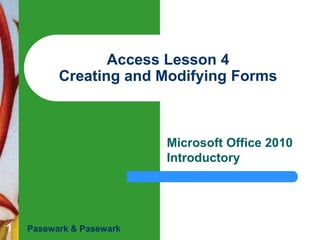
Access lesson 04 Creating and Modifying Forms
- 1. Access Lesson 4 Creating and Modifying Forms Microsoft Office 2010 Introductory 1 Pasewark & Pasewark
- 2. Objectives Access Lesson 4 Create a form using different form tools. Create a form using the Form Wizard. Navigate records using a form. Use a form to find, replace, update, and delete data. Create and modify a form in Layout view. 2 Pasewark & Pasewark Microsoft Office 2010 Introductory
- 3. Objectives (continued) Access Lesson 4 3 Resize and move controls in a form. Add an unbound control to a form in Design view. Preview and print a form. Pasewark & Pasewark Microsoft Office 2010 Introductory
- 4. Vocabulary Access Lesson 4 bound control control control layout Datasheet tool Detail section Field List pane Find 4 Pasewark & Pasewark form Form Footer section Form Header section Form tool Form view Form Wizard Layout view Microsoft Office 2010 Introductory
- 5. Vocabulary (continued) Access Lesson 4 Multiple Items tool record source Split Form tool theme unbound control 5 Pasewark & Pasewark Microsoft Office 2010 Introductory
- 6. Creating a Form Access Lesson 4 6 A form is a database object that displays data from one or more tables or queries in a format similar in appearance to a paper form. The tables or queries that provide the data for display in a form are the record source. Most database experts agree that users should make all database updates using a form. Pasewark & Pasewark Microsoft Office 2010 Introductory
- 7. Creating a Form (continued) Access includes tools that you can use to create different kinds of forms. The different options for creating forms are located in the Forms group on the Create tab. The Form tool creates a simple form that includes all the fields in the selected table or query, uses a simple format, and includes a title with the same name as the table or query on which it is based. Access Lesson 4 7 Pasewark & Pasewark Microsoft Office 2010 Introductory
- 8. Creating a Form (continued) Access Lesson 4 When fields appear in a form, they appear in controls. When a tool is used to create a form, it opens in Layout view. The Split Form tool creates a form using all the fields in the selected table or query and splits the window into two panes. – 8 Top pane contains a form and bottom pane contains a datasheet with data. Pasewark & Pasewark Microsoft Office 2010 Introductory
- 9. Creating a Form (continued) Form created by the Form tool Access Lesson 4 9 Pasewark & Pasewark Microsoft Office 2010 Introductory
- 10. Creating a Form (continued) Access Lesson 4 10 The Multiple Items tool creates a form listing fields in a datasheet format, in a style similar to a form created by the Form tool. The Datasheet tool creates a form that looks like a datasheet. When you need to create a simple form quickly, you can use the Form Wizard, which helps you create a form by letting you select options in dialog boxes. Pasewark & Pasewark Microsoft Office 2010 Introductory
- 11. Creating a Form (continued) Access Lesson 4 11 The Form Wizard provides four form layouts from which to choose: – – – – Columnar Tabular Datasheet Justified A form's style, also called a theme, formats the form and its controls using a predefined color, font, and design scheme. Pasewark & Pasewark Microsoft Office 2010 Introductory
- 12. Navigating a Form Access Lesson 4 12 When you create a form using the Form Wizard, the form opens in Form view. When a form is displayed in Form view, you will see each record in the record source, one at a time, in the form. Form view includes a record navigation bar at the bottom of the Form view window. Pasewark & Pasewark Microsoft Office 2010 Introductory
- 13. Using a Form to Find and Replace Data Access Lesson 4 – – 13 The Find command is available for table or query datasheets, forms, or reports. The Search option lets you search the entire form and offers two check boxes: Match Case: Find values with same case Search Fields As Formatted: Search for formatted values The Replace tab offers options for finding text and replacing it with different text. Pasewark & Pasewark Microsoft Office 2010 Introductory
- 14. Using a Form to Find and Replace Data (continued) Find and Replace dialog box Access Lesson 4 14 Pasewark & Pasewark Microsoft Office 2010 Introductory
- 15. Using a Form to Update Data Access Lesson 4 15 Use a form to update the record source, add new records, or delete existing records. To change a field value, select it and type the new value. To add a new record, click the New button in the Records group on the Home tab. When you are finished, press Tab to move to move to a new record or close the form. Pasewark & Pasewark Microsoft Office 2010 Introductory
- 16. Using a Form to Delete Data Access Lesson 4 16 Click the Delete button on the Home tab to delete selected field value. Click the Delete button arrow, and then Delete Record, to delete the record that is currently displayed in the form. You can use the Undo button to restore a deleted field value, but deleting a record is permanent. Pasewark & Pasewark Microsoft Office 2010 Introductory
- 17. Creating and Modifying a Form in Layout View Access Lesson 4 17 To create a new form from scratch, click the Create tab on the Ribbon, and then click the Blank Form button in the Forms group. The Field List pane contains the tables in the database and displays the fields they contain. When you double-click a field in the Field List pane, Access adds the field to the form. Pasewark & Pasewark Microsoft Office 2010 Introductory
- 18. Creating and Modifying a Form in Layout View (continued) Access Lesson 4 18 As you add fields to a form in Layout view, Access adds them to a control layout. A control layout is a "container" that groups together the controls in a form so that you can change them as a group. When you create a form in Layout view, at first it contains one section called the Detail section. Pasewark & Pasewark Microsoft Office 2010 Introductory
- 19. Creating and Modifying a Form in Layout View (continued) Access Lesson 4 19 If your form design requires other features, you can add two additional sections. – The Form Header section displays information at the top of each form, and the Form Footer section displays information at the bottom of each form. When you add a control to one of these sections, the Form Header and Form Footer sections are added to the form as a pair. Pasewark & Pasewark Microsoft Office 2010 Introductory
- 20. Creating and Modifying a Form in Layout View (continued) You can add two types of controls to a form. Access Lesson 4 – 20 – A bound control is connected to a field in the record source and is used to display, enter, and update data. An unbound control is not connected to a record source and is used to display information, lines, rectangles, and pictures. Pasewark & Pasewark Microsoft Office 2010 Introductory
- 21. Creating and Modifying a Form in Layout View (continued) Access Lesson 4 21 When you resize controls in a control layout in Layout view, reducing the width of one control reduces all the widths of all other controls in the control layout at the same time. When controls are grouped in a control layout, moving one control moves all the selected controls in the group. Pasewark & Pasewark Microsoft Office 2010 Introductory
- 22. Creating and Modifying a Form in Layout View (continued) Controls removed from control layout and moved to new position Access Lesson 4 22 Pasewark & Pasewark Microsoft Office 2010 Introductory
- 23. Adding an Unbound Control to a Form in Design View Access Lesson 4 23 In Design view, you see the controls that you added to the form on a grid. The controls do not display data from the record source. You must be in Design view to add controls such as lines, rectangles, and labels to a form. Pasewark & Pasewark Microsoft Office 2010 Introductory
- 24. Adding an Unbound Control to a Form in Design View (continued) Form in Design view Access Lesson 4 24 Pasewark & Pasewark Microsoft Office 2010 Introductory
- 25. Adding an Unbound Control to a Form in Design View (continued) Access Lesson 4 25 In Design view you see the Form Header, Detail, and Form Footer sections in the form. You can adjust the size of a section. You can see the position of objects in Design view as you are moving them, and you can position controls precisely by looking at the horizontal and vertical rulers that appear on the top and left sides of the form. Pasewark & Pasewark Microsoft Office 2010 Introductory
- 26. Previewing and Printing a Form Access Lesson 4 26 You can preview and print a form. To preview a form, click the File tab to display Backstage view, click Print on the navigation bar, and then click Print Preview. To print the form with the current record displayed, you must be in Form view and navigate to the desired record. Pasewark & Pasewark Microsoft Office 2010 Introductory
- 27. Access Lesson 4 Summary 27 In this lesson, you learned: A form is a database object that displays data from a record source. You can create a form using a form tool or wizard, or you can create a blank form from scratch. You can use the record navigation bar in Form view to navigate the records displayed in a form. Pasewark & Pasewark Microsoft Office 2010 Introductory
- 28. Summary (continued) Access Lesson 4 28 The Find command is used to locate records in a table or query datasheet, form, or report. When finding data in a form, you need to identify the text to find, the field in which to search (or to search the entire form), the type of search to conduct (whole field, any part of field, or start of field), the desired case of the search text, and the direction to search or to search the entire form. You can also find and replace data using the Replace tab in the Find and Replace dialog box. Pasewark & Pasewark Microsoft Office 2010 Introductory
- 29. Summary (continued) Access Lesson 4 29 You can use a form to update records or to add and delete records. When you make changes to data in a form, the changes are made in the record source on which the form is based. You can create a blank form and add fields to it by double-clicking the fields in the Field List pane in Layout view. When you add fields to a form, they are added to the form as controls in a control layout. You can resize and change the controls in a control layout as a group. You can also remove controls from a control layout so you can work with them individually. Pasewark & Pasewark Microsoft Office 2010 Introductory
- 30. Summary (continued) Access Lesson 4 30 When you create a form in Layout view, the form has one default section, called the Detail section, that contains the controls that display the data in a form. Two other sections, which are added when the form’s design uses controls that appear in these sections, are the Form Header section and the Form Footer section. The Form Header section usually contains the form’s title, and the Form Footer section might contain labels that describe the form. Pasewark & Pasewark Microsoft Office 2010 Introductory
- 31. Summary (continued) Access Lesson 4 31 You can add two types of controls to a form. A bound control is connected to a field in the record source and is used to display, enter, and update data. An unbound control is not connected to a record source and is used to display information, lines, rectangles, and pictures. You can preview and print all the records in a form, or you can use the Print dialog box to print only selected records in a form. Pasewark & Pasewark Microsoft Office 2010 Introductory
