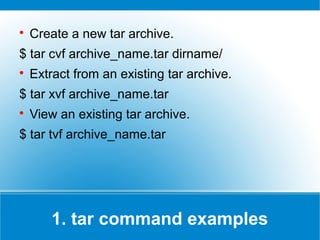
Examples -partII
- 1. Create a new tar archive. $ tar cvf archive_name.tar dirname/ Extract from an existing tar archive. $ tar xvf archive_name.tar View an existing tar archive. $ tar tvf archive_name.tar 1. tar command examples
- 2. Search for a given string in a file (case in- sensitive search) $ grep -i "the" demo_file Print the matched line, along with the 3 lines after it. $ grep -A 3 -i "example" demo_text Search for a given string in all files recursively $ grep -r "ramesh" * 2. grep command examples
- 3. Find files using file-name ( case in-sensitve find) # find -iname "MyCProgram.c" Execute commands on files found by the find command $ find -iname "MyCProgram.c" -exec md5sum {} ; Find all empty files in home directory # find ~ -empty 3. find command examples
- 4. Login to remote host ssh -l jsmith remotehost.example.com Debug ssh client ssh -v -l jsmith remotehost.example.com Display ssh client version $ ssh -V OpenSSH_3.9p1, OpenSSL 0.9.7a Feb 19 2003 4. ssh command examples
- 5. When you copy a DOS file to Unix, you could find rn in the end of each line. This example converts the DOS file format to Unix file format using sed command. $sed 's/.$//' filename Print file content in reverse order $ sed -n '1!G;h;$p' thegeekstuff.txt Add line number for all non-empty-lines in a file $ sed '/./=' thegeekstuff.txt | sed 'N; s/n/ /' 5. sed command examples
- 6. Remove duplicate lines using awk $ awk '!($0 in array) { array[$0]; print }' temp Print all lines from /etc/passwd that has the same uid and gid $awk -F ':' '$3==$4' passwd.txt Print only specific field from a file. $ awk '{print $2,$5;}' employee.txt 6. awk command examples
- 7. Go to the 143rd line of file $ vim +143 filename.txt Go to the first match of the specified $ vim +/search-term filename.txt Open the file in read only mode. $ vim -R /etc/passwd 7. vim command examples
- 8. Ignore white space while comparing. # diff -w name_list.txt name_list_new.txt 2c2,3 < John Doe --- > John M Doe > Jason Bourne 8. diff command examples
- 9. Sort a file in ascending order $ sort names.txt Sort a file in descending order $ sort -r names.txt Sort passwd file by 3rd field. $ sort -t: -k 3n /etc/passwd | more 9. sort command examples
- 10. To view oracle related environment variables. $ export | grep ORACLE declare -x ORACLE_BASE="/u01/app/oracle" declare -x ORACLE_HOME="/u01/app/oracle/product/10.2.0" declare -x ORACLE_SID="med" declare -x ORACLE_TERM="xterm" To export an environment variable: $ export ORACLE_HOME=/u01/app/oracle/product/10.2.0 10. export command examples
- 11. Copy all images to external hard-drive # ls *.jpg | xargs -n1 -i cp {} /external-hard- drive/directory Search all jpg images in the system and archive it. # find / -name *.jpg -type f -print | xargs tar -cvzf images.tar.gz Download all the URLs mentioned in the url-list.txt file # cat url-list.txt | xargs wget –c 11. xargs command examples
- 12. Display filesize in human readable format (e.g. KB, MB etc.,) $ ls -lh -rw-r----- 1 ramesh team-dev 8.9M Jun 12 15:27 arch-linux.txt.gz Order Files Based on Last Modified Time (In Reverse Order) Using ls -ltr $ ls -ltr Visual Classification of Files With Special Characters Using ls -F $ ls -F 12. ls command examples
- 13. pwd is Print working directory. What else can be said about the good old pwd who has been printing the current directory name for ages. 13. pwd command
- 14. Use “cd -” to toggle between the last two directories Use “shopt -s cdspell” to automatically correct mistyped directory names on cd 14. cd command examples
- 15. To create a *.gz compressed file: $ gzip test.txt To uncompress a *.gz file: $ gzip -d test.txt.gz Display compression ratio of the compressed file using gzip -l $ gzip -l *.gz 15. gzip command examples
- 16. To create a *.bz2 compressed file: $ bzip2 test.txt To uncompress a *.bz2 file: bzip2 -d test.txt.bz2 16. bzip2 command examples
- 17. To extract a *.zip compressed file: $ unzip test.zip View the contents of *.zip file (Without unzipping it): $ unzip -l jasper.zip 17. unzip command examples
- 18. Shutdown the system and turn the power off immediately. # shutdown -h now Shutdown the system after 10 minutes. # shutdown -h +10 Reboot the system using shutdown command. # shutdown -r now Force the filesystem check during reboot. # shutdown -Fr now 18. shutdown command examples
- 19. Both ftp and secure ftp (sftp) has similar commands. To connect to a remote server and download multiple files, do the following. $ ftp IP/hostname ftp> mget *.html To view the file names located on the remote server before downloading, mls ftp command as shown below. ftp> mls *.html - /ftptest/features.html /ftptest/index.html /ftptest/othertools.html /ftptest/samplereport.html /ftptest/usage.html 19. ftp command examples
- 20. View crontab entry for a specific user # crontab -u john -l Schedule a cron job every 10 minutes. */10 * * * * /home/ramesh/check-disk-space 20. crontab command examples
- 21. Service command is used to run the system V init scripts. i.e Instead of calling the scripts located in the /etc/init.d/ directory with their full path, you can use the service command. Check the status of a service: # service ssh status Check the steatus of all the services. service --status-all Restart a service. # service ssh restart 21. service command examples
- 22. ps command is used to display information about the processes that are running in the system. While there are lot of arguments that could be passed to a ps command, following are some of the common ones. To view current running processes. $ ps -ef | more To view current running processes in a tree structure. H option stands for process hierarchy. $ ps -efH | more 22. ps command examples
- 23. This command is used to display the free, used, swap memory available in the system. Typical free command output. The output is displayed in bytes. $ free If you want to quickly check how many GB of RAM your system has use the -g option. -b option displays in bytes, -k in kilo bytes, -m in mega bytes. $ free -g If you want to see a total memory ( including the swap), use the -t switch, which will display a total line as shown below. $ free -t 23. free command examples
- 24. top command displays the top processes in the system ( by default sorted by cpu usage ). To sort top output by any column, Press O (upper-case O) , which will display all the possible columns that you can sort by as shown below. $ top --then press shift+O To displays only the processes that belong to a particular user use -u option. The following will show only the top processes that belongs to oracle user. $ top -u oracle 24. top command examples
- 25. Displays the file system disk space usage. By default df -k displays output in bytes. $ df -k df -h displays output in human readable form. i.e size will be displayed in GB’s. $ df -h Use -T option to display what type of file system. $ df -T 25. df command examples
- 26. Use kill command to terminate a process. First get the process id using ps -ef command, then use kill -9 to kill the running Linux process as shown below. You can also use killall, pkill, xkill to terminate a unix process. $ ps -ef | grep vim ramesh 7243 7222 9 22:43 pts/2 00:00:00 vim $ kill -9 7243 26. kill command examples
- 27. Get confirmation before removing the file. $ rm -i filename.txt It is very useful while giving shell metacharacters in the file name argument. Print the filename and get confirmation before removing the file. $ rm -i file* Following example recursively removes all files and directories under the example directory. This also removes the example directory itself. $ rm -r example 27. rm command examples
- 28. Copy file1 to file2 preserving the mode, ownership and timestamp. $ cp -p file1 file2 Copy file1 to file2. if file2 exists prompt for confirmation before overwritting it. $ cp -i file1 file2 28. cp command examples
- 29. Rename file1 to file2. if file2 exists prompt for confirmation before overwritting it. $ mv -i file1 file2 Note: mv -f is just the opposite, which will overwrite file2 without prompting. mv -v will print what is happening during file rename, which is useful while specifying shell metacharacters in the file name argument. $ mv -v file1 file2 29. mv command examples
- 30. You can view multiple files at the same time. Following example prints the content of file1 followed by file2 to stdout. $ cat file1 file2 While displaying the file, following cat -n command will prepend the line number to each line of the output. $ cat -n /etc/logrotate.conf 30. cat command examples
- 31. To mount a file system, you should first create a directory and mount it as shown below. # mkdir /u01 # mount /dev/sdb1 /u01 You can also add this to the fstab for automatic mounting. i.e Anytime system is restarted, the filesystem will be mounted. /dev/sdb1 /u01 ext2 defaults 0 2 31. mount command examples
- 32. chmod command is used to change the permissions for a file or directory. Give full access to user and group (i.e read, write and execute ) on a specific file. $ chmod ug+rwx file.txt Revoke all access for the group (i.e read, write and execute ) on a specific file. $ chmod g-rwx file.txt Apply the file permissions recursively to all the files in the sub-directories. $ chmod -R ug+rwx file.txt 32. chmod command examples
- 33. chown command is used to change the owner and group of a file. To change owner to oracle and group to db on a file. i.e Change both owner and group at the same time. $ chown oracle:dba dbora.sh Use -R to change the ownership recursively. $ chown -R oracle:dba /home/oracle 33. chown command examples
- 34. Change your password from command line using passwd. This will prompt for the old password followed by the new password. $ passwd Super user can use passwd command to reset others password. This will not prompt for current password of the user. # passwd USERNAME Remove password for a specific user. Root user can disable password for a specific user. Once the password is disabled, the user can login without entering the password. # passwd -d USERNAME 34. passwd command examples
- 35. Following example creates a directory called temp under your home directory. $ mkdir ~/temp Create nested directories using one mkdir command. If any of these directories exist already, it will not display any error. If any of these directories doesn’t exist, it will create them. $ mkdir -p dir1/dir2/dir3/dir4/ 35. mkdir command examples
- 36. Use ifconfig command to view or configure a network interface on the Linux system. View all the interfaces along with status. $ ifconfig -a Start or stop a specific interface using up and down command as shown below. $ ifconfig eth0 up $ ifconfig eth0 down 36. ifconfig command examples
- 37. Uname command displays important information about the system such as — Kernel name, Host name, Kernel release number Processor type, etc., Sample uname output from a Ubuntu laptop is shown below. $ uname -a Linux john-laptop 2.6.32-24-generic #41-Ubuntu SMP Thu Aug 19 01:12:52 UTC 2010 i686 GNU/Linux 37. uname command examples
- 38. When you want to find out where a specific Unix command exists (for example, where does ls command exists?), you can execute the following command. $ whereis ls ls: /bin/ls /usr/share/man/man1/ls.1.gz /usr/share/man/man1p/ls.1p.gz When you want to search an executable from a path other than the whereis default path, you can use -B option and give path as argument to it. This searches for the executable lsmk in the /tmp directory, and displays it, if it is available. $ whereis -u -B /tmp -f lsmk lsmk: /tmp/lsmk 38. whereis command examples
- 39. Whatis command displays a single line description about a command. $ whatis ls ls (1) - list directory contents $ whatis ifconfig ifconfig (8) - configure a network interface 39. whatis command examples
- 40. Using locate command you can quickly search for the location of a specific file (or group of files). Locate command uses the database created by updatedb. The example below shows all files in the system that contains the word crontab in it. $ locate crontab /etc/anacrontab /etc/crontab /usr/bin/crontab /usr/share/doc/cron/examples/crontab2english.pl.gz /usr/share/man/man1/crontab.1.gz /usr/share/man/man5/anacrontab.5.gz /usr/share/man/man5/crontab.5.gz /usr/share/vim/vim72/syntax/crontab.vim 40. locate command examples
- 41. Display the man page of a specific command. $ man crontab When a man page for a command is located under more than one section, you can view the man page for that command from a specific section as shown below. $ man SECTION-NUMBER commandname 41. man command examples
- 42. Following 8 sections are available in the man page. 1. General commands 2. System calls 3. C library functions 4. Special files (usually devices, those found in /dev) and drivers 5. File formats and conventions 6. Games and screensavers 7. Miscellaneous 8. System administration commands and daemons About - man
- 43. For example, when you do whatis crontab, you’ll notice that crontab has two man pages (section 1 and section 5). To view section 5 of crontab man page, do the following. $ whatis crontab crontab (1) - maintain crontab files for individual users (V3) crontab (5) - tables for driving cron $ man 5 crontab About - man
- 44. Print the last 10 lines of a file by default. $ tail filename.txt Print N number of lines from the file named filename.txt $ tail -n N filename.txt View the content of the file in real time using tail -f. This is useful to view the log files, that keeps growing. The command can be terminated using CTRL-C. $ tail -f log-file 42. tail command examples
- 45. less is very efficient while viewing huge log files, as it doesn’t need to load the full file while opening. $ less huge-log-file.log One you open a file using less command, following two keys are very helpful. CTRL+F – forward one window CTRL+B – backward one window 43. less command examples
- 46. Switch to a different user account using su command. Super user can switch to any other user without entering their password. $ su - USERNAME Execute a single command from a different account name. In the following example, john can execute the ls command as raj username. Once the command is executed, it will come back to john’s account. $ su - raj -c 'ls' Login to a specified user account, and execute the specified shell instead of the default shell. $ su -s 'SHELLNAME' USERNAME 44. su command examples
- 47. mysql is probably the most widely used open source database on Linux. Even if you don’t run a mysql database on your server, you might end-up using the mysql command ( client ) to connect to a mysql database running on the remote server. To connect to a remote mysql database. This will prompt for a password. $ mysql -u root -p -h 192.168.1.2 To connect to a local mysql database. $ mysql -u root -p If you want to specify the mysql root password in the command line itself, enter it immediately after -p (without any space). 45. mysql command examples
- 48. To install apache using yum. $ yum install httpd To upgrade apache using yum. $ yum update httpd To uninstall/remove apache using yum. $ yum remove httpd 46. yum command examples
- 49. To install apache using rpm. # rpm -ivh httpd-2.2.3-22.0.1.el5.i386.rpm To upgrade apache using rpm. # rpm -uvh httpd-2.2.3-22.0.1.el5.i386.rpm To uninstall/remove apache using rpm. # rpm -ev httpd 47. rpm command examples
- 50. Ping a remote host by sending only 5 packets. $ ping -c 5 gmail.com 48. ping command examples
- 51. Set the system date: # date -s "01/31/2010 23:59:53" Once you’ve changed the system date, you should syncronize the hardware clock with the system date as shown below. # hwclock –systohc # hwclock --systohc –ut 49. date command examples
- 52. The quick and effective method to download software, music, video from internet is using wget command. $ wget http://prdownloads.sourceforge.net/sourceforge /nagios/nagios-3.2.1.tar.gz Download and store it with a different name. $ wget -O taglist.zip http://www.vim.org/scripts/download_script.php ?src_id=7701 50. wget command examples
