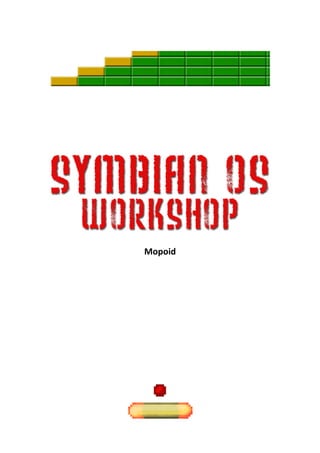
Symbian OS - Mopoid Next Gen - Tutorial
- 1. Mopoid
- 2. Symbian OS Workshop Mopoid Introduction In this tutorial you will get to know some of the basics of development for mobile phones using C++, based on Symbian OS and the S60 platform. Instead of long, theoretical explanations, a more practical approach is used. First, you will learn how to create your own mobile project. Then, you will add the prewritten game logic of a small Arkanoid-like game called “Mopoid”. This provides an interesting place to get to know important parts of development for Symbian OS, including the following: - Defining and using menus - Handling and displaying text - Loading and showing images (vector graphics) - Handling screen layout changes - Writing and reading data to/from files - Using a timer for periodic events - Foreground / background handling - Dynamic menus - ... and many smaller, but equally important topics. You will see the results of your actions right away. Whenever a speciality of Symbian OS comes into sight (like memory handling), a short explanation will give you a brief overview of why it is this way and how to work with it. Of course, during this tutorial, we will only scratch the surface of all those topics, as each of them would easily fill an own tutorial of this size. But this tutorial will give you a basic understanding of how development for mobile phones using C++ works, and is a good starting point for your own projects. I hope that you have fun working your way through the tutorial, and that you will get a nice game out of it! - Andreas Jakl Document version: 2.4.1, April 19th, 2009 © 2004 – 2009 Andreas Jakl, FH Hagenberg – http://www.symbianresources.com/ Page 2/77
- 3. Symbian OS Workshop Mopoid Contents Introduction............................................................................................................................................. 2 Contents .................................................................................................................................................. 3 Preparations ............................................................................................................................................ 6 Choice of the IDE ................................................................................................................................. 6 Carbide.c++ Software Updates ........................................................................................................ 7 S60 and UIQ ......................................................................................................................................... 7 Symbian Foundation............................................................................................................................ 9 Choice of the SDK ................................................................................................................................ 9 Creating a new project .......................................................................................................................... 11 Application UID.................................................................................................................................. 12 Testing the project ............................................................................................................................ 13 Troubleshooting ................................................................................................................................ 16 Defining the menu ................................................................................................................................. 17 Displaying an About Box ........................................................................................................................ 19 Leaves ................................................................................................................................................ 21 Getting the application on the mobile phone!...................................................................................... 22 .sis versus .sisx ................................................................................................................................... 22 Creating a Build Configuration .......................................................................................................... 23 Adding the game engine to your project .............................................................................................. 25 Unzipping the file .............................................................................................................................. 25 Adding the source files to your project ............................................................................................. 25 Adding additional libraries to the project definition file ................................................................... 25 Text in Symbian OS ............................................................................................................................ 26 Adding additional text ....................................................................................................................... 28 New Game ......................................................................................................................................... 29 Graphics ............................................................................................................................................. 29 Sound, Level and Graphics Files ........................................................................................................ 30 Small Sound Bug-Fix .......................................................................................................................... 32 Phone Release ................................................................................................................................... 32 Testing ............................................................................................................................................... 33 Troubleshooting ................................................................................................................................ 34 Building and Cleaning .................................................................................................................... 34 Error with .mbg-file not being found ............................................................................................ 35 © 2004 – 2009 Andreas Jakl, FH Hagenberg – http://www.symbianresources.com/ Page 3/77
- 4. Symbian OS Workshop Mopoid Loading images ...................................................................................................................................... 37 C, T, R, and M-type classes ................................................................................................................ 37 ConstructL ......................................................................................................................................... 37 Loading SVG images .......................................................................................................................... 39 Deleting images ................................................................................................................................. 40 Panics................................................................................................................................................. 41 Scalable UI Support ........................................................................................................................... 44 Displaying the graphics.......................................................................................................................... 46 Brushes and Pens .............................................................................................................................. 47 Drawing an image .............................................................................................................................. 48 Periodic Events ...................................................................................................................................... 50 Timers ................................................................................................................................................ 51 Starting the timer .......................................................................................................................... 51 Stopping the timer......................................................................................................................... 52 Call-Back ........................................................................................................................................ 52 Keeping the back light on .................................................................................................................. 52 Handling keys ........................................................................................................................................ 54 Key Blocking....................................................................................................................................... 55 Displaying text ....................................................................................................................................... 56 Setting a font ..................................................................................................................................... 56 Descriptors ........................................................................................................................................ 57 Reading text from the resource file .................................................................................................. 58 Formatting and displaying the text ................................................................................................... 59 Aligning text....................................................................................................................................... 59 Reading and writing files ....................................................................................................................... 61 Preparations ...................................................................................................................................... 61 Data Caging........................................................................................................................................ 61 Setting the file name ......................................................................................................................... 62 Saving the game progress ................................................................................................................. 62 Opening the file ................................................................................................................................. 63 Creating the stream........................................................................................................................... 63 Writing the data ................................................................................................................................ 63 Closing the file ................................................................................................................................... 64 The Cleanup Stack ............................................................................................................................. 64 Loading .............................................................................................................................................. 66 © 2004 – 2009 Andreas Jakl, FH Hagenberg – http://www.symbianresources.com/ Page 4/77
- 5. Symbian OS Workshop Mopoid Cleanup when your application is uninstalled .................................................................................. 66 Setting the application icon................................................................................................................... 69 Handling being in the background ........................................................................................................ 71 Sound Volume and Dynamic Menus ..................................................................................................... 73 Dynamic Menu .................................................................................................................................. 74 Final notes ............................................................................................................................................. 76 About the author ............................................................................................................................... 76 Contact .............................................................................................................................................. 76 Copyright ........................................................................................................................................... 76 Exercises ................................................................................................................................................ 77 Alternative key handling.................................................................................................................... 77 Define more levels............................................................................................................................. 77 Saving the game progress ................................................................................................................. 77 © 2004 – 2009 Andreas Jakl, FH Hagenberg – http://www.symbianresources.com/ Page 5/77
- 6. Symbian OS Workshop Mopoid Preparations Download the following components: ActivePerl 5.6.1.638: needed by the Symbian tool chain to compile your project. Warning: do not choose the 5.8.x / 5.10.x-release, as this the Symbian OS tool chain is not fully compatible to the newer versions of Perl! You will not notice it for most projects, but for example compiling help files does not work with ActivePerl 5.8 / 5.10. If you are using Windows Vista, install ActivePerl as Administrator or set the installation to run with Administrator rights from the installer file properties! http://downloads.activestate.com/ActivePerl/Windows/5.6/ S60 SDK: this tutorial uses the S60 3rd Edition, MR to provide the best compatibility to all currently available S60 devices. Additionally, you might want to install the S60 3rd Edition, FP2- SDK, as the emulator has been optimized and is a lot better to work with. http://www.forum.nokia.com/main/resources/tools_and_sdks/listings/index.html Carbide.c++: you should use at least Carbide.c++ 2.0 for this tutorial. http://www.forum.nokia.com/main/resources/tools_and_sdks/carbide_cpp/index.html Install the components in the order listed above. It’s recommended to let the tools install using the default settings into their default location. Warning: you have to keep the SDK installation and your projects on the same drive. Additionally, the path should not contain any special letters as well as blanks! Network drives can also be problematic. Therefore, it’s best if you install everything on the C:-drive. Choice of the IDE The build tools of Symbian OS are actually based on the command line and would work without any IDE. However, development is more comfortable if you use one. There are several choices, each with advantages and disadvantages1: Carbide.c++ Metrowerks CodeWarrior Microsoft Visual Studio •Free •Mature IDE, very •Fast and efficient •Good integration good C++ support IDE of tool chain •Rather expensive •But: discontinued •Many helpful •Medium for Symbian OS wizards available integration of tool development •C++ support of chain (Carbide.vs) Eclipse is still not perfect The best and recommended way is to use Nokia’s Carbide.c++. Please note: The list above is based on personal experience. 1 All products are trademarks of their respective owners. © 2004 – 2009 Andreas Jakl, FH Hagenberg – http://www.symbianresources.com/ Page 6/77
- 7. Symbian OS Workshop Mopoid Carbide.c++ Software Updates To update Carbide.c++ to the latest version, go to Help Software Updates Find and Install... Now select to “Search for new features to install”. Fig. 1 - Updating Carbide.c++ As mentioned in the help of Carbide.c++, it’s recommended that you only install updates from the Carbide.c++ update site. Updating any other components might overwrite changes that the Carbide- team had to do to Eclipse or the CDT plug-in for C++ development. For normal, non-Symbian OS related C++ development, you should download and install a normal copy of Eclipse with the CDT-plug-in from www.eclipse.org, as some features of the CDT plug-in that are not applicable to Symbian OS C++ development have been disabled. S60 and UIQ The Symbian Operating System is the base of every S60 and UIQ-based phone (Fig. 2). It is specialized on mobility and therefore provides basic functionality that exceeds typical operating systems in various areas. For example, telephony, connection management and messaging are directly integrated to the OS. Fig. 2 - Basic architecture of Symbian OS and the UI S60 and UIQ are user interface platforms that build on Symbian OS. Basically, they add the UI to the phones – however, each of them also provides specific APIs to extend the functionality of the operating system. © 2004 – 2009 Andreas Jakl, FH Hagenberg – http://www.symbianresources.com/ Page 7/77
- 8. Symbian OS Workshop Mopoid S60 platform UIQ platform Nokia N95 8GB Sony Ericsson P1i S60 is developed by Nokia and licensed by several other phone manufacturers, including Samsung and LG. It has traditionally been specialized on interaction through a 5-way joystick, two softkeys, a keypad and several other strictly defined buttons. This has the advantage that usually no porting is required between different S60 devices. Starting with S60 5th Edition, touch screens are supported as well, but with a very well implemented compatibility layer, meaning that most non-touch screen applications should work on touch screen devices without problems. UIQ is/was owned by Sony Ericsson and Motorola and is now discontinued. Its structure had been completely redesigned for the current 3.x release, allowing development of both touch screen and non-touch screen devices. Several new UI paradigms enable to easily write for any device, with optional specific adaptations depending on the actual platform of the phone. MOAP is used in the Japanese market and used by several device manufacturers. In contrast to S60 and UIQ, it is a closed platform, meaning that the user is not allowed to install native applications on his phone. Therefore, it is not covered in more detail in this workshop. This platform will be integrated into S60 as well. In the past, both S60 and UIQ have been tightly based on UI base classes provided by Symbian OS. This allowed easy development for both platforms with minimum porting effort. The current versions integrated several own UI concepts, essentially requiring you to rewrite large parts of the UI for both platforms. However, as both S60 and UIQ share the same basic operating system, it’s possible to use exactly the same application engine for both platforms, though. © 2004 – 2009 Andreas Jakl, FH Hagenberg – http://www.symbianresources.com/ Page 8/77
- 9. Symbian OS Workshop Mopoid Symbian Foundation Recently, Nokia has purchased Symbian Ltd., announcing a unified UI platform based on S60 but integrating technology from UIQ and MOAP. This means that UIQ and MOAP are/will be discontinued. Symbian OS itself will turn open source through the new Symbian Foundation, an individual and free entity not owned by Nokia. UI development based on Symbian OS will be based on Qt for S60 in the mid-term. This framework is developed by Qt Software, a company that was also recently bought by Nokia. Qt2 is a cross-platform application development framework based on C++ that allows using the same source code to target Windows, Mac OS, Linux/Unix, several embedded operating systems and Symbian OS. Choice of the SDK Symbian OS 9 introduced many new concepts (e.g. Platform Security). This resulted in a binary break, meaning that an application compiled for an SDK based on Symbian OS < 9 did not work without being adapted to the new release. The UI platforms that are based on Symbian OS 9 (S60 3rd Edition and UIQ 3.x) have also been rather heavily adapted; especially UIQ has been nearly rewritten for its version 3.x release. Starting with version 3 of the UI platforms (based on Symbian OS 9+), compatibility is maintained again. There are of course several smaller new releases, which contain several improvements and are usually also based on newer versions of Symbian OS (9.2, 9.3, ...). These new releases are called Feature Packs for S60 (see Fig. 3; e.g., S60 3rd Edition, Feature Pack 2), whereas UIQ simply increases the minor version number (e.g., UIQ 3.3). If you want to reach the broadest audience with your applications, you should always use the basic SDK – currently this is the S60 3rd Edition, Maintenance Release (MR)-SDK or the UIQ 3.0-SDK. Only use later SDKs if you need special features that have been introduced in higher versions of the SDKs (e.g. advanced location based services in S60 or SVG-support in UIQ). Of course, you will be unable to run an application built with UIQ 3.1 that uses vector graphics on a device that is running on UIQ 3.0. 2 Qt Software: http://trolltech.com/ © 2004 – 2009 Andreas Jakl, FH Hagenberg – http://www.symbianresources.com/ Page 9/77
- 10. Symbian OS Workshop Mopoid Fig. 3 - S60 Overview Nevertheless, it might be useful if you install a newer SDK as well, as the emulators naturally get better with each new release – e.g. network connections are much more reliable in the S60 3rd Edition FP1-emulator than in 3rd Edition, MR. Just remember to regularly test your application in the base SDK as well and to compile your phone release version for the base SDK. © 2004 – 2009 Andreas Jakl, FH Hagenberg – http://www.symbianresources.com/ Page 10/77
- 11. Symbian OS Workshop Mopoid Creating a new project Start Carbide.c++. Make sure that the workspace is on the same drive as the SDK (a good choice is usually C:Symbiandev – in case you installed the SDKs on drive C:)! The workspace location (and with that the project location) must not contain blanks or any other special characters. Create a new project using File New Project... and select to create a “Symbian OS C++ Project”. Choose the wizard for creating a “3rd Ed. GUI Application with UI Designer” project (Fig. 4). Fig. 4 - Choosing the project wizard. Enter “Mopoid” as the project name – this is important (Fig. 5). If you choose a different name, some includes of the pre-written files that we will include later on won’t work. Once again, make sure that the directory of the project is on the same drive as the SDK and does not contain blanks or any other special characters. Fig. 5 - Make sure the project name is "Mopoid" and check the location once again. In the next step, you have to choose the SDKs that you want to build this project for (see Fig. 6). Make sure that the build configurations for S60_3rd_MR are activated. You can (and should!) additionally select newer SDKs. © 2004 – 2009 Andreas Jakl, FH Hagenberg – http://www.symbianresources.com/ Page 11/77
- 12. Symbian OS Workshop Mopoid Fig. 6 - SDK selection. S60 3rd Edition, MR should be used. For the phone releases, you will usually see two options – ARMV5 and GCCE. These choices affect the compiler that is used to build the project. If you install an SDK, GCCE (embedded version of the open source GCC-compiler) will automatically be installed as well. The ARMV5-option can be used if you have a license of the ARM RealView-compiler. As this compiler is highly optimized for the ARM microcontrollers in current Symbian OS phones, the code is a few percent smaller and faster. Unfortunately, the compiler is rather expensive. As you will not notice the difference for standard projects, the GCCE-compiler is usually sufficient for 3rd party developers. You can keep the default values in the next page (“Application Properties”) – just make sure that you design for the baseline SDK “S60_3rd_MR”. The following page lets you choose an S60 UI design. Keep the “Empty” user interface variant, as we will use our own low level graphics instead of one of S60’s pre-defined designs. The “Container Name and Type”-step suggests default values that you can accept as well. Even though our application will only use one view, it’s usually still better to keep the view switching support enabled, in order to make the application easier to extend later on. Application UID Fig. 7 - The UID should be in the 0xE...-range. The following page of the wizard (see Fig. 7) already contains a random “Application UID”. It will be different to the screenshot, but you can keep the value that Carbide.c++ created for you. © 2004 – 2009 Andreas Jakl, FH Hagenberg – http://www.symbianresources.com/ Page 12/77
- 13. Symbian OS Workshop Mopoid On Symbian OS, each application has to have its unique ID. This is important for data management, as each application gets its own private and protected directory. Also, as a developer you can identify and start other applications based on their UIDs. There are different UID ranges to choose from, depending on two options: if you want to release your application to the public and if it requires access to restricted areas of Symbian OS (Symbian Signed). Range Purpose 0x00000000 – 0x0FFFFFFF Development use (pre-v9) 0x10000000 – 0x1FFFFFFF Legacy UID (pre-v9) 0x20000000 – 0x2FFFFFFF v9 protected UIDs 0xA0000000 – 0xAFFFFFFF v9 unprotected UIDs 0xE0000000 – 0xEFFFFFFF Development use (v9) 0xF0000000 – 0xFFFFFFFF Legacy UID (pre-v9) You can see that Carbide.c++ automatically generated a random UID in the development range (0xE...) for Symbian OS 9-devices. As the range is large enough, it is very unlikely that you would install two applications that use the same UID (would result in an error). Should you want to release your application, you need to get your own, worldwide unique UID from http://www.symbiansigned.com/ . In case you need to access protected areas of Symbian OS (e.g. when you want to access private data of the user, like his contact information or location), different UID ranges have to be used – the 0x2...-range when accessing restricted functionality, the 0xA...- range for simple applications which do not need those (e.g. a Solitaire game). You can skip the last step by pressing “Finish” now, or simply accept the default values for the directories. Testing the project Your workspace should look similar to the screenshot in Fig. 9. Now is the time to test your project to see if everything is configured correctly. First, make sure that the active build configuration is set to the emulator (Fig. 8). Next, press the “Run“-button (Ctrl + F11). Fig. 8 - Select an emulator build configuration. © 2004 – 2009 Andreas Jakl, FH Hagenberg – http://www.symbianresources.com/ Page 13/77
- 14. Symbian OS Workshop Mopoid Fig. 9 - This is what your workspace should look like. Fig. 10 - Choose whether you want to autostart/close the emulator. Upon the first launch, Carbide.c++ 1.3.1 (and later versions) will ask you which executable you want to launch (Fig. 10). If you choose Mopoid.exe, the application will be launched instantly in the emulator. Additionally, the emulator will close once you exit your application. If you choose to launch the Emulator, you have to navigate yourself to the application icon in the menu and launch it. This might sound more difficult, but it has some advantages. For small changes in source code, you can leave the emulator running, recompile and restart the application in the emulator – therefore saving the time to load the emulator again. Also, you’ll see any error messages that are printed when you exit the application easier, as the emulator will not shut down instantly after you exit Mopoid in the emulator. © 2004 – 2009 Andreas Jakl, FH Hagenberg – http://www.symbianresources.com/ Page 14/77
- 15. Symbian OS Workshop Mopoid If everything works well, the emulator will show up after some time. Especially the first start of the emulator can take some time (up to several minutes). Any successive starts will be a lot faster as Windows will cache most of the emulator DLLs. It might also help to deactivate the resistant virus scanner. Later SDKs (e.g. S60 3rd Ed., FP2) have been further optimized and have a faster start-up time. Your own application will be located at the bottom of the “Installat.”-folder, so move down using the virtual joystick or the cursor keys to select it. If you are not using one of the S60 touch screen SDKs, remember to use the virtual device keys instead of clicking with the mouse on the screen. If you chose to launch the emulator and not the executable directly and if you then don't want to navigate to your application every time you test your game, select it in the menu, press the left softkey (“Options”), choose “Move” and move it to the default, highlighted menu-position in the centre. It will stay there even if you close the emulator and start it again. When you start the Mopoid-application, the main pane of your application will be empty (Fig. 11). In the following steps we will adapt the application to our needs. Fig. 11 – Your Game and the S60 UI. © 2004 – 2009 Andreas Jakl, FH Hagenberg – http://www.symbianresources.com/ Page 15/77
- 16. Symbian OS Workshop Mopoid Troubleshooting If you get an error message similar to the one seen in Fig. 10, you did not place your workspace / project on the same drive as the Symbian OS SDK (usually C:). You have been warned. Delete the project and start again. Fig. 12 – Did you really place the project on the same drive as the SDK? © 2004 – 2009 Andreas Jakl, FH Hagenberg – http://www.symbianresources.com/ Page 16/77
- 17. Symbian OS Workshop Mopoid Defining the menu The first part we will work on is the menu. A commercial game should not use the standard OS menu, but instead design its own graphical content that fits to the rest of the game style. For a smaller game, the default S60 menu is fine, though. By default, the MopoidContainer.uidesign document should be open in Carbide.C++. In case it isn’t, you can find it in the root folder of your project in the Project Explorer or in the UI Designs- folder of the Symbian Project Navigator. Fig. 13 – Opening the menu in the UI designer. Click on the “optionsMenu”-item below the UI design to reveal the menu (Fig. 13). As you can see, you simply need to click on the empty menu item and start typing the text that should appear. Add three menu items: 1. Start new game 2. About 3. Exit Make sure that you type the names in exactly as listed here, as we will copy some source code into the project later on that will reference those items. Also, it’s recommended that you only save when you are finished and don’t delete or move anything around, as this might cause problems with the source code. The final menu design should look like this: Fig. 14 – Add these items to the menu. Now, let’s change the properties of some of the items. For example, the exit item should terminate the application. Symbian OS already has some pre-defined command IDs that can be used in standard situations. © 2004 – 2009 Andreas Jakl, FH Hagenberg – http://www.symbianresources.com/ Page 17/77
- 18. Symbian OS Workshop Mopoid Click on the “Exit” menu item, go to the Behavior-group of the Properties window and change the command id to EAknCmdExit (available in the drop-down list, see Fig. 15). This command will also be sent to your application if the operating system wants to shut it down, for example when the phone does not have enough memory left. Therefore it is required that every application always responds to this event and instantly shuts the application down. If you try your game now, you will see that the “Exit” menu item will already work fine! When testing the game in the future, always quit your application using the exit command and don't just close the emulator. The reason is that the environment of the emulator will automatically do a memory check and inform you if you have a memory leak. If you just shut down the emulator, you will maybe discover it many hours later, making it a lot more difficult to find the reason. Fig. 15 – Change the command of the Exit menu item to the pre-defined system-wide exit command. As a final small step to make your application look prettier, change the tile of the view from MopoidContainer to Mopoid. Just double-click on the title to edit it. Looks better that way. Fig. 16 – The new title looks a lot better than before! © 2004 – 2009 Andreas Jakl, FH Hagenberg – http://www.symbianresources.com/ Page 18/77
- 19. Symbian OS Workshop Mopoid Displaying an About Box The next step will require our first own line of code. The task is to display an about note when the user chooses this menu item. Again, the UI designer can handle creating the UI resources plus the source code for us, we just have to combine the selected menu item event with the about box display method. First, add the note dialog to the UI design. Choose the Standard Note from the Notes and Dialogs category and click anywhere inside the main pane to add the note to the project (see Fig. 17). Fig. 17 – The “Standard Note” will serve as our about dialog. Before you save the UI design (and therefore commit the changes to the source code), you should adapt the properties of the note to suit the needs of the about box. First, change the type to information. According to the UI style guide, information is not the right type of note for displaying about information, as this should normally be used to “give information about an unexpected situation during the usage of the device”. But for our purposes and this demo application, it’s still ok. Next, enter the text that the about box should display and change the name of the design to something meaningful like noteAbout. This makes it easier to recognize this UI element in the generated source code (see Fig. 18). Fig. 18 – Adapt the properties of the about-note. Now it’s time to connect the menu to the about note. Click on the “optionsMenu” symbol below the UI design to open the menu again (Fig. 19). Next, right-click on the “About” item and choose “Handle ‘selected’ Event” in the context menu (Fig. 20). Carbide.c++ will ask you if you want to save the UI design – confirm this query and you will be taken to a new, automatically generated method. © 2004 – 2009 Andreas Jakl, FH Hagenberg – http://www.symbianresources.com/ Page 19/77
- 20. Symbian OS Workshop Mopoid Fig. 19 – Re-open the menu... Fig. 20 – ... in order to handle the “selected” event for the about item. Near this method (HandleAboutMenuItemSelectedL()), you should also see a method that will display the about note. If you renamed the note to noteAbout, the method name should be RunNoteAboutL(). If you did not rename the note dialog or if you saved the UI design already before changing the properties, the name of the method might be different (e.g., RunNote1L()). Anyway, all that you have to do is to call the RunNoteAboutL() (or similar) method in CMopoidContainerView::HandleAboutMenuItemSelectedL(). /** * Handle the selected event. * @param aCommand the command id invoked * @return ETrue if the command was handled, EFalse if not */ TBool CMopoidContainerView::HandleAboutMenuItemSelectedL( TInt /*aCommand*/ ) { RunNoteAboutL(); return ETrue; } Running the application in the emulator now should already lead to the expected behaviour – the about note is displayed when you select the menu item (see Fig. 21). Fig. 21 – Our about-dialog in action. © 2004 – 2009 Andreas Jakl, FH Hagenberg – http://www.symbianresources.com/ Page 20/77
- 21. Symbian OS Workshop Mopoid Leaves But let's take a closer look at why many of those method (e.g. HandleAboutMenuItemSelectedL(), RunNoteAboutL()) have a trailing “L”. An “L” is appended to the name of a method to indicate the possibility that a “L”eave can occur. A leave is the Symbian OS version of exceptions that you will know from Java, modern C++ or most other programming languages. What could cause a leave in our case? Take a closer look at the RunNoteAboutL() method – it can leave in several different places. Right in the first line, an object is allocated. Mobile devices have rather limited resources compared to today’s desktop PCs. It could very well be the case that the device is out of memory and your object allocation fails. The (ELeave) parameter after the new keyword automatically checks if memory allocation was successful and throws a leave if it was not. Otherwise, you’d have to manually check to returned pointer after each object you allocated – would have been quite cumbersome. /** * Show the popup note for noteAbout * @param aOverrideText optional override text */ void CMopoidContainerView::RunNoteAboutL( const TDesC* aOverrideText ) { CAknInformationNote* note = new ( ELeave ) CAknInformationNote(); if ( aOverrideText == NULL ) { HBufC* noteText = StringLoader::LoadLC(R_MOPOID_CONTAINER_NOTE_ABOUT); note->ExecuteLD( *noteText ); CleanupStack::PopAndDestroy( noteText ); } else { note->ExecuteLD( *aOverrideText ); } } Other cases where a leave can be thrown are the allocation of the text string that will be displayed inside of the note or the execution of the note dialog. As the leaves are not caught directly (in Symbian OS, this is done with a TRAP statement), an error is passed up in the call stack until a TRAP is encountered. To make the possibility of a leave visible to the developer, it is a standard convention in Symbian to append an “L” at the end of the function name. To sum it up, the method that displays our about message leaves if not enough memory is available. As there is no TRAP in neither of the two methods RunNoteAboutL() and HandleAboutMenuItemSelectedL(), both have an trailing L in their name to indicate that a leave can be directly caused by this method or by a method further down in the call-stack, which has not been handled so far. Usually, it’s not required that you handle every possible leave. If you do not trap these leaves, they will go up to the UI framework, which will automatically display an error message. © 2004 – 2009 Andreas Jakl, FH Hagenberg – http://www.symbianresources.com/ Page 21/77
- 22. Symbian OS Workshop Mopoid Getting the application on the mobile phone! Normally the emulator works really well. But you might still get into situations where there are specific issues that you cannot debug on the emulator. It’s generally recommended that you test your applications on the phone from time to time. To tell the IDE that you want to build for the device, change the active build configuration to a phone release configuration for GCCE (unless you own an ARM compiler, as discussed before) – see Fig. 22. Fig. 22 – Switch to the build configuration for the phone. Next, choose to build the current configuration. This will automatically compile the project using the GCCE compiler and create the installation package – a file called Mopoid.sisx that can be found in C:SymbiandevMopoidsisMopoid.sisx. Transfer this file to your phone to install it (Fig. 23). Fig. 23 – Build the application and send the .sisx-file to the phone. You can either do this through the PC Suite that came with your phone, or send the file to the phone via Bluetooth or IrDA (if available) by right-clicking on the file, “Send to...” “Bluetooth device”. For more information on installing a file, please refer to the manual that came with your phone. .sis versus .sisx Two installation files have been created, but you can only install the .sisx-variant to your phone. The difference between both is that the .sis has not been signed with a certificate. Current S60 phones do no longer allow installation of unsigned applications. If you still try to install it, you will get the error message “Certificate error. Contact the application supplier.” (See Fig. 24). © 2004 – 2009 Andreas Jakl, FH Hagenberg – http://www.symbianresources.com/ Page 22/77
- 23. Symbian OS Workshop Mopoid Fig. 24 – Installing unsigned applications does not work. The .sisx is a self-signed version. Of course, this also does not imply the highest possible security level. Especially operator-locked phones are therefore often configured in a way that does not allow installation of self-signed applications. In this case, you will get the same “Certificate error.”-message as when you try to install an unsigned application. To change this behaviour, start the Application Manager, open its settings and change the Software installation setting from “Signed only” to “All” (Fig. 25). Now, installation should work fine. Fig. 25 – Configure your phone to allow installation of self-signed applications. Creating a Build Configuration In case you imported a project or added a build configuration later on, you might not have the configuration to create the .sis-file defined. In this case, the project will have been compiled, but you will not get a .sisx-file into the output directory. To create a new SIS builder configuration, right-click on the project and go to the project properties. In the dialog, go to the Carbide.c++ category and choose Carbide Build Configurations. Check once again that the active configuration is the “Phone Release (GCCE)”-configuration for the S60 3rd Edition, MR-SDK. If there is no profile in the “SIS Builder”-tab, you have to create it manually. Click on “Add” to bring up the “SIS Properties”-dialog. Configure the SIS creation as shown in the screenshot in Fig. 26. © 2004 – 2009 Andreas Jakl, FH Hagenberg – http://www.symbianresources.com/ Page 23/77
- 24. Symbian OS Workshop Mopoid Fig. 26 – Specify that Carbide.c++ should automatically self-sign Mopoid for the phone release. There should now be a new SIS builder configuration in the list (Fig. 27). Fig. 27 – Overview of the current phone release build configuration. If everything works fine, don't forget to switch back to the emulator build configuration when you continue development! © 2004 – 2009 Andreas Jakl, FH Hagenberg – http://www.symbianresources.com/ Page 24/77
- 25. Symbian OS Workshop Mopoid Adding the game engine to your project Developing a whole game takes a lot of time, and in this tutorial we want to explore the basics of development for Symbian OS, instead of using a lot of time to create game routines. Because of this, we will import some pre-written files into our project and then add several important and interesting features. Please note: it is possible to create a game with a more beautiful object oriented structure. However, the provided files were written in a way to make it easy to understand the Symbian OS related problems, and not to provide a perfectly structured program. Many of the steps below will be important when you develop your own project. You will also most likely want to add graphic and sound files, add existing source files and so on. Unzipping the file Close Carbide.c++ to make sure it does not interfere. Unzip the file Mopoid.Update.zip to your C:Symbiandev directory. Make sure that you keep the directory structure of the archive! Overwrite all files. If there is no warning that files are overwritten, you didn't extract it to the right directory. Adding the source files to your project Next, you have to tell the IDE that you want to use the new source files for your project. Open the Mopoid.mmp-file in the group-folder of the project. This is the project definition file that defines the options that are used for compiling your project. Switch to the “Sources”-tab and make sure that all files in the src-directory are ticked – select only the .cpp files in the src-directory, not the corresponding header-files in inc (Fig. 28). Fig. 28 – Add the new source files to the project. Adding additional libraries to the project definition file Your final game will do a lot of things – load and play sounds, vector graphics and access files. These functions require some libraries provided by the SDK. The only thing you have to do is to add them to the project. Still in the .mmp-editor, switch to the “Libraries”-tab. You will see that a lot of libraries have already been included by the wizard – some are not even needed actually, like http or InetProtUtil, as neither the initial project from the UI designer nor Mopoid will access the internet. © 2004 – 2009 Andreas Jakl, FH Hagenberg – http://www.symbianresources.com/ Page 25/77
- 26. Symbian OS Workshop Mopoid We just need three additional libraries for the project: bitgdi.lib mediaclientaudio.lib mediaclientimage.lib How do you find out which libraries you need? This is listed in the SDK documentation. Just search for the class that you use and take a look at the first two lines. The screenshot in Fig. 29 is an example for the CMdaAudioPlayerUtility-class, which can be used to play any kind of audio on the device – from wav sounds to mp3 and aac. Fig. 29 – Required libraries and header files are listed in the SDK documentation. If you do not add the required libraries to the project, you will get error messages like in Fig. 30. Fig. 30 – Error message when you do not link the right library. It’s just the way C++ is, it can’t link the application without libraries. Text in Symbian OS Mobile phones are used globally; therefore, localization is a very important aspect for developing mobile applications. The typical architecture of a Symbian OS application is already prepared for this. It’s one of the reasons why the initial project did already come with a lot of files, even though it didn’t show a lot of obvious functionality! Text is defined in C++ resource files, in order to separate the UI elements from source code. The resource files can (and should) be used to define the user interface, text and application information. This has got several additional advantages – the resource files only have to be loaded when they’re needed, they’re easy to localize and can also be compressed. Every Symbian OS application needs to have at least one resource file, but can use as many as it wants. Those files have an own syntax, which is understood by the resource compiler. The source files (.rss) are compiled to .rsc (compiled resources) and .rsg-files (resource header, required so that you can access the information stored in the compiled resources from within the C++ source code). © 2004 – 2009 Andreas Jakl, FH Hagenberg – http://www.symbianresources.com/ Page 26/77
- 27. Symbian OS Workshop Mopoid To translate resource files for individual languages, they are simply compiled multiple times. The application then loads the version that corresponds to the current phone language (following a downgrade path if this is not available in your app). The diagram in Fig. 31 gives an overview of how this process works. Fig. 31 – The process of creating multiple localized resource files. As you can see, the text in various languages is defined in lxx-files. When the resource compiler is working on compiling all localized resource files, the .loc file is some kind of “junction” that always includes the correct text definitions into the .rss-file. The supported languages of your application are defined in the .mmp-file. For Mopoid, it’s enough to just stick to English for now. However, it’s always a good idea to build your application flexible from the beginning – it just isn’t great to rewrite your whole application later on. The diagram in Fig. 32 gives an overview of how loading strings from the resource file into the C++ source code looks like. Instead of #defines for the text, it uses rls_string, which is essentially the same. In contrast to the way it’s handled in Mopoid, the text itself is loaded using the StringLoader- class. As you can see, there are many ways to achieve the same goal: Fig. 32 – Loading a localized string in your application. © 2004 – 2009 Andreas Jakl, FH Hagenberg – http://www.symbianresources.com/ Page 27/77
- 28. Symbian OS Workshop Mopoid Adding additional text Almost every game requires some text, if only to display „Game Over“. The same is true for Mopoid, therefore we have to define some additional text resources. Open MopoidContainer.l01 (l01 is for English, the container in the filename is just because these are strings specific to the single standard view that we use). You’ll already see several string definitions that the UI designer created – e.g. for the menu or the text that’s displayed in the about box. We just have to add some more text to the file, so that we can display it during the game. It all works the same way, one example is the text that is shown in the about box: #define STR_MopoidContainerView_7 "mopoid v2.00nDeveloped by:nMopius" As you saw in the diagrams before, the content of the localization files is just included into the resource files. Therefore, it’s not enough if we define the text just in the .lxx-files, we also have to create a structure in the resource file (MopoidContainer.rssi) that actually saves it and makes it accessible in the compiled version. The structure that does just that is the TBUF resource. A TBUF is the Symbian OS version of a string, generally called Descriptor. More on this topic later – for now, just take a look at the definition of the about box text to see what it looks like. RESOURCE TBUF r_mopoid_container_note_about { buf = STR_MopoidContainerView_7; } That’s it. Now define some text in MopoidContainer.l01 and create the corresponding resource structures in the MopoidContainer.rssi file. This table lists the text that you have to define: Resource name String name Text r_score STR_score Score: r_level STR_level Level: r_pause STR_pause Game Paused r_gameover STR_gameover Game Over r_finished STR_finished You made it! r_enterlevel STR_enterlevel Entering Level: r_lifelost STR_lifelost Live Lost! r_lives STR_lives Lives: r_pressjoystick STR_pressjoystick Press Joystick r_highscore STR_highscore High Score: r_title STR_title mopoid Quite a lot of text... Please add a space character at the end of the text strings that end with a semicolon, as the game will append the number directly to the string, e.g. “Score: 99999”. In case you don’t want to type everything yourself, use the text-definitions.txt file from the /data/-folder of Mopoid.Update.zip. © 2004 – 2009 Andreas Jakl, FH Hagenberg – http://www.symbianresources.com/ Page 28/77
- 29. Symbian OS Workshop Mopoid New Game The start new game command has to be connected with the start game function of the game engine. Create a new event handler method for the “Start new game” menu item like you did for the about box. Then add the following line into the new HandleStart_new_gameMenuItemSelectedL()- method: if (iMopoidContainer->iGameEngine) iMopoidContainer->iGameEngine->StartNewGameL(); Graphics The Mopoid in-game graphics are entirely built using vector graphics. S60 and UIQ (3.1+) both use SVG-T (Scalable Vector Graphics, Tiny). Unfortunately, the vector graphics implementation of S60 is rather limited and a bit complicated to use. To increase efficiency, S60 wants all vector graphics files to be combined into a single file – a .mif- file. Your application actually already uses one for icon in the main menu! It’s called Mopoid_aif.mif, where the aif is short for “application information file”. We’ll now add a second .mif-file to our game, which contains all the nice svg-graphics that are required for the game. To create it, we’ll just use the makefile of the Mopoid_aif.mif-file and add our new mif-file to it. Right-click on the groupIcons_aif_scalable_dc.mk-file (find it in the group-folder of your project). Choose “Add MBM/MIF entry...” As target directory, enter: resourceappsMopoidGraphics.mif Next, click on the “Add From Project”-button and select all the images that you can see in the screenshot in Fig. 33 – essentially the bricks, the panel and the ball. You do not need the icon or the bitmap graphics that are also in the gfx-directory. Fig. 33 –MIF-files package the vector graphics into a single file. © 2004 – 2009 Andreas Jakl, FH Hagenberg – http://www.symbianresources.com/ Page 29/77
- 30. Symbian OS Workshop Mopoid The wizard automatically classified all the files as 32 bit graphics and also wants to create an 8 bit mask for all images. However, this is not required for the bricks, as they are not transparent. Therefore, you can change the “Mask depth” from 8 to n/a. More important than deactivating the mask for the bricks is activating the header file generation. This enables the second line that tells us that the MopoidGraphics.mbg-file will be created in the system include path. The header file works like for resource files and contains an enumeration that allows you to load the individual graphics out of the single big .mif-file. The individual enumeration values for the images can be seen in the list (“Enumerators”). When you’re finished, take a look at the makefile that was modified by the wizard – open Icons_aif_scalable_dc.mk with a double click and scroll down to the call for the MopoidGraphics.mif-file. The definition of the graphics file should look like this – most likely, there’s an additional directory definition in front of the .mif-file that you have to remove: mifconv $(TARGETDIR)MopoidGraphics.mif /H$(HEADERDIR)MopoidGraphics.mbg /c32 $(ICONDIR)brick_brown.svg $(ICONDIR)brick_red.svg $(ICONDIR)brick_yellow.svg $(ICONDIR)brick_blue.svg $(ICONDIR)brick_green.svg $(ICONDIR)brick_violet.svg /c32,8 $(ICONDIR)panel.svg $(ICONDIR)ball.svg Sound, Level and Graphics Files The game requires two sound files and a level definition file. These have to be present in the file system of the phone as well as the emulated file system of the emulator. First, let’s add the files for the emulator. Just for your reference: to see the contents of the c:-drive that’s used by the emulator, go the following directory using Windows Explorer: <EPOCROOT>winscwc (e.g. C:Symbian9.1S60_3rd_MREpoc32winscwc) The game expects to find the files in the private directory that belongs to the application. More details on this later, for now, you just have to know that every application gets a private directory, which is identified by its UID and can only be accessed by your own application and the most trusted parts of the operating system. No other application can mess around with the private data of Mopoid. As the exact directory is identified by the UID of the application, you have to remember the UID that the wizard generated for you when you created your project. In the very likely case that you do not know it anymore, just open the Mopoid.mmp-file and write down the UID 3. Fig. 34 – The UID 3 of your application is displayed in the MMP editor. © 2004 – 2009 Andreas Jakl, FH Hagenberg – http://www.symbianresources.com/ Page 30/77
- 31. Symbian OS Workshop Mopoid Now, open the groupbld.inf-file. This is a very small and short file that just lists which project definition and make files belong to this project and which files should be exported. We want it to automatically export the sound files and the levels definition file. You got those with the update package as well – they’re stored in the gfx-directory. Add all three files so that the list of exports looks like the following – except, that you have to use your own UID for the target directory (without the 0x at the beginning). The .mif-file is automatically generated in the resource directory and can be accessed from within your application. Fig. 35 – Let the toolchain copy the resources to the emulated file system. Note: there is a bug in Carbide.c++ 1.2 (fixed in 1.3+), which saves the wrong slashes to the bld.inf- file. This can result in an error “multiple target patterns. Stop.” as seen in Fig. 36. The solution is to correct the slashes from forward “/” to backward slashes “”. Go to the “bld.inf”-tab and use the find & replace feature of Carbide.c++ to replace all slashes with their correct versions (see Fig. 37). Fig. 36 - Error message resulting from a bug in Carbide.c++ 1.2. Fig. 37 - How to fix the slashes in Carbide.c++ 1.2. © 2004 – 2009 Andreas Jakl, FH Hagenberg – http://www.symbianresources.com/ Page 31/77
- 32. Symbian OS Workshop Mopoid Small Sound Bug-Fix If you’re using the S60 3rd Ed., Maintenance Release SDK, you will have to do a small bugfix to prevent compilation errors like in Fig. 38. This step is not necessary if you compile for a later SDK, but as said before, you should always work with the base SDK (even if you use a better and newer version of the emulator for development). Fig. 38 - To fix this error, add an include path to the project settings. Open the main definition file, mopoid.mmp (in the group directory of the project) and switch to the “Options”-tab. In the “Compiler Settings” region, choose “System includes” and click the “Add”- button. Navigate to your S60 SDK installation and add the <EPOCROOT>/include/mmf/plugin- directory (Fig. 39). The final result should look like depicted in Fig. 40. Fig. 39 - The missing include path. Fig. 40 - The final system include paths should contain the /include/mmf/plugin-directory. Phone Release It’s always a good idea to add files to the .sis installation file for the phone right away. The contents of the .sis-file are defined by Mopoid.pkg, which you can find in the sis-directory. Open it to see the contents – Carbide.c++ 2.0 does not yet have an editor for the package files. But it’s not too bad, as the syntax is actually really easy. Add the following lines at the end of your pkg- file, again adapting the UID to your own (if you don’t want to type this in, use the contents from the /sis/pkg-additional_lines.txt file in Mopoid.Update.zip): © 2004 – 2009 Andreas Jakl, FH Hagenberg – http://www.symbianresources.com/ Page 32/77
- 33. Symbian OS Workshop Mopoid "$(EPOCROOT)epoc32datazresourceappsMopoidGraphics.mif" - "!:resourceappsMopoidGraphics.mif" "..gfxhit.wav" -"!:privateE2C4F75Bhit.wav" "..gfxbounce.wav" -"!:privateE2C4F75Bbounce.wav" "..gfxlevels.dat" -"!:privateE2C4F75Blevels.dat" ; Required for the application to be covered by backup/restore facility "..sisbackup_registration.xml" -"!:privateE2C4F75Bbackup_registration.xml" What does this actually do? Easy. As you will have recognized, the first string defines where to take the file from that has to be included in the .sis-package. The second string in each line specifies the installation target for the phone. You’ll recognize the private directory from before. Only the graphics file is copied to the resource directory. The only difference is that there’s no hardcoded c:-drive, but instead an exclamation mark (!:). What is this supposed to mean? When you install an application to the phone, you’re usually asked whether you want to install it to the internal memory (c:) or the memory card (if available, usually e:). By using the exclamation mark, you tell the installer that you do not care on which drive it is installed. The user is automatically presented with the query when he starts the installation, and all files marked by this are copied there. We will not take a closer look at the last line that copies the backup_registration.xml-file to the device. This wouldn’t be necessary, but it’s required if you want your application to behave correctly when the user goes through backup and restore with the PC suite. In the basic form, this file just tells that all of our files should be backed up. Testing Switch back to the run configuration for the emulator. As said before, it’s usually more comfortable to use the S60 3rd Ed., Feature Pack 2 emulator instead of the MR-version when testing, as the emulator is faster and more stable. When you run your game now, it should work (see Fig. 41). However, the screen will just be white with no visible content on it. In the next few steps we will add all the parts that are missing! Fig. 41 - This is what the game should look like after importing the sources. © 2004 – 2009 Andreas Jakl, FH Hagenberg – http://www.symbianresources.com/ Page 33/77
- 34. Symbian OS Workshop Mopoid Troubleshooting This chapter was rather risky. Combining your project with the prepared sources only works if you really did everything exactly as described in the earlier steps. If you have any problems and the project doesn't work anymore, use the reference project from Mopoid.Merged.zip! If you encounter problems, the following tip might help. Building and Cleaning Some background information: when manually building your project through the command-line based Symbian OS tool-chain, the command bldmake bldfiles creates a batch file abld.bat in your project directory, based on the component definition file (bld.inf) and the project definition file(s) (.mmp). Using this batch file, you can build your project by calling abld build <target>. For example when building in debug-mode for the windows-based emulator, you’d call abld build wins udeb. An overview of these commands and the generated outputs is shown in Fig. 42. Of course, all this is handled automatically by Carbide.c++, but it’s good to know what happens behind the scenes. Fig. 42 - Involved files and commands in a manual build. As with any programming language on any system, it’s possible that not all changes are properly detected and that some old files remain – making the updated and correct code refuse to work. Therefore, the first step in case you encounter a problem where you do not know the reason usually is to tell the IDE to clean your project. The command-line based Symbian OS toolchain supports several different levels of cleaning your project. The three available options and their respective commands: - Level 0 (abld clean): Removes everything built by abld <target>. This includes: all intermediate files created during compilation and all the executables and import libraries created by the linker. - Level 1 (abld reallyclean): As clean, but additionally removes exported files and makefiles. - Level 2 (abld reallyclean, bldmake clean): Additionally removes all files created by bldmake. By default, Carbide.c++ is configured to use Level 0. For smaller projects where the build time is rather short, it can be useful to tell the IDE to always execute the most thorough cleaning level. © 2004 – 2009 Andreas Jakl, FH Hagenberg – http://www.symbianresources.com/ Page 34/77
- 35. Symbian OS Workshop Mopoid In Carbide.c++ 2.0, this can be changed here: Window Preferences Carbide.c++ Build SBSv1-tab (see Fig. 43). Note that this setting is stored individually for each workspace (like all settings). If you use more than one workspaces, you have to change this option for every one of them. That’s the way Eclipse handles the settings. Fig. 43 - Increasing the clean level. Error with .mbg-file not being found Even when exactly following the steps, it can happen that you get the problem that MopoidGraphics.mbg isn’t found when compiling the project. This also relates to a problem with files not being updated during compilation. To solve this, first try to increase the clean level as described before (remember to close the emulator before cleaning!). If this doesn’t help, you can manually clean all the project files from the SDK directory. To do this, locate the epoc32-folder in the S60 SDK you’re using with Windows Explorer – e.g., C:S60devicesS60_3rd_FP2_SDK_v1.1epoc32 Right-click on the directory name and choose “Search...”. Enter mopoid. Once the search is finished, many files with our project name being part of the filename should have been found. Now, instruct Windows to sort the search results by type through clicking on the type column header. Next, select all files that were found and leave the directories unselected (see Fig. 44). Delete all selected files! (Note: The reason why you shouldn’t delete the directories as well is simply that Windows XP is not intelligent enough when deleting. If you would have simply selected all files & folders and deleted them, it can happen that Windows first deletes a folder and then tries to delete a file that resides in the folder. Unfortunately, the folder (including its contents) was already deleted before, making Windows complain that the file wasn’t found and it just stops deleting. You’d therefore have to repeat the search and deletion process several times to clean all files. It doesn’t hurt if the folders remain; therefore, it’s a lot easier to just delete the files and leave the folders alone.) © 2004 – 2009 Andreas Jakl, FH Hagenberg – http://www.symbianresources.com/ Page 35/77
- 36. Symbian OS Workshop Mopoid Of course, you have to be careful with this method of deleting. If you’re using a project name that is not as unique as Mopoid, it’d be likely that you also delete some files that belong to the SDK instead of to your project. If you delete those as well, you could corrupt your SDK installation. Therefore, only use this method as a last resort if you know what you’re doing. Fig. 44 - Manually deleting all files that belong to the Mopoid project. © 2004 – 2009 Andreas Jakl, FH Hagenberg – http://www.symbianresources.com/ Page 36/77
- 37. Symbian OS Workshop Mopoid Loading images Loading and using vector graphics requires multiple steps. First the image has to be loaded from the .mif-file that we created in the previous part. As vector graphics can be freely resized, the next required step is to set the size in pixels, so that the vector image can be rasterized to the screen. Next, it has to be drawn. In the Mopoid-project, the images are managed by the CSpriteHandler-class. It loads the images, provides a method to set the size and uses internal IDs to supply the images to the game engine, which can draw them to the screen. We already learned about a trailing “L” in a method name, but what’s the meaning of the C in the CSpriteHandler class name? C, T, R, and M-type classes What about the “C” at the beginning of the class name? In short, this means that this class will always be constructed on the heap, and it will most of the times own other (heap) objects. When the destructor of our “C” class is called, those objects have to be destroyed. Like Java or Python, where every class is ultimately derived from a generic Object class of some sort, C-type classes have to be directly or indirectly derived from CBase. This is important for safe construction / destruction as well as automatic zero initialization of all data members. The second most important type is a “T” class. It’s basically like a simple data type, a class of this type can't have a destructor. For example the fundamental types in Symbian have a “T” prefix (TInt, TReal, ...). More complex examples of “T” classes are TPoint, TSize or TRect, which contain multiple TInts to save the position, size or position and size respectively. “T” classes are usually constructed on the stack, do not need a destructor and contain all data internally (they don’t own pointers, references or handles in a “has-a” relationship). You should usually use a T-based class when you previously had a struct in C. You’ll hardly ever write those classes yourself, but it’s still important to know the next class type – “R” classes. They own an external resource handle, for example a server session (RFs, a file server session) or memory (RArray, RBuf). Usually, they’re initialized through Open(), Create() or Initialize(). Instead of calling a destructor, you have to use Close() or Reset() to destroy them – the destructor of the classes does not call the Close() method automatically, as the connection closing is often a more complicated process. The last type, “M” classes, are easy. They’re interface classes which only define pure virtual functions. In case you’re wondering, the “M” is for “mixin”. For example, the CPlayerAdapter implements the call-back interface for the audio player (as well as being derived from CBase, as it is a C type class). More on the audio player class later. ConstructL Open the SpriteHandler.cpp file to see the source code of our sprite manager class. You will note that the constructor is empty, and that there’s a TODO in a method called ConstructL(). By taking an even closer look at the source code, you will see that this method is in turn called by NewL(). © 2004 – 2009 Andreas Jakl, FH Hagenberg – http://www.symbianresources.com/ Page 37/77
- 38. Symbian OS Workshop Mopoid The reason for this construction concept is related to the memory situation of mobile phones. If you develop a typical application for the PC, you will (in most cases) not have to worry about free memory. Here, the situation is different. It can happen that the available memory runs out and that creating an instance of a class fails. This error could be circumvented by checking the returned object after instantiating it with new. If you get a NULL-pointer, you know that there was not enough memory. However, the real problems start when you allocate memory in the constructor. If this process fails, the constructor will be left instantly. The already allocated memory will be orphaned. That's bad. Therefore, code executed in a C++ constructor should never leave! Well, so far so good. But think about the usage scenario of the sprite handler class. If you use it, you’ll most likely want to instantiate it and then it should be ready to serve its sprites. Therefore, it should load the sprites as soon as it’s created. However, you are not allowed to do so in the C++ constructor. The solution is simple – it’s called two phase construction. Just move (at least) all memory allocating code to a second ConstructL() class method. It doesn’t have to be called that way, but it’s the usual convention in the Symbian OS coding standards. This allows creating the object as usual through the constructor. In the next line, call ConstructL() to finish the object construction. The object itself is already allocated on the heap after the C++ constructor, so a leave in the ConstructL()-method does not cause problems anymore. But this still doesn’t completely satisfy the scenario described above. Especially if you need to create an instance of your class more than once, you’d have to write the code for these steps (allocation and calling ConstructL()) multiple times. To prevent this, the two phased construction is usually encapsulated by a static NewL() or NewLC() method. As a general rule, NewL() has to be called when the object you want to create is assigned to a member variable. NewLC() will leave the object on the cleanup stack, useful for automatic variables. This will be discussed later on. In any case, the NewL()/NewLC()-methods will create the object by calling both methods and making sure that the object is destroyed again if there is a leave during ConstructL() – as the object is only considered to be ready when *both* the C++ constructor and the ConstructL()-method have been executed. It looks like this, with the cleanup stack being responsible for deleting the object in case of a leave in ConstructL(): CSpriteHandler* CSpriteHandler::NewL(RFs& aFs) { CSpriteHandler* self = new (ELeave) CSpriteHandler; CleanupStack::PushL(self); self->ConstructL(aFs); CleanupStack::Pop(self); return self; } For now, let's move on to implementing the rest of the sprite handler! © 2004 – 2009 Andreas Jakl, FH Hagenberg – http://www.symbianresources.com/ Page 38/77
- 39. Symbian OS Workshop Mopoid Loading SVG images First, we have to define the file name of the .mif-file that we want to use. At the first TODO- comment in CSpriteHandler::ConstructL(), add the following definition of the filename: _LIT(KMifFile, "MopoidGraphics.mif"); This line creates a named object (KMifFile) that stores the string MopoidGraphics.mif directly in the application binary. Strings are handled differently in Symbian C++ compared to standard C++. Again the reason for this is the limited memory of mobile devices. In Symbian C++, Strings are called “Descriptors”, and they are quite difficult to get used to. On the positive side, they use less memory than their C++ String counterparts. We will take a closer look at descriptors later on. Once we have loaded an image, we need to store it somewhere. For this, an array has already been declared in the header file of the sprite handler. In the private member variables part of the CSprintHandler class definition, you will find the following line: TFixedArray<CFbsBitmap*, MopoidShared::ENumSprites> iSprites; Why is the variable called iSprites instead of sprites or m_sprites? This is another Symbian C++ coding guideline. All member (instance) variables should have “i” as their prefix. While we are at it: parameter variables should have “a” at their beginning. Note that this refers to “argument”, so it would be aImage instead of anImage! What about the type of the array? We could have used a standard C++ array. Essentially, the TFixedArray<> definition is exactly the same. It’s a thin wrapper class for a normal array that can perform range checks and offers some useful utility functions that standard C++ arrays don’t have – e.g. counting the number of elements in the array or invoking delete on all stored objects. Important is that we’re storing pointers to CFbsBitmap-objects, which is the Symbian OS class for handling and manipulating images. Even vector graphics, as they’re rasterized as well. Go back to the SpriteHandler.cpp file. Let's fill our array with images. After a method dynamically adds the drive and path to the filename (uncomment this line!), add your calls to loading the graphics. You have to assign the bitmaps to the array. The array positions are defined in an enumeration in the MopoidSharedData.h-file. The method for loading a vector image into a CFbsBitmap object is AknIconUtils::CreateIconL(). If loading an image without a mask, use the version with two parameters: the first is the filename of the .mif-file, the second the ID of the image in the .mif. The method returns the image object of type CFbsBitmap*. The following example demonstrates loading one of the bricks, which do not need a mask. The bitmap is stored in the iSprites array. The filename variable contains the .mif- filename as well as its path; the EMbmMopoidgraphicsBrick_green ID is the basic brick that is used in the game: iSprites[ESpriteBrickNormal] = AknIconUtils::CreateIconL(fileName, EMbmMopoidgraphicsBrick_green); © 2004 – 2009 Andreas Jakl, FH Hagenberg – http://www.symbianresources.com/ Page 39/77
- 40. Symbian OS Workshop Mopoid When loading an image with a mask, a different overload of the CreateIconL() method should be used. If you’d load the image and the mask with two extra calls using the method from above, the blending mode with the background would be different to what you’d expect. As two objects (image + mask) have to be returned, the variables are now handed over as parameters. The rest of the function call is similar to before, only the parameter order is different. The following example demonstrates loading the panel image and its mask into the according two positions of the iSprites array: AknIconUtils::CreateIconL(iSprites[ESpritePanel], iSprites[ESpritePanelM], fileName, EMbmMopoidgraphicsPanel, EMbmMopoidgraphicsPanel_mask); This table gives an overview of what should be assigned to which position: iSprites array-position .mif-ID ESpritePanel EMbmMopoidgraphicsPanel ESpritePanelM EMbmMopoidgraphicsPanel_mask ESpriteBall EMbmMopoidgraphicsBall ESpriteBallM EMbmMopoidgraphicsBall_mask ESpriteBrickNormal EMbmMopoidgraphicsBrick_green ESpriteBrickIndestructible EMbmMopoidgraphicsBrick_brown ESpriteBrickDouble EMbmMopoidgraphicsBrick_yellow ESpriteBrickMoving EMbmMopoidgraphicsBrick_red ESpriteBrickHarderBrick EMbmMopoidgraphicsBrick_violet ESpriteBrickSofterBrick EMbmMopoidgraphicsBrick_blue As the game needs the sprites to appear with an exactly defined size, the game engine will calculate the pixel-width and height of each element according to the level definition (e.g. the number of rows and columns). This size has to be applied to the vector graphics, in order to have them rasterized correctly. The actual API-call to set the size of the images is the responsibility of our sprite handler class. To be exact, it happens in the CSpriteHandler::DoSetSpriteSize()-method. The according API call is called AknIconUtils::SetSize(). For the first parameter, specify the bitmap from the iSprites array. The second parameter is obviously the new size, which you can set from the according method argument. Deleting images When you try to execute your application, it should already load the images, even though you won't see them. We have not written the code to display them yet. Now try to quit the application. Depending on the configuration of Carbide.c++ whether Mopoid is launched automatically with the emulator or if you have to start it there yourself, you will see a warning like in Fig. 45. © 2004 – 2009 Andreas Jakl, FH Hagenberg – http://www.symbianresources.com/ Page 40/77
- 41. Symbian OS Workshop Mopoid Fig. 45 - The application is suffering from a memory leak. If the application is launched automatically with the emulator, the emulator also exits when your application crashes. You don’t get the chance to view this kind of serious error message (panic) anymore. In any case, the debug view of Carbide.c++ will display the error message as well in the trace log, which is available via the console (Fig. 46). Fig. 46 - Additional debug information in the console. This error message informs you about a memory leak somewhere in your application. It's not so easy to find the offending code later on (some tools to help you are available). Therefore, remember to always quit your application in the emulator instead of just closing the emulator window. The reason for this panic is that we don't free the memory allocated for the graphic files when the CSpriteHandler object is destroyed. Fortunately, thanks to the TFixedArray class of iSprites, this is easy to do. Writing the following code into the destructor of the class will do all the work: iSprites.DeleteAll(); When using a standard C++ array, you’d have to write a small for-loop yourself to delete every element of the array and then the array itself. Panics © 2004 – 2009 Andreas Jakl, FH Hagenberg – http://www.symbianresources.com/ Page 41/77
- 42. Symbian OS Workshop Mopoid You might wonder how to handle such an error like a memory leak. Can it be caught with a TRAP, and if yes, where should you place the statement? Why isn’t the error visible on the device? The reason is that this is not a normal error like a leave. Instead, the offending thread (= usually the whole application) is instantly terminated, as it’s a serious, non-recoverable error. It’s important to always check what’s causing a panic, as you cannot catch and handle panics! In our case, the emulator checks the state of the heap memory before the application was stared and after you closed it. If you didn’t free everything, the framework will panic your application. For performance reasons, this is not done on devices; therefore, you only get memory leak warnings in the emulator. Another example for panics is arrays. One of the most feared and at the same time common errors is to access an element outside the reserved memory of an array. That’s another advantage of using the TFixedArray-class of Symbian OS instead of a standard C++ array: it includes checking the range by default and panics your application so that you’re informed about it. Standard C++ would often not notice it, maybe overwriting other data at some entirely different place in your application. If you’d like to try it, simply add an element to the iSprites-array at a position larger than its reserved size. The array was created with the maximum size of ENumSprites. Therefore, the array has room for 0 .. ENumSprites – 1 elements. Add the following line to CSpriteHandler::ConstructL(): iSprites[999] = AknIconUtils::CreateIconL(fileName, EMbmMopoidgraphicsPanel); For debug builds, the TFixedArray always checks if the array access is within its bounds, even if you access the elements through the [] operator. Upon execution in debug mode, you’ll get the USER 133 panic (Fig. 47). Fig. 47 - Panics are severe errors that instantly shut down the thread. What does USER 133 mean? Just look it up in the SDK documentation: Symbian OS v9.x Symbian OS reference System panic reference USER. The error description will contain all you need to know what’s happening (Fig. 48). © 2004 – 2009 Andreas Jakl, FH Hagenberg – http://www.symbianresources.com/ Page 42/77
- 43. Symbian OS Workshop Mopoid Fig. 48 - The SDK documentation contains information about all panic codes. For an automated lookup of errors like this, you can install the panic lookup plug-in developed by Wolfgang Damm and Andreas Pum from the FH Hagenberg. It’s available for free from: http://www.symbianresources.com/projects/paniclookup.php Remove the line to test the panics again, as we don’t want to have a panic upon every application start-up. © 2004 – 2009 Andreas Jakl, FH Hagenberg – http://www.symbianresources.com/ Page 43/77
- 44. Symbian OS Workshop Mopoid Scalable UI Support Even though most current S60 phones use QVGA resolution (240x320), several phones have got a different display – the best example is the E90 Communicator with its widescreen display. Starting with S60 5th Edition, S60 also supports even higher resolutions. Additionally, some phones allow orientation changes between portrait and landscape mode. The switch can be done automatically on several phones by just tilting the phone to the desired orientation. If a game should be as generic as possible, it’s important that it adapts to the screen resolution and orientation. Mopoid has been prepared for this as it uses vector graphics, which can easily be resized to any screen resolution. Internally, the game calculates the game physics in rotated VGA resolution (480x640) and then scales the output according to the current display resolution. The following diagram shows what happens when there is a dynamic layout change while the application is executed. Mopoid also calls SetExtentToWholeScreen() during the ConstructL()- method of the container to initially set the screen size to full screen. Fig. 49 contains an overview of the methods that are called in case of a screen size / orientation change. Fig. 49 - Methods that are executed upon a screen size change. An application is automatically notified when the screen orientation or resolution changes. The class CMopoidContainer already overrides a method called HandleResourceChange() from its base class. In this method, add an if-statement to check if the resource change type (sent through the aType argument) is KEikDynamicLayoutVariantSwitch. What to do when the layout variant changed? We always want the game to use the full available screen space. So, we have to resize the control (which is our canvas) to the whole screen. Calling the method SetExtentToWholeScreen() does just that. It will calculate the size of the whole screen and then call the method SizeChanged(), which is also overridden in our class. © 2004 – 2009 Andreas Jakl, FH Hagenberg – http://www.symbianresources.com/ Page 44/77
- 45. Symbian OS Workshop Mopoid Switch to CMopoidContainer::SizeChanged(). This method should query the new size of the screen and send this information to the game engine. The game engine is created as an instance variable called iGameEngine in CMopoidContainer::ConstructL(). One of its tasks is to take care of all the game-related size calculations (e.g. resizing the vector graphics) in its method CMopoidGameEngine::SetScreenSize(). Therefore, the required action in SizeChanged() of the container class is to call the SetScreenSize()-method of the game engine with the new size of the container control. This in turn can be retrieved from another method of the base class of the container: this->Size(). © 2004 – 2009 Andreas Jakl, FH Hagenberg – http://www.symbianresources.com/ Page 45/77
- 46. Symbian OS Workshop Mopoid Displaying the graphics Just loading and scaling graphic files won't help you much – you will also have to get them onto the screen. In our application, the game engine class takes care of preparing a back buffer image. This means that all graphics are drawn to an extra bitmap in the size of the screen. When this process is finished, the whole bitmap is copied to the screen (Fig. 50). This prevents flickering, which would occur otherwise. For high performance games, Symbian OS provides methods to directly access the screen – but for our use, the usual approach for low level drawing is enough. Fig. 50 - Back buffers are commonly used for flicker-free game graphics. The following diagram (Fig. 51) shows the general game loop. We will first take care of drawing and add the periodic timer afterwards. The method CMopoidGameEngine::DoFrame() essentially contains all of the game loop. Drawing to the back buffer bitmap is done in the DrawFrame() method. Note that it’s defined as const, this means that it's not allowed to modify the member data of the game engine class in the draw method. © 2004 – 2009 Andreas Jakl, FH Hagenberg – http://www.symbianresources.com/ Page 46/77
- 47. Symbian OS Workshop Mopoid Fig. 51 - The game loop of Mopoid. Brushes and Pens Take a look at the first few lines of the CMopoidGameEngine::DrawFrame() method. It configures the back buffer with several calls to set the style and colour of the brush as well as the pen. The pen is used to draw lines and the outlines of filled shapes and text, whereas the brush is used for filling shapes and the background of text boxes. An example: When you draw a rectangle, the outline will be drawn using the settings you assigned to the pen, and it will be filled by your brush. You’ll note that sometimes the game engine sets the pen / brush style to an ENullPen / ENullBrush. This means that no border / no filling is drawn. The code in the following snippet, is responsible for cleaning the back buffer by deactivating the pen (= border) and activating a solid, black brush (= fill): // Clear back buffer iBackBufferBmpGc->SetPenStyle(CGraphicsContext::ENullPen); iBackBufferBmpGc->SetBrushColor(KRgbBlack); iBackBufferBmpGc->SetBrushStyle(CGraphicsContext::ESolidBrush); iBackBufferBmpGc->DrawRect( TRect(TPoint(0, 0), iSettings->iScreenSize) ); Afterwards, the brush is set to a null brush so that the boxes of the vector graphics are not filled with the brush colour. iBackBufferBmpGc->SetBrushStyle(CGraphicsContext::ENullBrush); © 2004 – 2009 Andreas Jakl, FH Hagenberg – http://www.symbianresources.com/ Page 47/77
