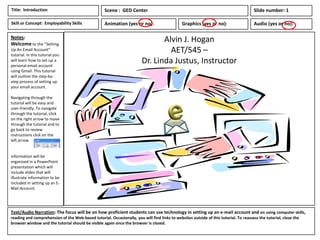
Storyboard for creating an e mail account
- 1. Title: Introduction Scene : GED Center Slide number: 1 Skill or Concept: Employability Skills Animation (yes or no): Graphics (yes or no): Audio (yes or no): Notes: Welcome to the “Setting Alvin J. Hogan Up An Email Account” tutorial. In this tutorial you AET/545 – will learn how to set-up a personal email account Dr. Linda Justus, Instructor using Gmail. This tutorial will outline the step-by- step process of setting up your email account. Navigating through the tutorial will be easy and user-friendly. To navigate through the tutorial, click on the right arrow to move through the tutorial and to go back to review instructions click on the left arrow. information will be organized in a PowerPoint presentation which will include slides that will illustrate information to be included in setting up an E- Mail Account. Text/Audio Narration: The focus will be on how proficient students can use technology in setting up an e-mail account and on using computer skills, reading and comprehension of the Web-based tutorial. Occasionally, you will find links to websites outside of this tutorial. To reassess the tutorial, close the browser window and the tutorial should be visible again once the browser is closed.
- 2. Title: Setting Up Email accounts Scene : GED Center Slide number: 2 Skill or Concept: Computer Skills Animation (yes or no): Graphics (yes or no): Audio (yes or no): DdesDeskdddddddd Notes: There are three ways that the Internet Desktop (1) Explorer can be opened: 1. from the Computer Desktop Panel(2) by clicking on the Internet Explorer Icon . 2. from the icon located on the bottom panel of your computer 3. from the start menu button, look for Internet Explorer, click on it with your pointer. Start (3) Text/Audio Narration: The Internet Explorer can be accessed three ways upon turning on your computer. Internet Explorer can be assessed from the computer desktop, the icon located from the bottom panel of your computer, or from the start men button.
- 3. Title: Setting Up Email accounts Scene : GED Center Slide number: 3 Skill or Concept: Computer Skills Animation (yes or no): Graphics (yes or no): Audio (yes or no): Notes: When you are getting started, access the Internet by typing in the URL www.google.com The Google screen will appear. Text/Audio Narration: After accessing the website , www.google.com, for setting up a Gmail account, at the top of the screen in the black ribbon are different searches. Find Gmail and click on that to start your new Gmail account.
- 4. Title: Setting Up Email accounts Scene : GED Center Slide number: 4 Skill or Concept: Computer Skills Animation (yes or no): Graphics (yes or no): Audio (yes or no): Notes: Students will create a username and password to create the Gmail Account. You will not use the sign in this section because you do not have an email to sign into. Skip and go to Create an Account. Text/Audio Narration:. In the box located on the right of your screen you will see CREATE AN ACCOUNT. Click in that box. On the far right, you will see instructions made up of boxes for you to fill out. You will be required to fill in these boxes before an account can be completed.
- 5. Title: Setting Up Email accounts Scene : GED Center Slide number: 5 Skill or Concept: Computer Skills Animation (yes or no): Graphics (yes or no): Audio (yes or no): Notes: In creating the Gmail account, you must fill in the blocks with the information requested. For example: Name: Joe Doe Username: whatdoyousay123 Password: icanread2000 Confirm password: icanread2000 Birthday: Month – January; Day – 4; Year -1958 Text/Audio Narration: After clicking on CREATE AN ACCOUNT, the screen “Create a new Google Account” will appear. This screen will provide instructions in setting up your account. Fill in the blocks with the information requested. Since you do not have a current email address, you will skip and go to “Default homepage.” Use your pointer and click in the box to set Google as your homepage if you desire. Leave blank if you do not. For further instructions on how to make Google your homepage click on http://www.google.com/intl/en_us/services/hp/index.html You are not quite finished yet so move on to next screen .
- 6. Title: Setting Up Email accounts Scene : GED Center Slide number: 6 Skill or Concept: Computer Skills Animation (yes or no): Graphics (yes or no): Audio (yes or no): Notes: Since you do not have a current email address you will skip and go to “Default homepage.” Click in the box to set Google Skip as your homepage if you desire. Leave blank if you do not. Text/Audio Narration: Prove you are not a Robot, please skip. In the next box you will have two pieces of text that you will have to duplicate by typing in the box below. Type exactly as shown in the box or it will not be valid. For Location: The United States will already be shown, please skip. Click in the next box to agree to the Google Terms of Service and Privacy as well as click in the box below it. After completing this screen, go to the button that says NEXT.
- 7. Title: Setting Up Email accounts Scene : GED Center Slide number: 7 Skill or Concept: Computer Skills Animation (yes or no): Graphics (yes or no): Audio (yes or no): Notes: This screen will allow downloading of individual profiles of yourself and/or family. For now, please skip. Text/Audio Narration: Please read additional information regarding your profile and putting a face to your name. This section will allow you to upload or import pictures of yourself. Please skip this section. If you would like more information on “Add Profile Photo” click on it for information. However, for now please leave blank. Go to next step. If you would like more information on how to add your profile click on http://email.about.com/od/gmailtips/qt/et_your_image.htm
- 8. Title: Setting Up Email accounts Scene : GED Center Slide number: 8 Skill or Concept: Computer Skills Animation (yes or no): Graphics (yes or no): Audio (yes or no): Notes: Students, you are almost there!! Please read the information on your Welcome Page. Text/Audio Narration: On your Welcome Page you will see that your new email address will be prominently displayed. Go to blue box to “Continue to Gmail.”
- 9. Title: Setting Up Email accounts Scene : GED Center Slide number: 9 Skill or Concept: Computer Skills Animation (yes or no): Graphics (yes or no): Audio (yes or no): Notes: Congratulations!!! You have successfully created your Gmail account. Text/Audio Narration: This screen will allow you to have a quick tour of what your Gmail account offers. If you like, you can explore the information or close the box by clicking on the “x” on the welcome White Box. After closing this box, you will be able to read Gmail from the Gmail Team providing additional information on what you Gmail offers such as how to customize the background on the Gmail page.
- 10. Title: Setting Up Email accounts Scene : GED Center Slide number: 10 Skill or Concept: Computer Skills Animation (yes or no): Graphics (yes or no): Audio (yes or no): Notes: If you wish to compose e-mails, you may do so by going to “Compose”, click on it and it will automatically get your started. However, this lesson will be introduced in an upcoming lesson titled “Composing and Sending E-Mails.” If you wish to learn how to compose your e- mail now, you may go to http://www.care2.co m/help/email/compos e.html Text/Audio Narration: If you wish to customize your Gmail page you may do so now. In your message box from the Gmail Team which is underlined , click to Customize Gmail with colors and themes, using your pointer click on that message. If you are interested in composing and send e mails, access: http://www.care2.com/help/email/compose.html
- 11. Title: Setting Up Email accounts Scene : GED Center Slide number: 11 Skill or Concept: Computer Skills Animation (yes or no): Graphics (yes or no): Audio (yes or no): Notes: This screen will appear after you have clicked on the Gmail Team’s message. Text/Audio Narration: This screen shows what kind of screen you will have after clicking on the Gmail Team message for customizing your settings. In the upper right hand corner click on the drop down arrow and a menu will pop up. Click on settings
- 12. Title: Setting Up Email accounts Scene : GED Center Slide number: 12 Skill or Concept: Computer Skills Animation (yes or no): Graphics (yes or no): Audio (yes or no): Notes: You may scroll down on this screen go to Screen 13 and it will give you additional different looks on customizing theme looks that you can choose from. Text/Audio Narration: This screen is filled with information that has been automatically set for your convenience and should not be changed. However, just scroll down on the screen, using the scroll bar, to look at what else is offered on this screen. You should see HD Themes and Custom Themes.
- 13. Title: Setting Up Email accounts Scene : GED Center Slide number: 13 Skill or Concept: Computer Skills Animation (yes or no): Graphics (yes or no): Audio (yes or no): Notes: You are almost there! Text/Audio Narration: As you scroll down and see which theme you like, use your pointer, click on it and the “White Box” labeled SELECT YOUR LOCATION will pop up. In Country/Region – the United States should be displayed (do not change). However, you will need to type the city in which you live. For example – Summit. After you have completed filling out that information, click on SAVE.
- 14. Title: Setting Up Email accounts Scene : GED Center Slide number: 14 Skill or Concept: Computer Skills Animation (yes or no): Graphics (yes or no): Audio (yes or no): Notes: You may use the following resource if you are interested in learning more about creating an e-mail account. Email for Beginners http://www.dynamicw ebs.com.au/tutorials/ email.htm I would like to know your thoughts on the tutorial that you have just completed. Please complete the survey that has been provided for you by assessing the site below in the Text/Audio Narration. Thank you for your feedback. Text/Audio Narration: You have done a magnificent job. Now you are ready to compose and send your friends an email which will be demonstrated in a future lesson. If you desire to learn more about emails and their functions, you may access the following website: E-mail for Beginners at http://www.dynamicwebs.com.au/tutorials/email.htm. Please access the site below to take the survey. http://www.surveymonkey.com/s.aspx?sm=p1ESUywKNmQUQfJBgfzZfg_3d_3d http://www.surveymonkey.com/s/987RT88
- 15. Title: Setting Up Email accounts Scene : GED Center Slide number: 15 Skill or Concept: Computer Skills Animation (yes or no): Graphics (yes or no): Audio (yes or no): Notes: The following are resource websites that you can access if Resources you desire to learn more about setting up an e-mail account, Email for Beginners http://www.dynamicwebs.com.au/tutorials/email.htm the Internet Explorer Icon, and how to For further instructions on how to make Google your homepage click on make Google as you homepage. http://www.google.com/intl/en_us/services/hp/index.html To see image of the Internet Explore Icon go to http://library.rit.edu/electronic/images/ie-icon.gif To set-up Gmail in Google go to www.google.com Survey Monkey: http://www.surveymonkey.com/s.aspx?sm=p1ESUywKNmQUQfJBgfzZfg_3d_3d http://www.surveymonkey.com/s/987RT88 Text/Audio Narration: You have done a magnificent job. Now you are ready to compose and send your friends an email. If you desire to learn more about emails and their functions, you can access the websites from the resources provided.
